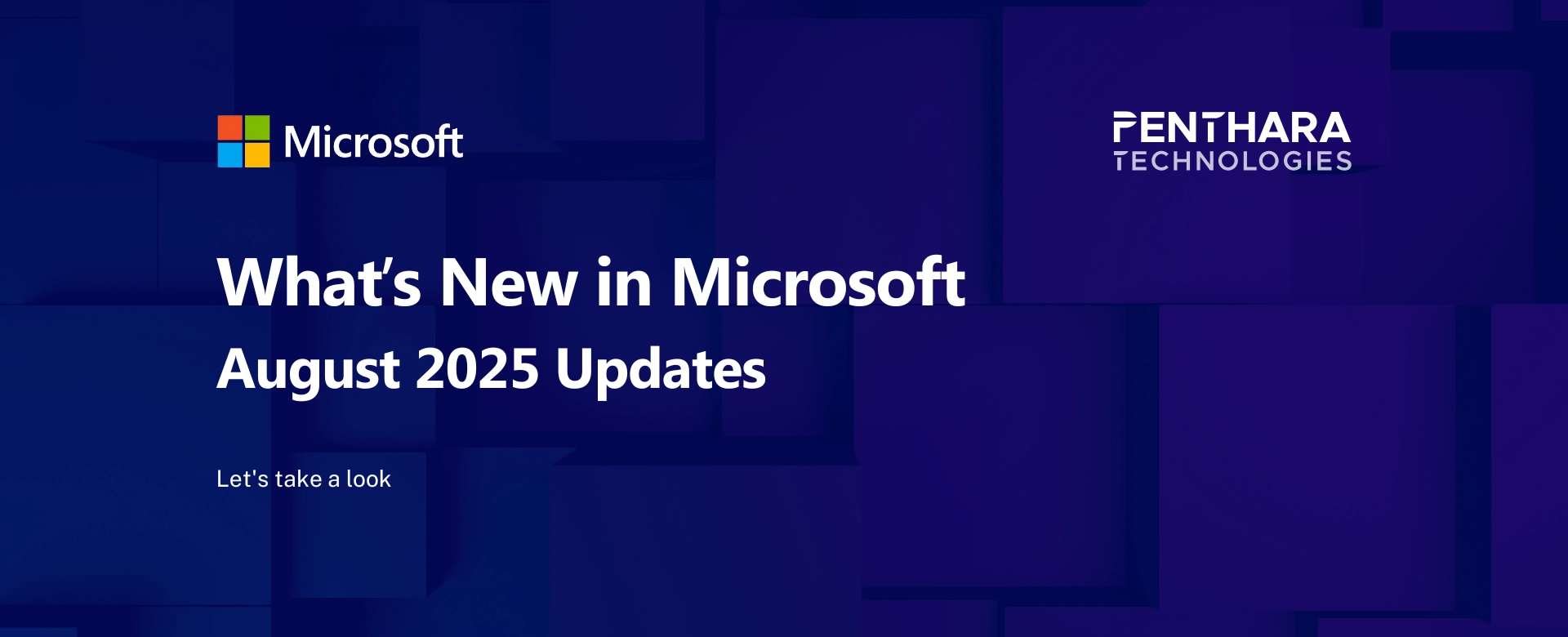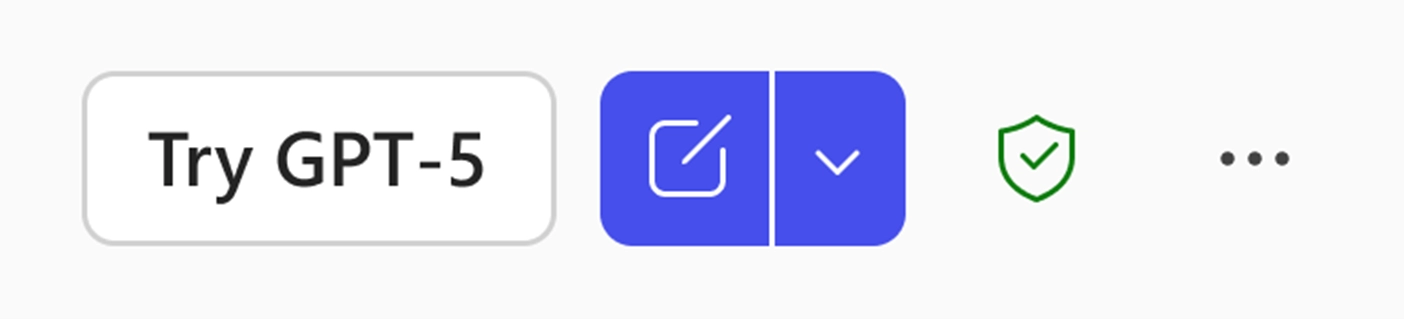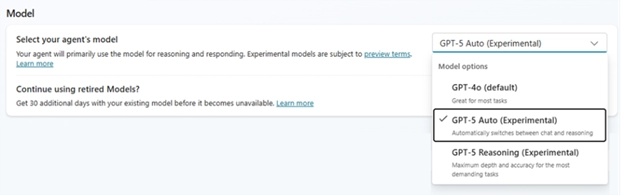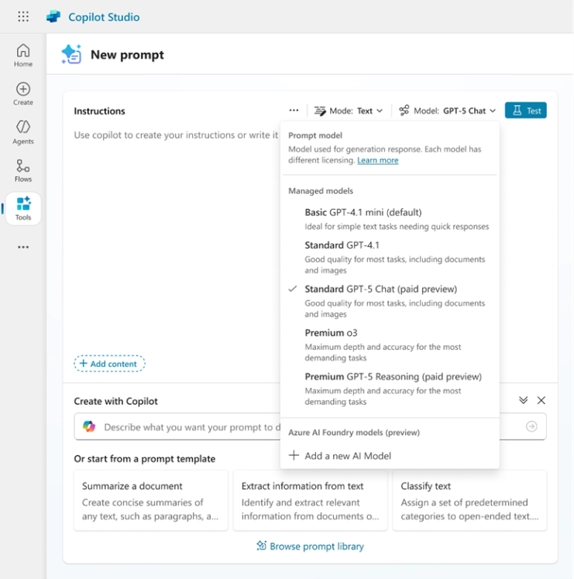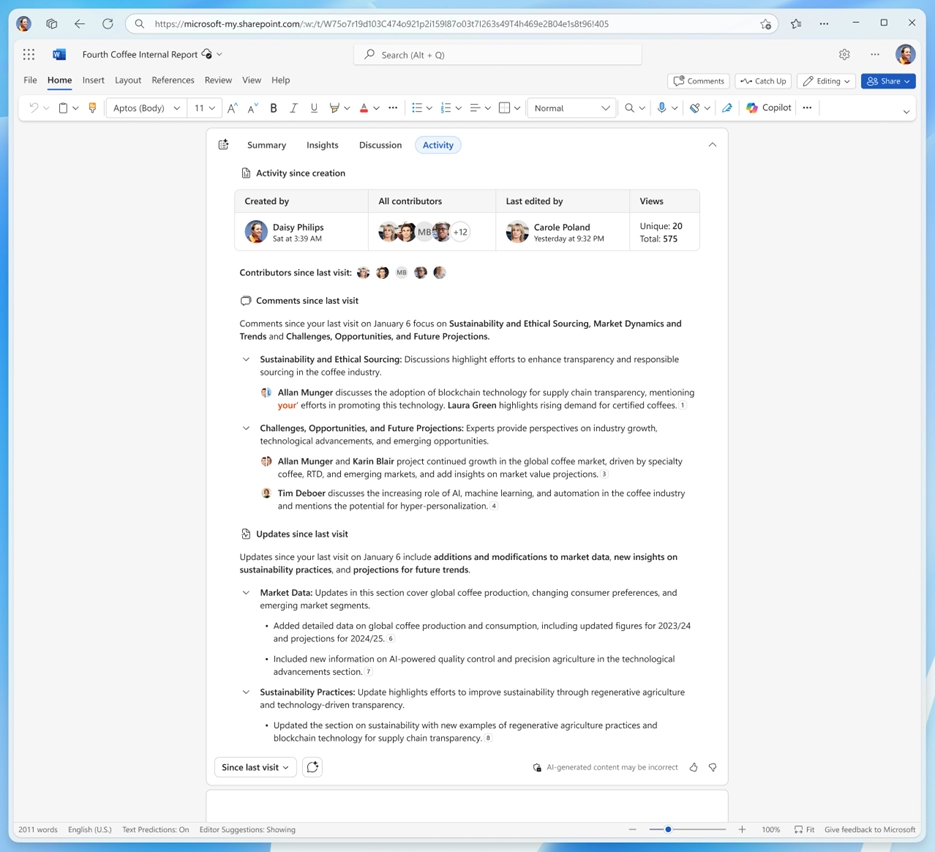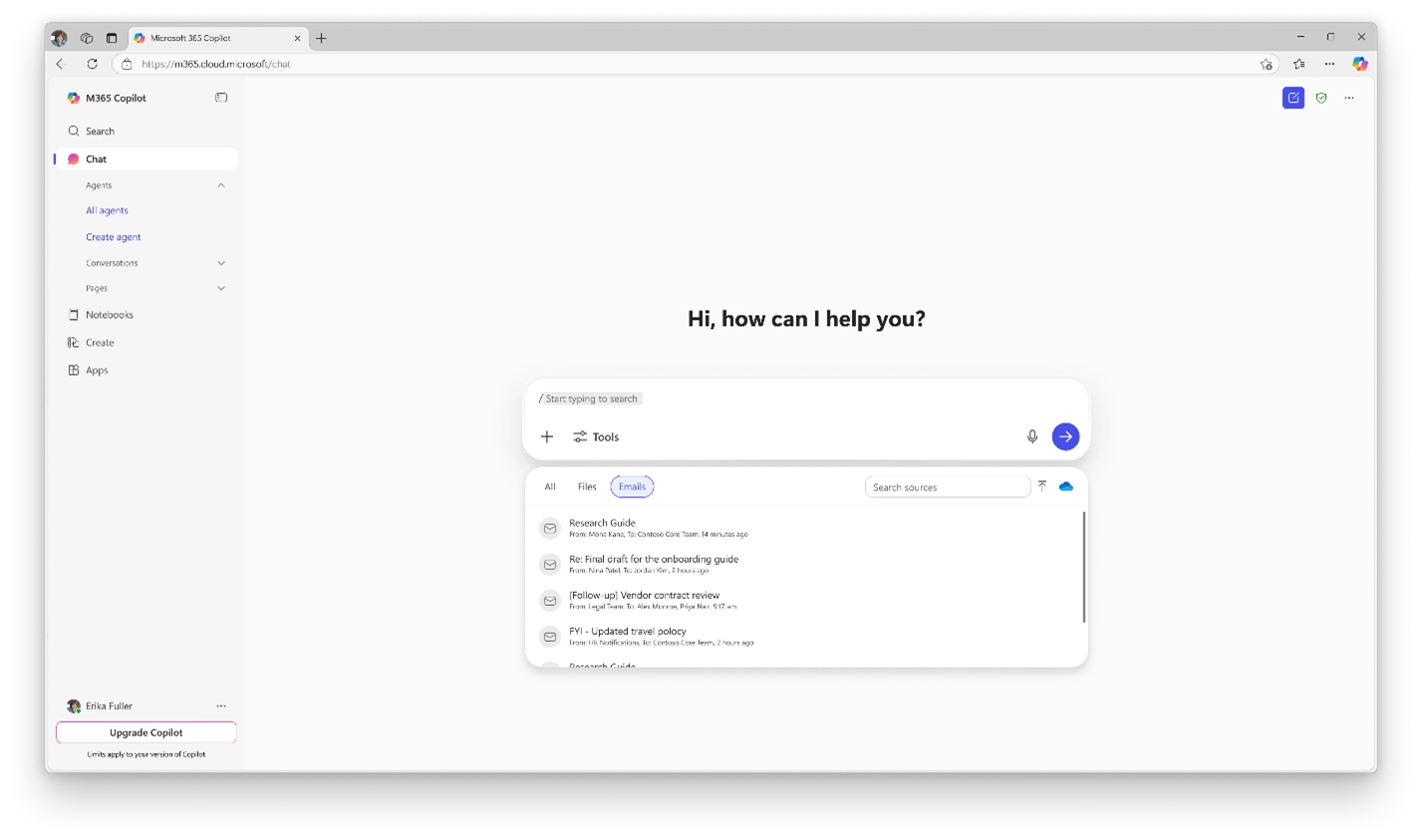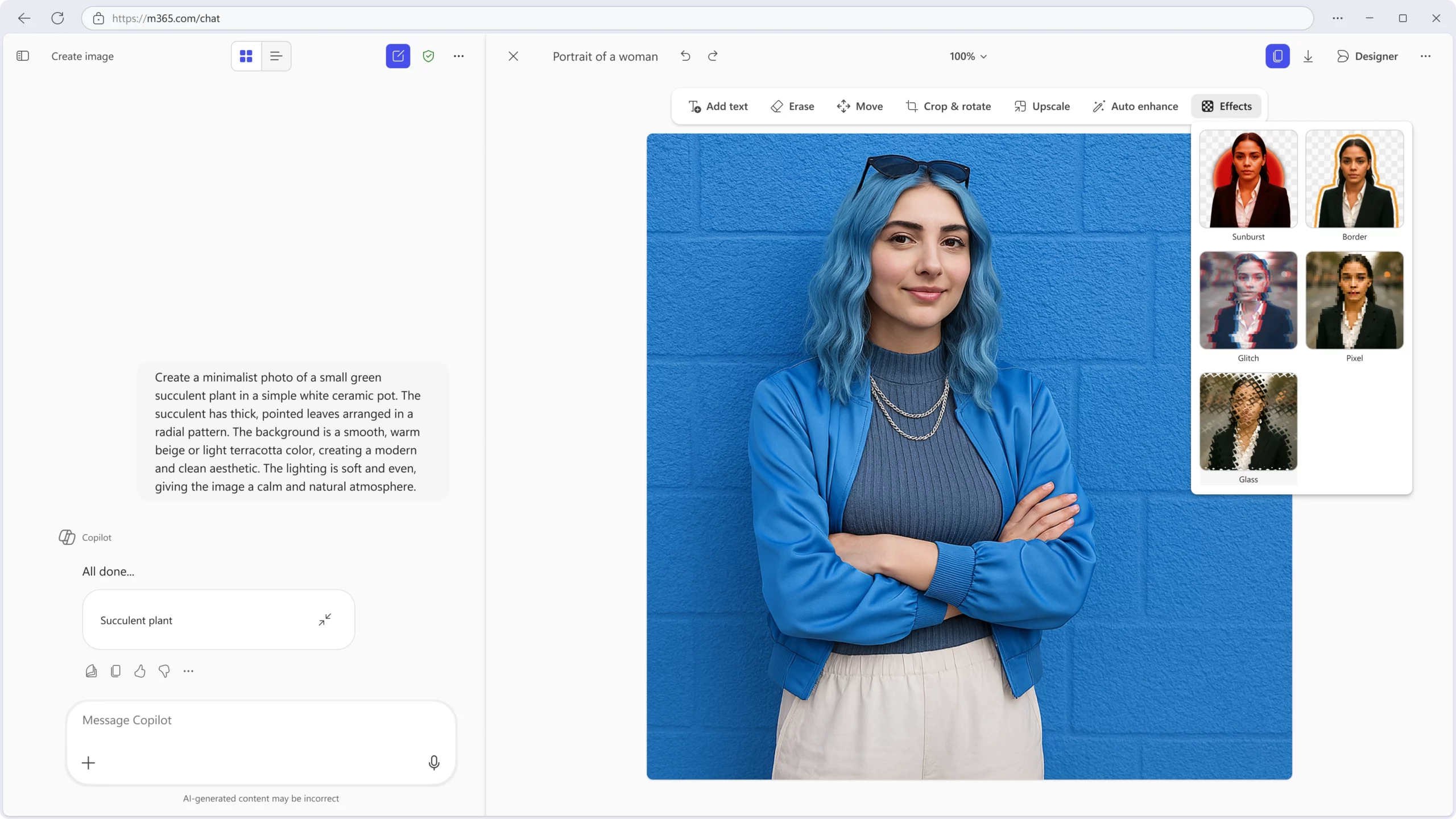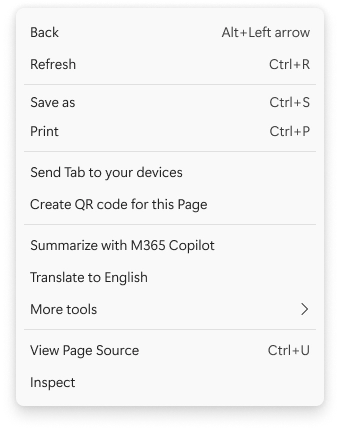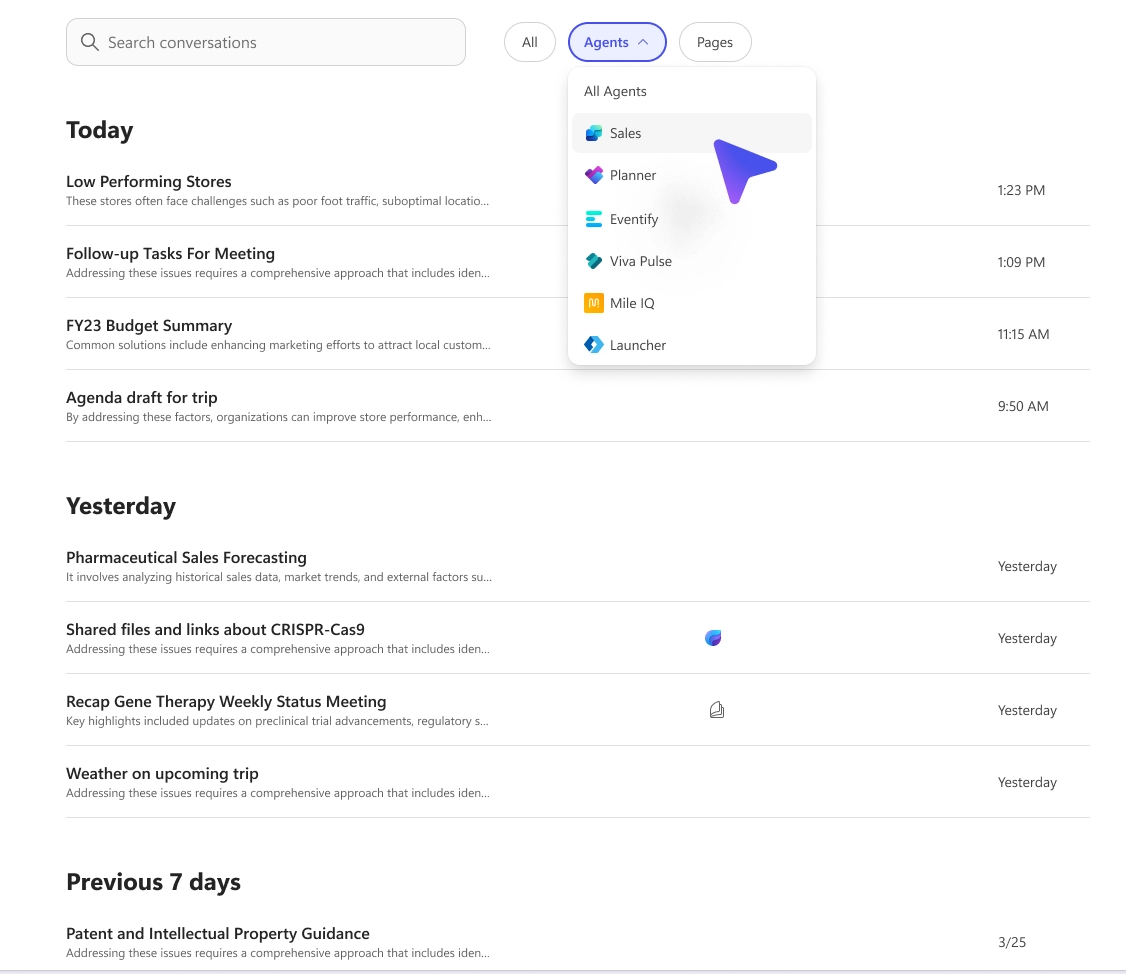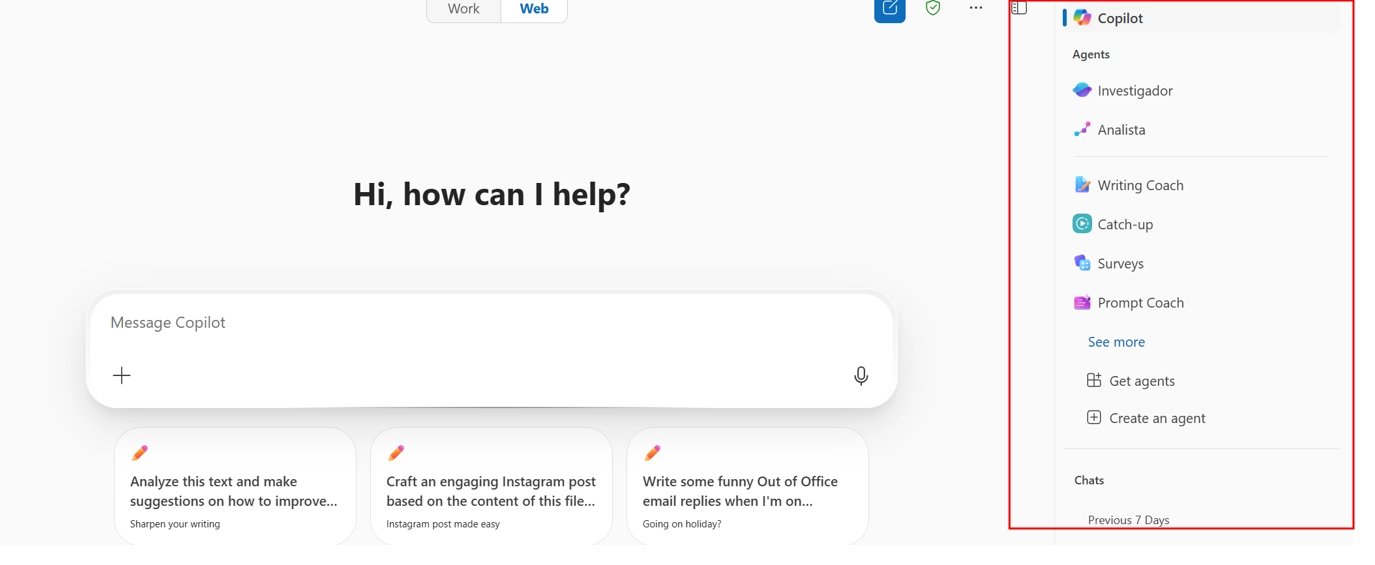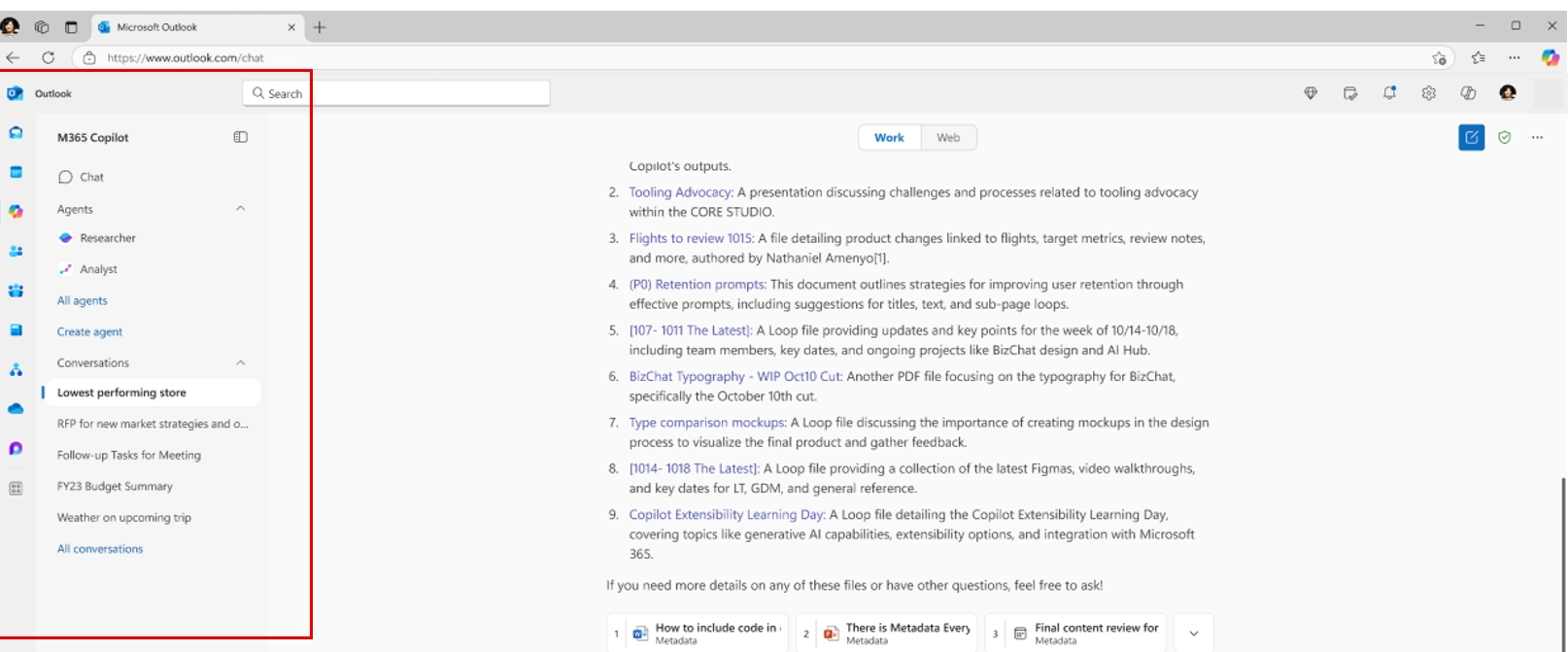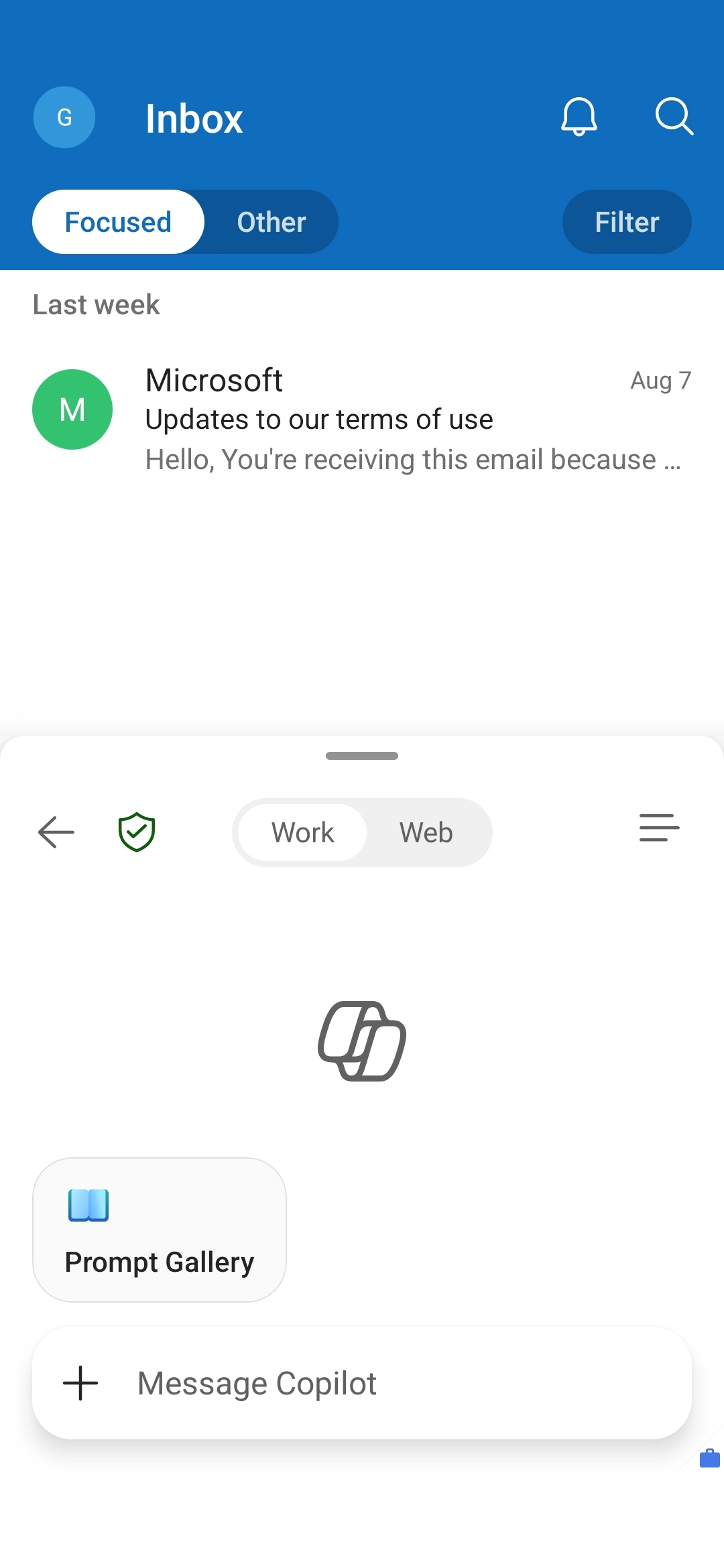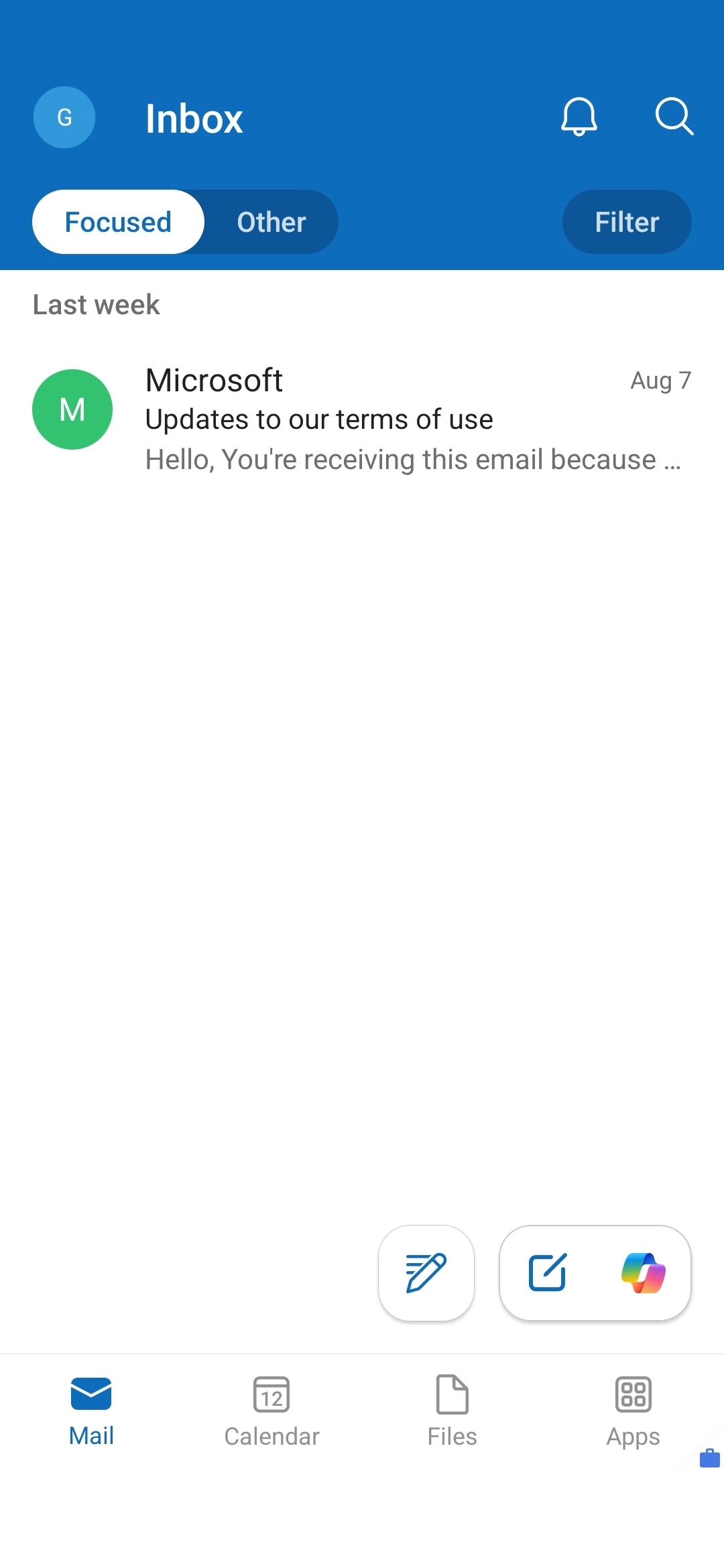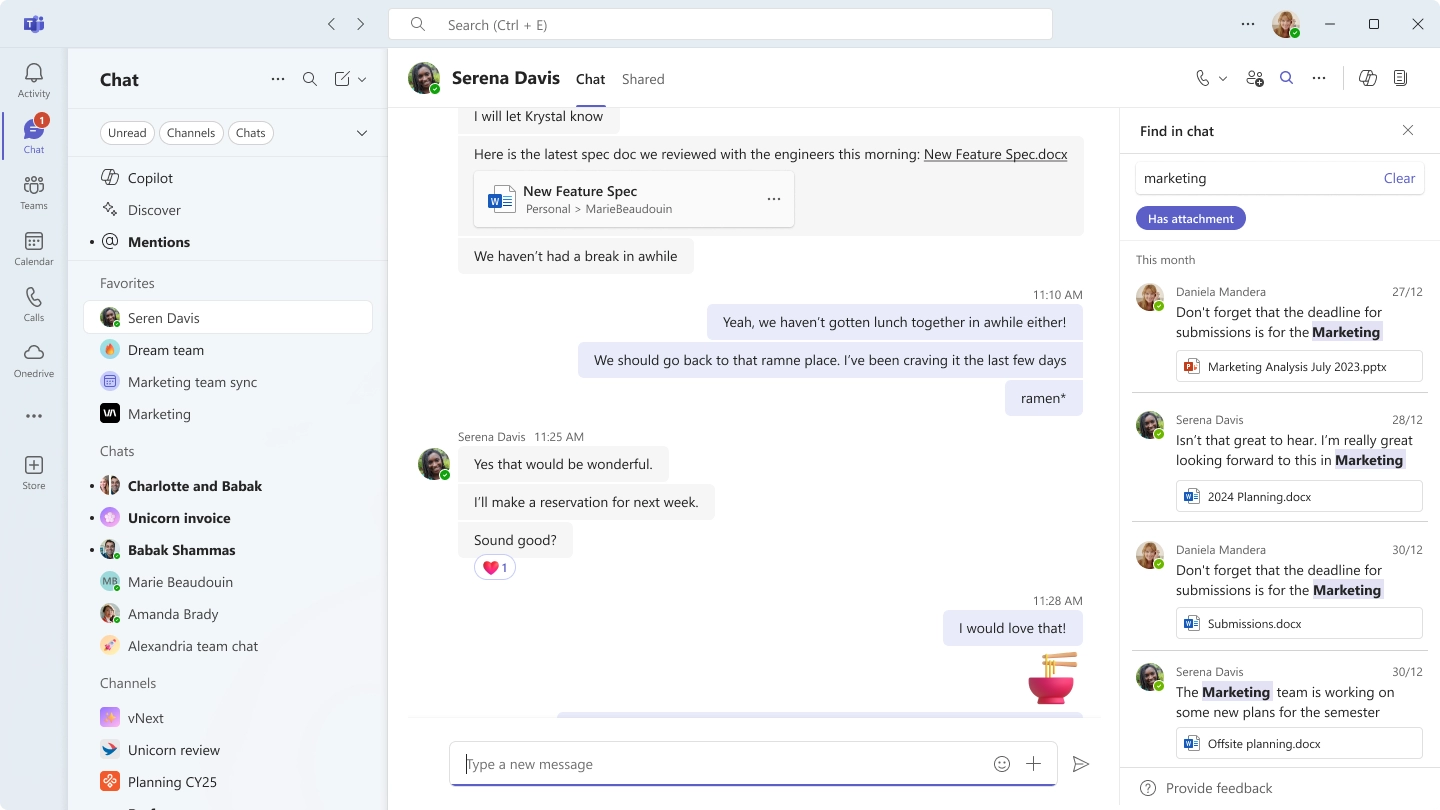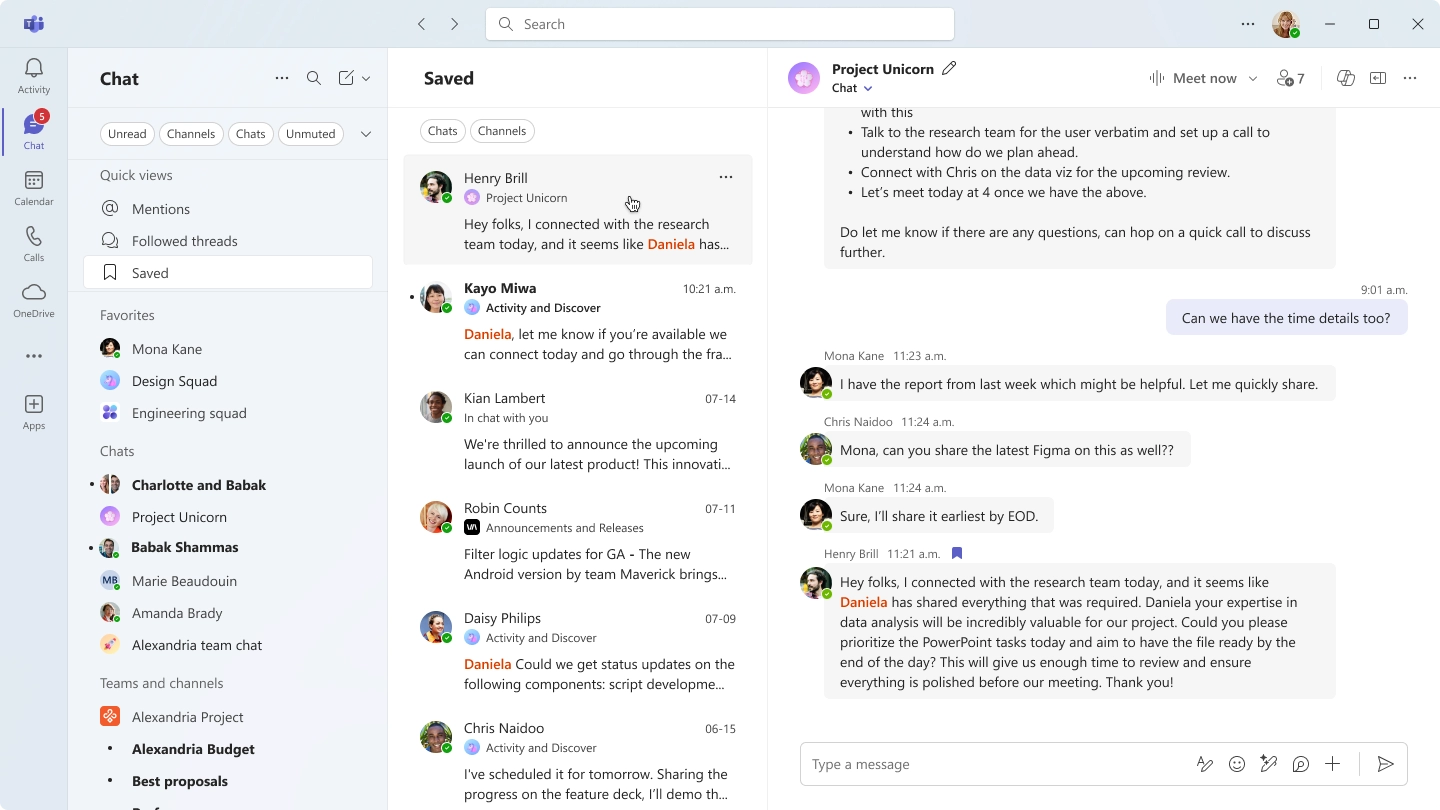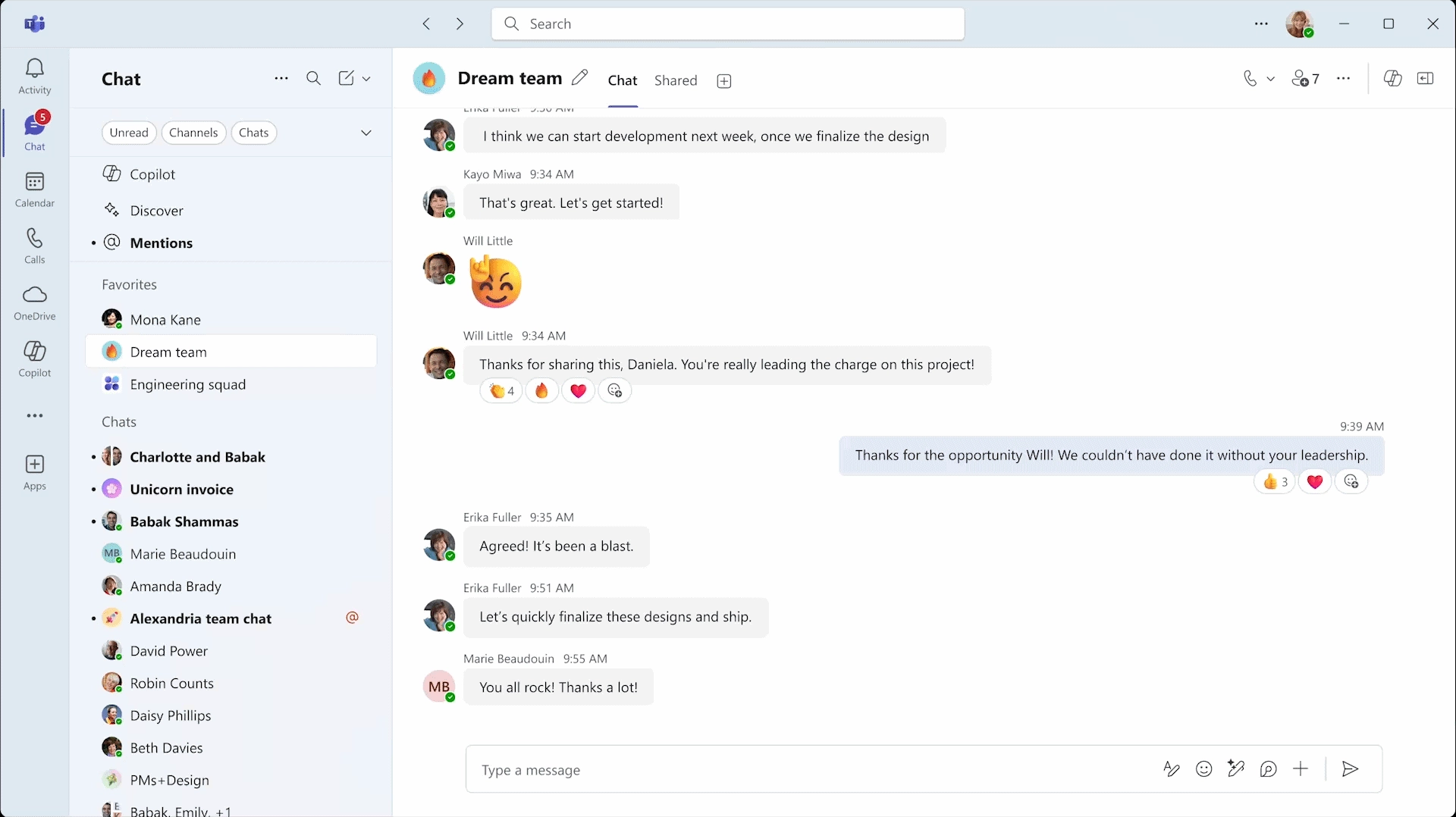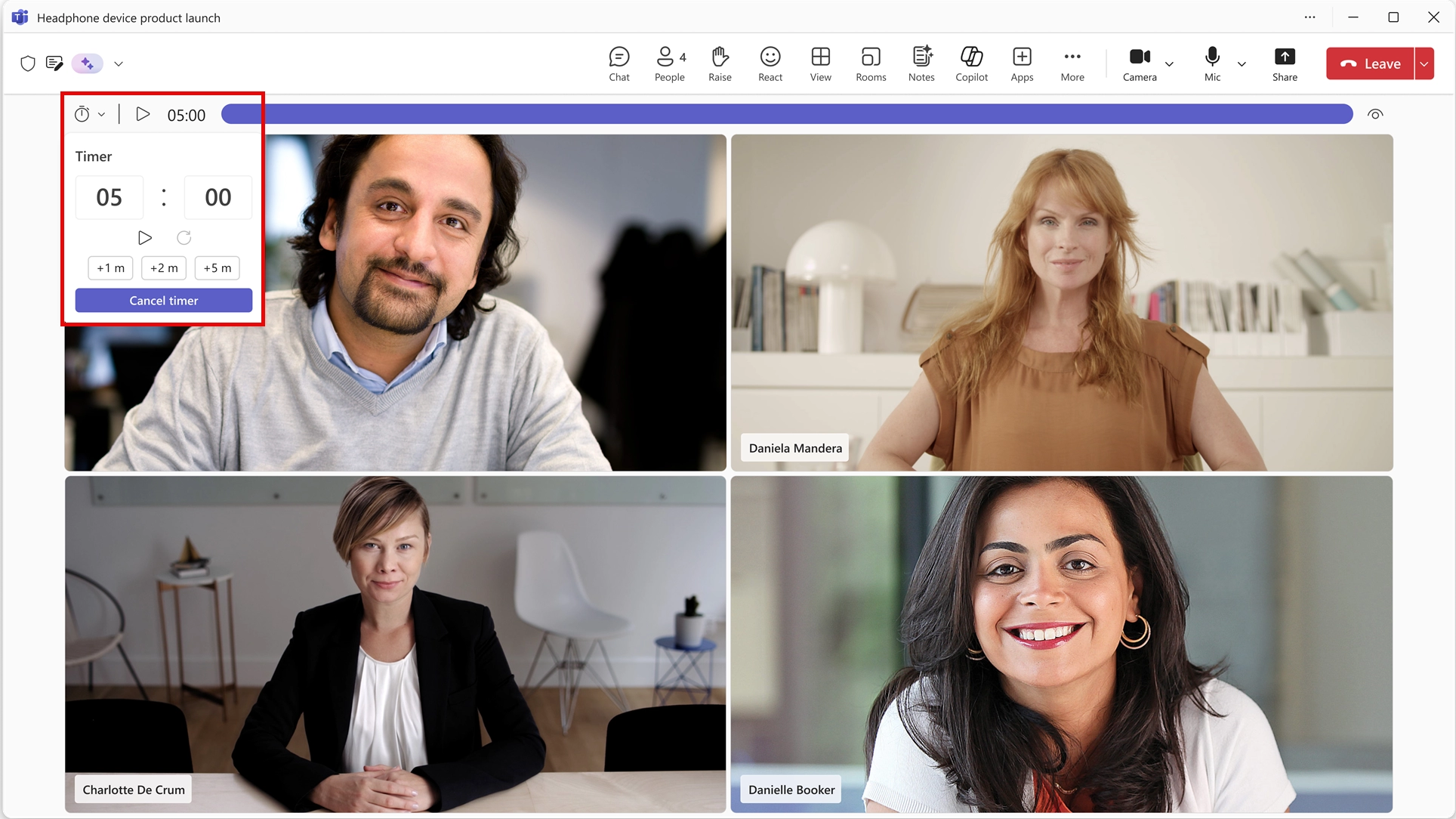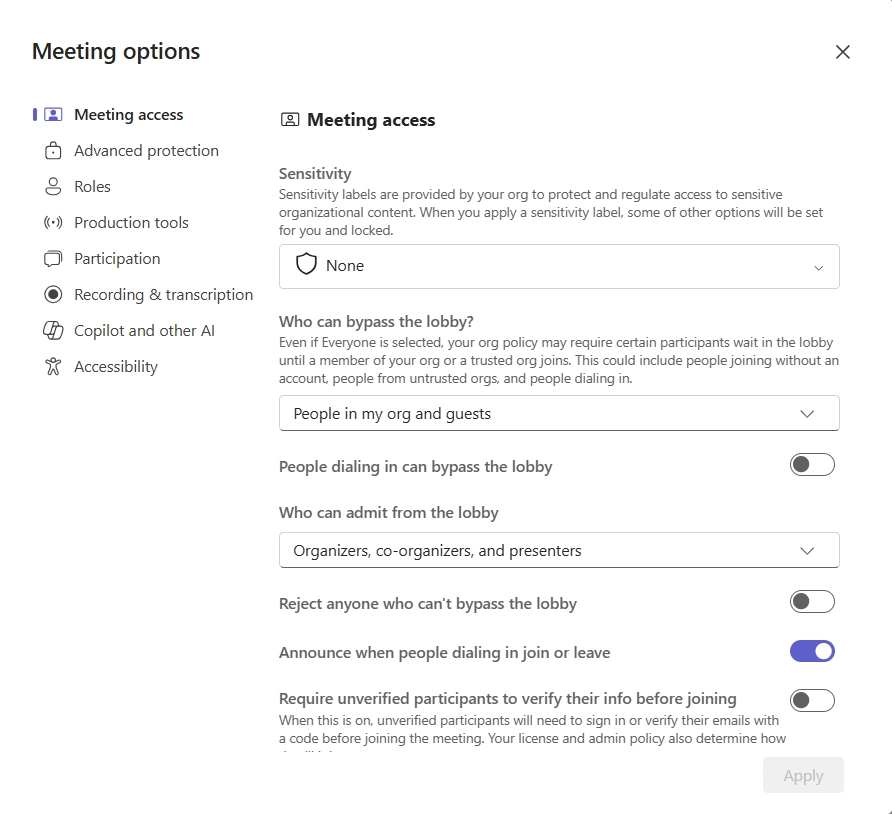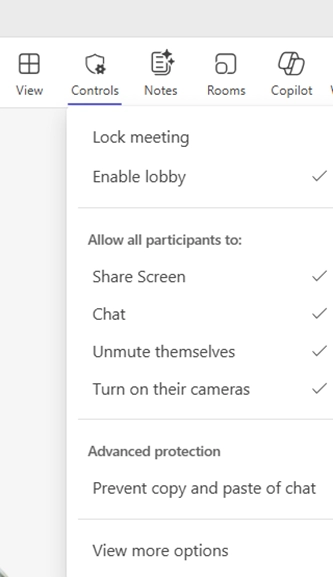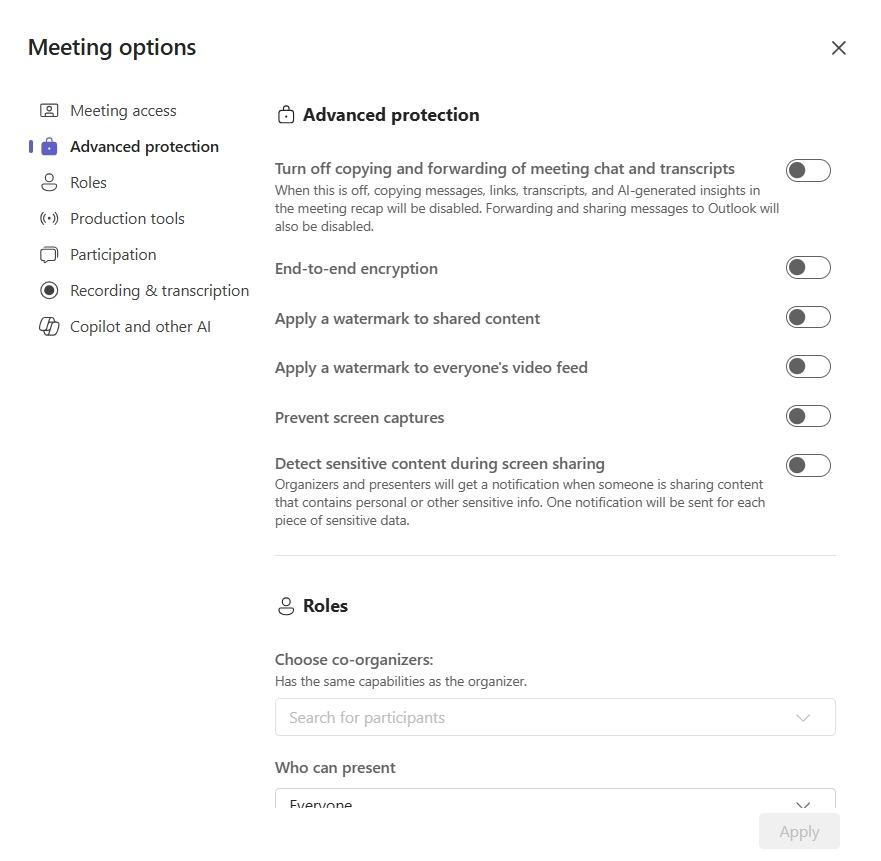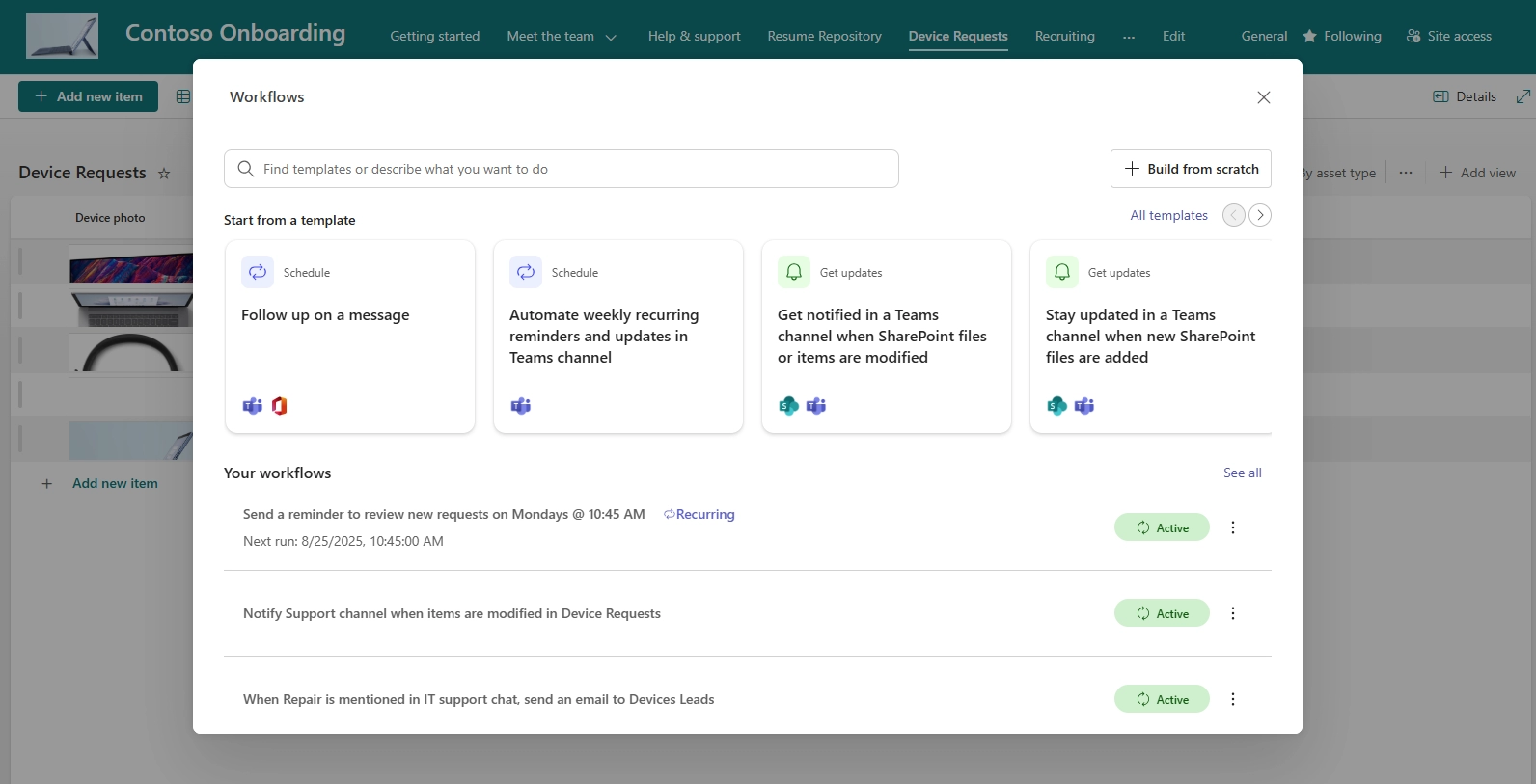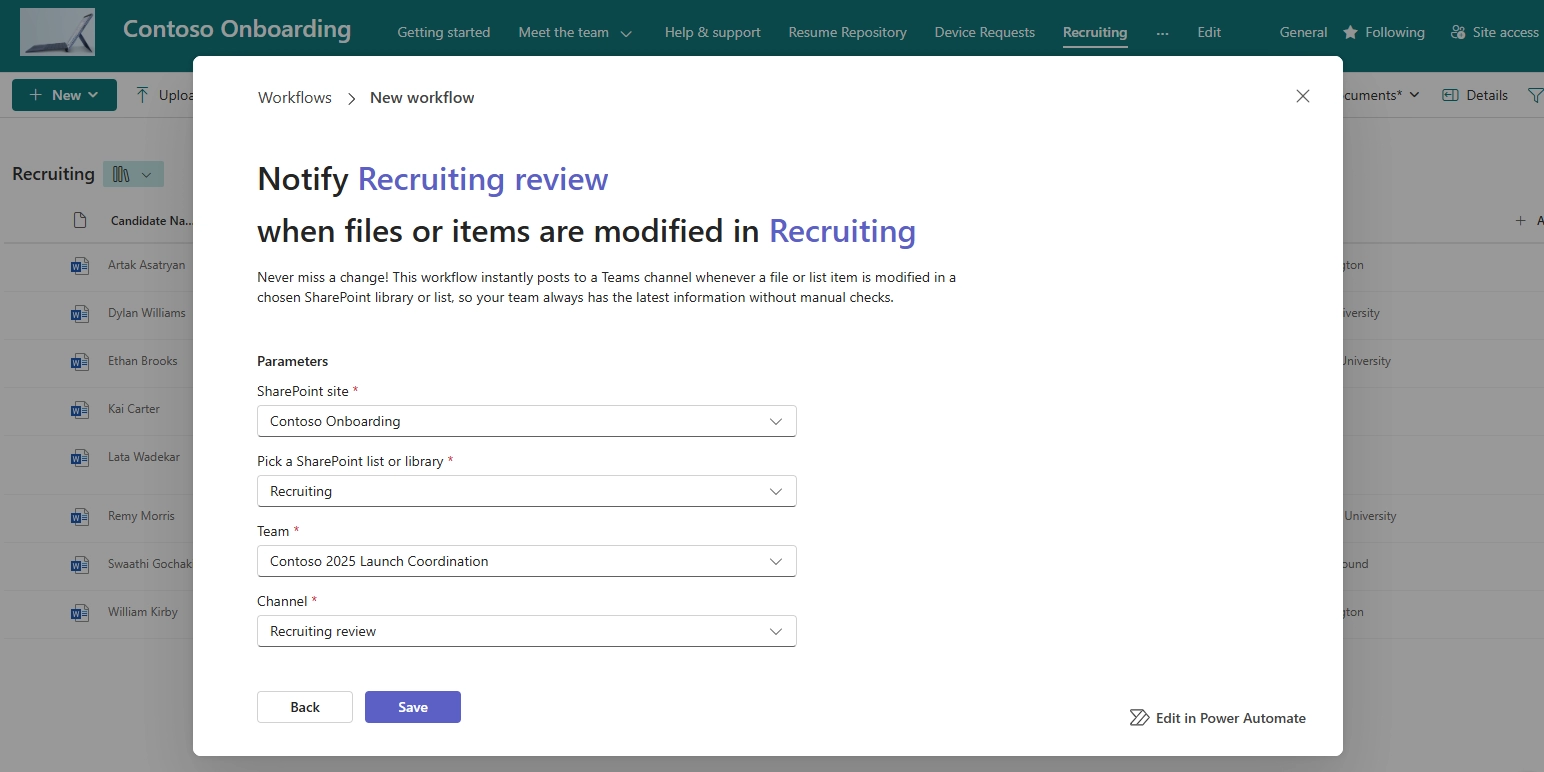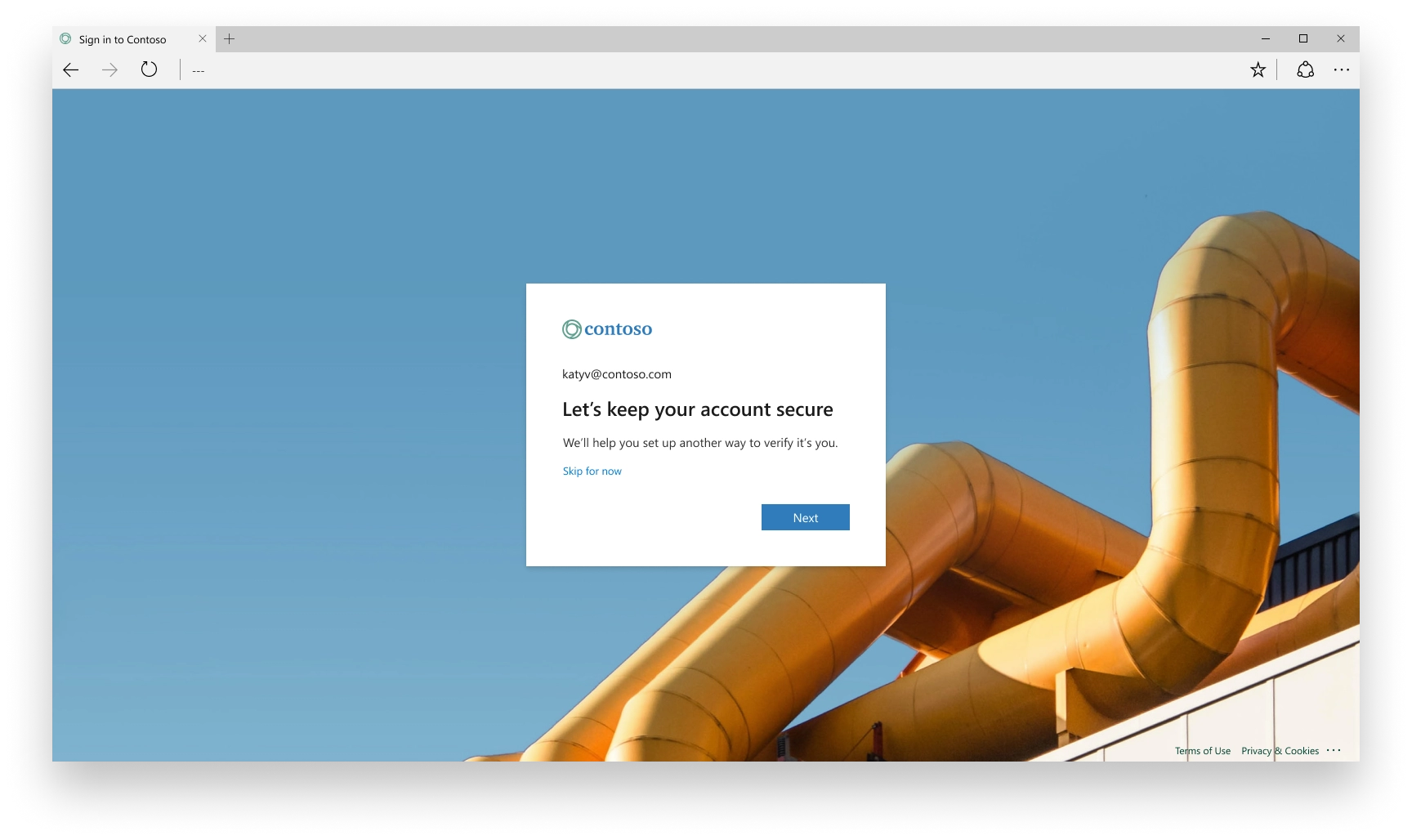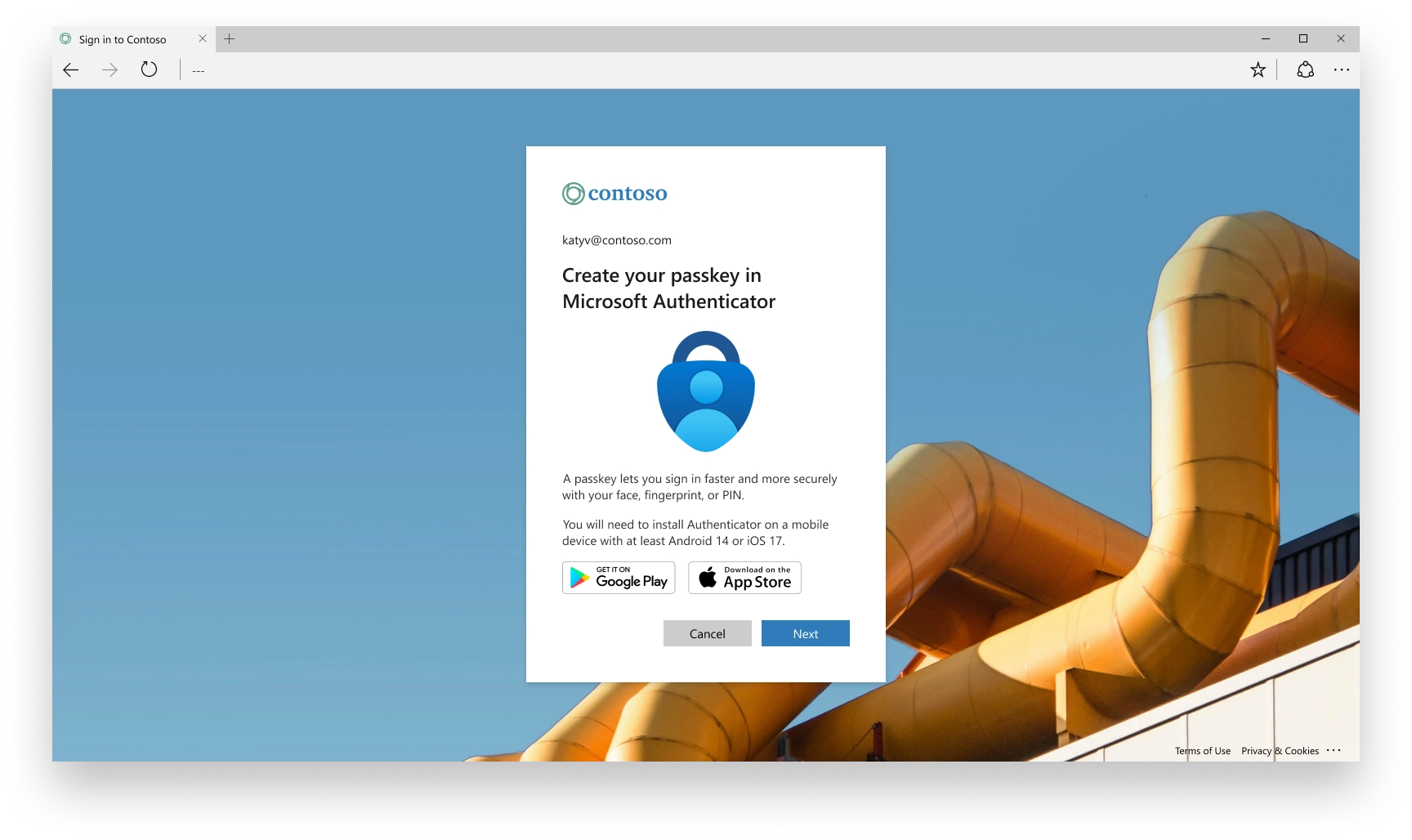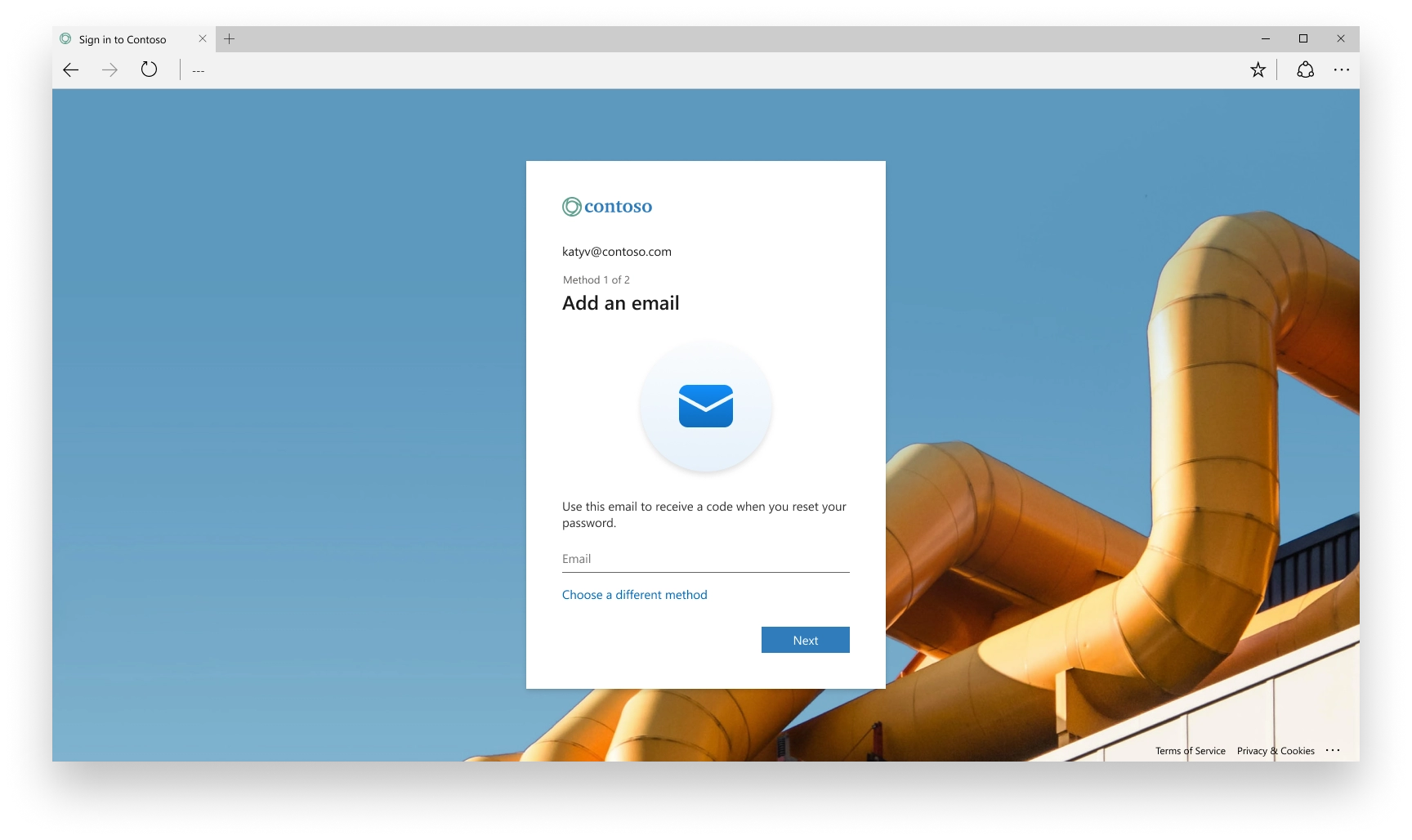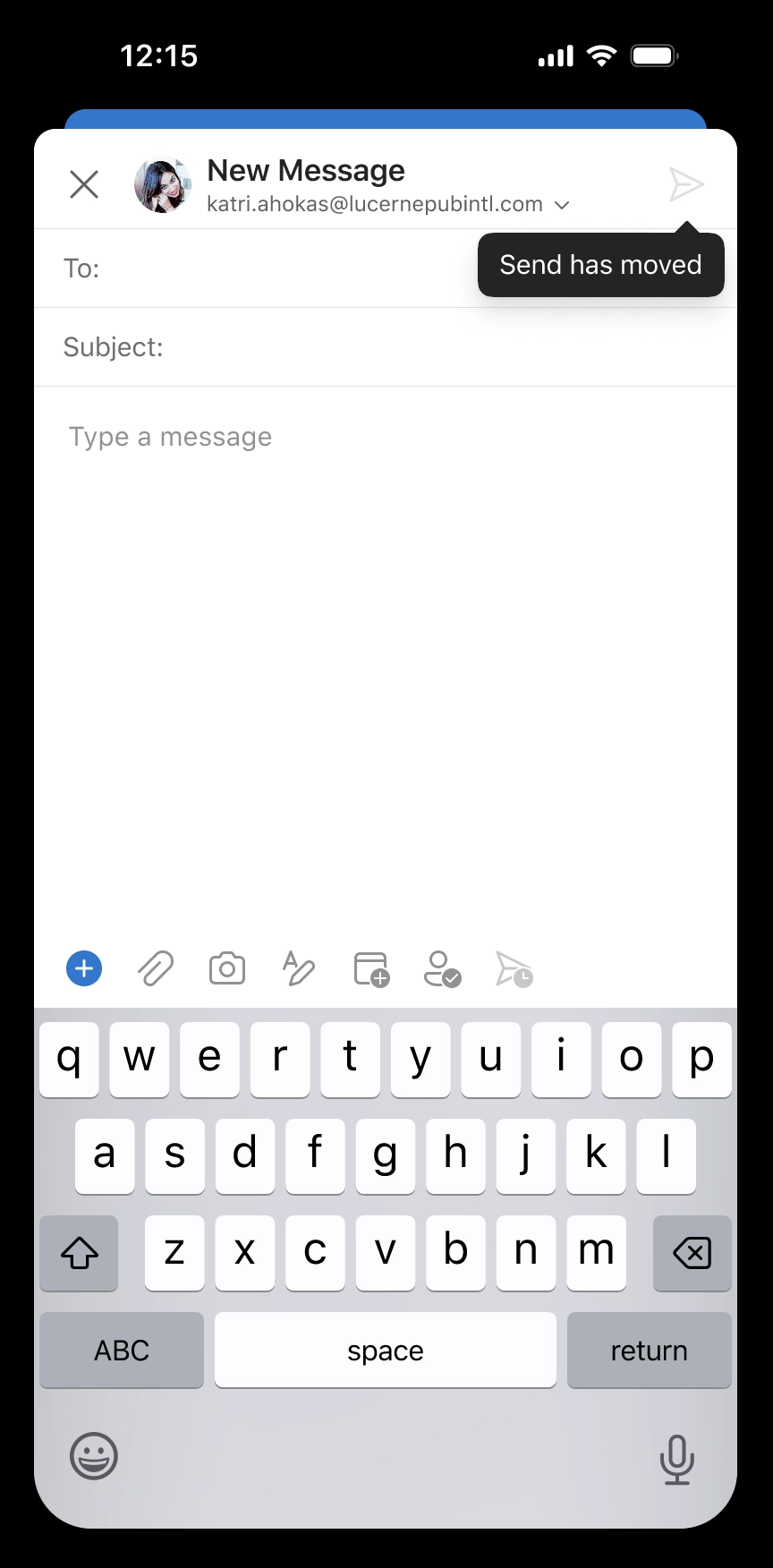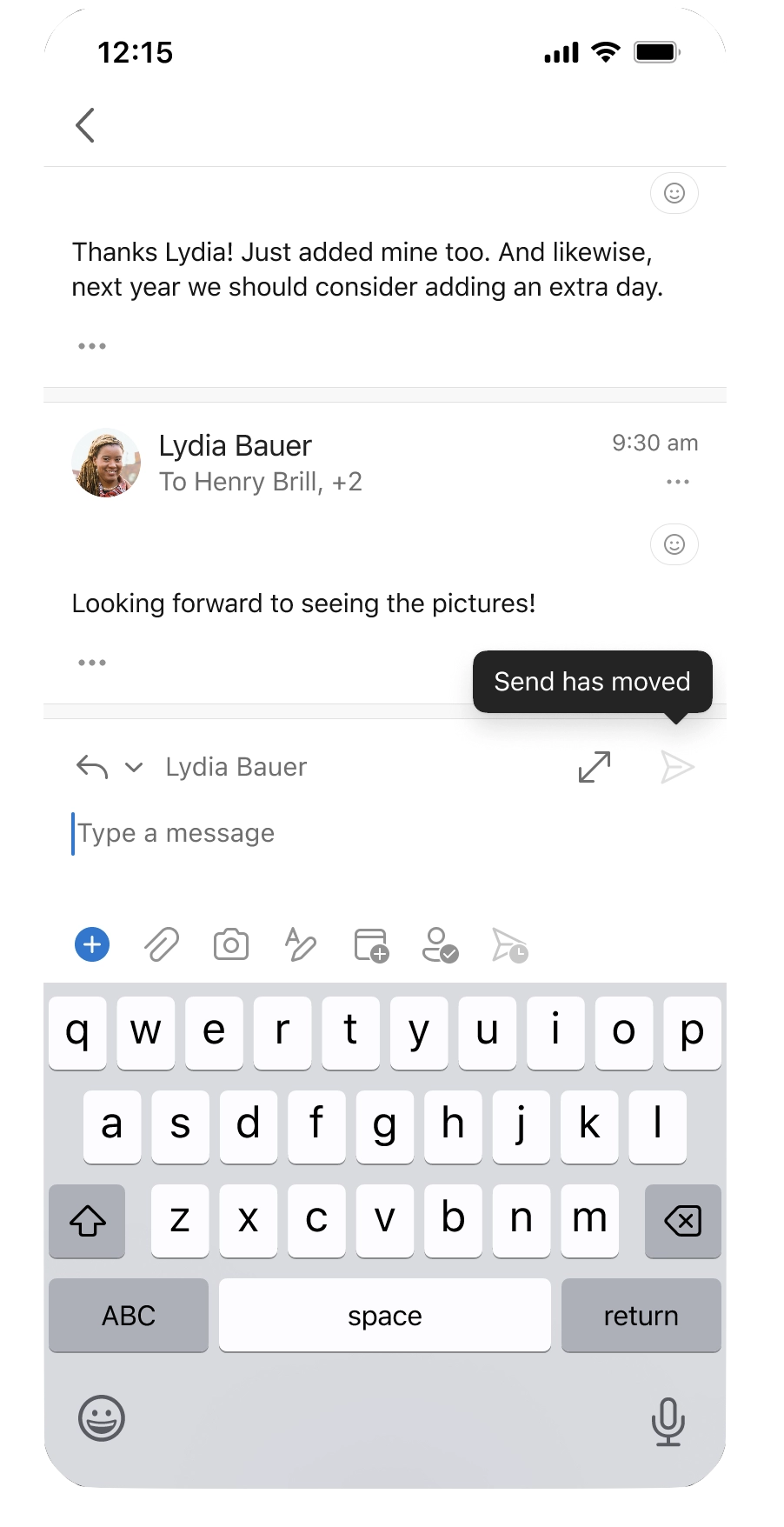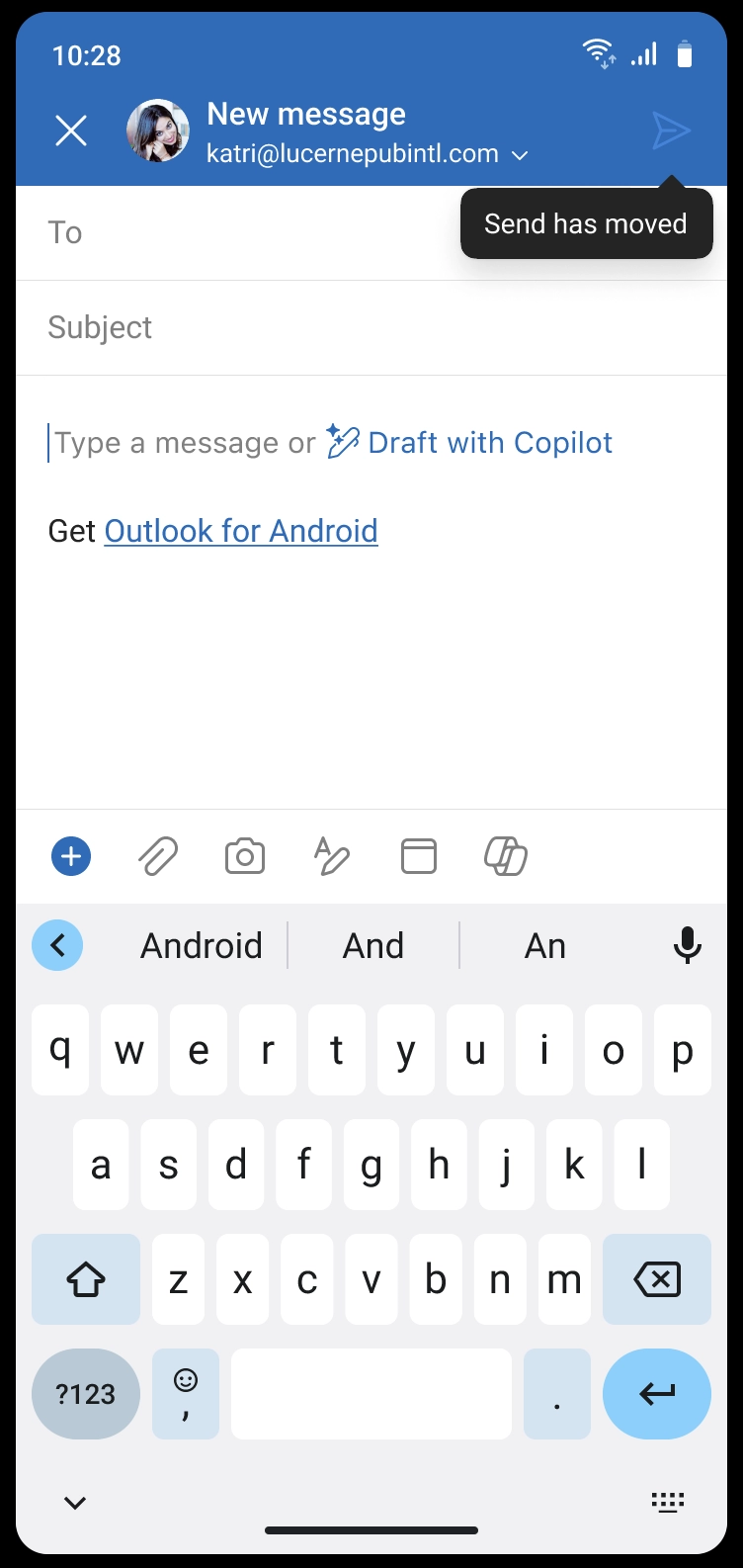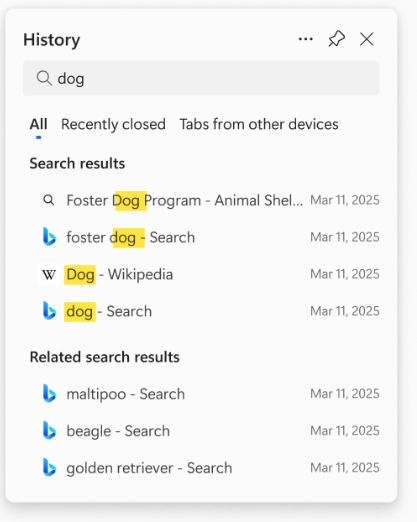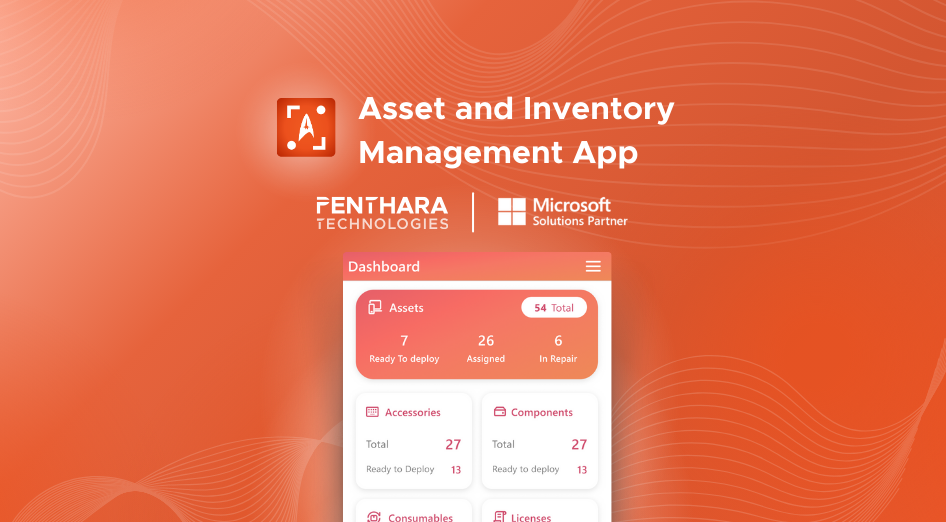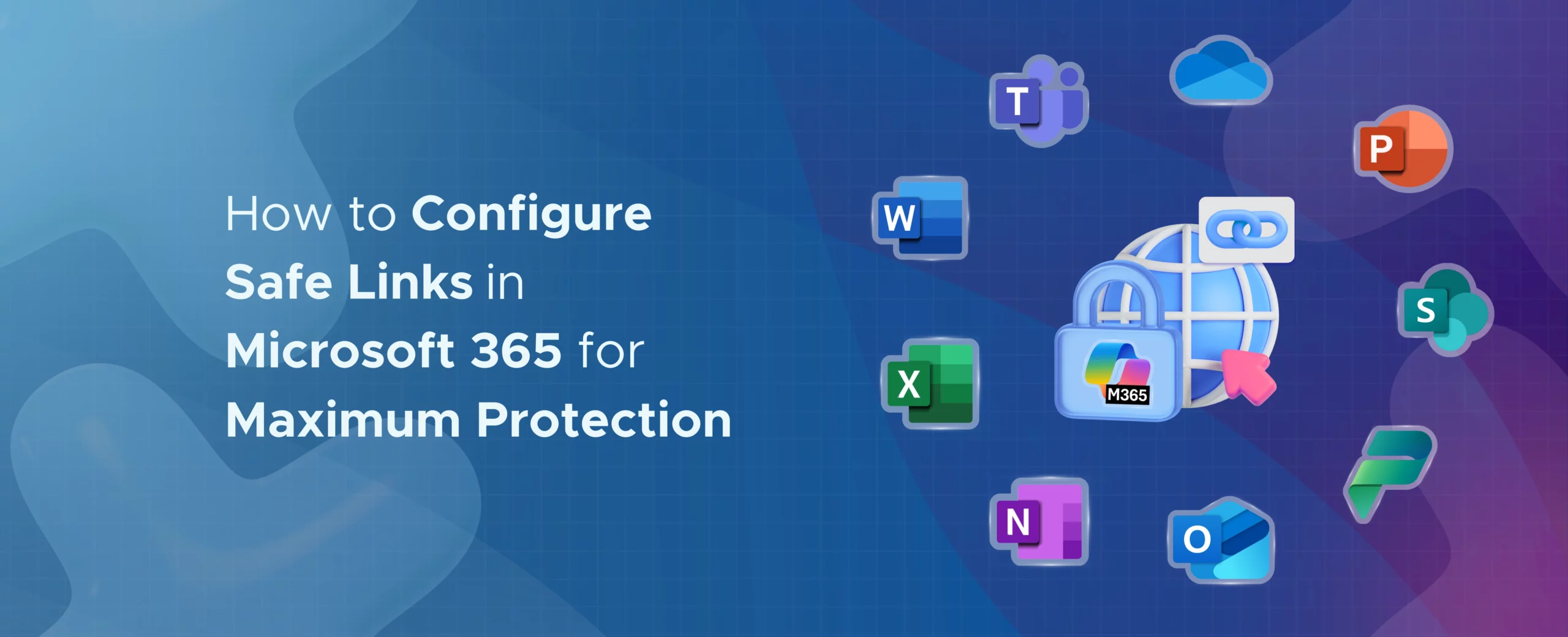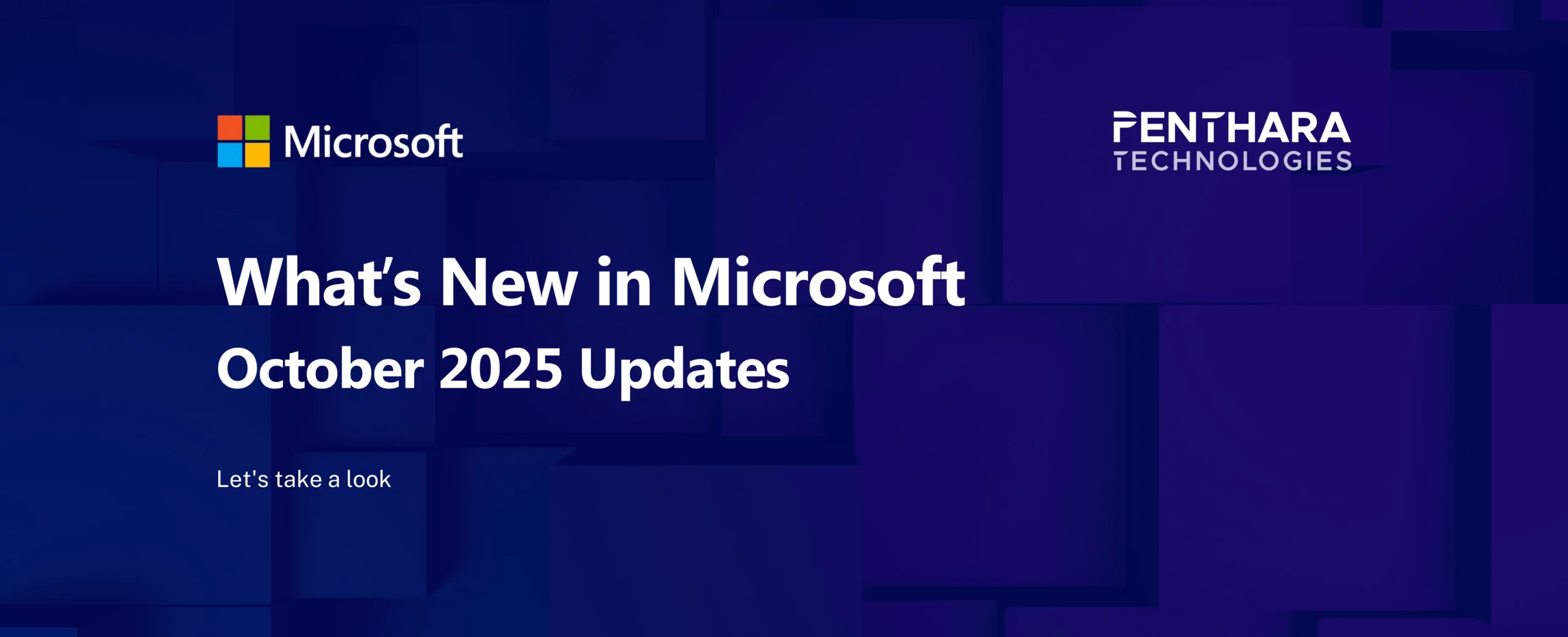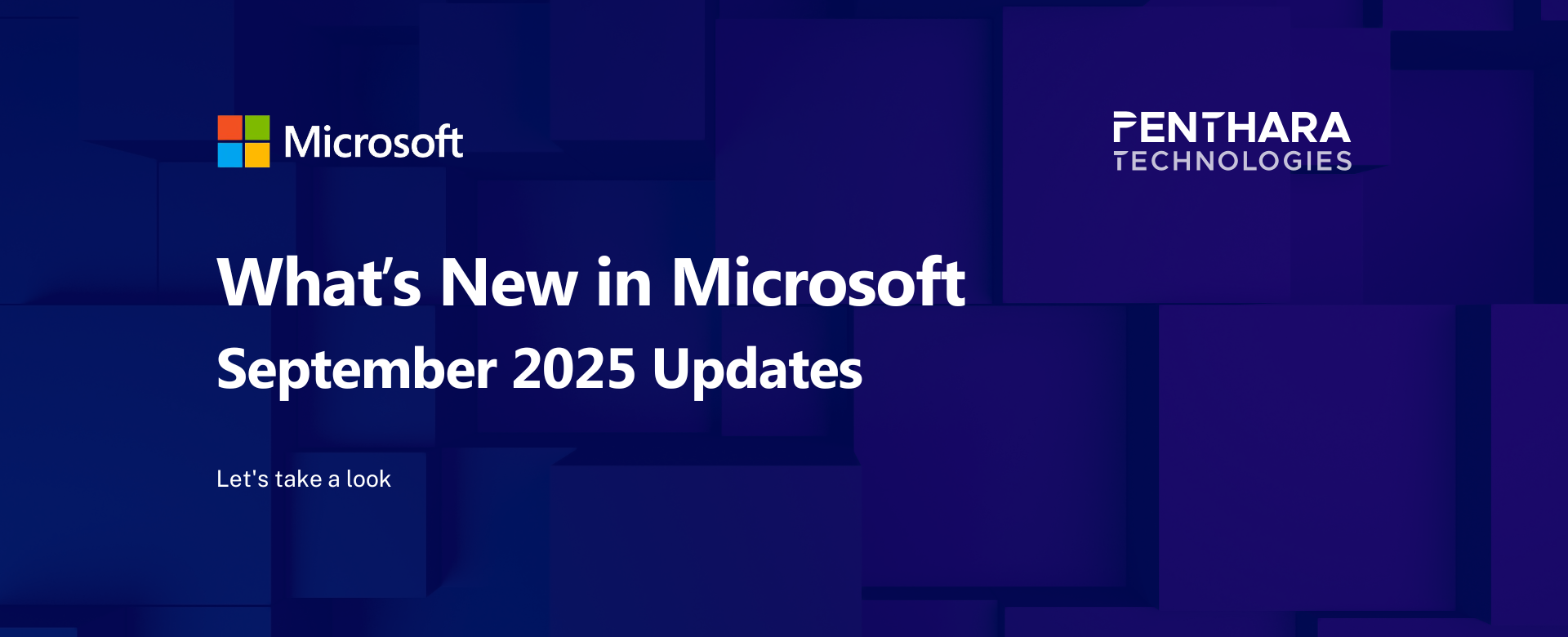Table of contents
A. Microsoft Copilot
1. Microsoft 365 Copilot | GPT-5 Now Rolling Out Across Copilot Chat and Copilot Studio
2. Microsoft 365 Copilot | View Recent Activity in Word with Dynamic Document Snapshot
3. Microsoft 365 Copilot Chat | New Ways to Include Files and Emails in Prompts
4. Microsoft 365 Copilot Chat | Editing with the New Visual Editor
5. Microsoft Edge for Business | Summarize with Copilot
6. Microsoft Copilot | Filter chat history for easier context recall
7. Microsoft Outlook | Updated Copilot Chat interface with new conversation view
8. Outlook Mobile | Copilot Chat overlay coming to iOS and Android
B. Microsoft Teams
1. Microsoft Teams | Filter for messages with files in contextual search
2. Easily Access Important Messages with Saved Message View
3. Express Yourself with Multiple Emoji Reactions
4. Countdown timer for Teams Meetings
5. Streamlined Organizer Controls for In-Meeting Management
6. Microsoft Teams Premium | Prevent Screen Capture to Protect Sensitive Meeting Content
7. Meeting Search in MS Teams Desktop
8. Build SharePoint automations with Workflows—now aligned with the Teams experience
C. Microsoft 365 Apps
1. Microsoft Entra: Refreshed credential enrollment and management UX
2. Outlook for iOS and Android: Send button relocated to reduce accidental sends
3. Microsoft Edge: AI-powered History search now available
4. SharePoint | Smart Tagging for Electronically Signed Documents
5. Outlook: External tag in profile cards
A. Microsoft Copilot
1. Microsoft 365 Copilot | GPT-5 Now Rolling Out Across Copilot Chat and Copilot Studio
Starting today, GPT-5 is rolling out to Copilot Chat across Microsoft 365 Copilot app endpoints. Powered by GPT-5’s real-time router, Copilot intelligently selects the right model for each request—using a high-throughput model for quick answers and a deeper reasoning model for complex, multi-step tasks.
Users with a Microsoft 365 Copilot license now have access to GPT-5 in Copilot Chat on web, Windows, Mac, and mobile. A phased rollout for users without a license begins today and will complete over the coming weeks. GPT-5 is also available in Copilot Studio, allowing makers to build with the latest model in Early release cycle environments.
This rollout reaffirms Microsoft’s commitment to deliver OpenAI’s latest models in Microsoft 365 Copilot and Copilot Studio within 30 days of release, backed by enterprise-grade security, compliance, and privacy.
Availability:
- Microsoft 365 Copilot: Available today for licensed users; phased rollout for all other users begins today.
- Copilot Studio: Available now in Early release cycle environments, at the agent level and in custom prompt tools.
Copilot Chat users:
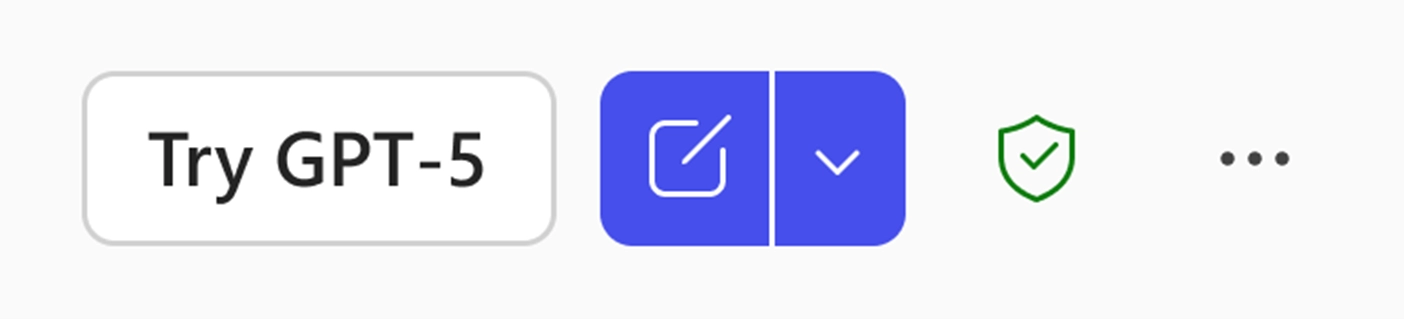
Copilot Studio users:
Copilot Studio users will see a new toggle in the agent settings page to select agent models and additional options in the model dropdown for custom prompt tools.
8. Build SharePoint automations with Workflows—now aligned with the Teams experience
Introduction
A new way to build automations in SharePoint is now available using Workflows—the same fast, intuitive experience from the Teams Workflows app. This update simplifies automation across SharePoint, Teams, and Microsoft 365, enabling tasks such as notifications, approvals, and file actions to be completed in just a few clicks.
Powered by Power Automate, Workflows provides a consistent experience across platforms while reducing the complexity of previous automation methods.
Roadmap ID: 491632 / MC1121517
When this will happen
- Targeted Release: Mid-September 2025 – end of September 2025
- General Availability: Mid-October 2025 – mid-November 2025
How this affects your organization
- List and document libraries will feature a new Workflows button on the command bar.
- Existing Automate and Integrate menus will be consolidated into a single menu dropdown for a streamlined experience.
Figure I. Updated Workflows button on the command bar menu

Figure II. Workflows experience opening in a SharePoint list
Figure III. Creating a new Workflow from a template in a SharePoint document library