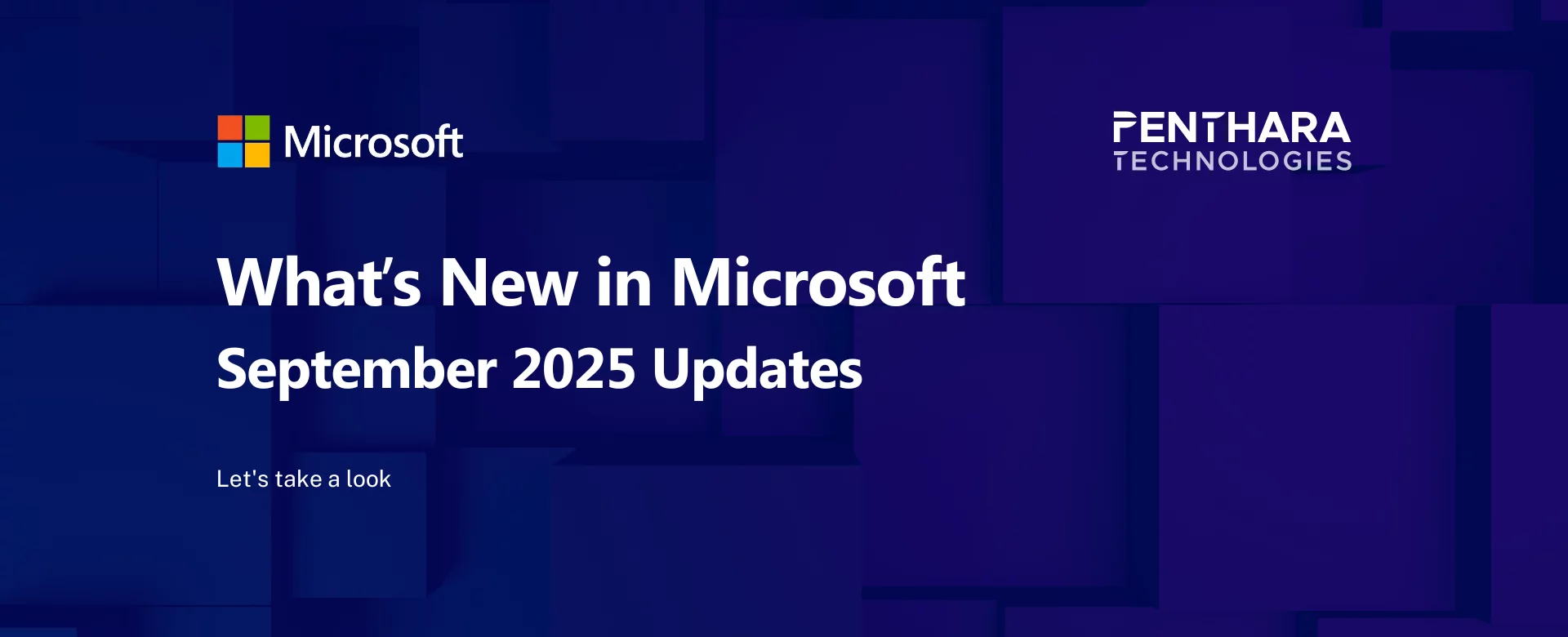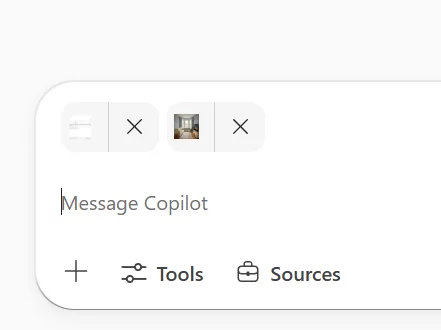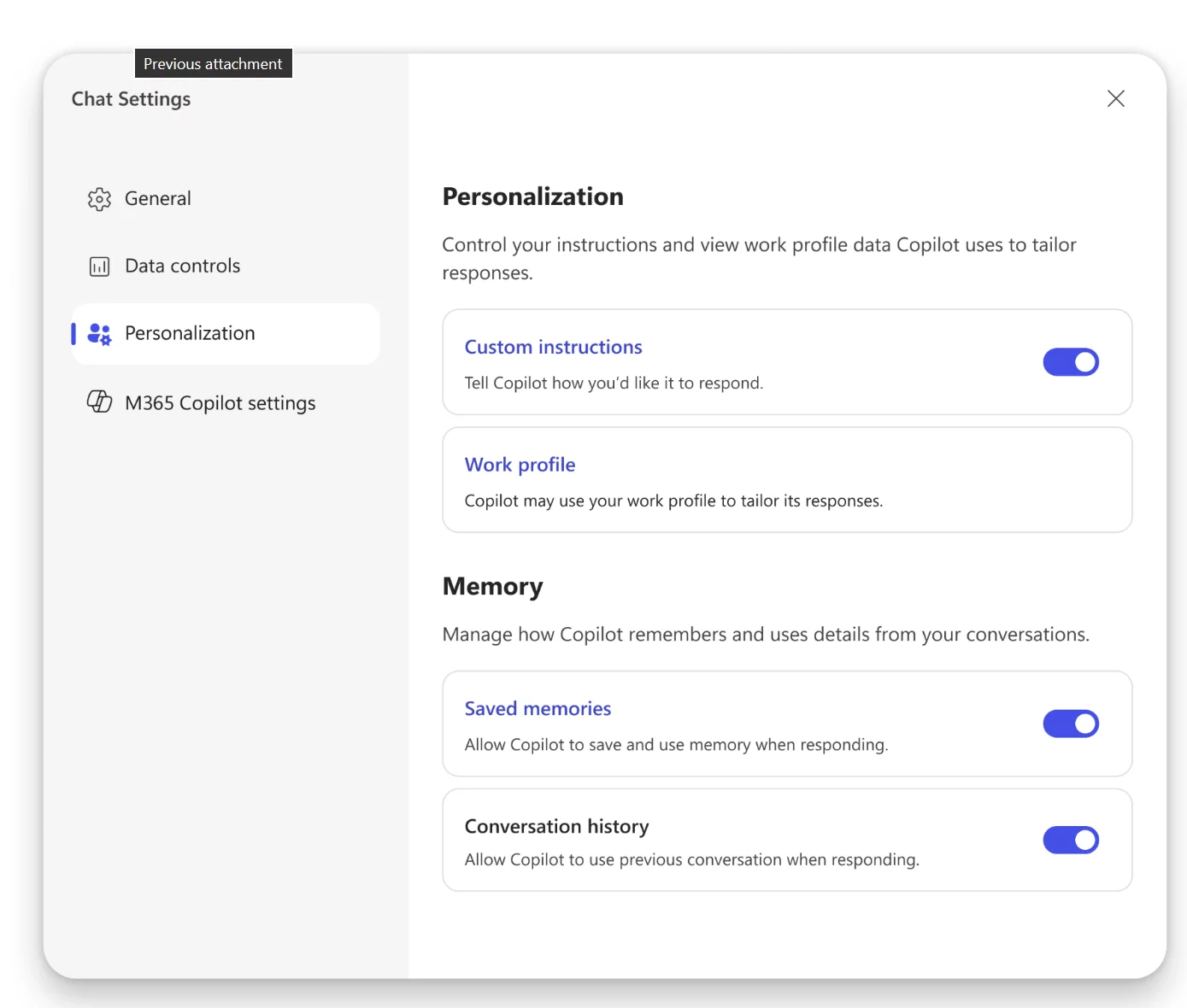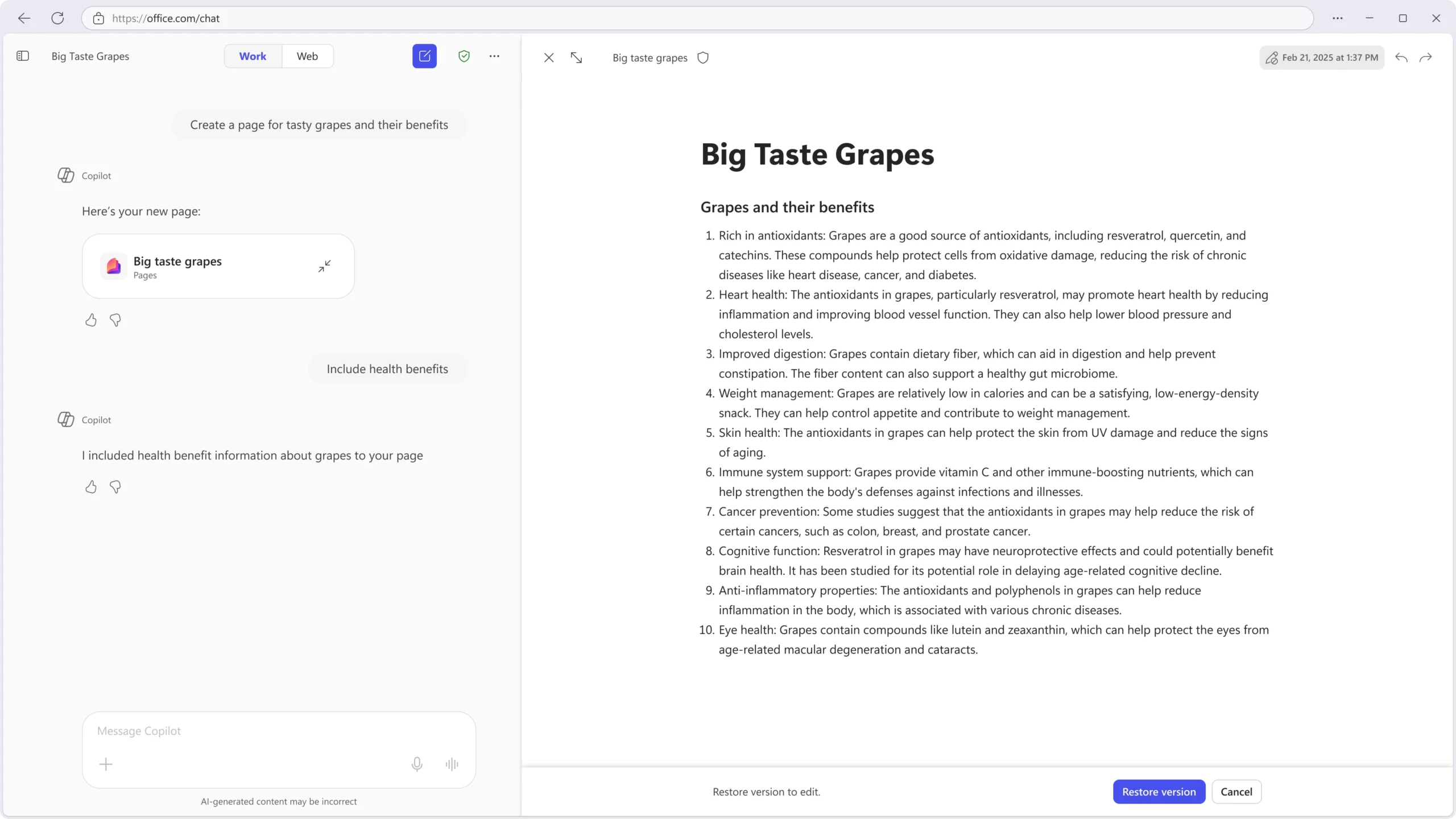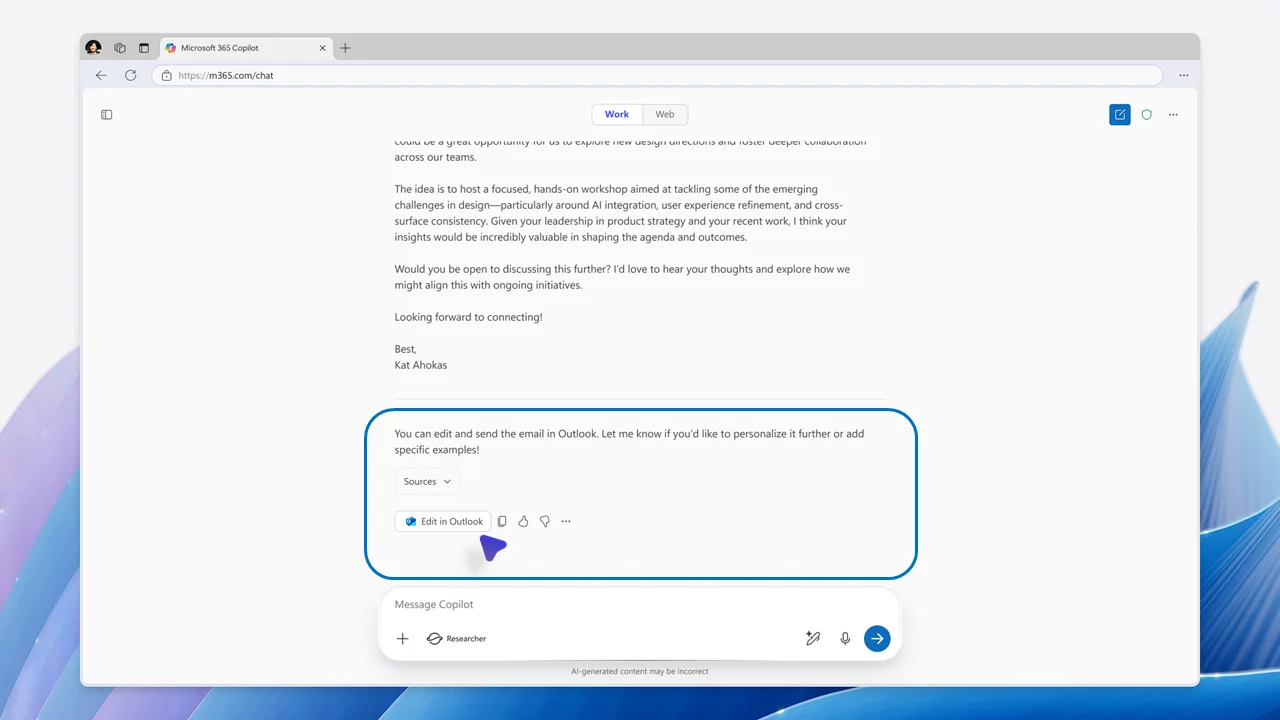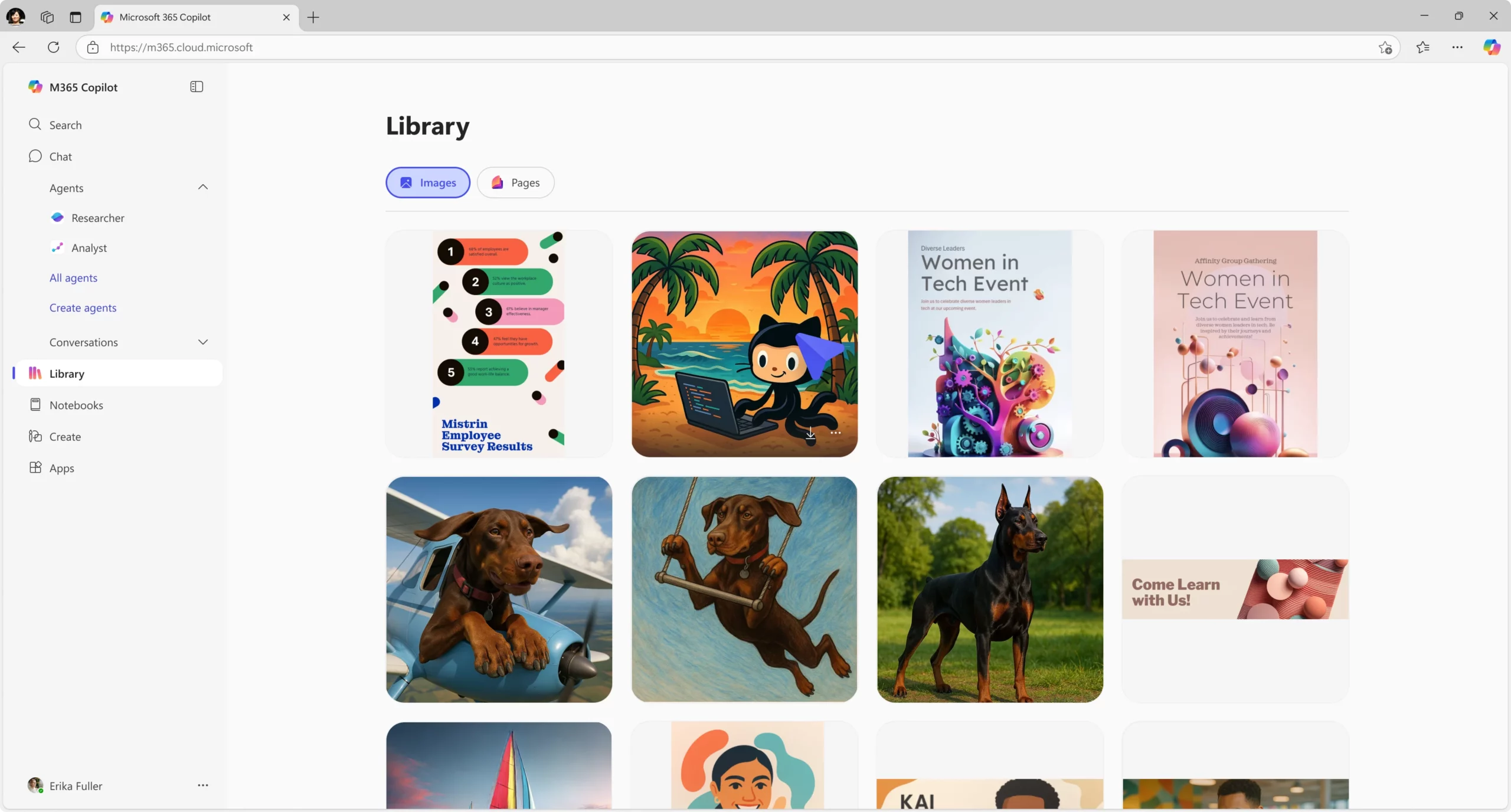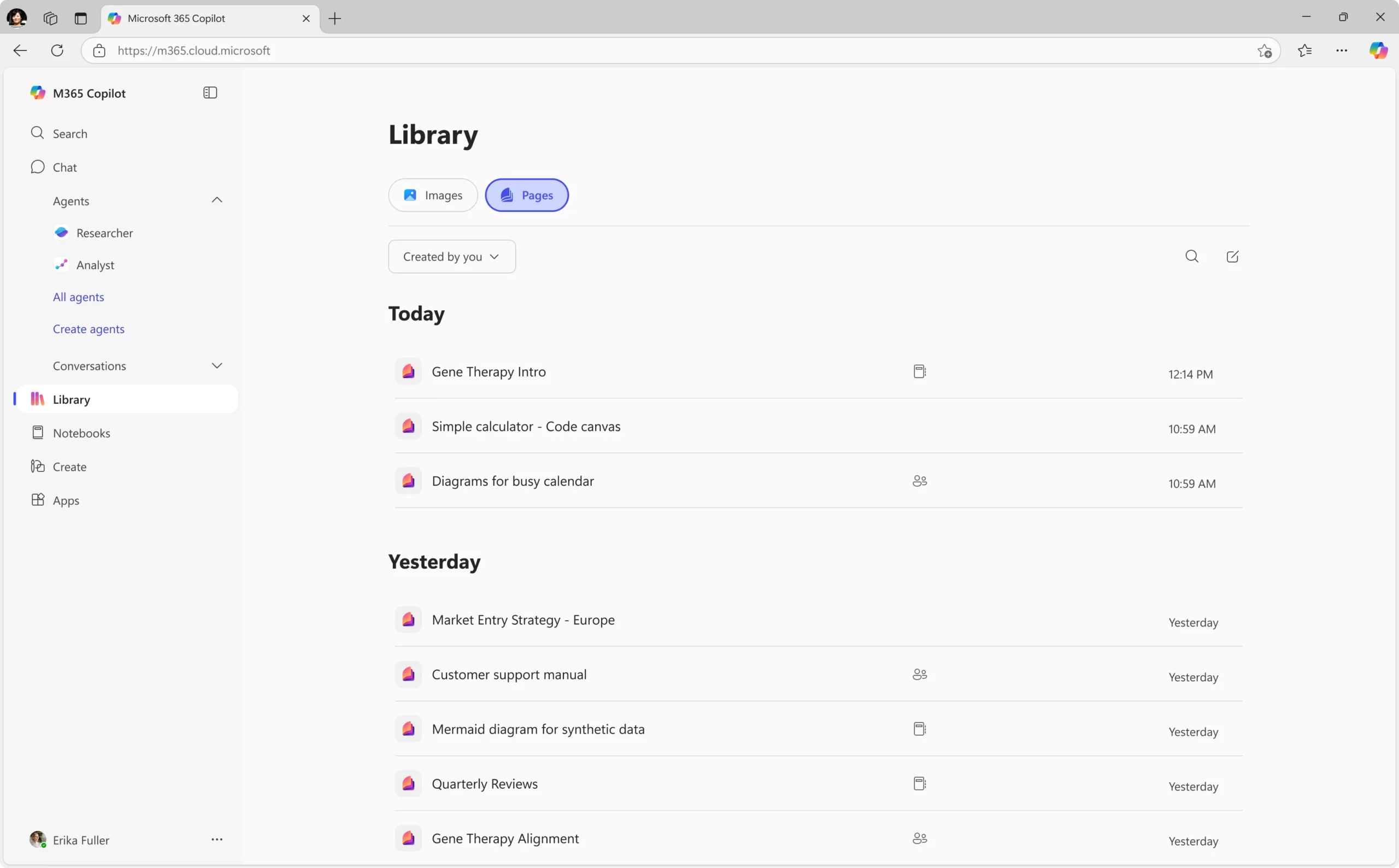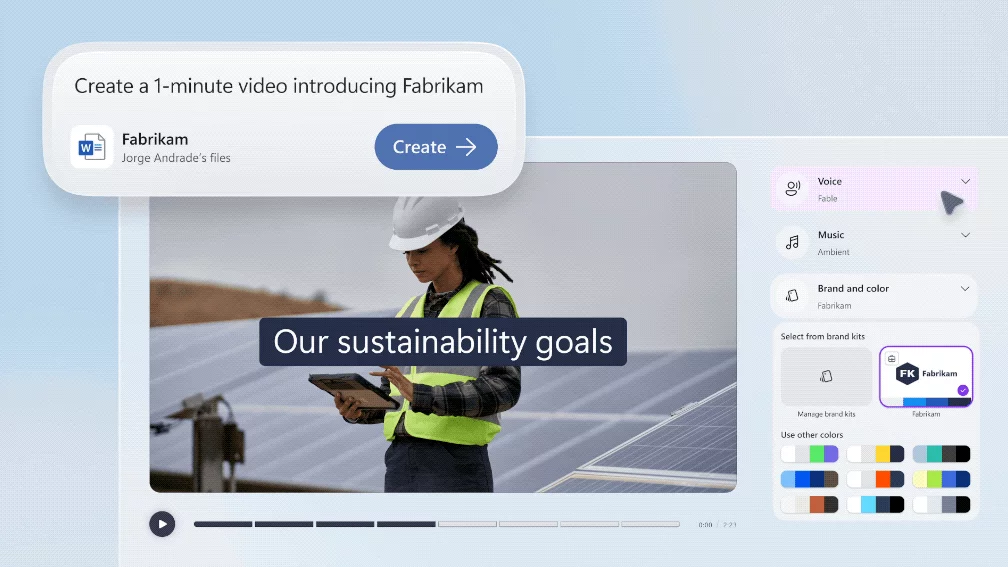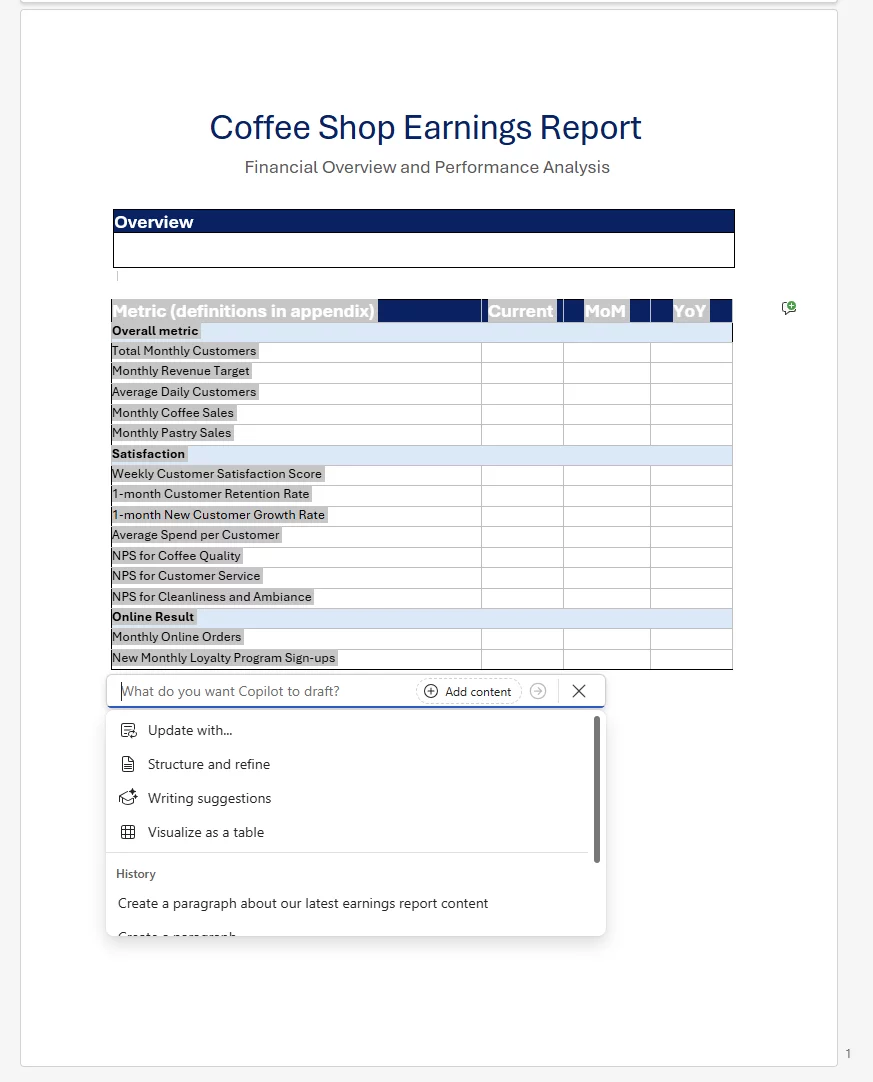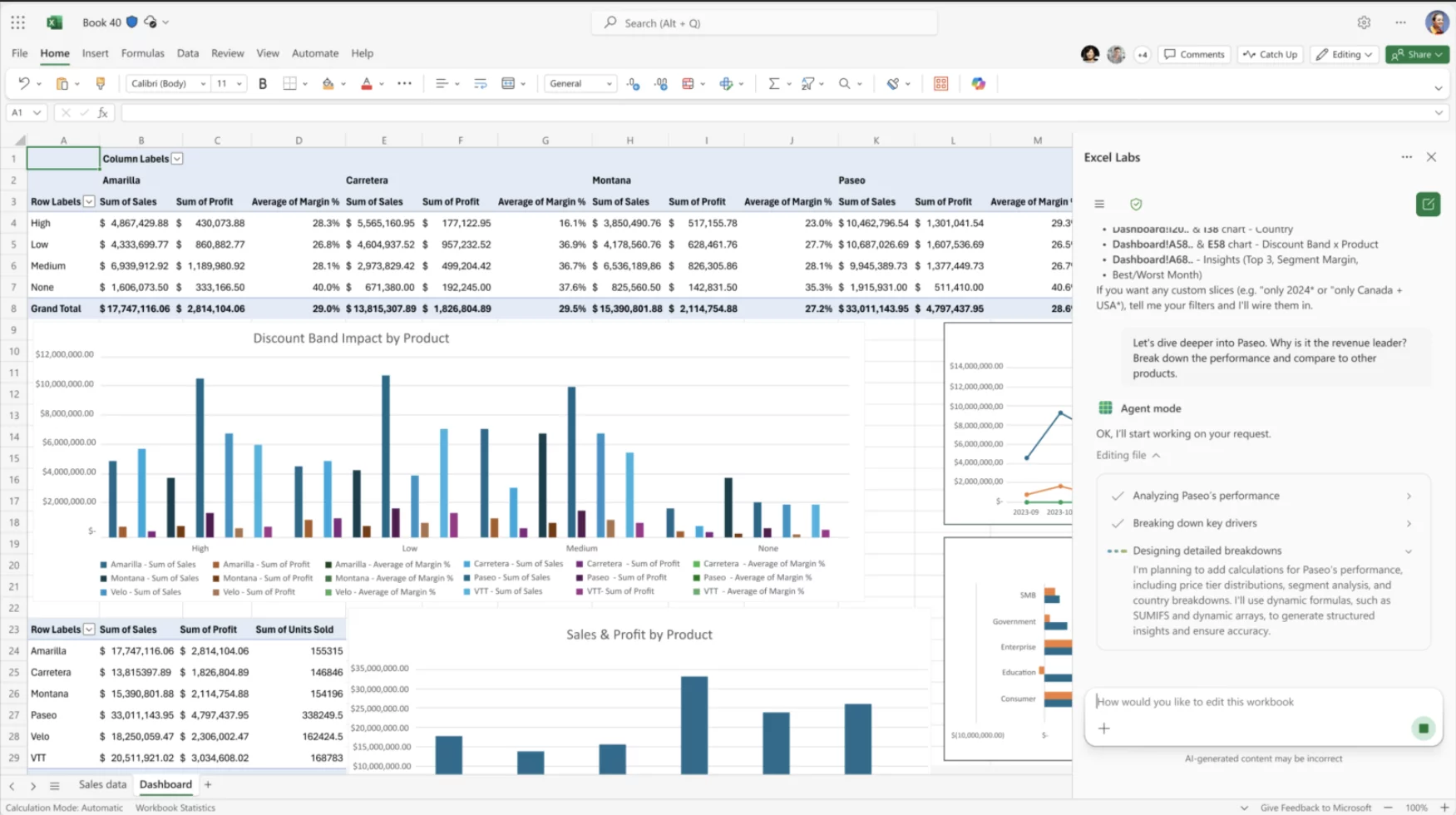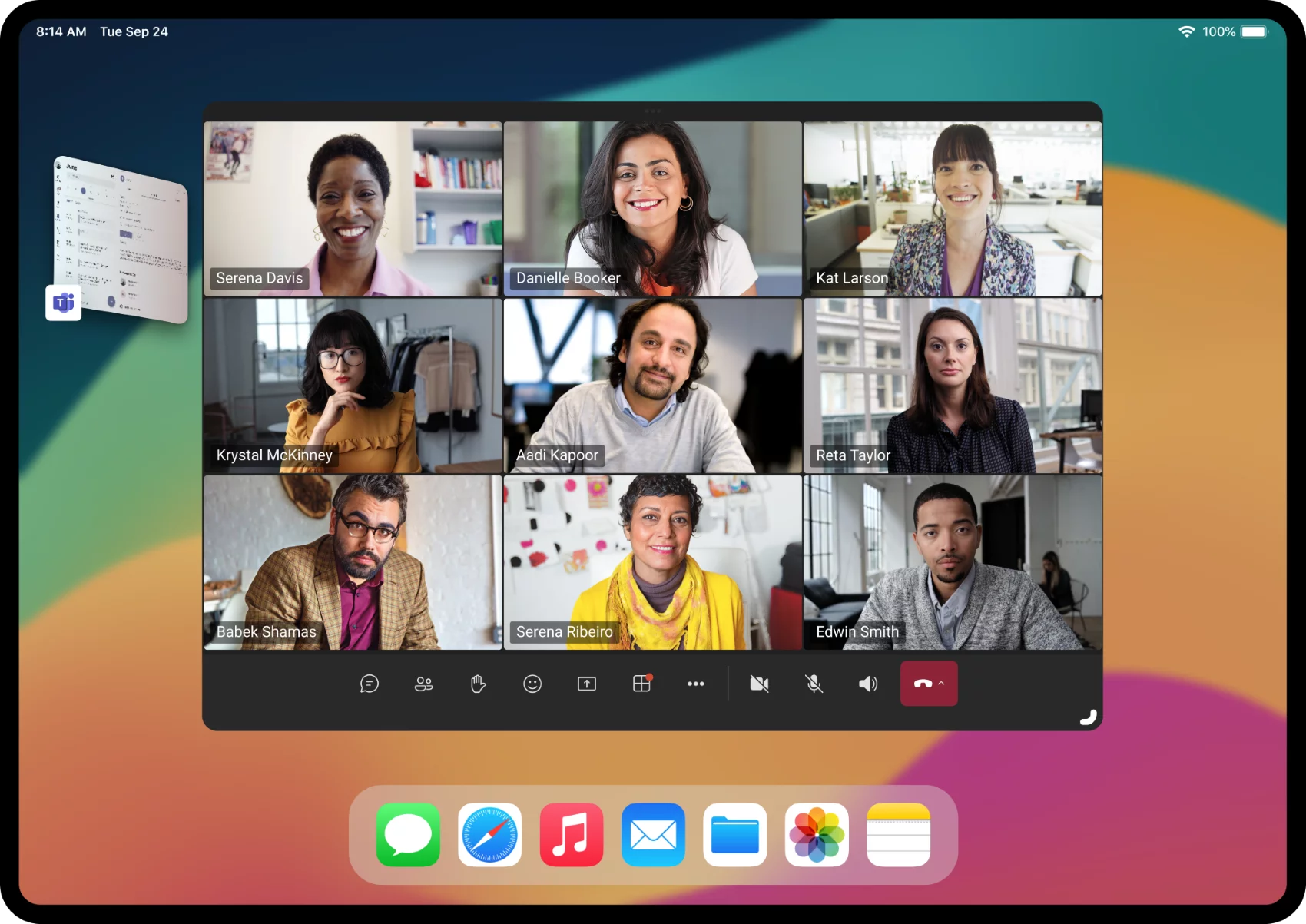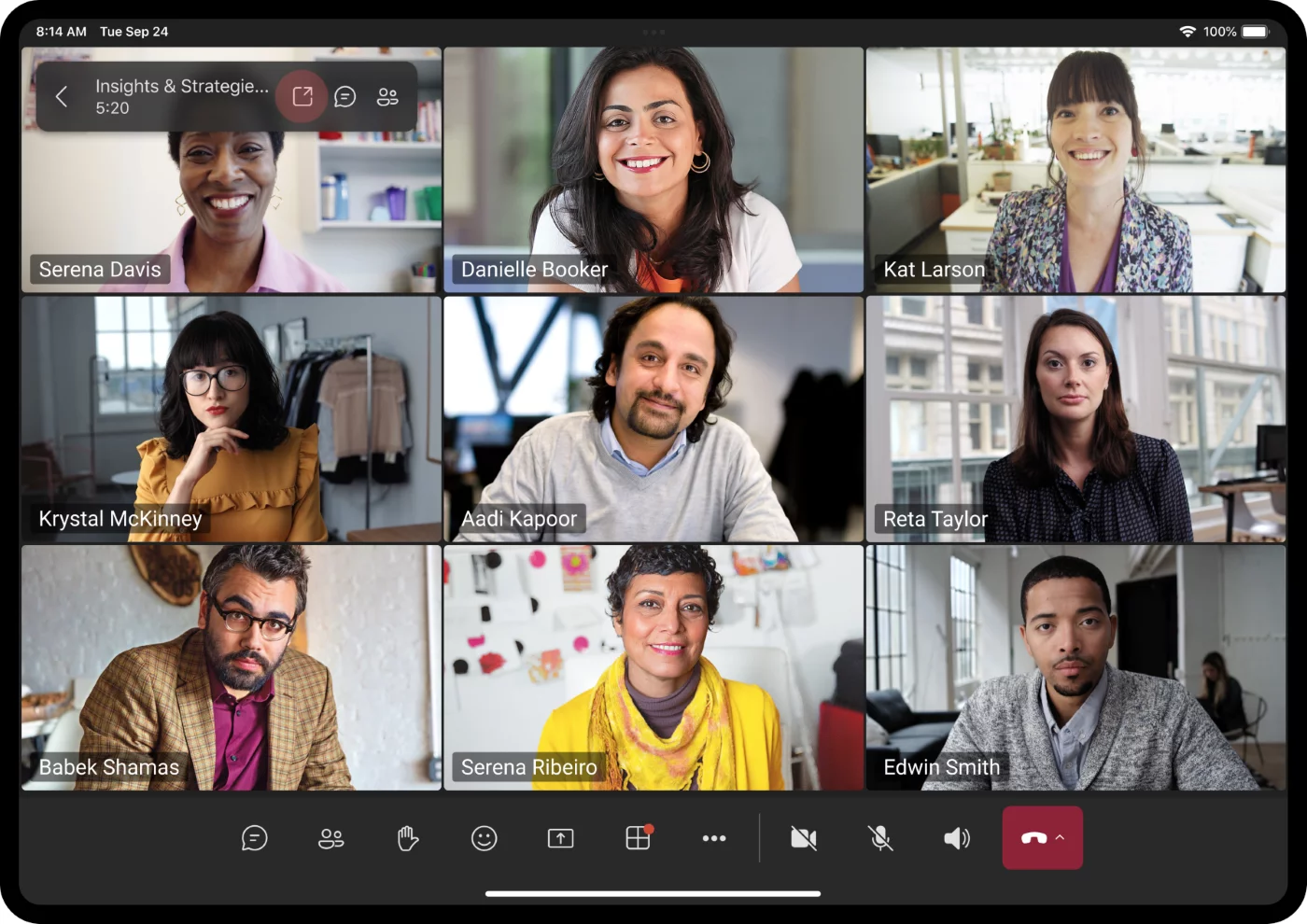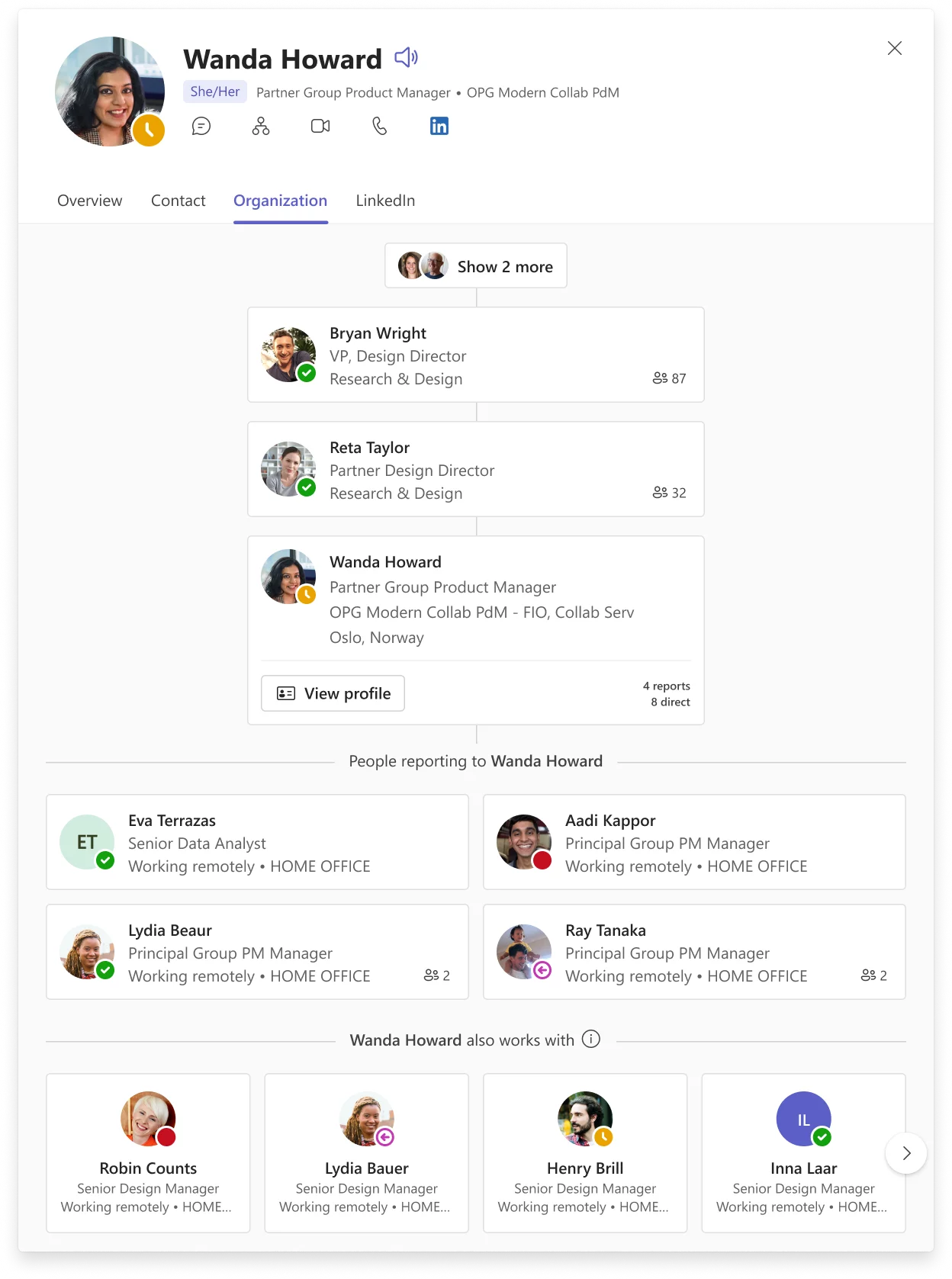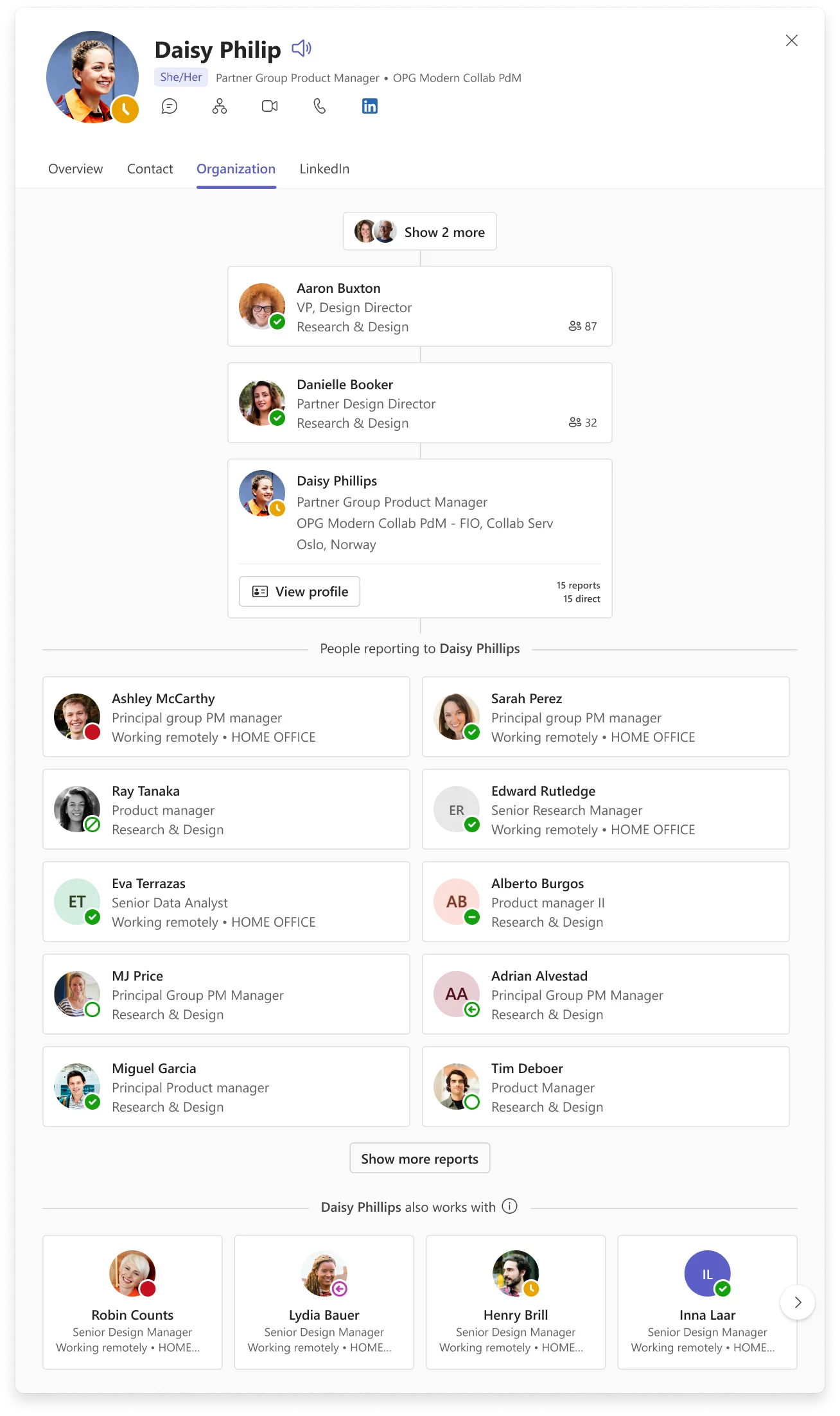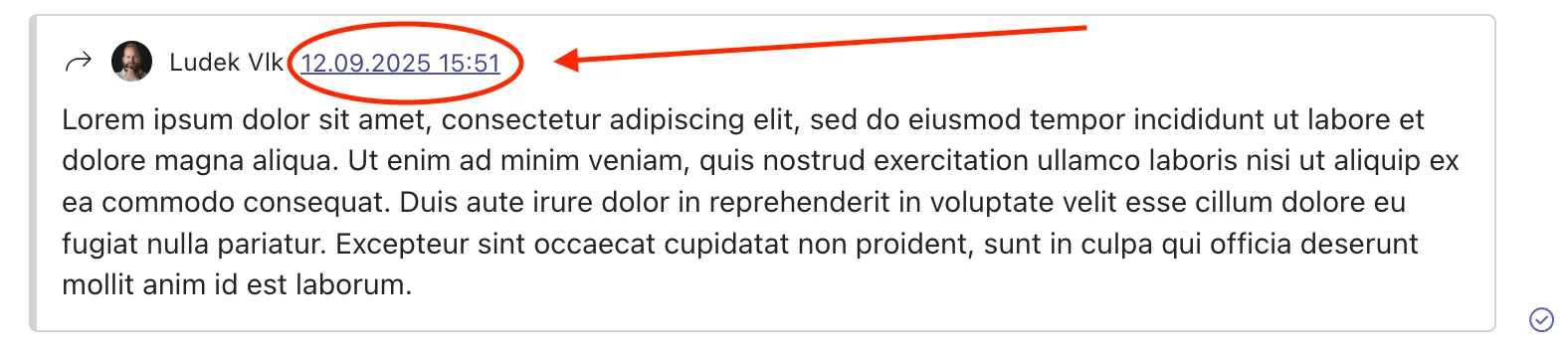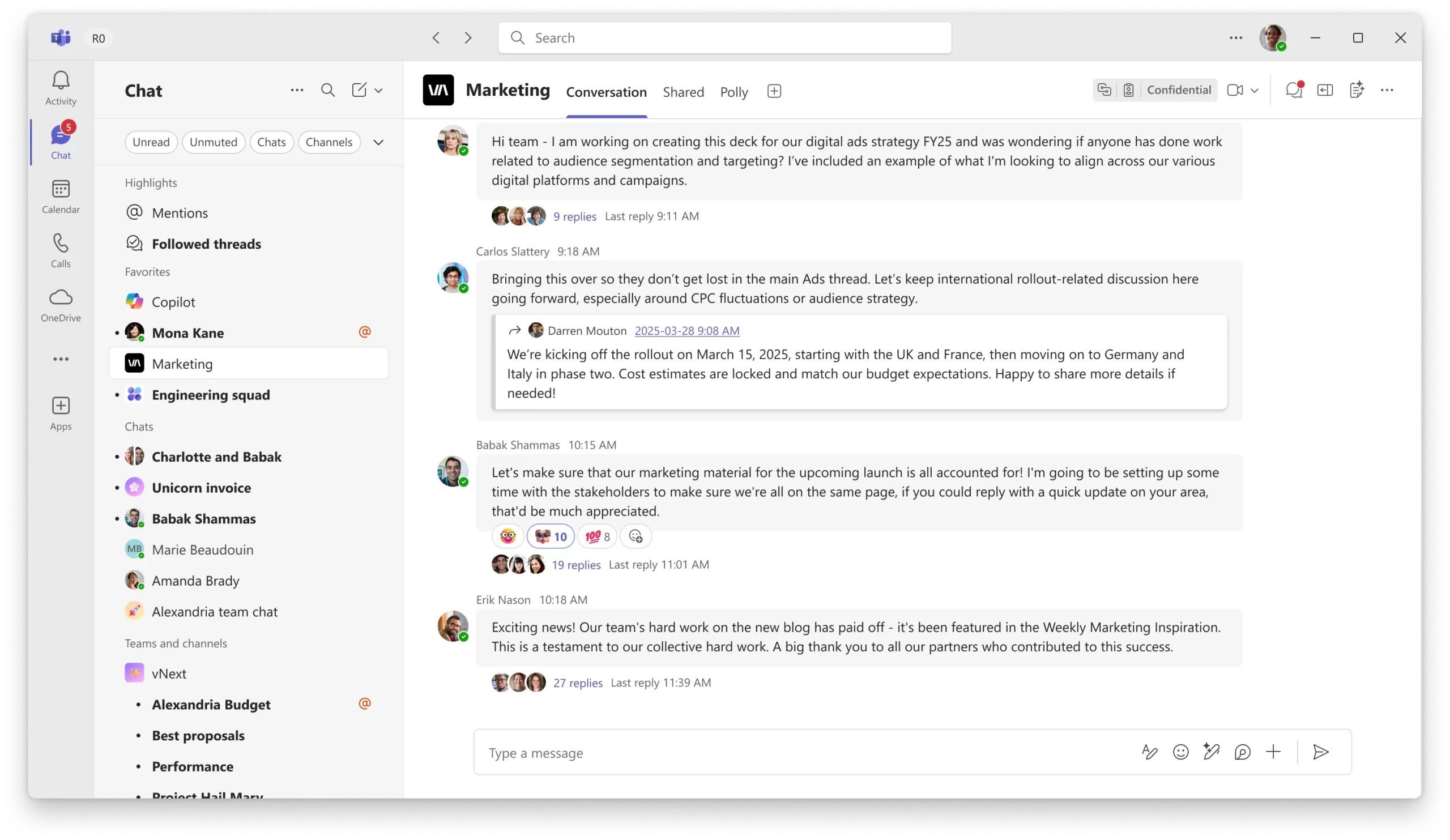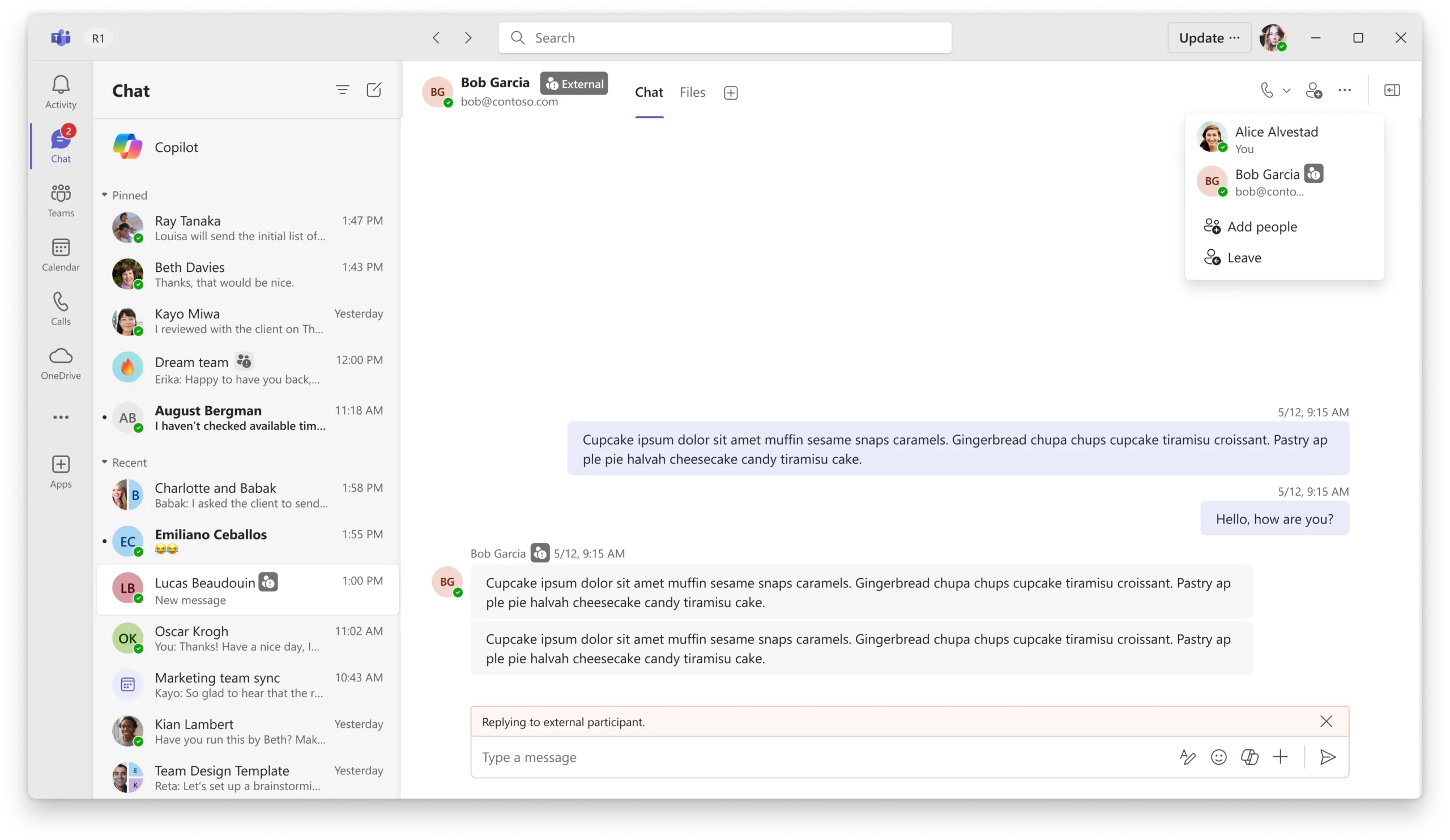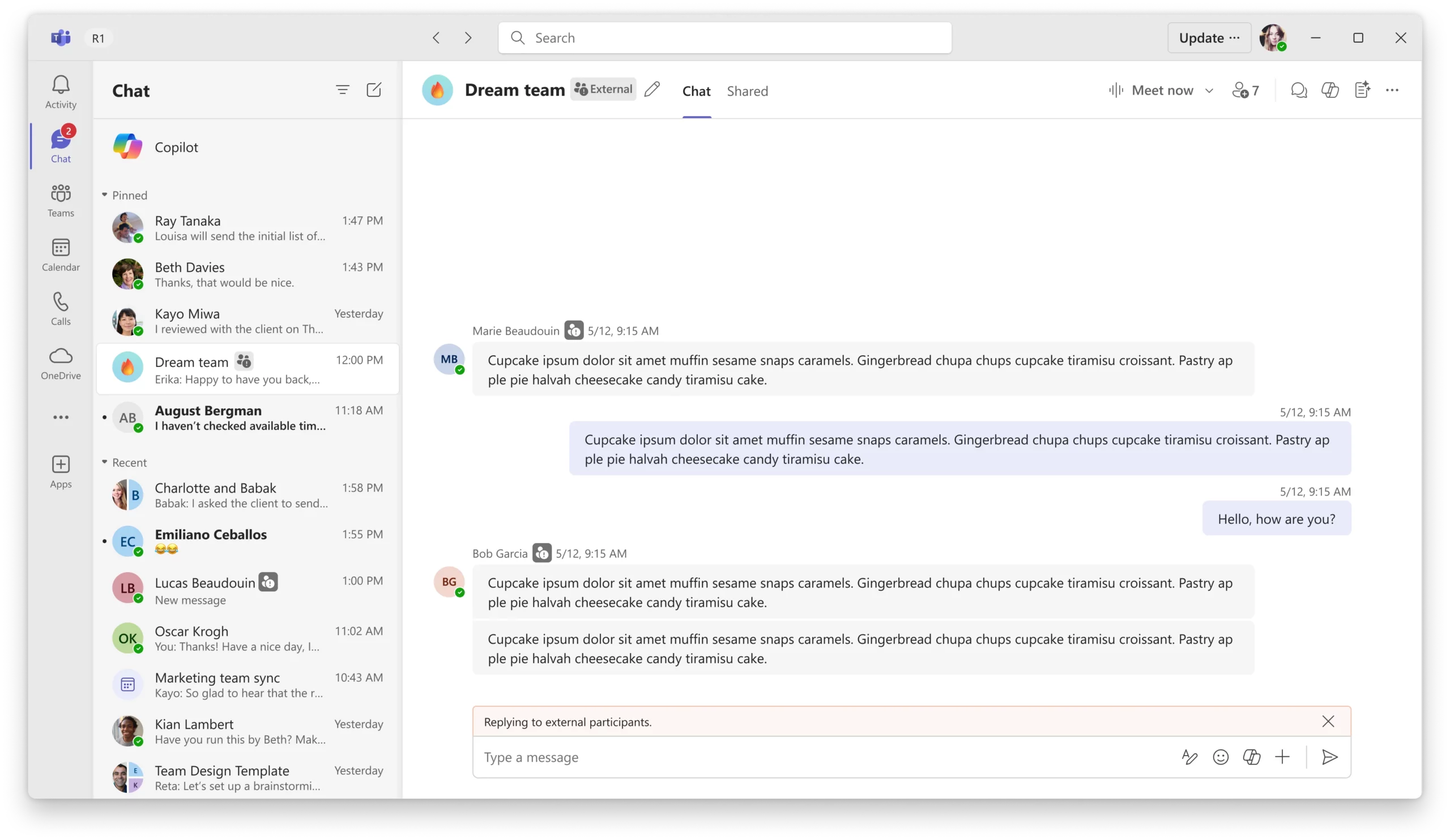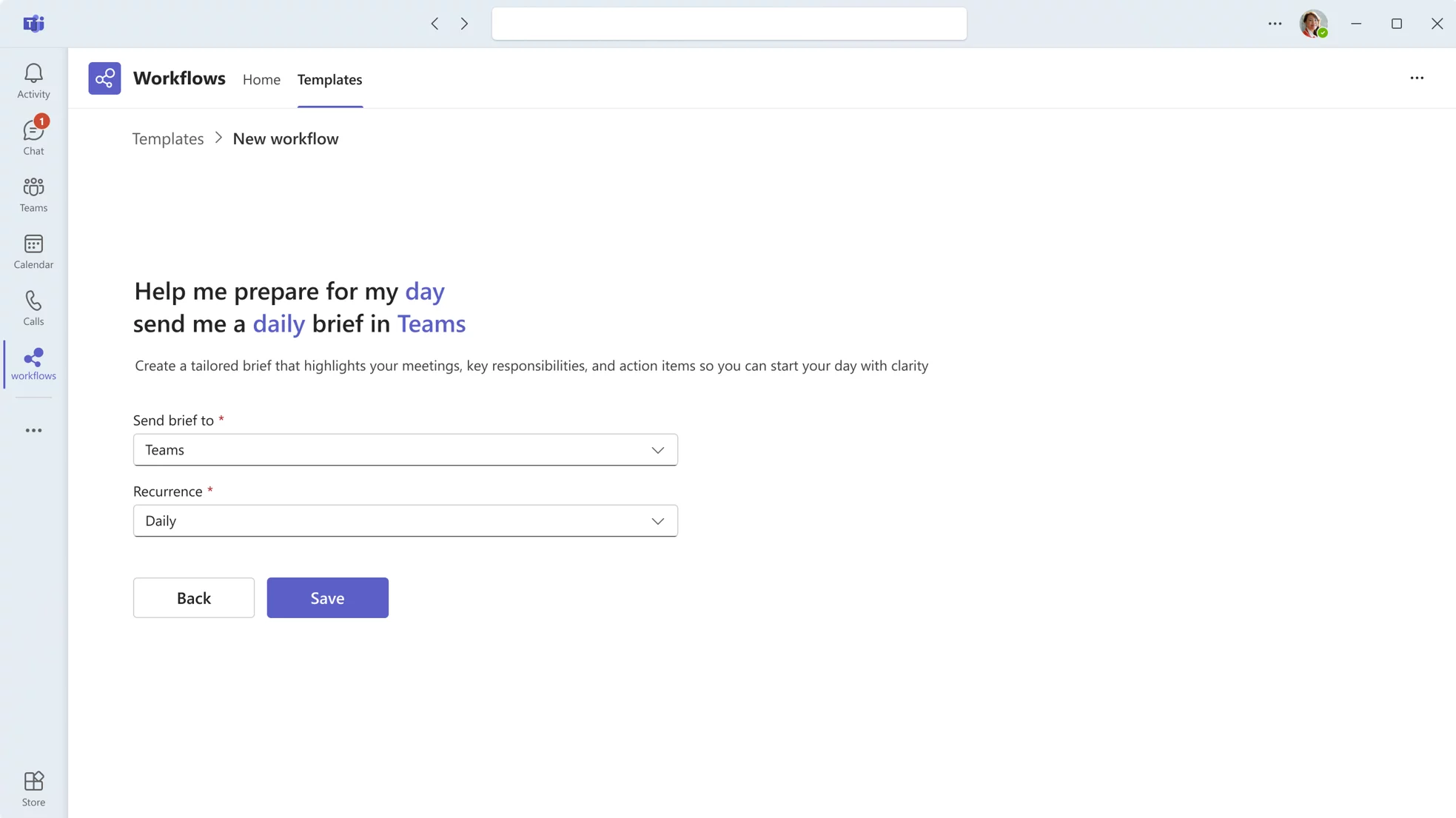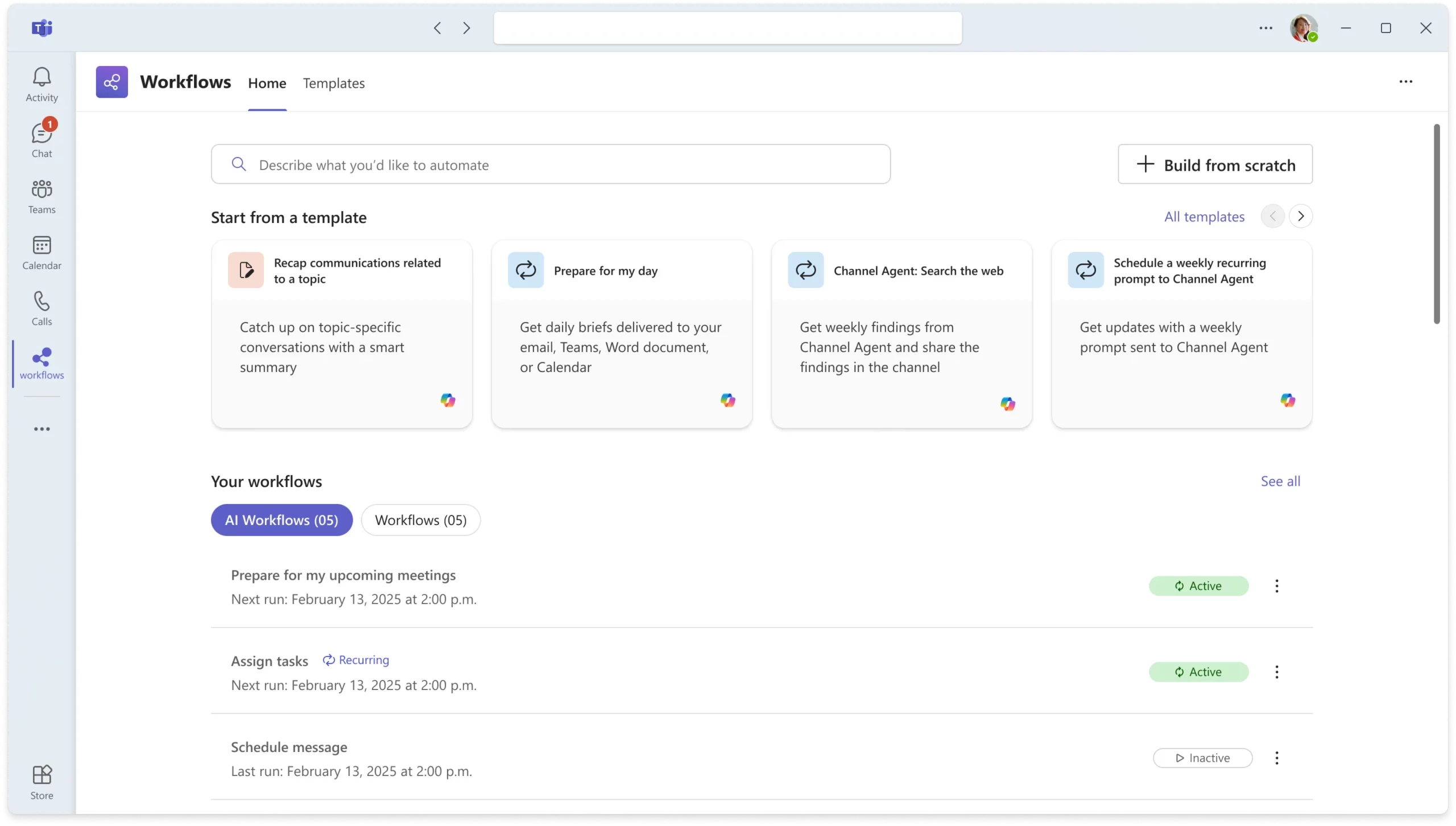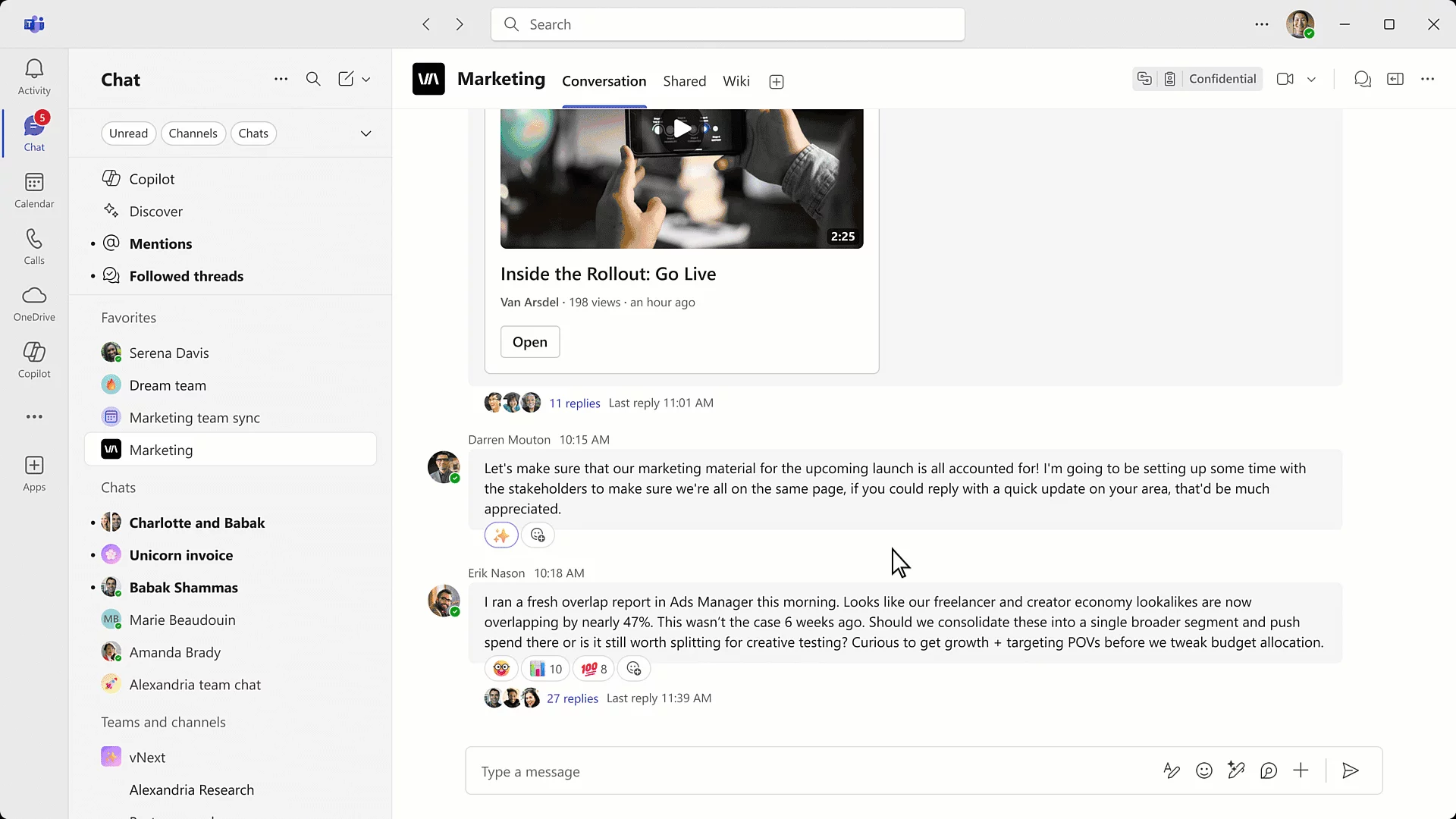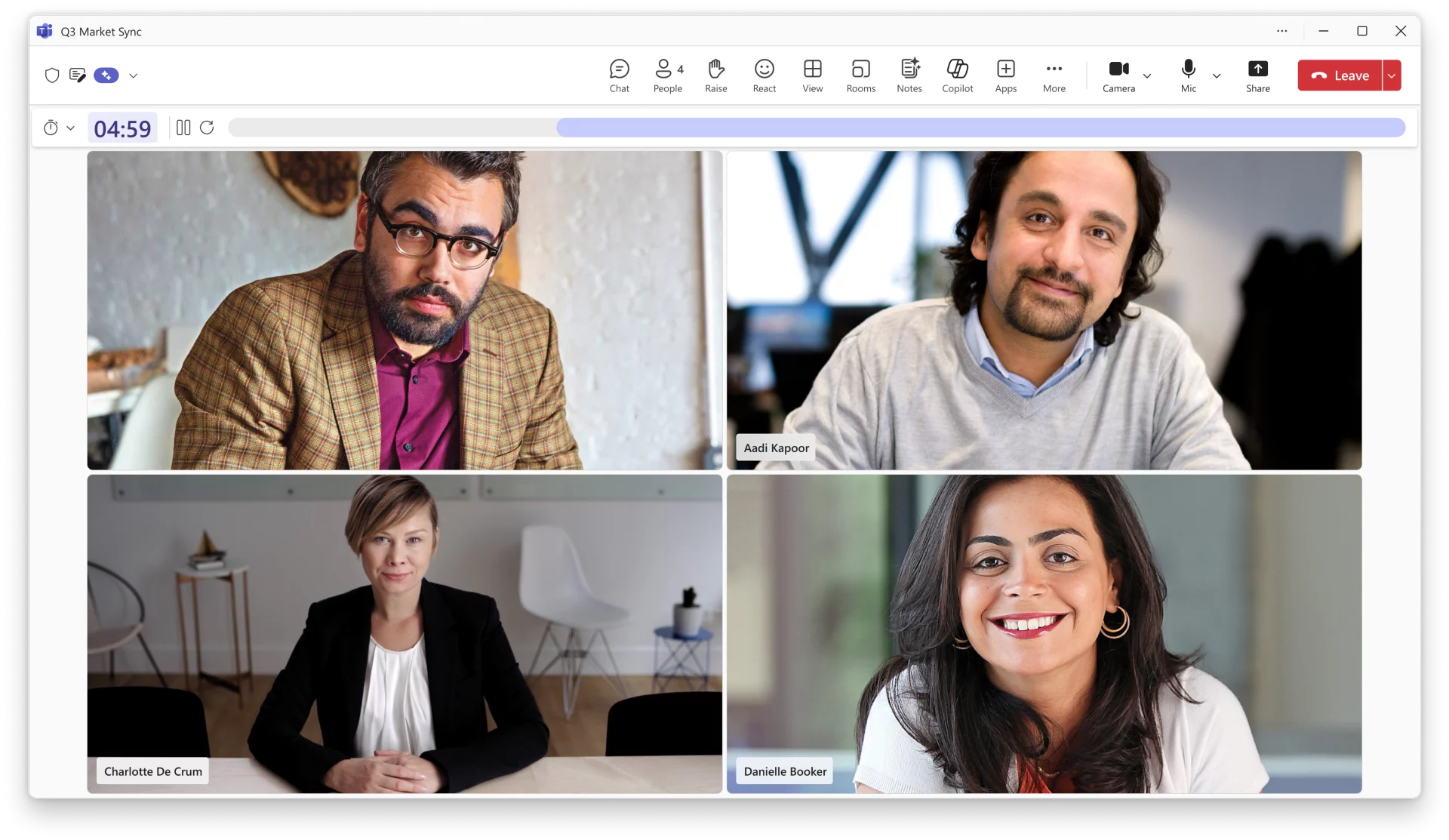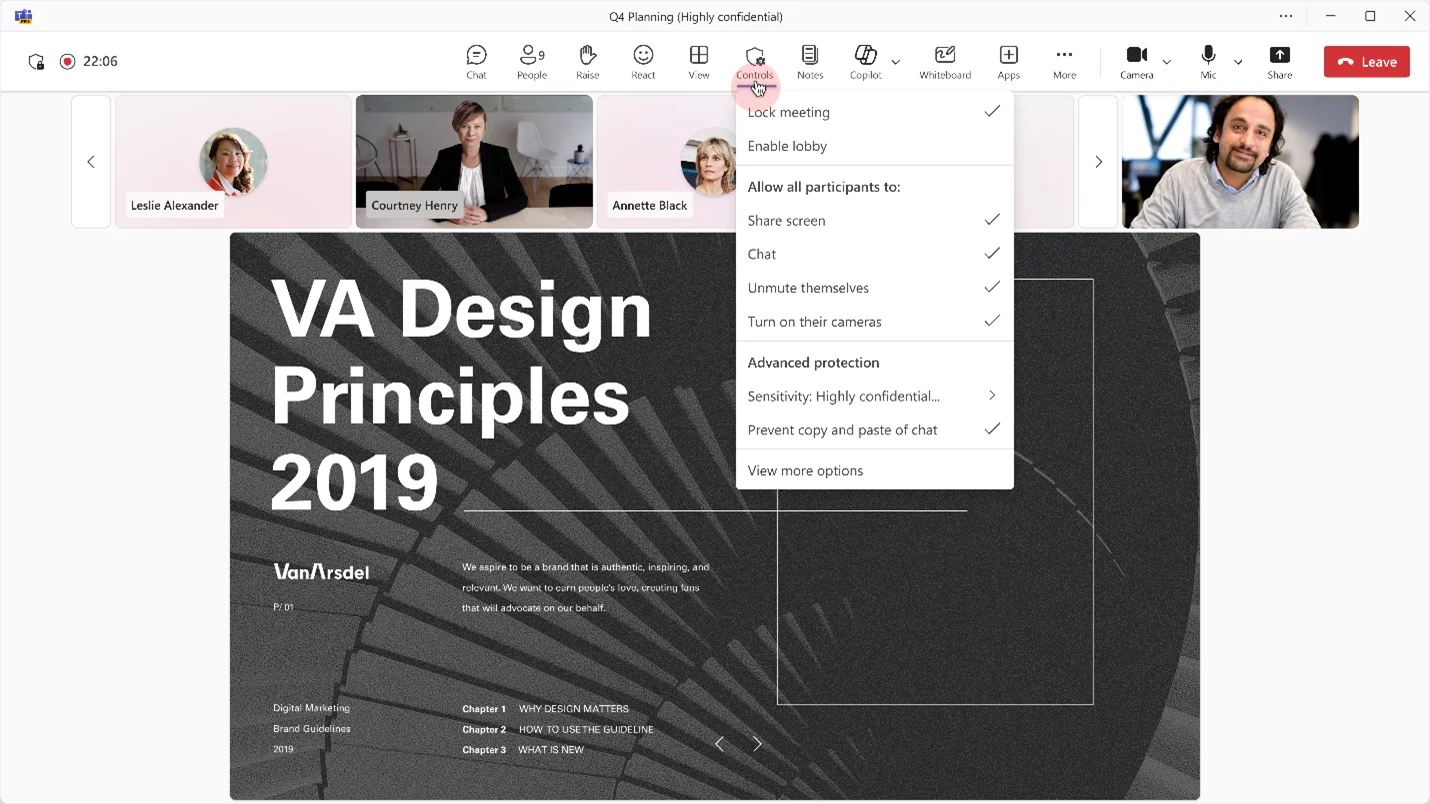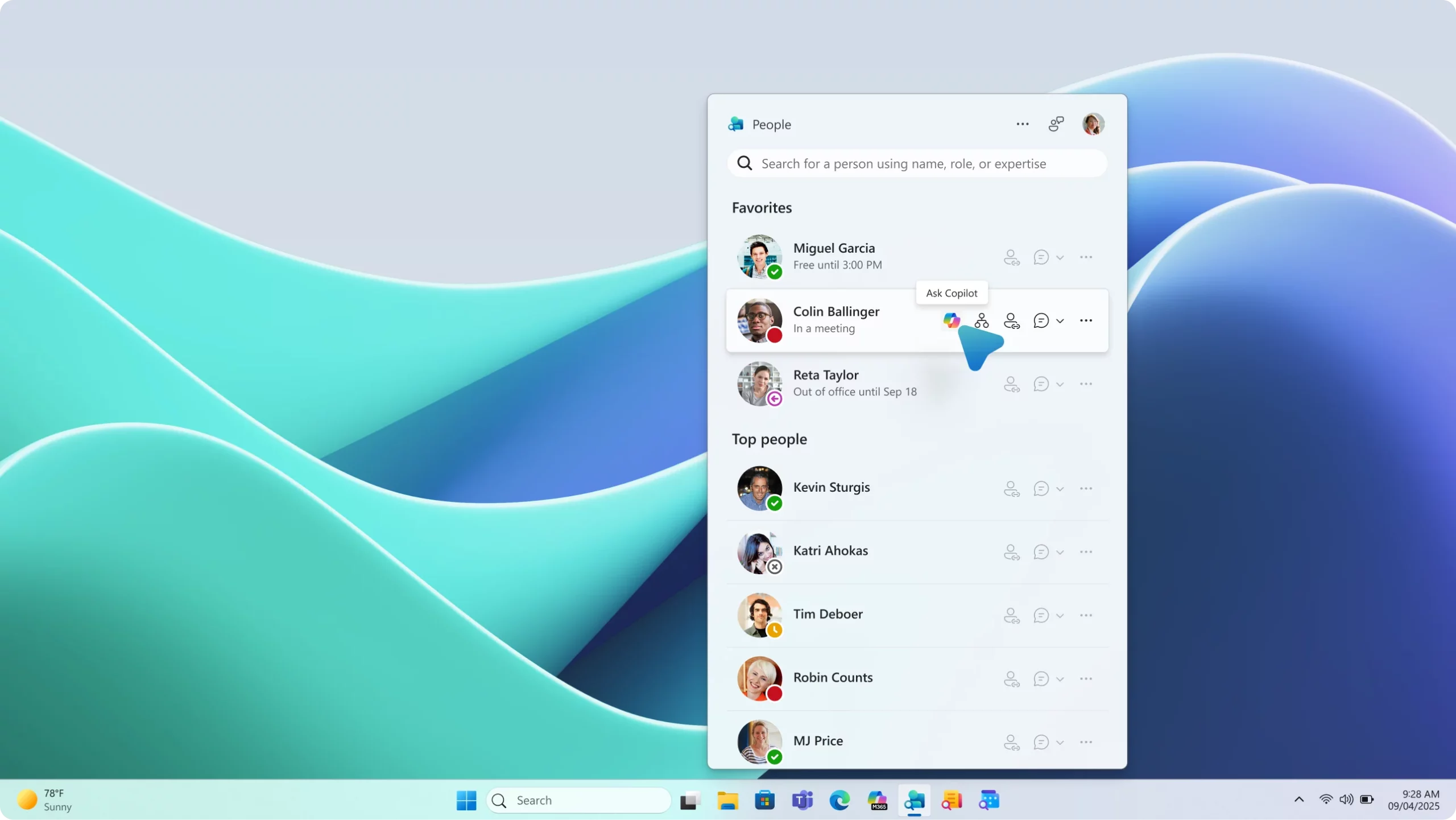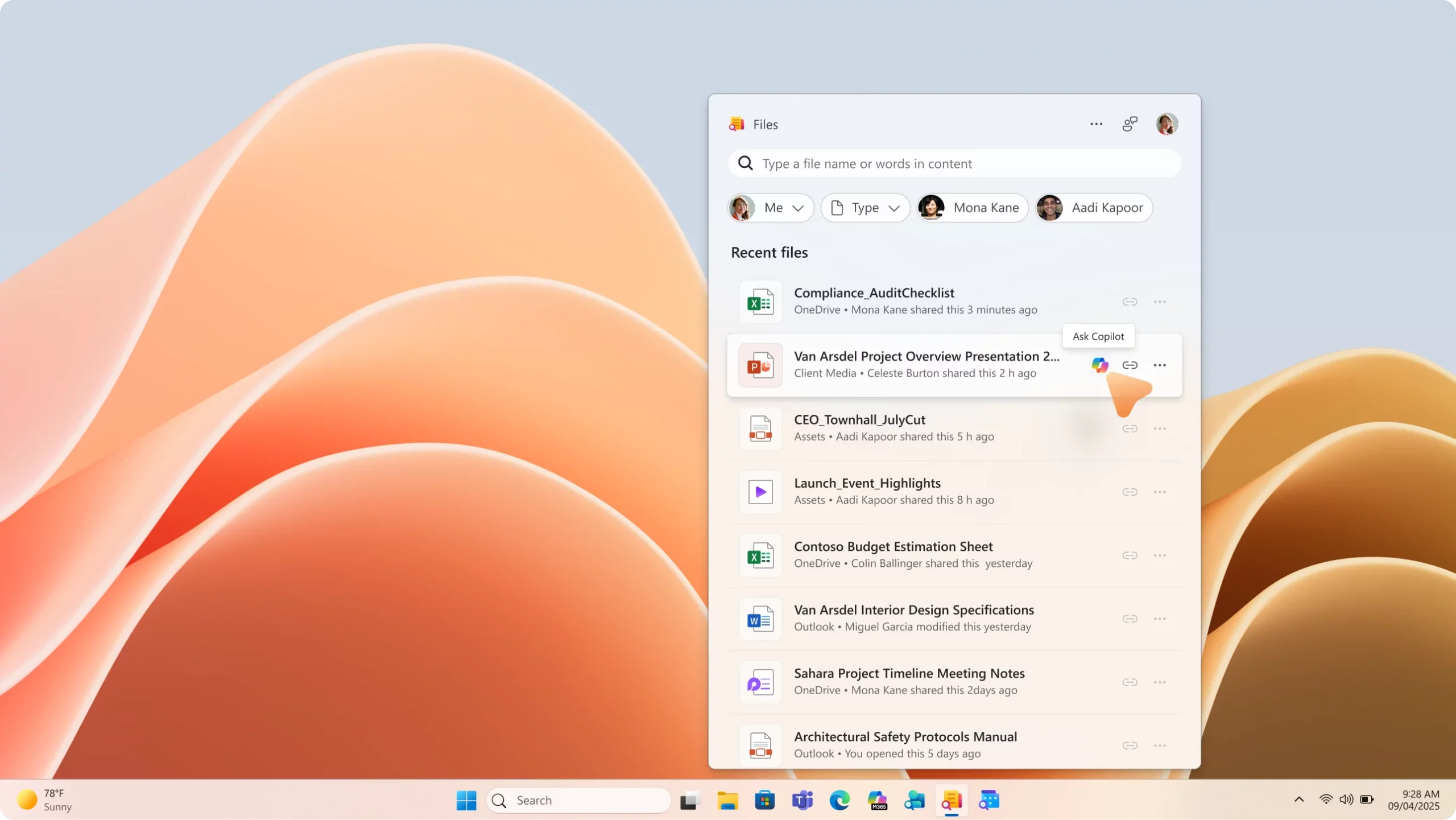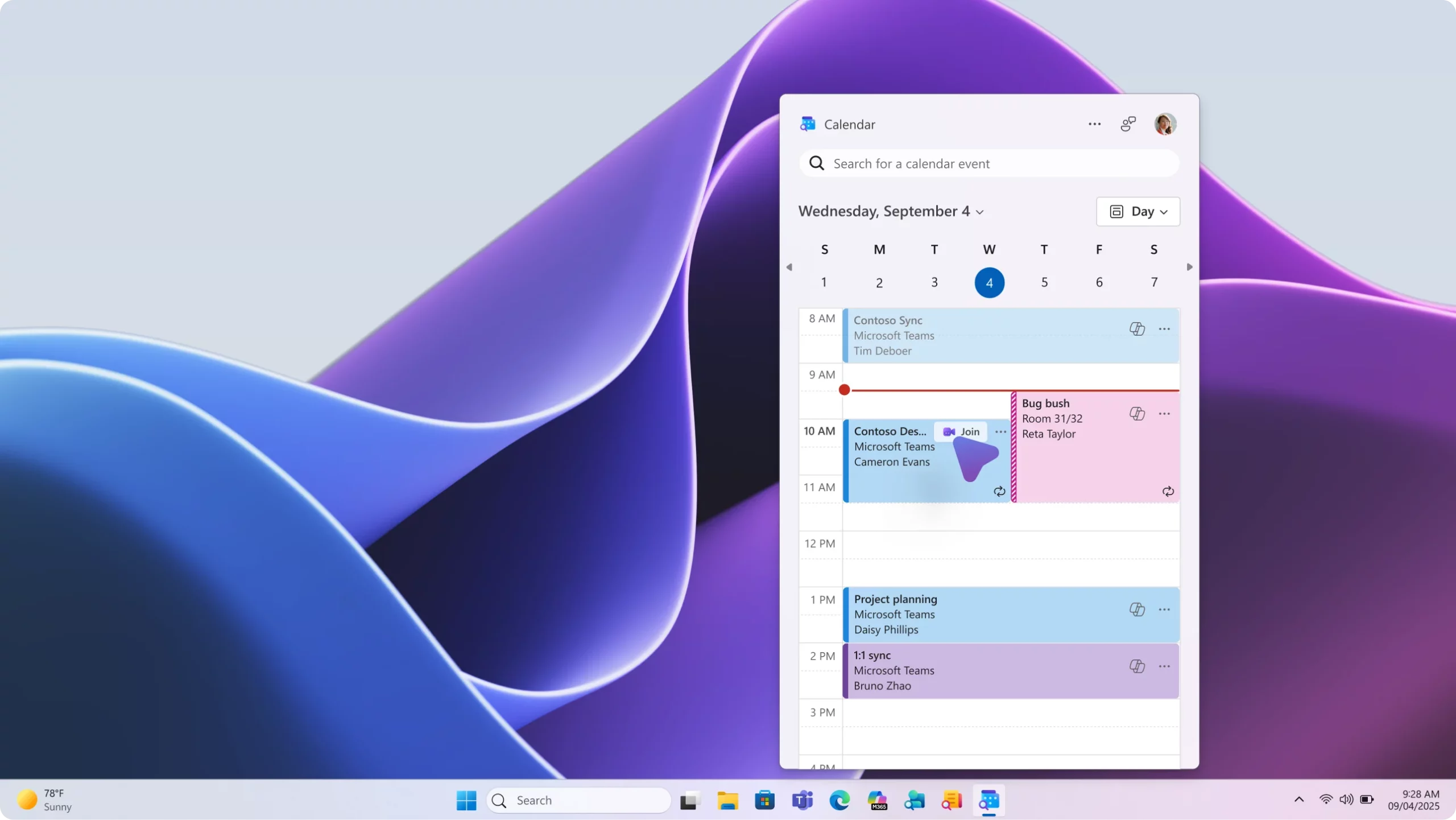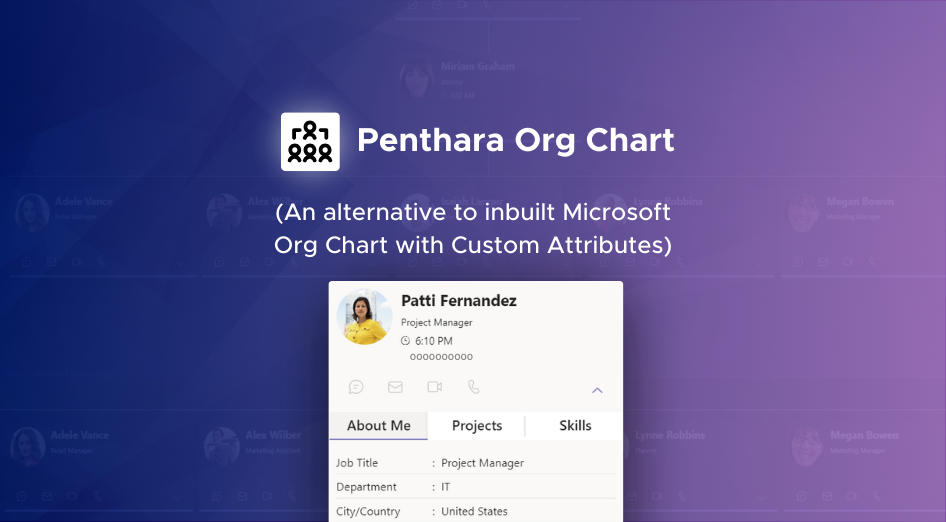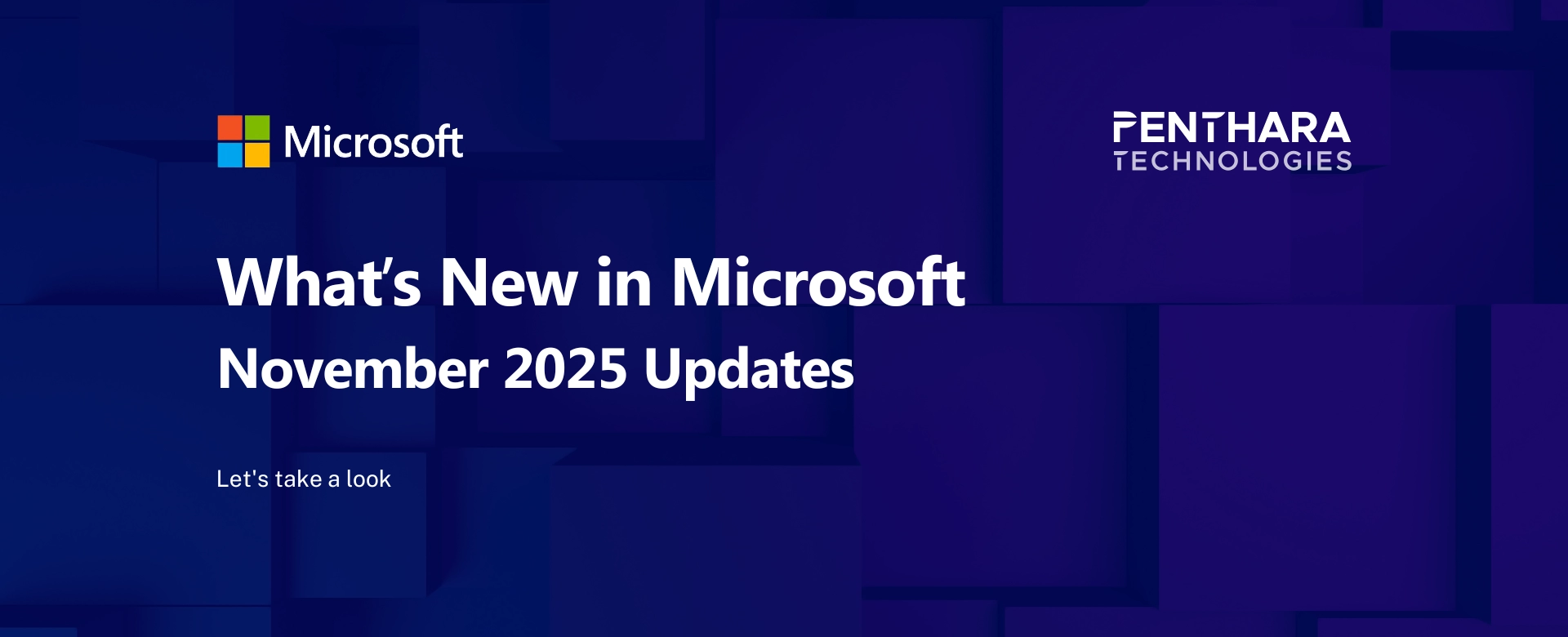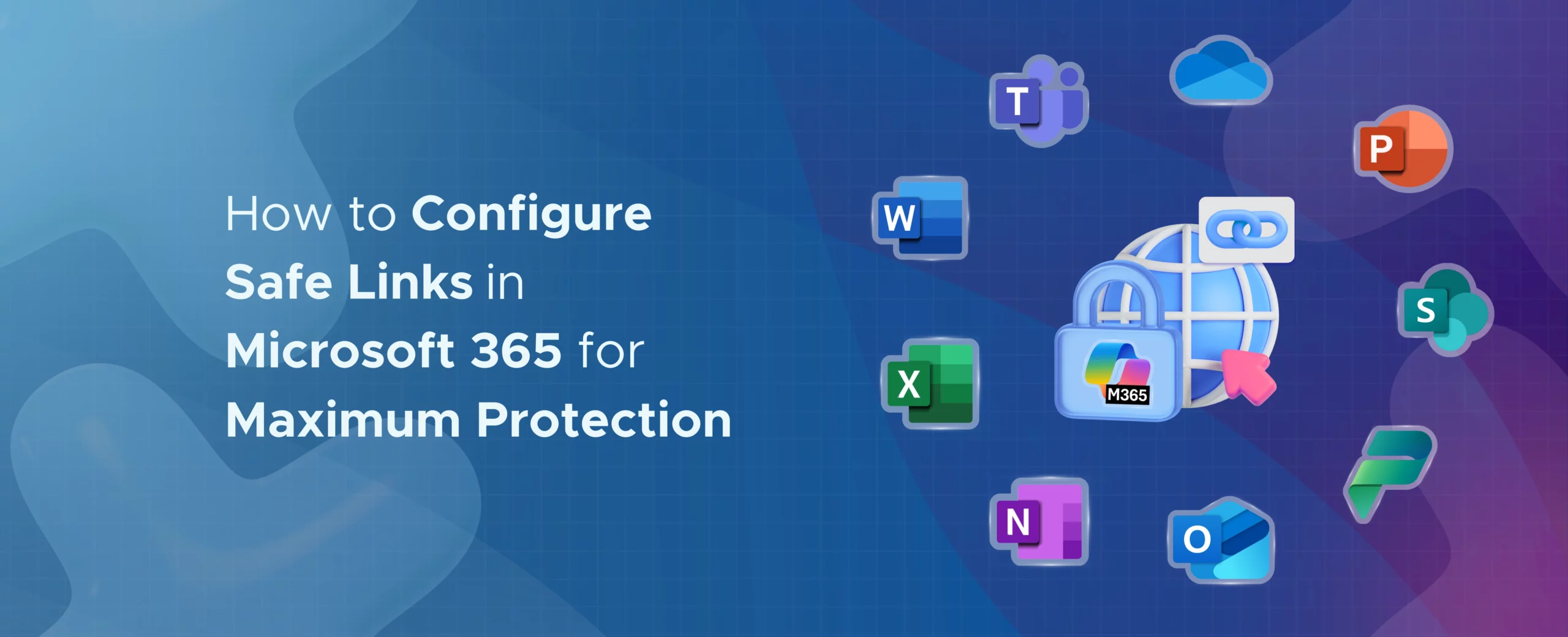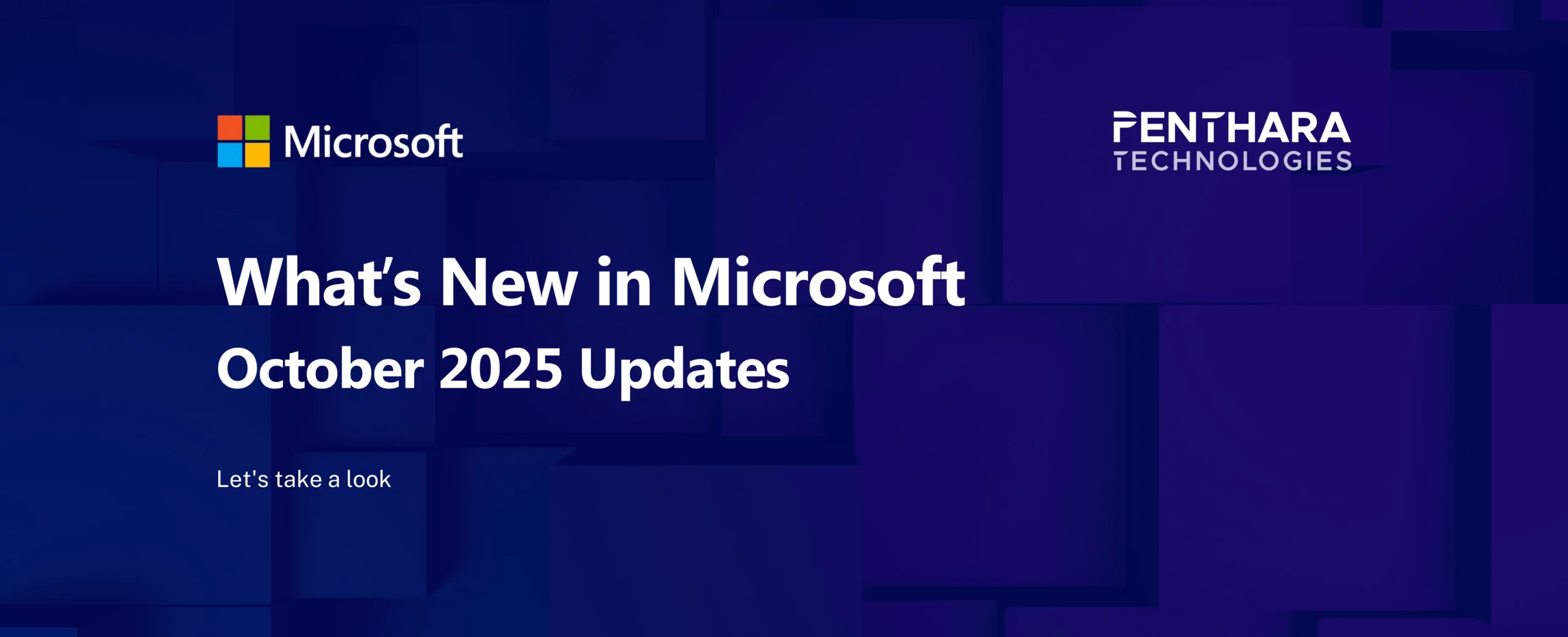Table of contents
A. Microsoft Copilot
1. Microsoft Copilot Chat | Upload Multiple Reference Images
2. Microsoft Edge for Business | Rewrite with Microsoft 365 Copilot Chat
3. Microsoft 365 Copilot | Memory Enhancements for Personalization
4. Microsoft 365 Copilot Pages | Version History
5. Microsoft 365 Copilot Chat | Edit in Outlook Integration
6. Microsoft 365 Copilot | Copilot Library and Updates to Search and Create
7. Microsoft 365 Copilot | Enhanced Video Creation in Create
8. Microsoft 365 Copilot | Update Documents and Fix Spelling & Grammar in Word
9. Microsoft Teams | Facilitator: End-to-End Meeting Management
10. Agent Mode in Microsoft 365 Copilot for Excel
B. Microsoft Teams
1. Microsoft Teams: Pop out meeting window on iPad
2. Microsoft Teams: Enhanced organization chart in Profile Card
3. Microsoft Teams: Forwarded messages include link to original message
4. Microsoft Teams: Trust Indicators to identify external participants
5. Microsoft Teams: AI Workflows in the Workflows app
6. Microsoft Teams: Stay Organized with Threads in Channels
7. Microsoft Teams: Countdown Timer for Meetings
8. Microsoft Teams: Organizer Controls in the Meeting Toolbar
C. Microsoft 365
1. Microsoft 365 Companion Apps Automatically Installed on Windows 11
1. Microsoft 365 Companion Apps Automatically Installed on Windows 11
Starting late October 2025, Microsoft 365 companion apps—People, Files, and Calendar—will be automatically installed on Windows 11 devices that already have Microsoft 365 desktop client apps. These taskbar-integrated apps help users stay focused, reduce context switching, and complete tasks faster.
With Copilot integration, prompts can be grounded in relevant context, such as shared files, meetings, or collaborators, enabling users to catch up, summarize, and take action more efficiently.
Rollout Schedule
- General Availability: Late October 2025 – late December 2025
Impact on Your Organization
- Who is affected: All Windows 11 users with Microsoft 365 desktop client apps.
- What will happen:
- People, Files, and Calendar apps will be automatically installed.
- Admins can opt out via Device Configuration settings.
- Copilot pinning can be enabled alongside companion apps starting mid-October.
- On devices where the apps are already installed, no visible change occurs.
- Installation is enabled by default and requires no user interaction.
- Apps appear in the Start menu, providing quick access to people, files, and calendar data via Microsoft Graph.
App highlights:
People app features:
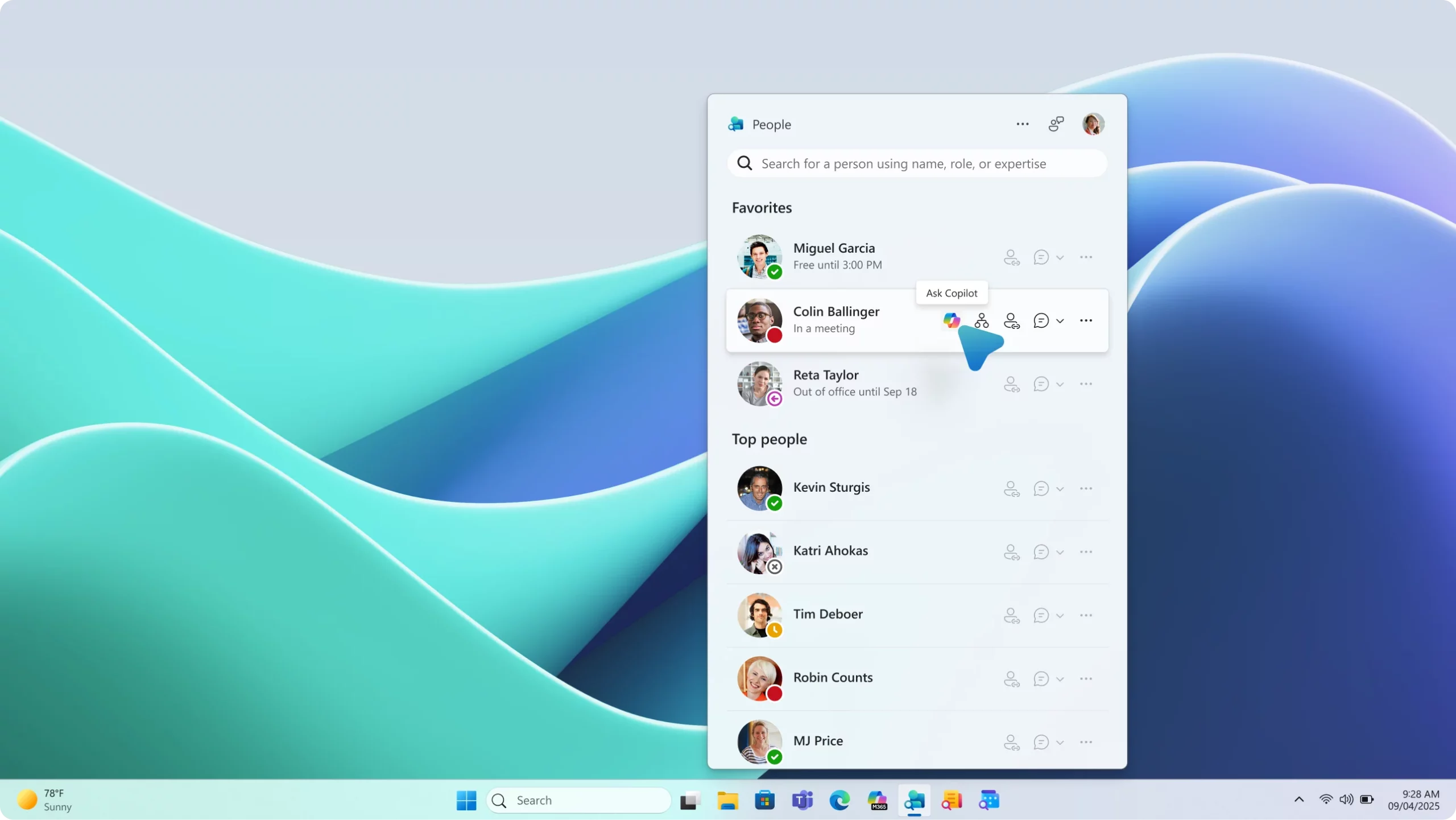
- Look up colleagues by name, skills, role, location and more.
- View profile cards, availability, and organizational charts.
- Send messages and start chats.
- Use Copilot to ask people-related questions like, What does this person work on? or Draft a message to catch up.
- Type freeform prompts for any colleague directly in the app
File app features:
- Find Microsoft 365 and locally downloaded files.
- Preview file content and share with colleagues.
- Filter by person, file type, or activity (Created, Shared, Edited, or @Mentioned).
- Use Copilot to summarize, catch up, and act on files.
Calendar app features:
- Find events by organizer, attendees, or title.
- View agenda or day at a glance.
- Open meeting details and join directly from the calendar.
- Edit meetings, chat with participants, or copy the meeting link.
- Use Copilot to prepare for upcoming meetings or catch up on missed ones.