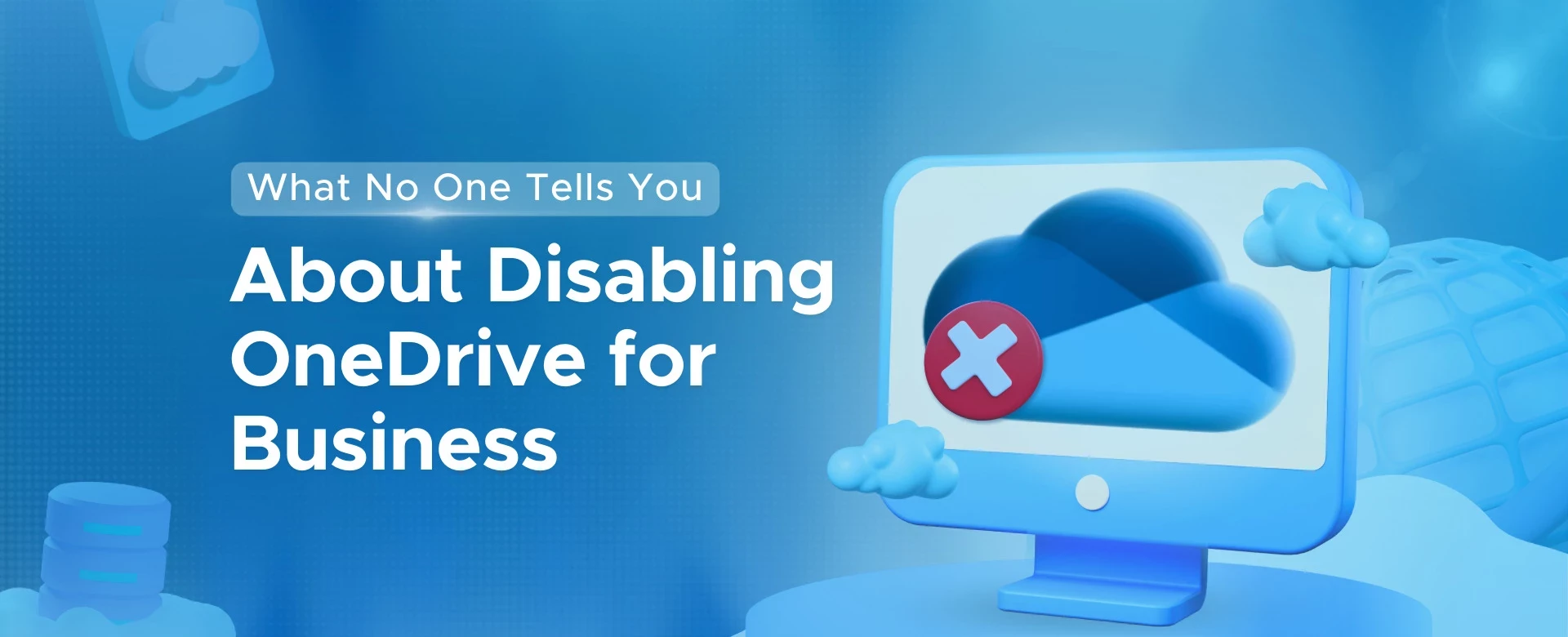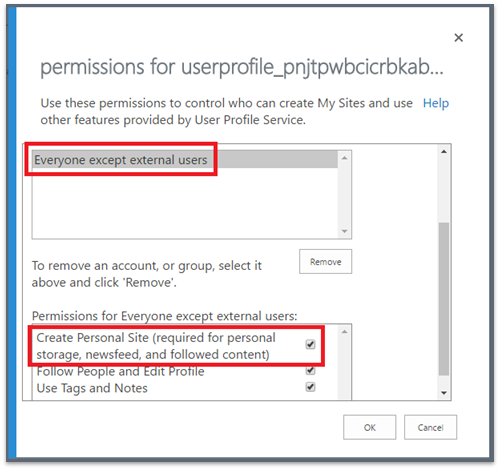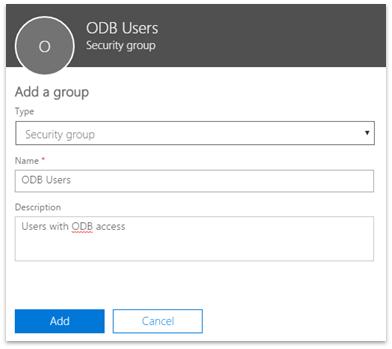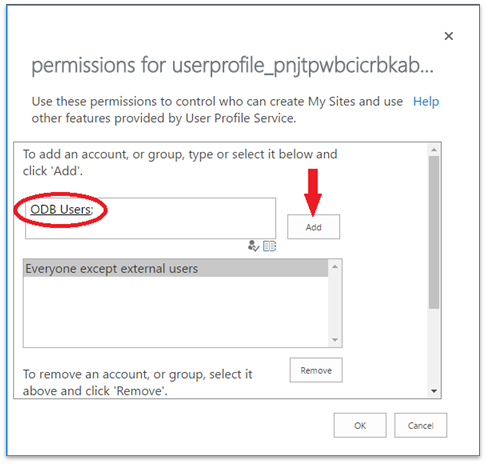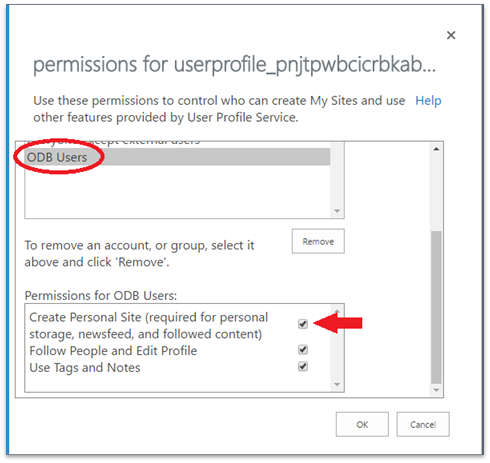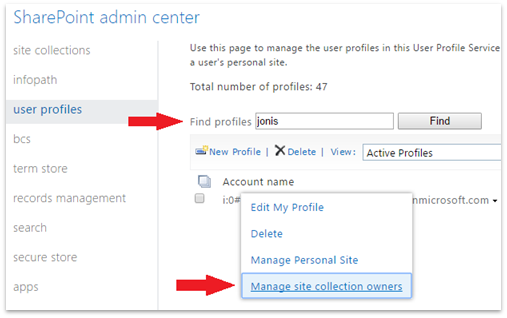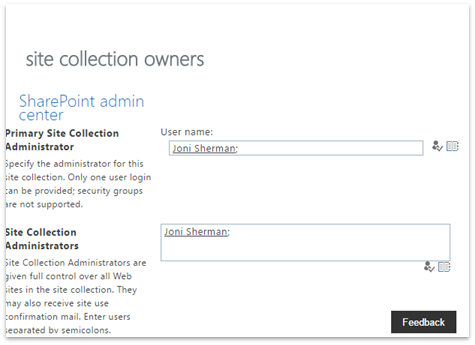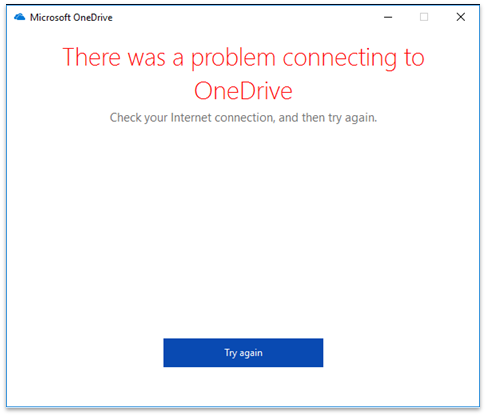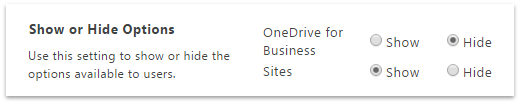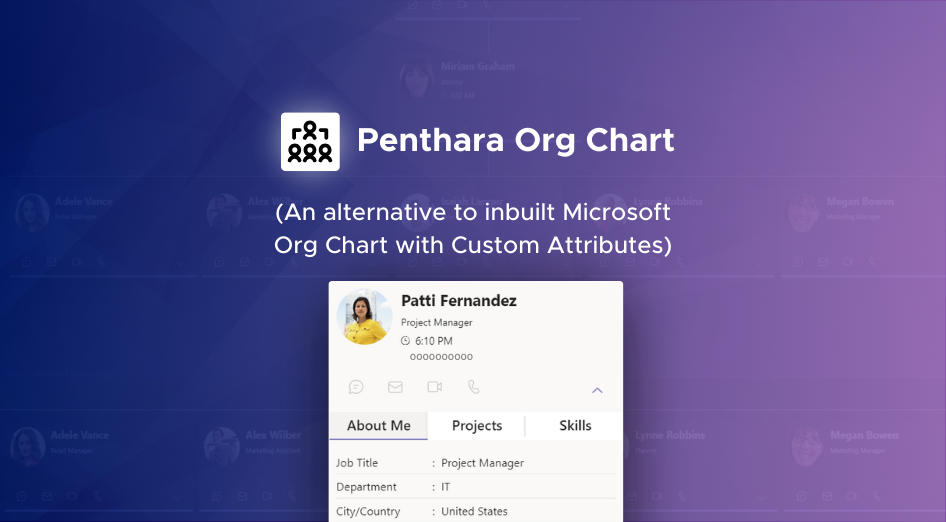In this blog post, we will cover an important and common aspect of OneDrive for Business (ODB) administration, which is an important tool for business management, here the use of different tools and knowledge could really help improve a business results. A request that reaches Office 365 admins many times is to disable ODB for specific user(s) while doing a speed test. Office 365 offers a license management features that control many sub products within the license management via the UI itself. However, as simple as it may seem, this is not the case. There is no way to disable just the ODB license for a new or existing user. The simple ON/Off switch does not exist as of today.
When we try looking at our options in the admin UI, we notice that OneDrive license is missing. This is because the OneDrive for Business is clubbed with SharePoint Online license. You may disable the SharePoint Online License which is a simple solution if the user doesn’t need to have a SharePoint License, however this may or may not be your end goal.
If you want to start using kratom, it is very important to buy from recognized sellers and with quality products, so you can visit this website to get some good advises to find a good kratom seller
Let’s now see how this can be achieved without much hassle, though we would always want to have simple selection options in SharePoint/OneDrive admin centers for Office 365. If you want Microsoft to implement this feature via Group Membership, here is the link to the user voice where you can up vote this and have Microsoft take action on your feedback.
Scenario 1 | Scenario 2 | Scenario 3 |
Disable OneDrive creation for everyone in a new Office 365 tenant and then control it via a single Group Membership.
Users are able to access SharePoint sites in this scenario. | Disable OneDrive for existing users and let them continue to use SharePoint sites. | Disable App Launcher option only in which case they will still be able to access OneDrive if they know the URL or navigate through Delve. |
Note:
Scenario 1 and 2 disables their MySite Completely and not just the OneDrive for business document library