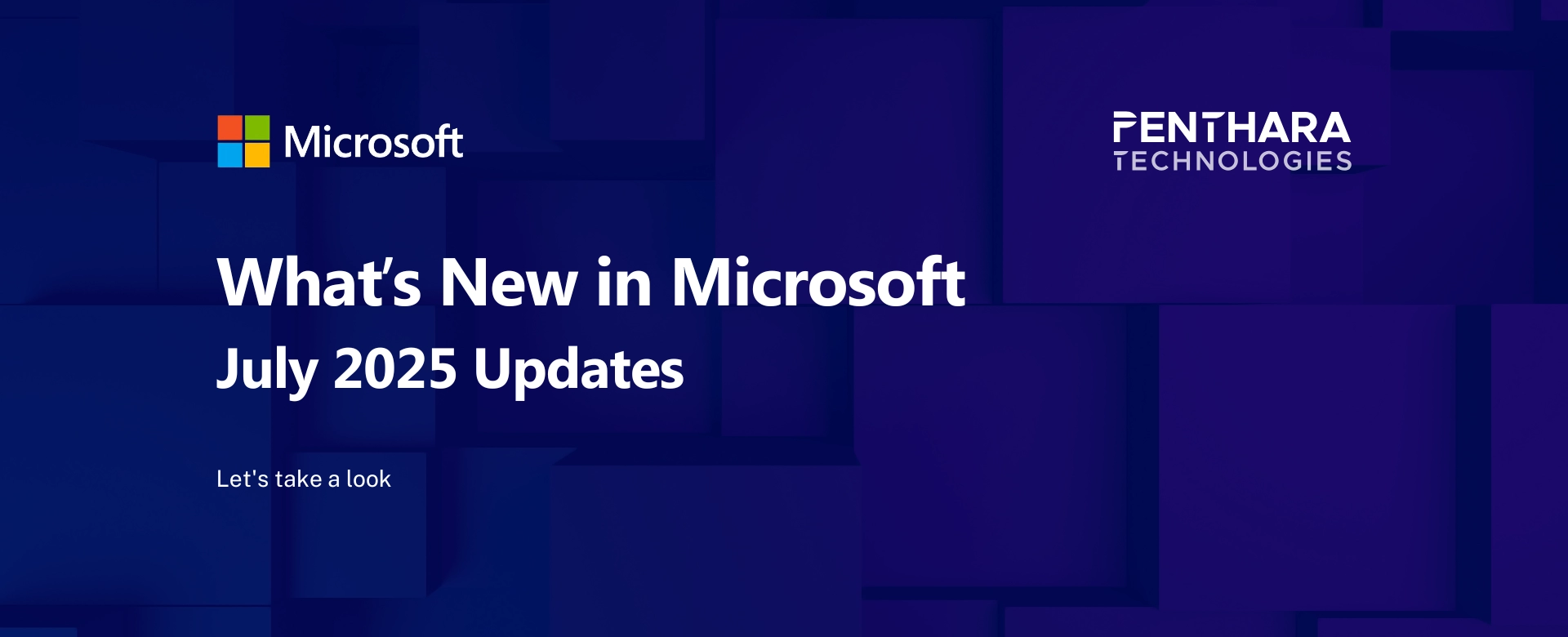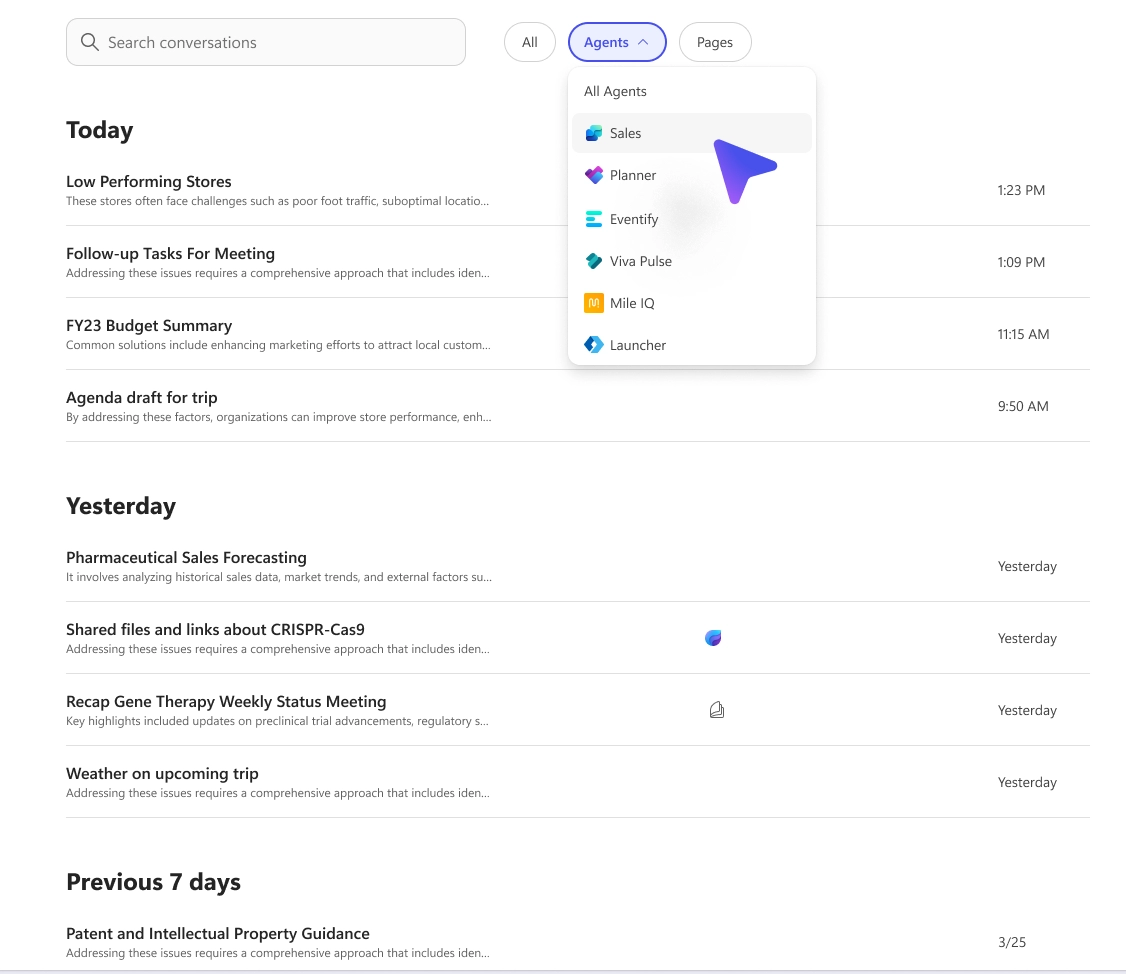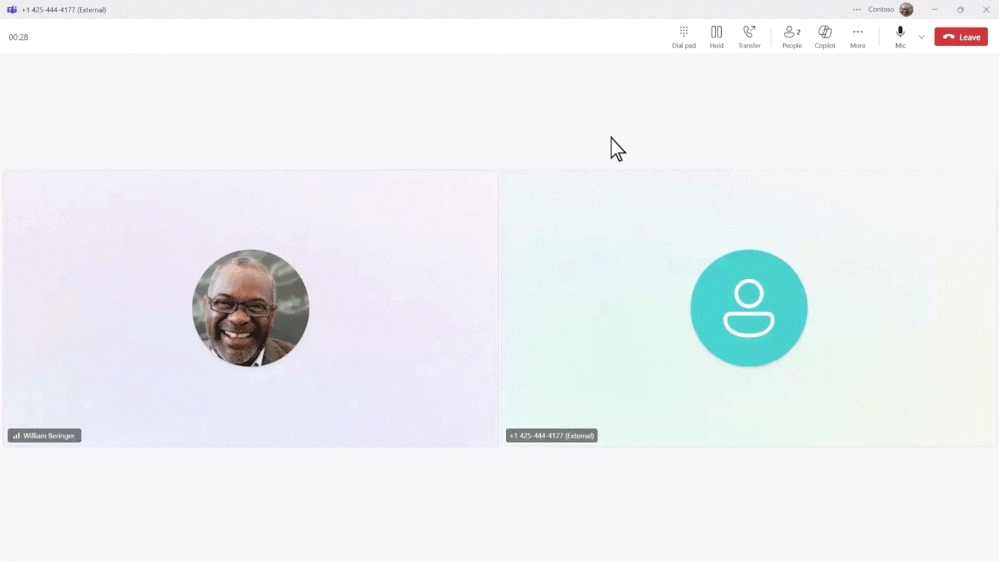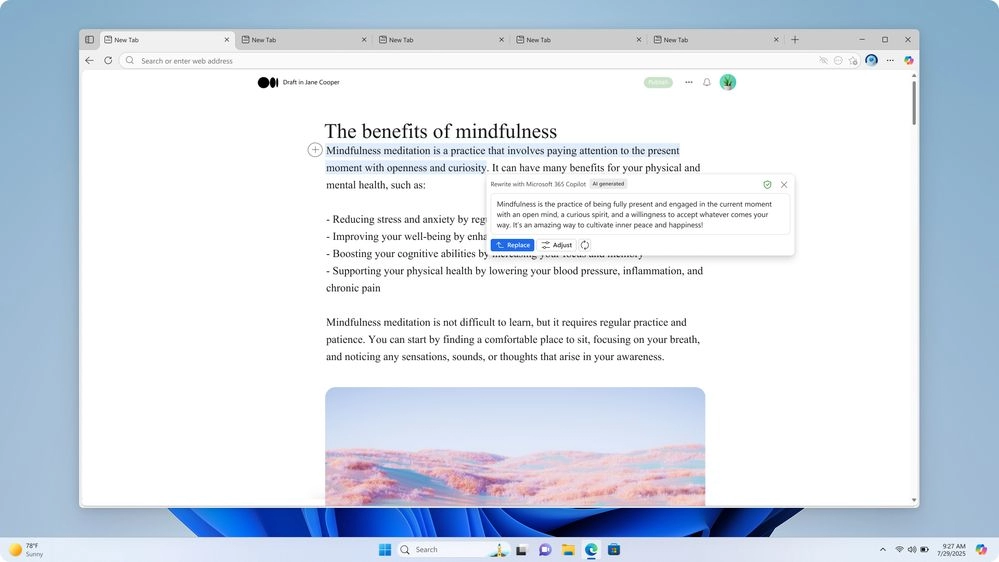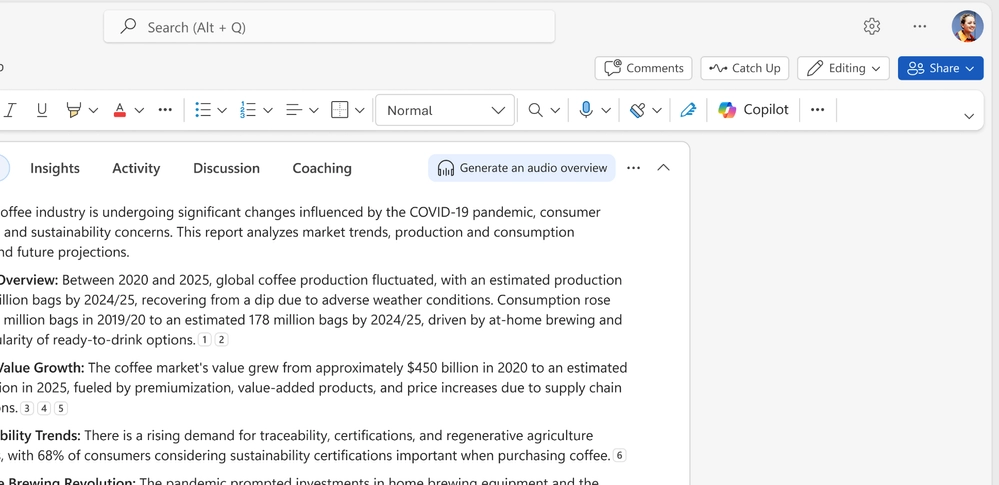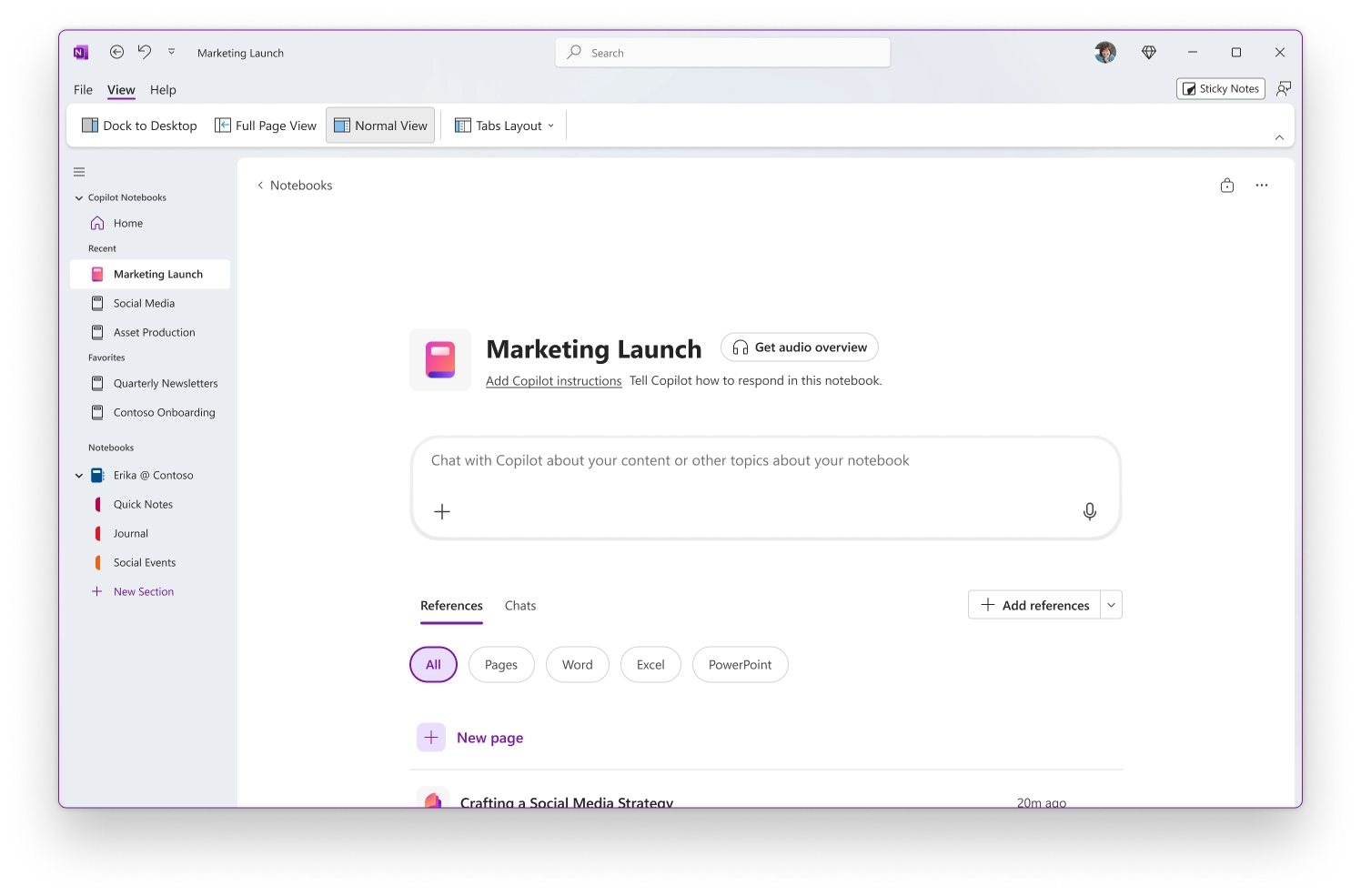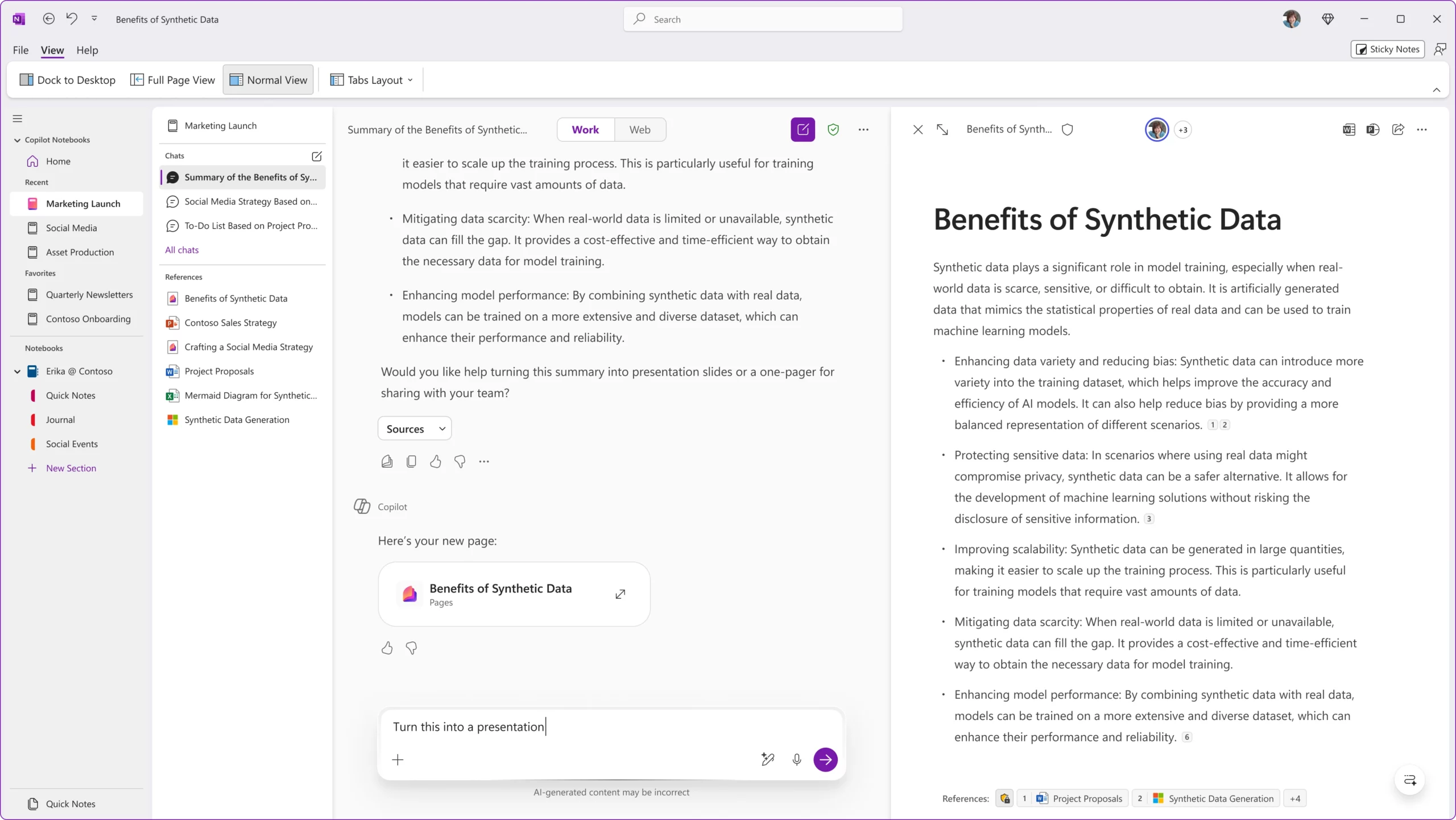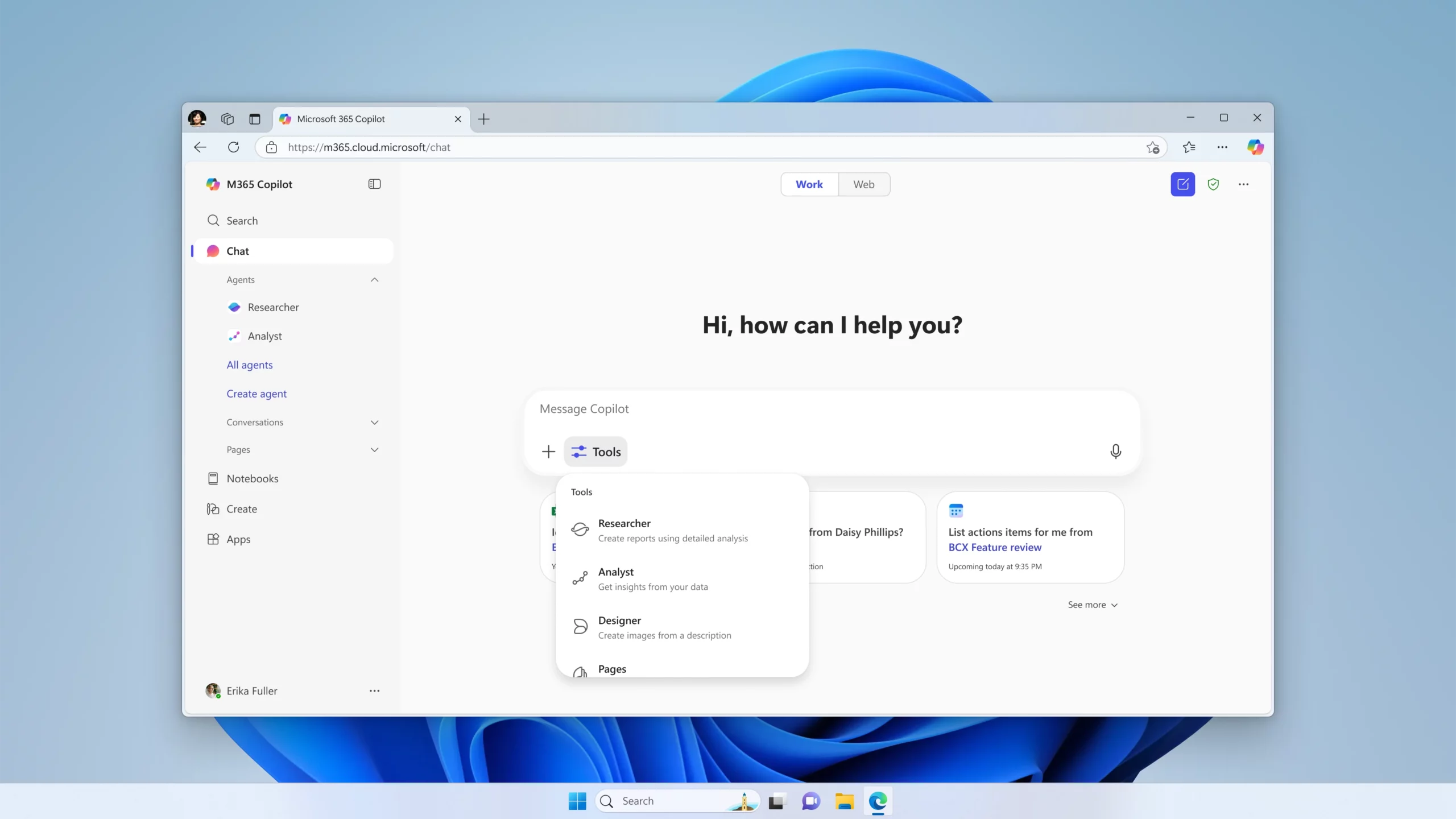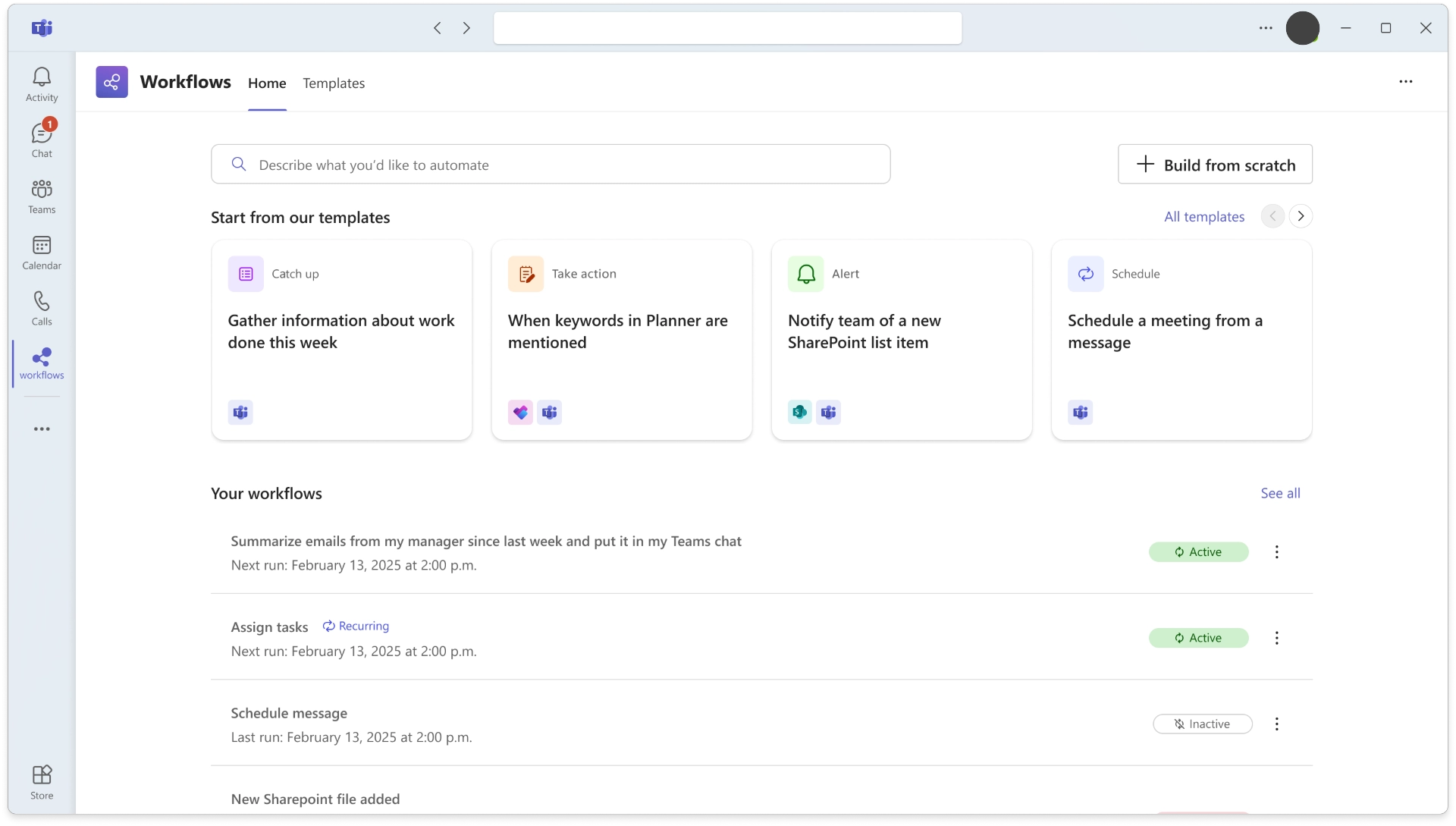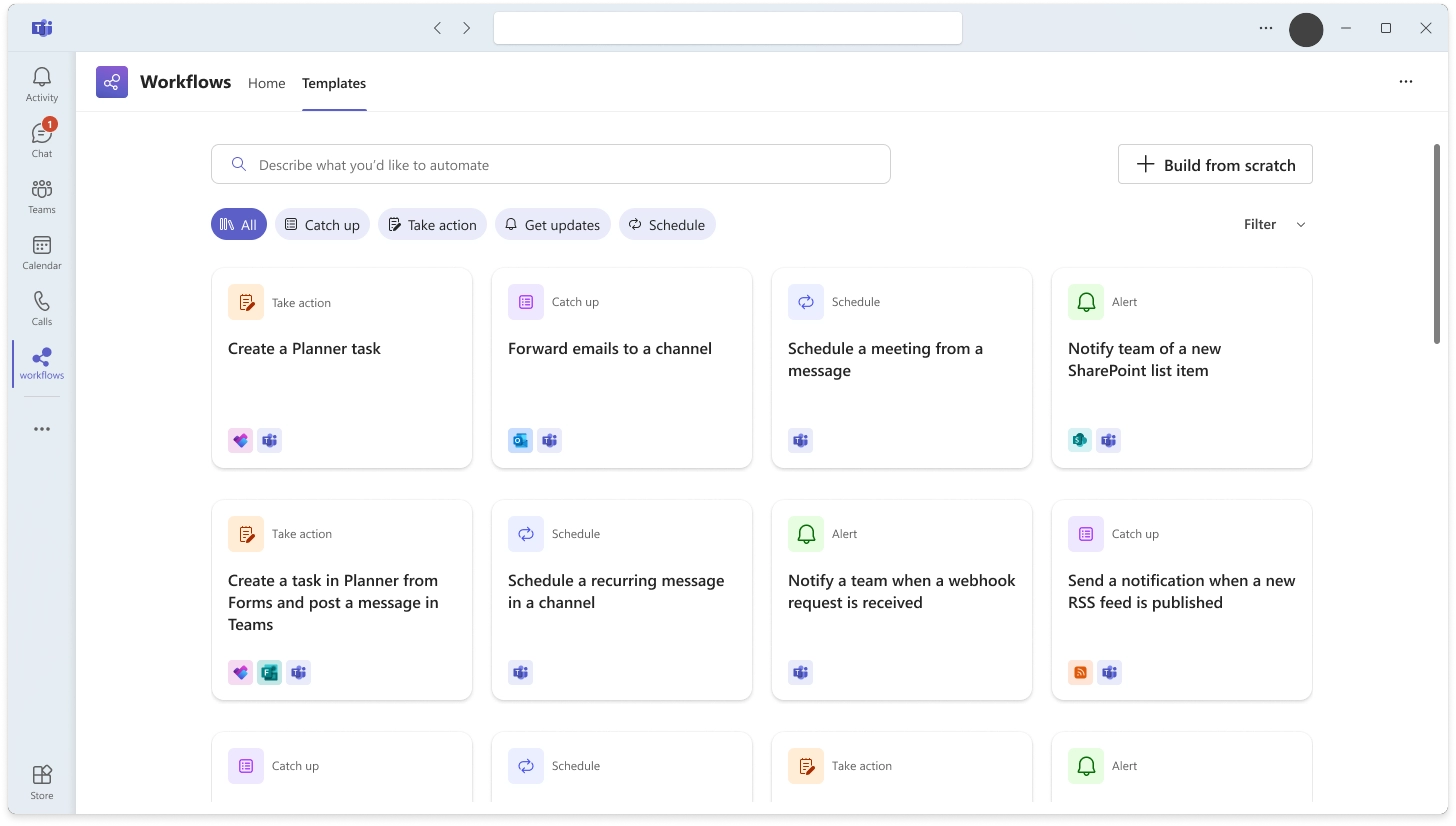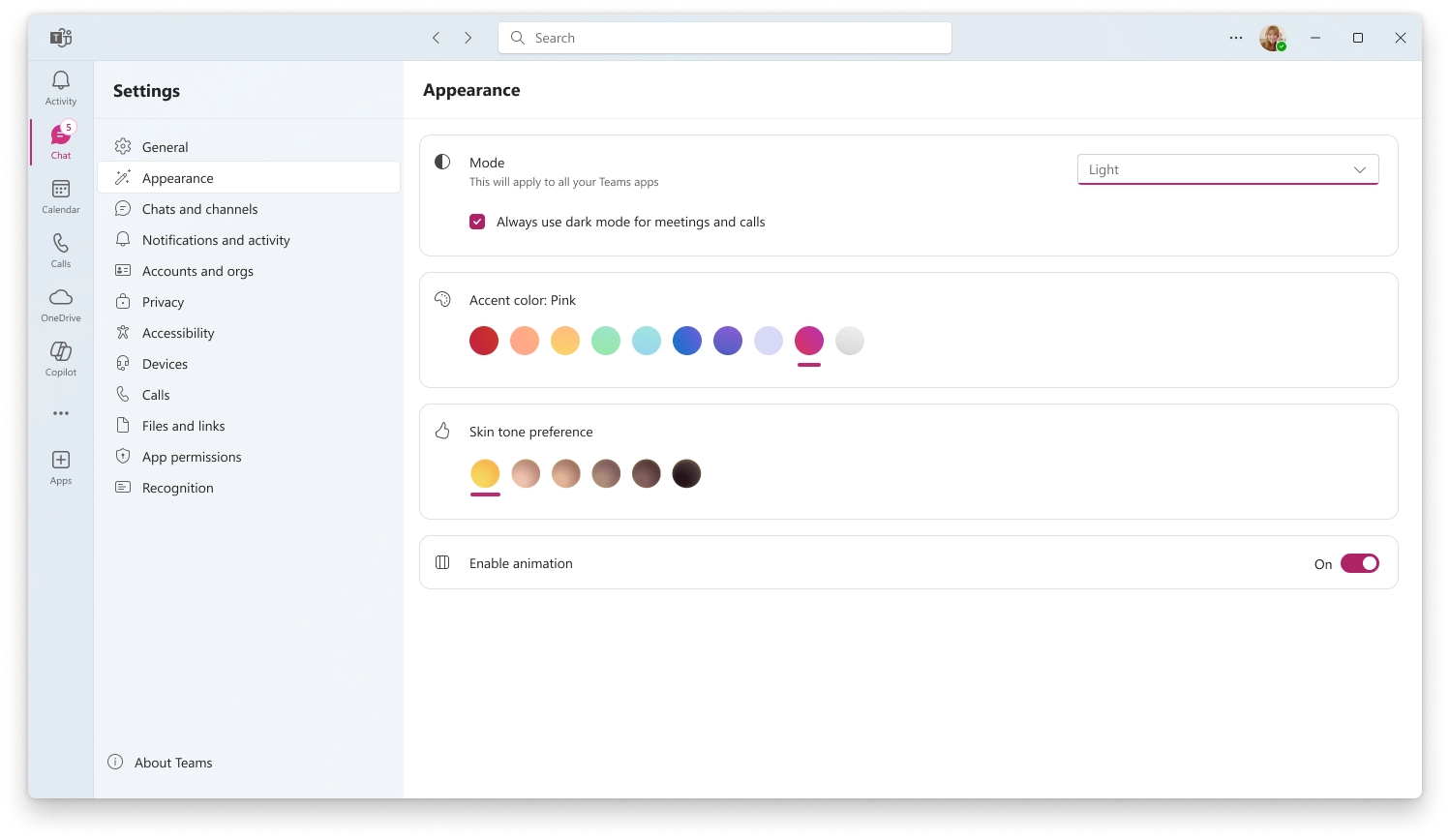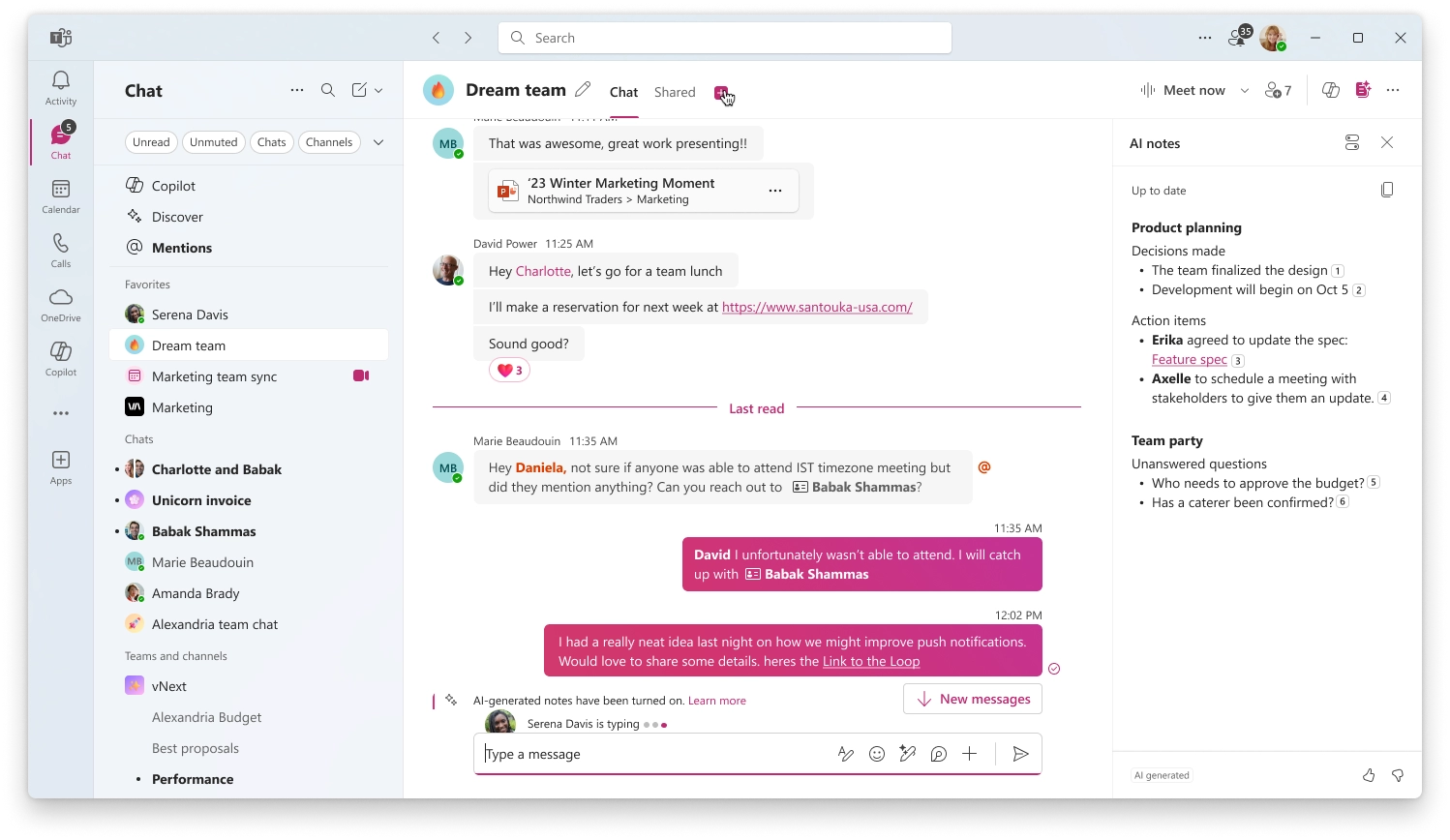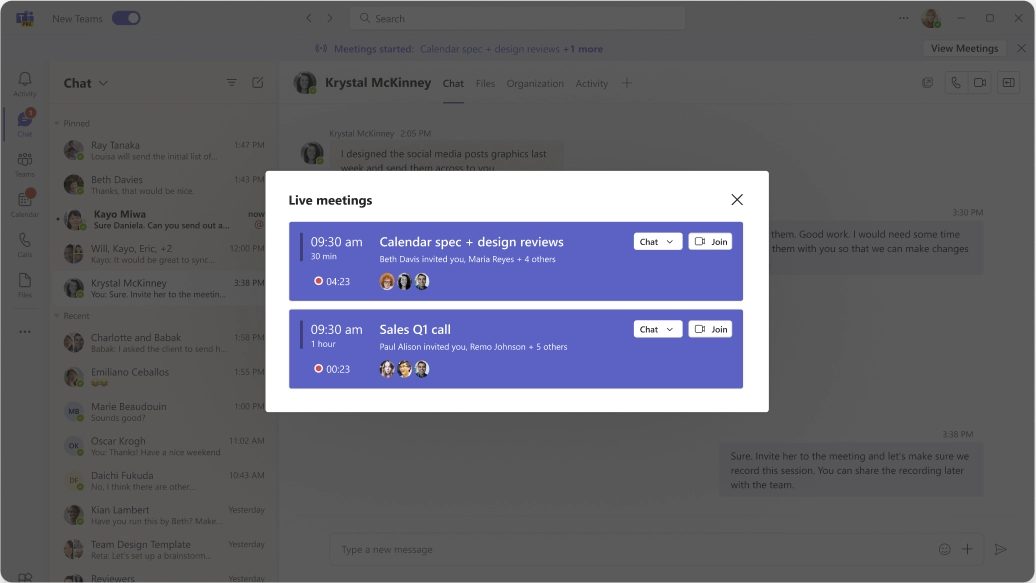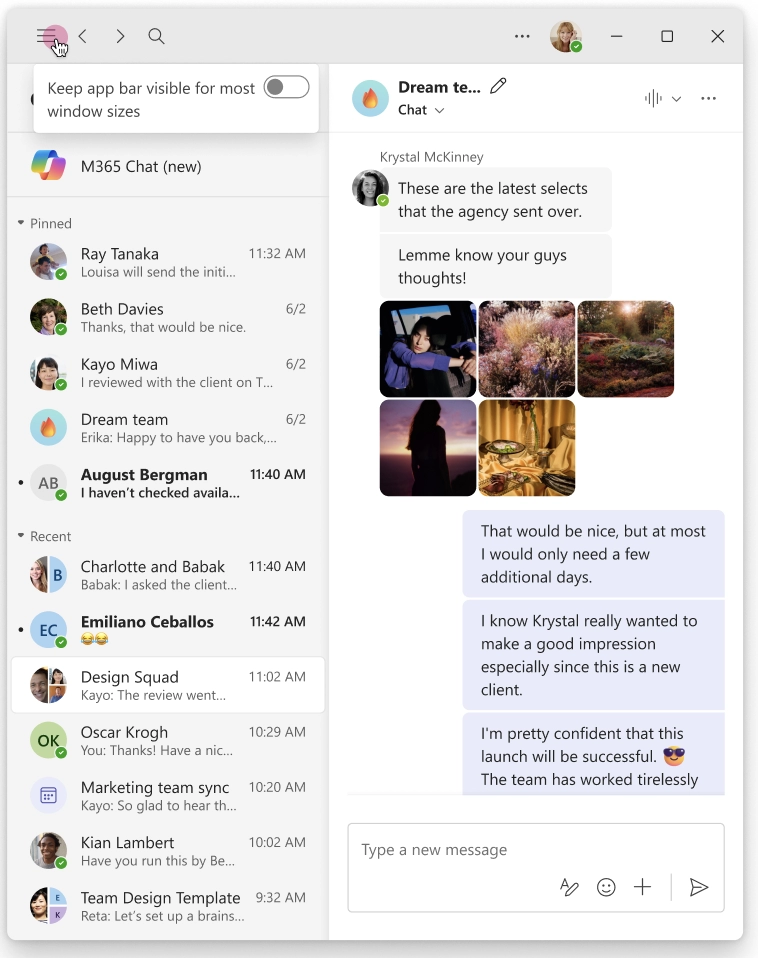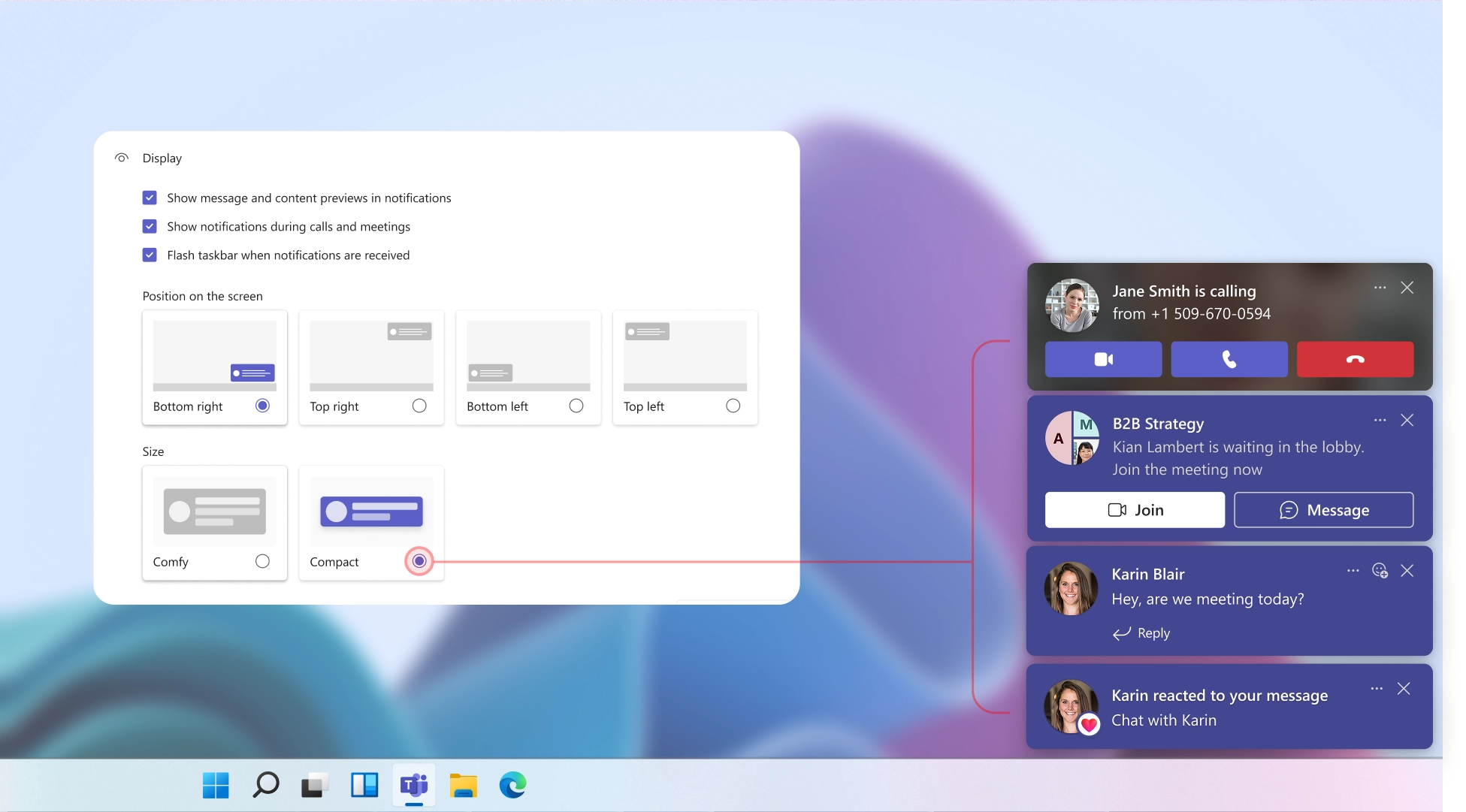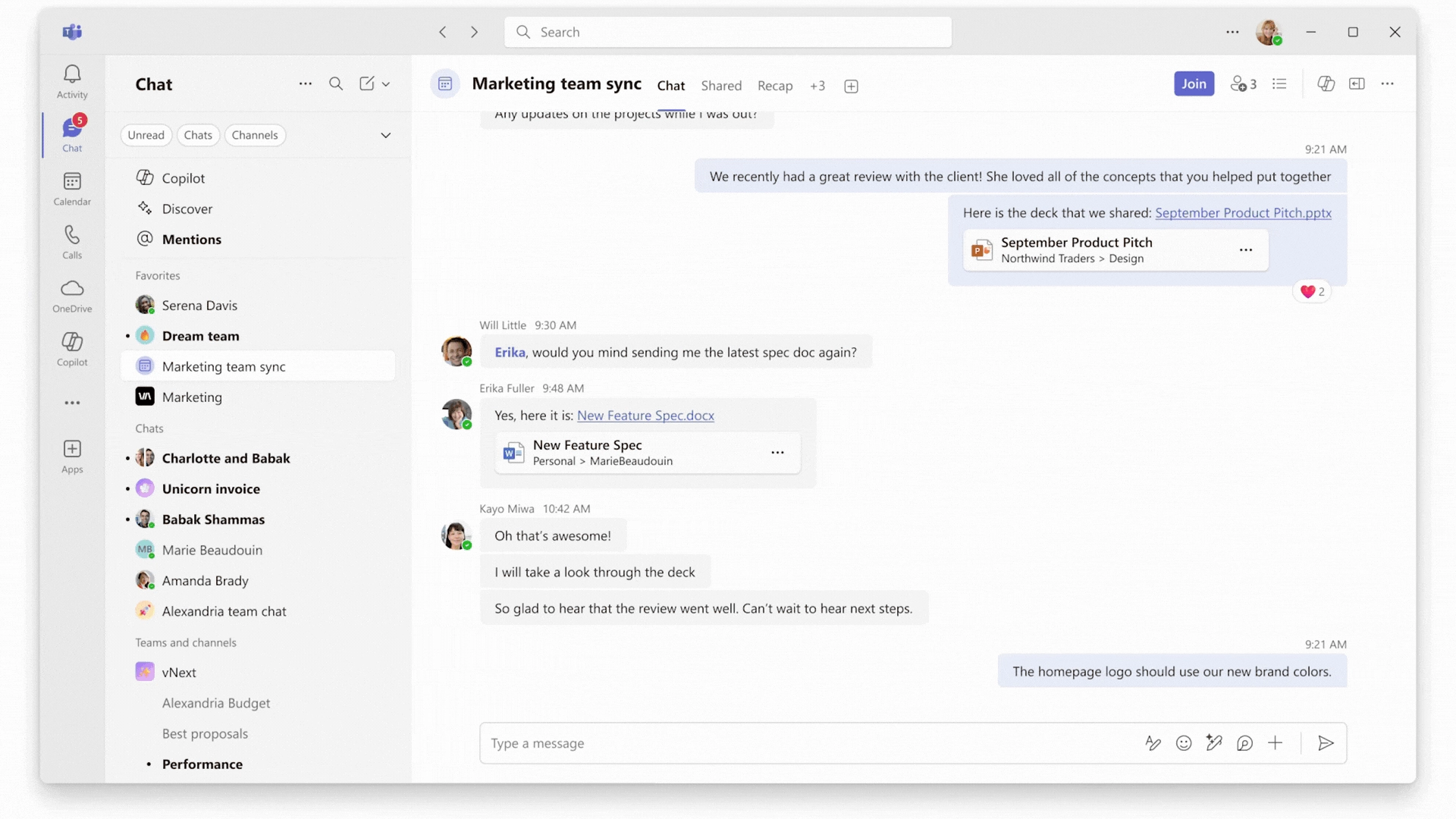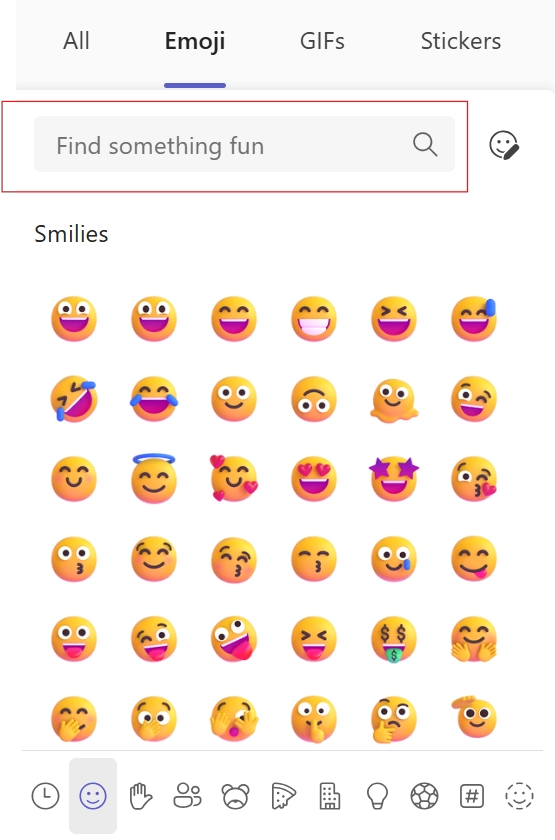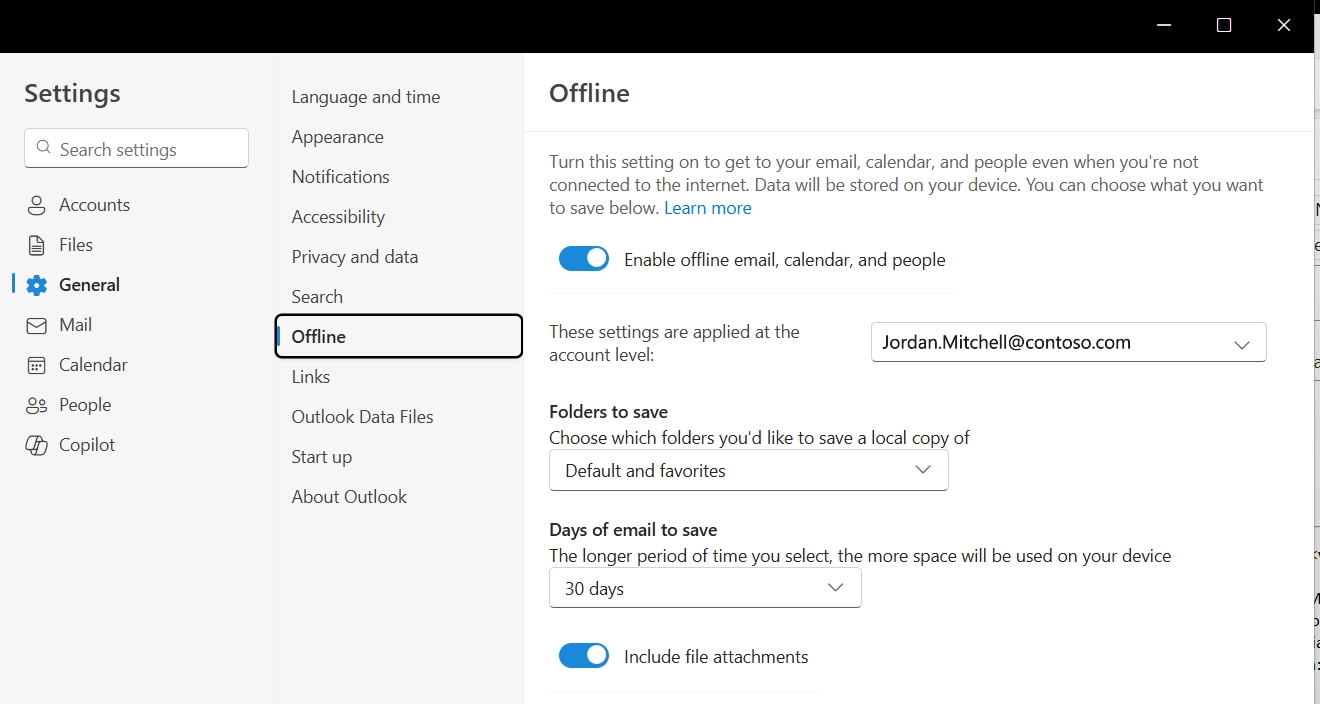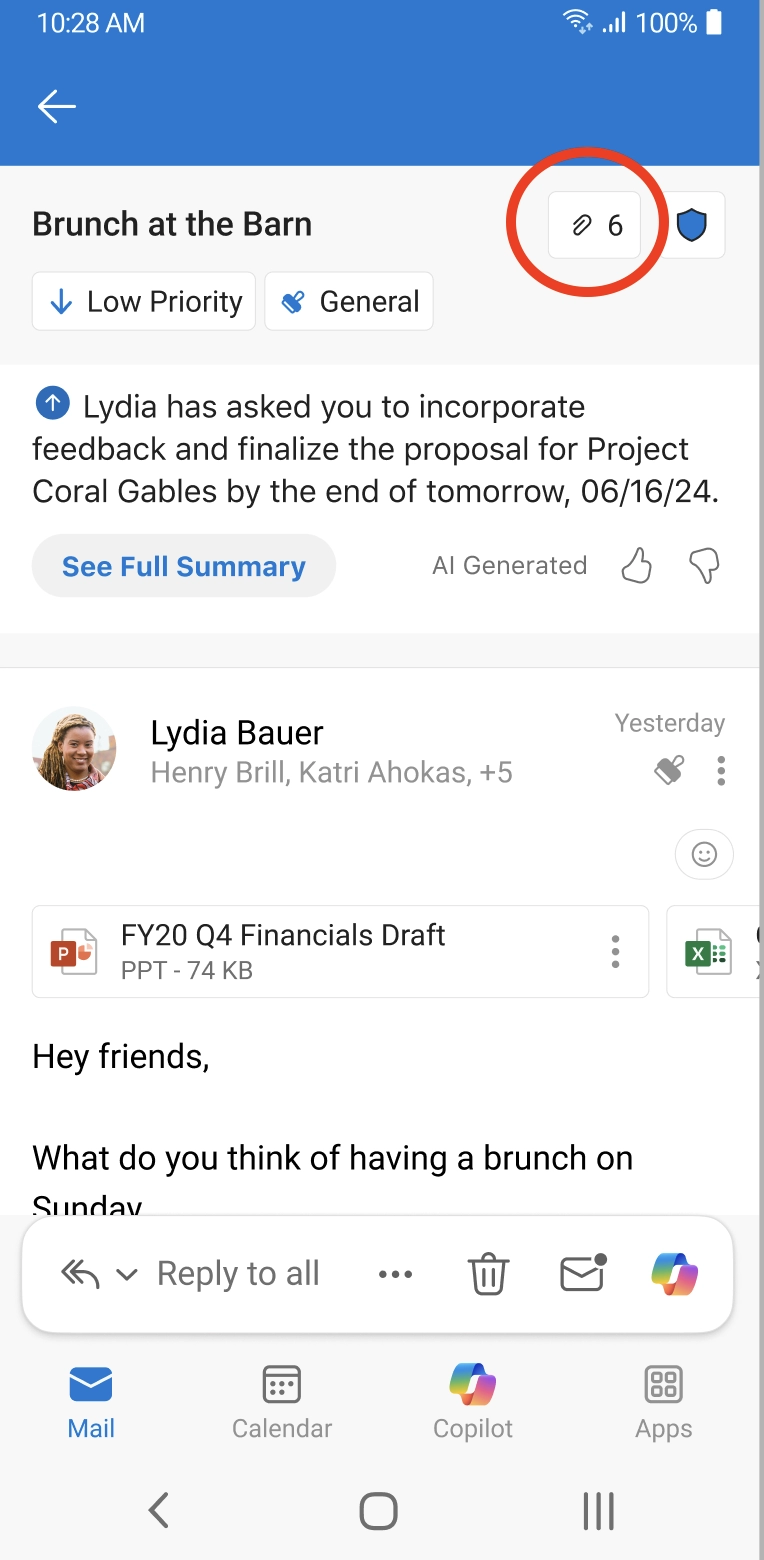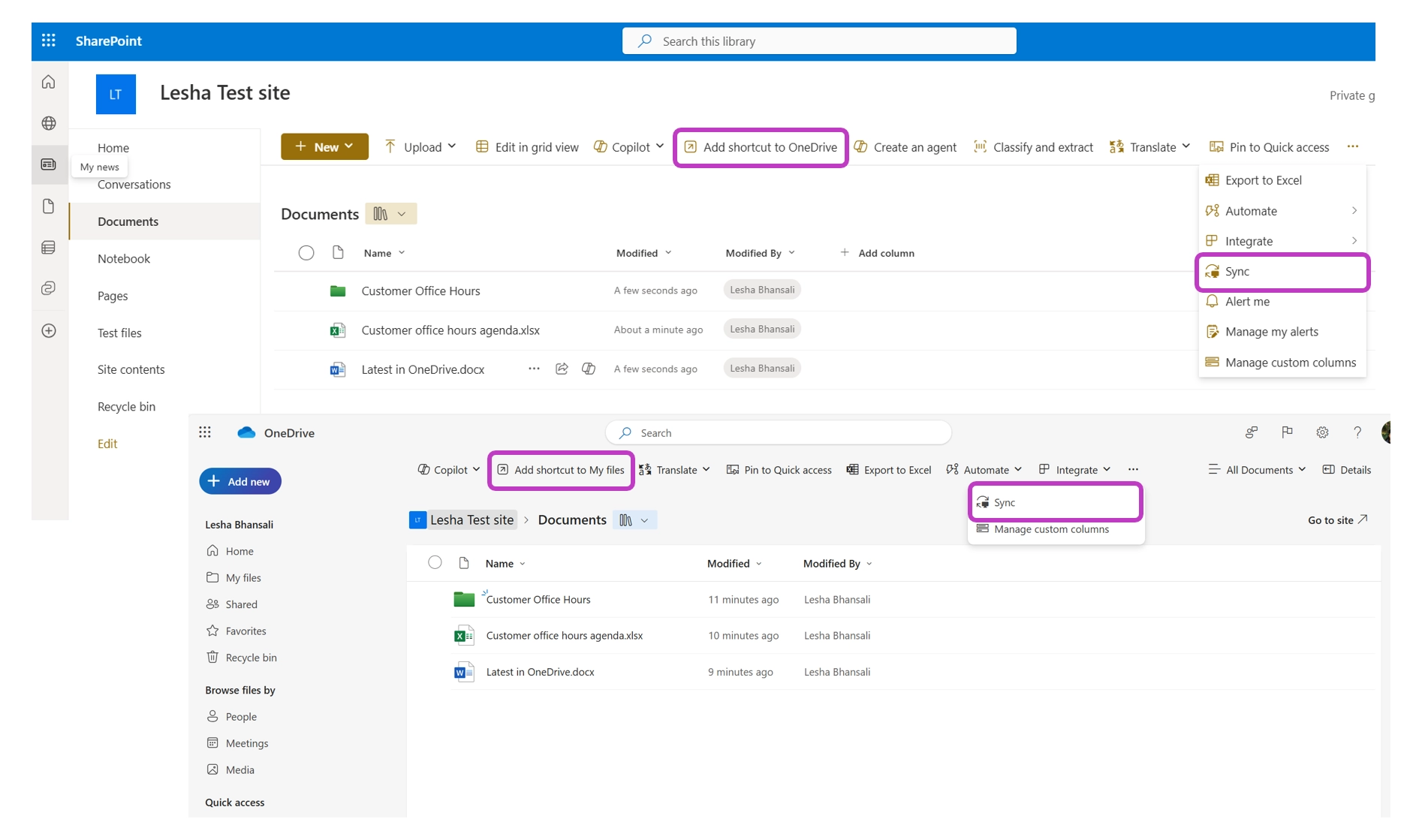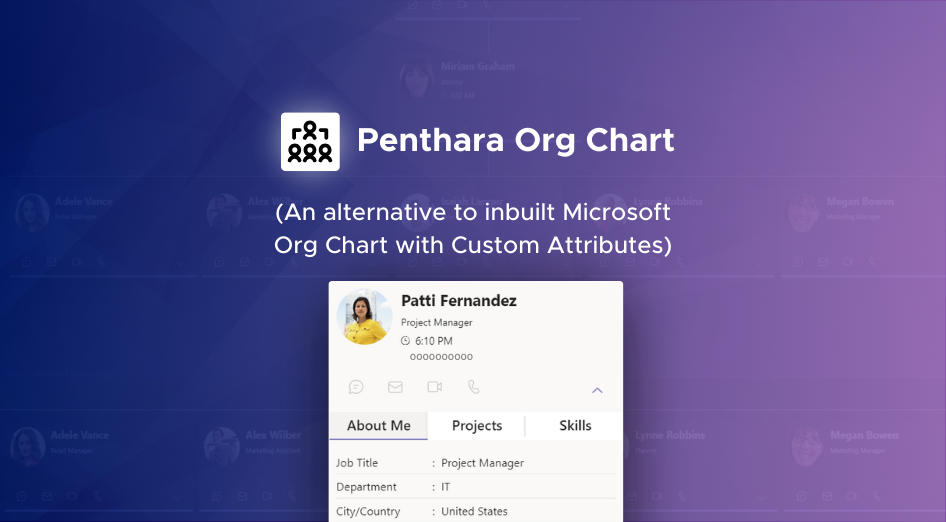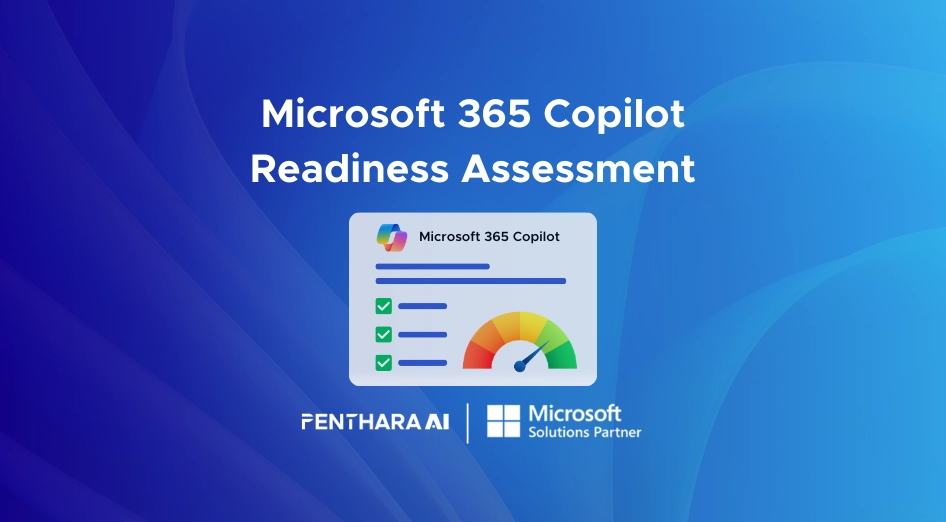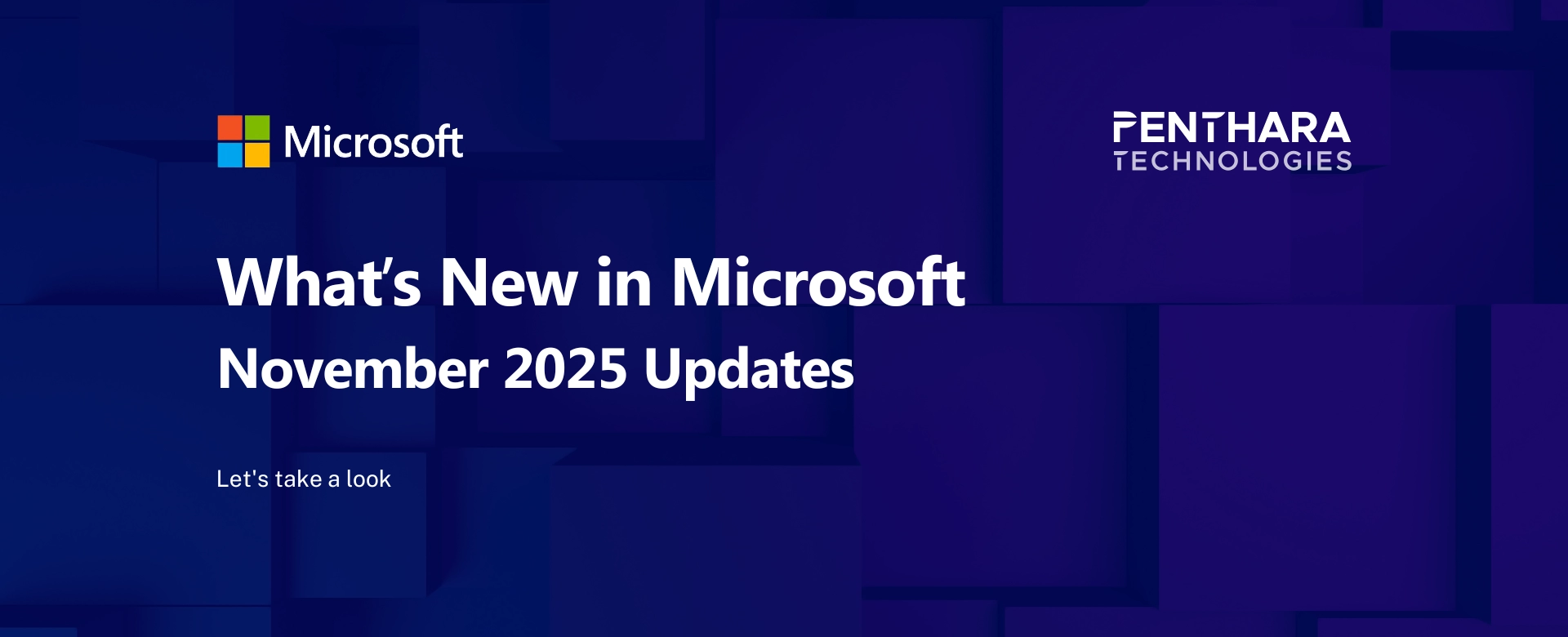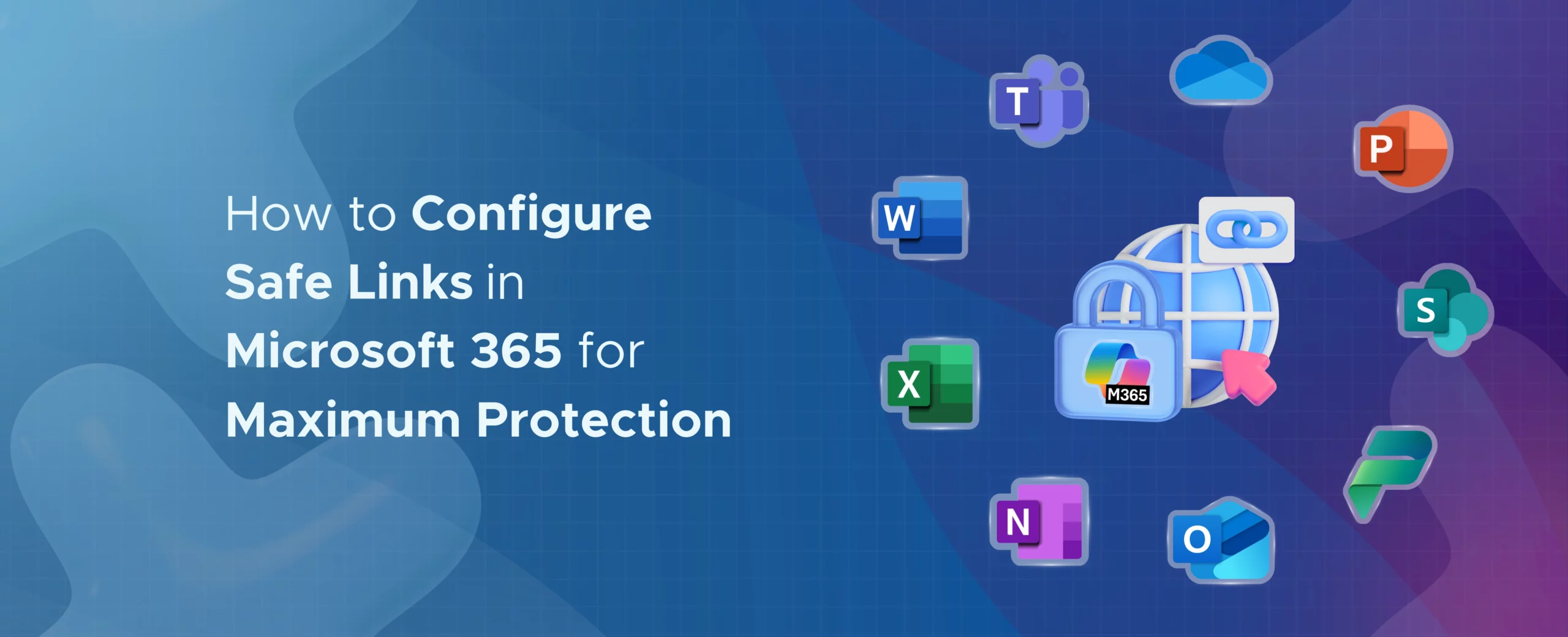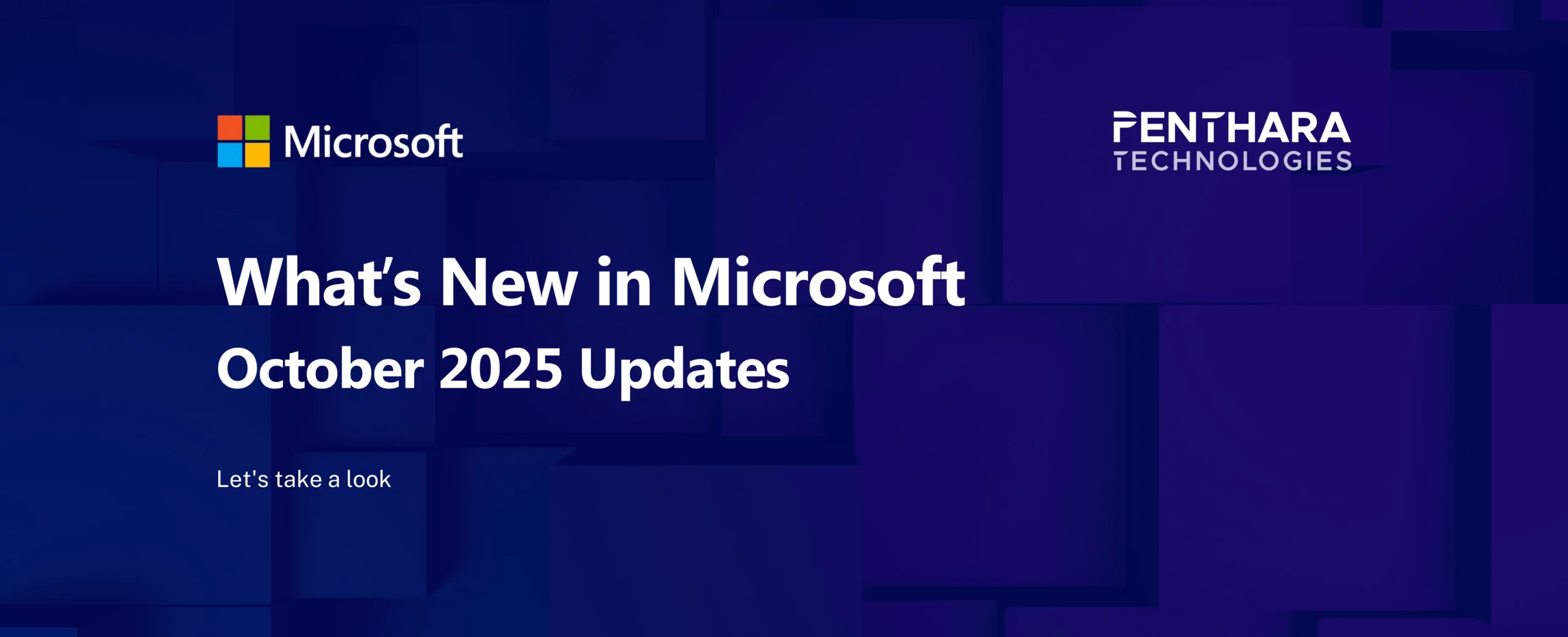Q1. What’s new in Copilot Chat?
Now you can see your past chats more easily. You can search by type of task or what tools were used, so you don’t have to start over every time.
Q2. Can I use Copilot in Teams during private meetings?
Yes. Even if you turn off recording and transcription, Copilot can still help you take notes, list tasks, and remember key points.
Q3. What is the “Rewrite with Copilot” feature in Microsoft Edge?
It helps you fix or improve your writing. Just select text, right-click, and Copilot will suggest better ways to say it.
Q4. What’s the new audio summary in Word?
Copilot can now read a short version of your Word document out loud—like a mini podcast. Great for learning on the go.
Q5. What are Copilot Notebooks in OneNote?
It’s a smart place where you can keep your notes, files, and chats for one project. You can also ask Copilot questions about your project.
Q6. What’s the “Tools” button coming to Copilot Chat?
Starting in August, this button will help you quickly use features like research, analysis, or image creation—right from the chat.
Q7. What’s new in Teams for joining meetings?
A new banner pops up in Teams when a meeting you said “yes” to is starting, so you can join it faster.
Q8. What’s the new color option in Teams?
In September, you’ll be able to change the accent color (the highlight color) in Teams to match your style.
Q9. What’s the compact notification feature in Teams?
Now you can make pop-up alerts smaller on Windows. It helps keep your screen less cluttered.
Q10. Can I use emoji reactions to do things in Teams now?
Yes! You can set certain emojis to trigger actions, like forwarding a message or marking something done.
Q11. What changed in Outlook for Windows?
You can now attach files to emails even when you’re offline. The email will send once you’re connected again.
Q12. What’s new in Outlook Mobile?
You can tap a button to see all files shared in a conversation thread—no more scrolling to find them.
Q13. What update came to OneDrive?
The “Add Shortcut” button now shows up before the “Sync” button, making it easier to find and use.