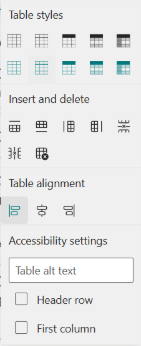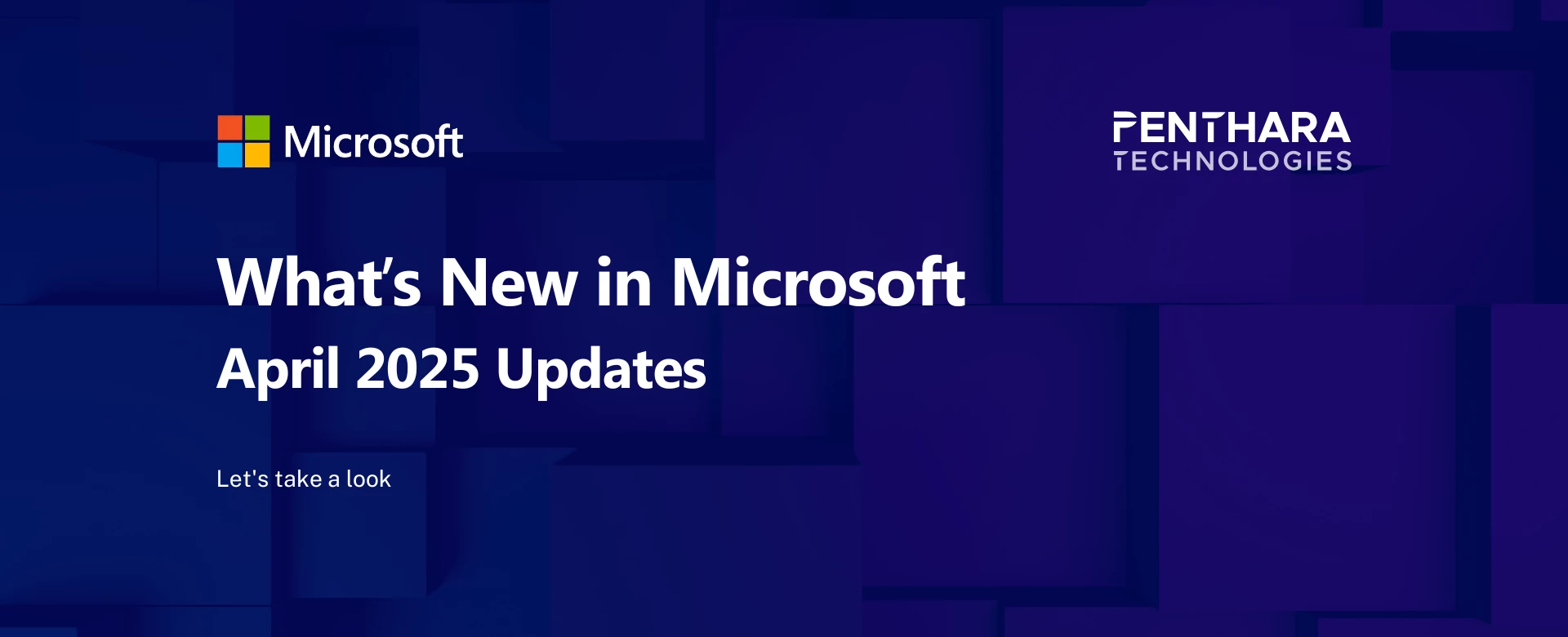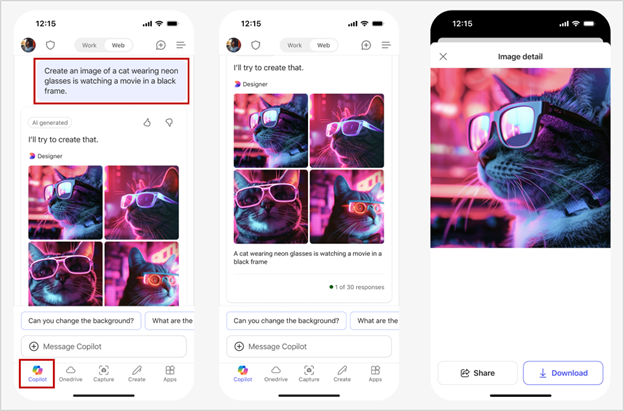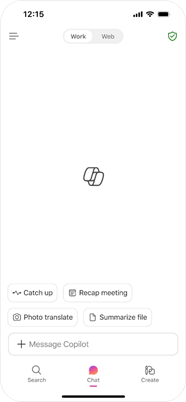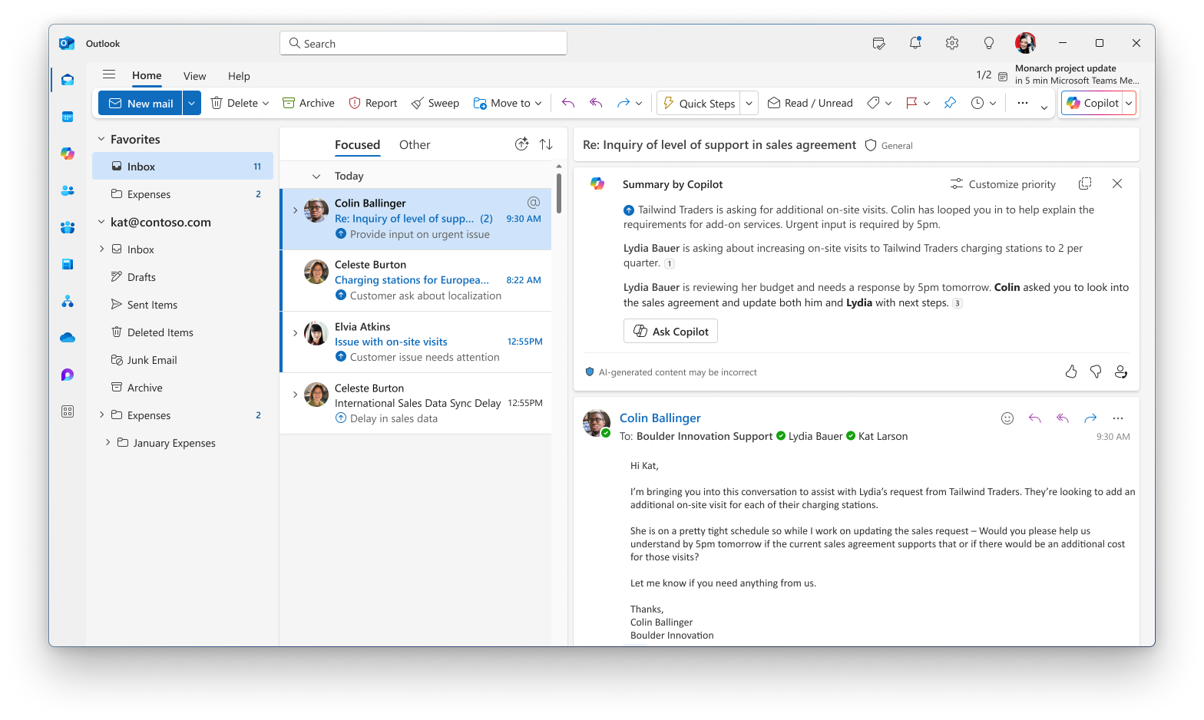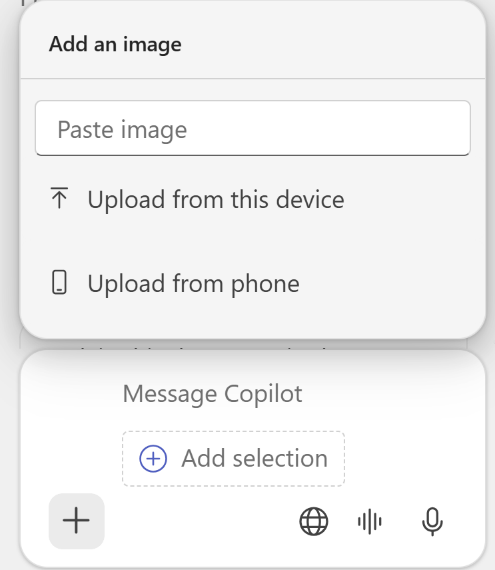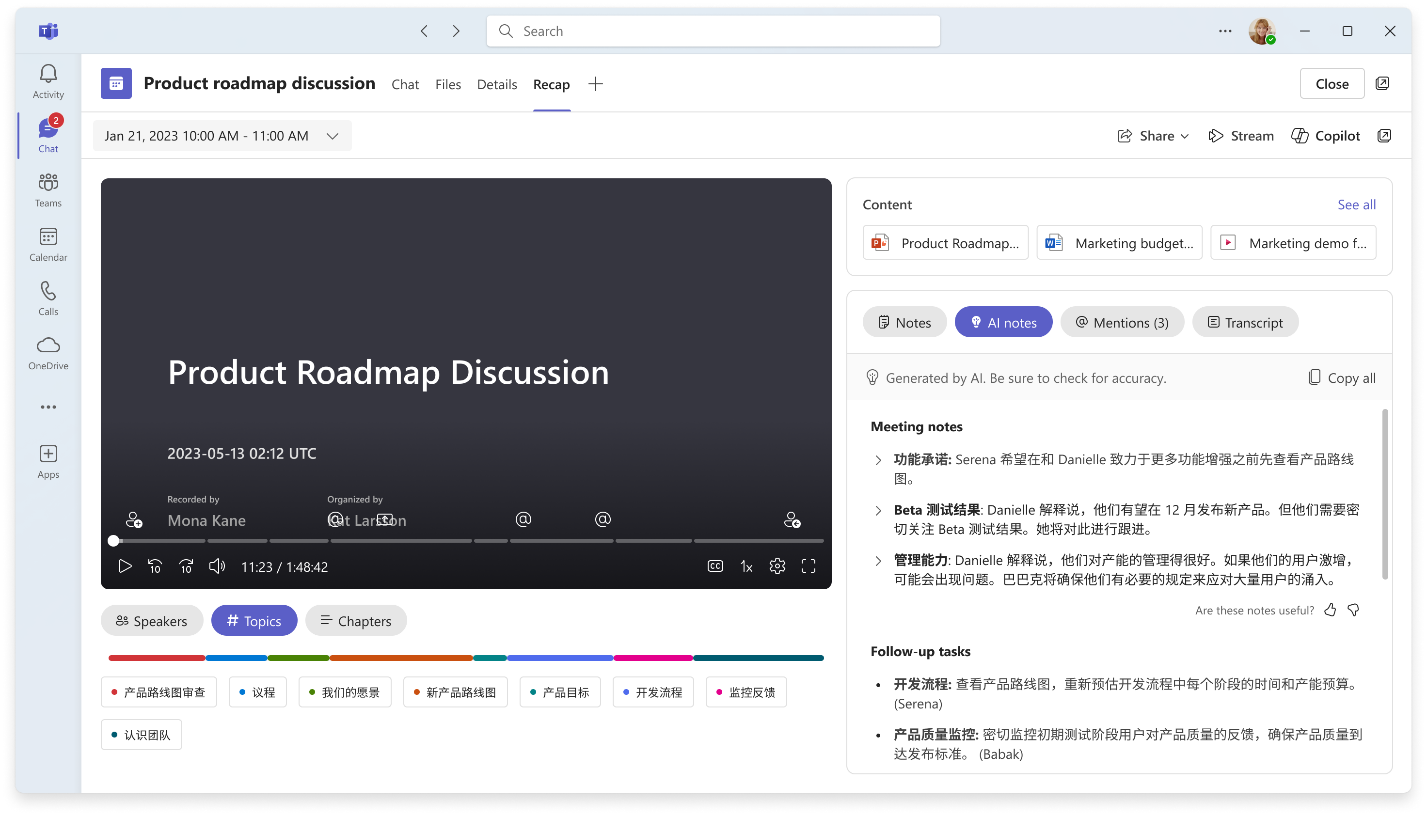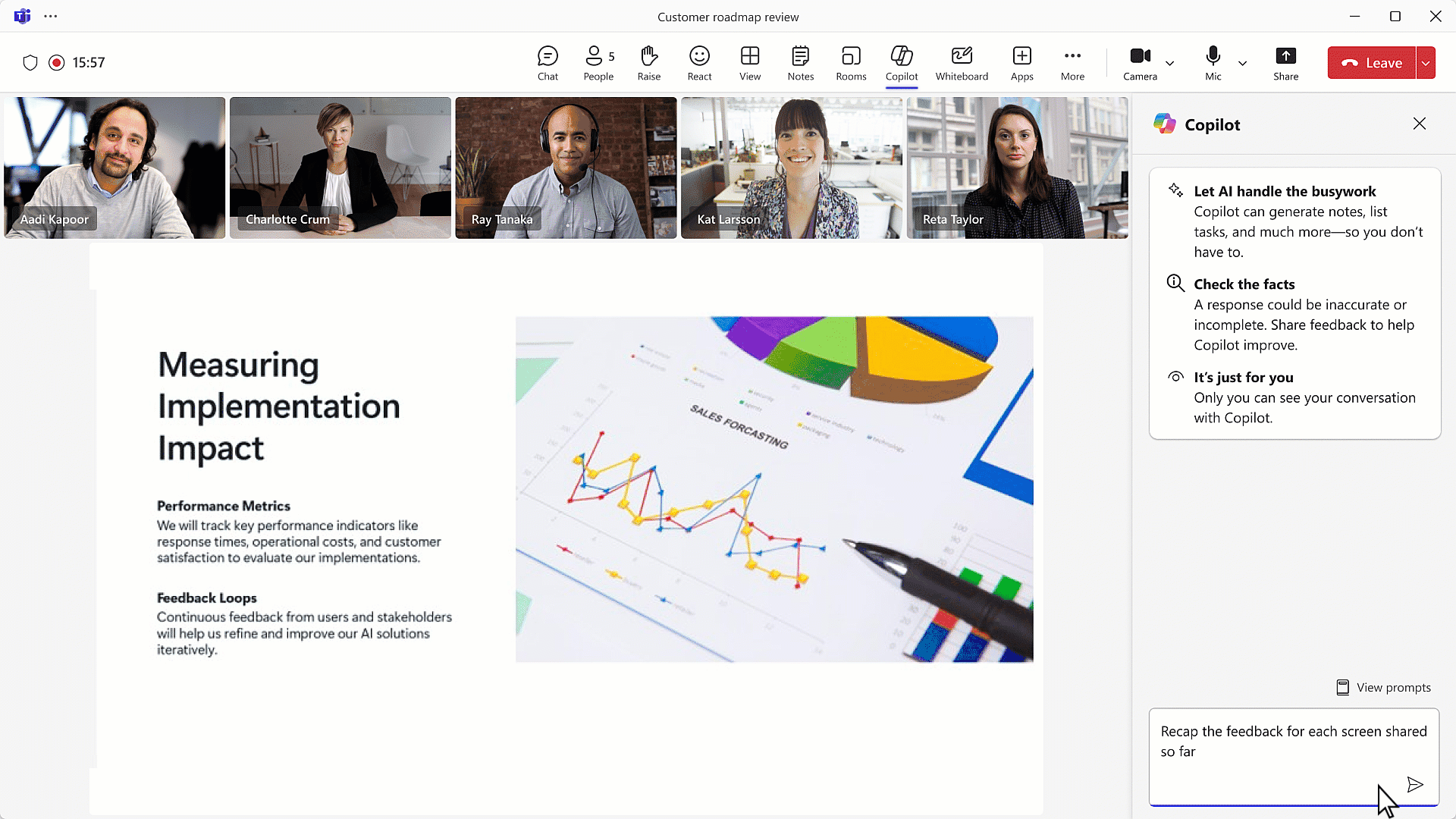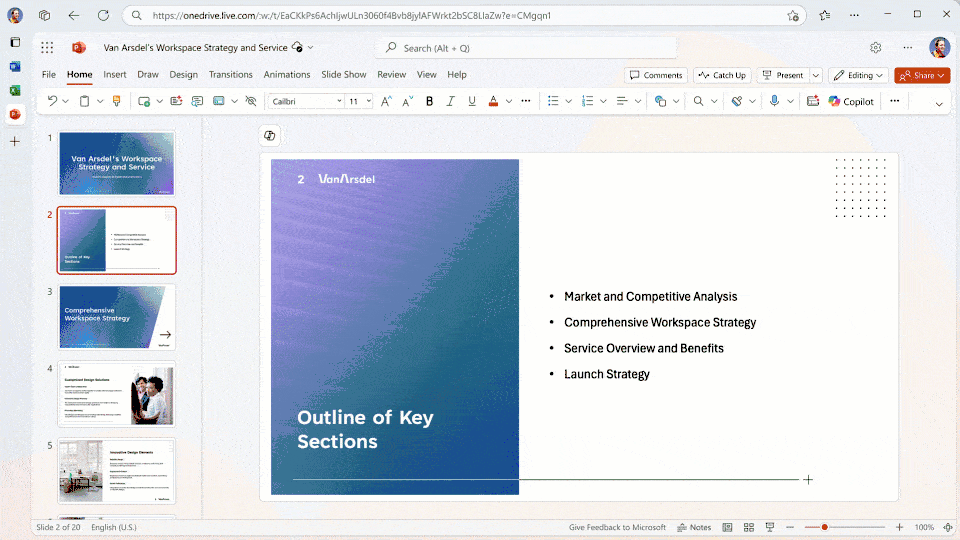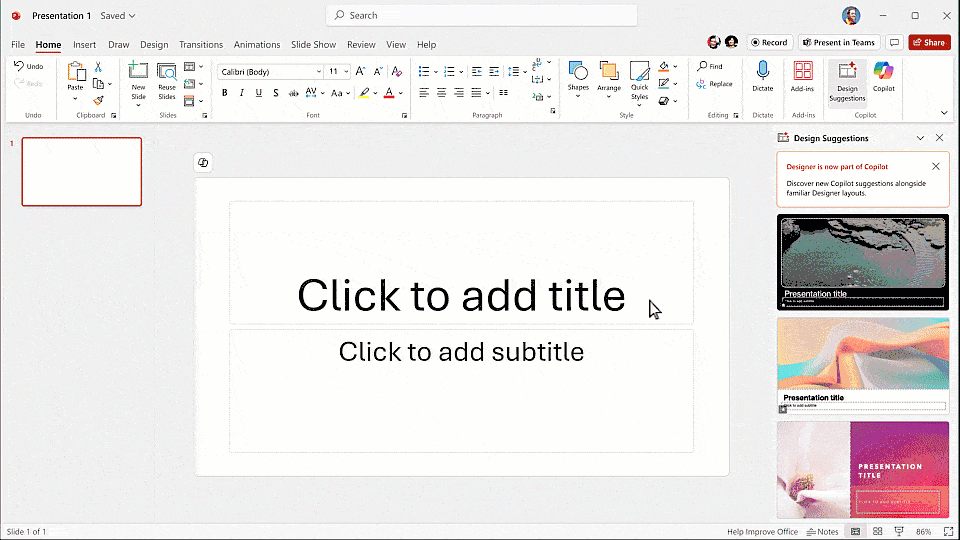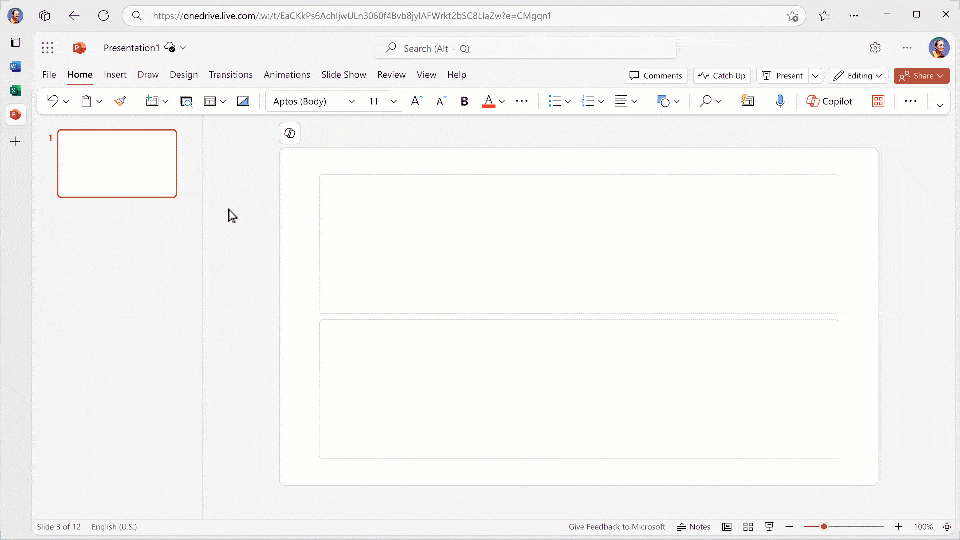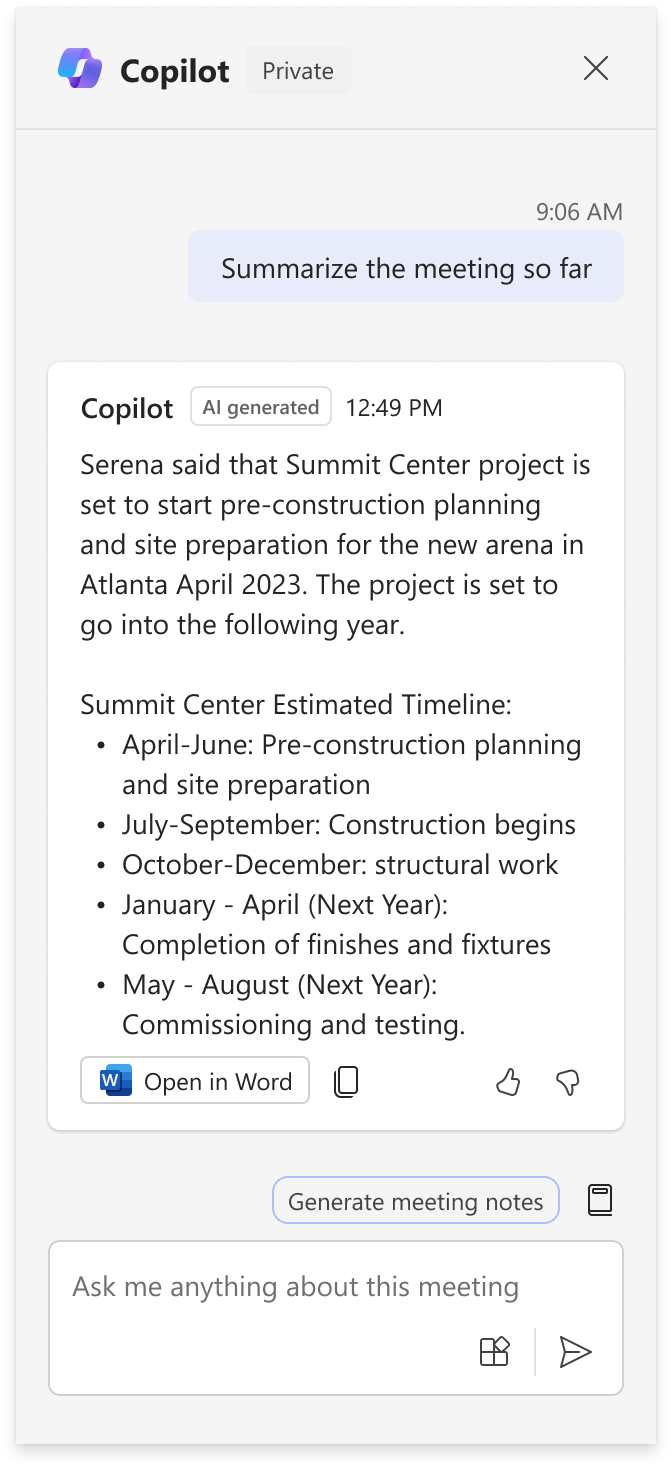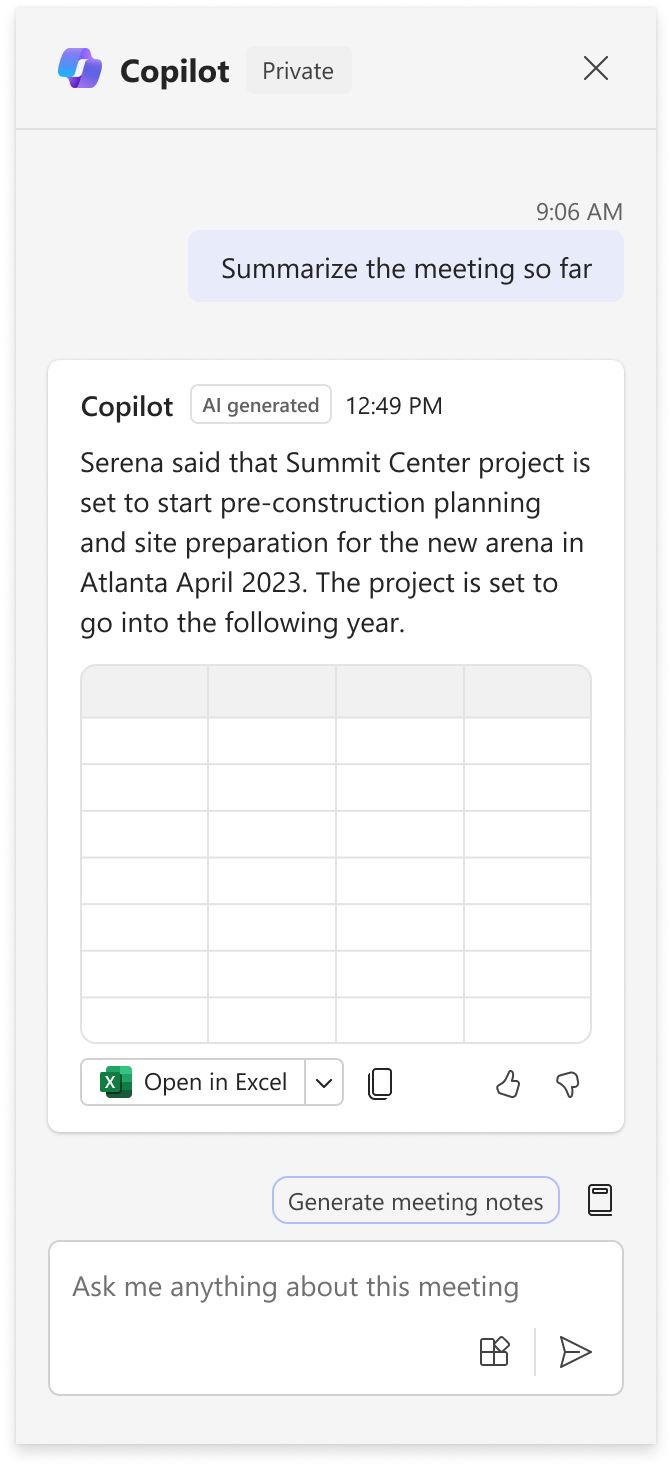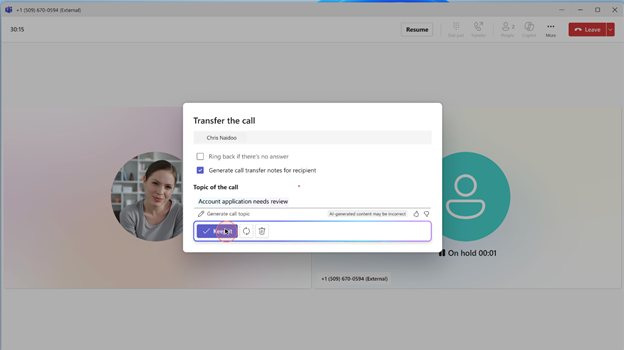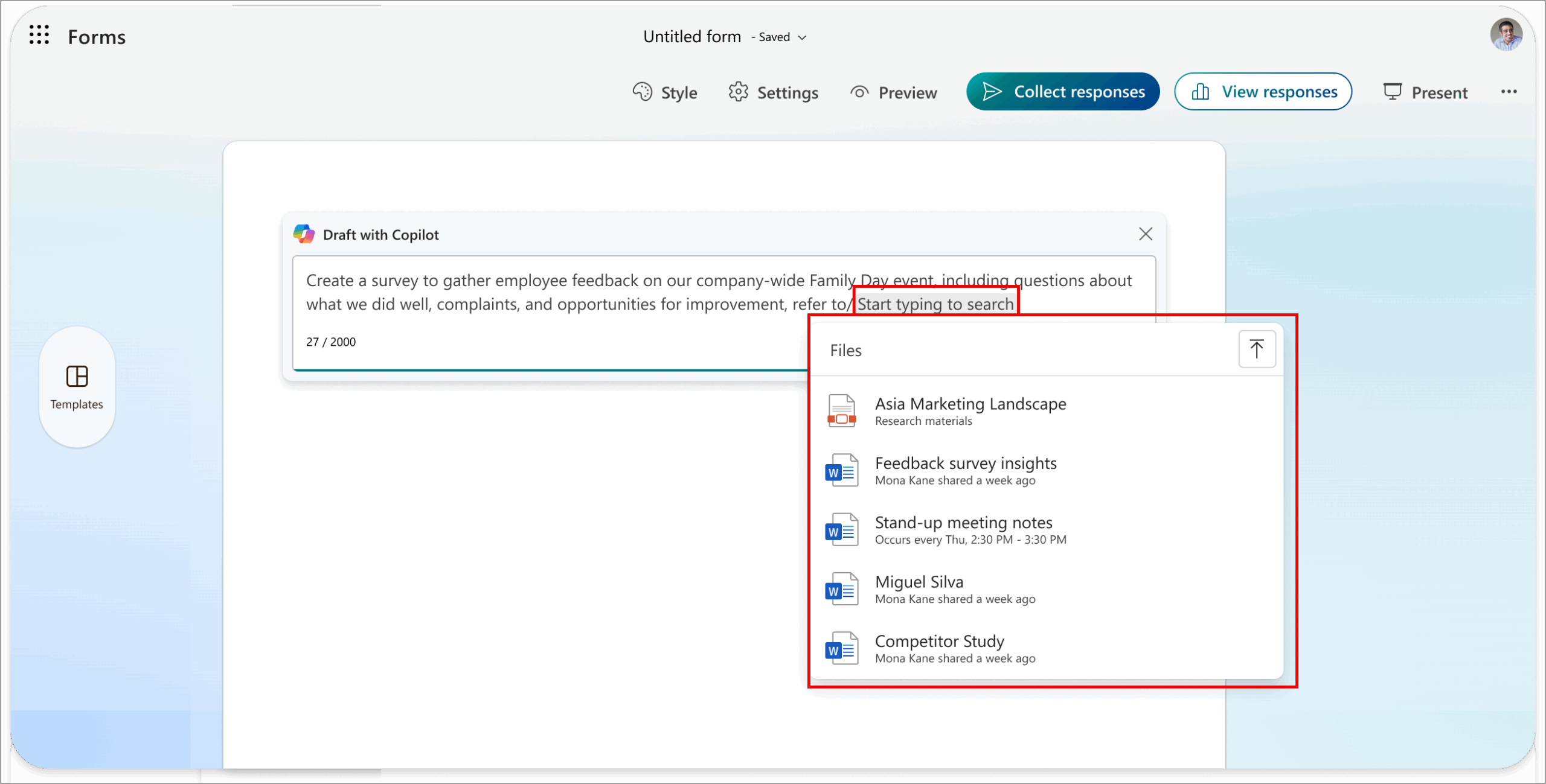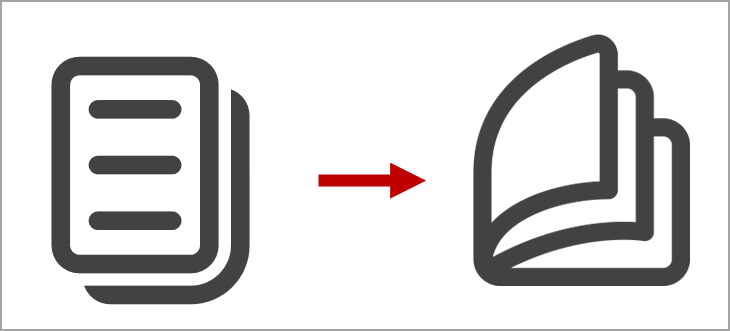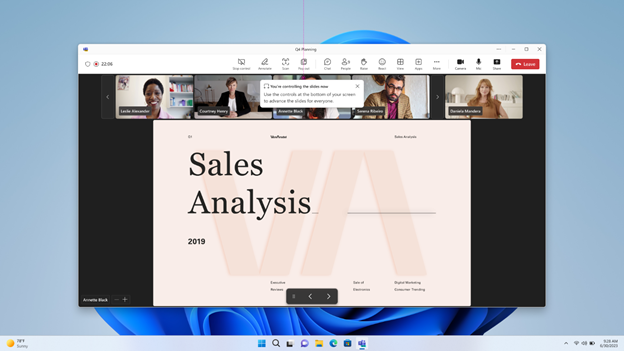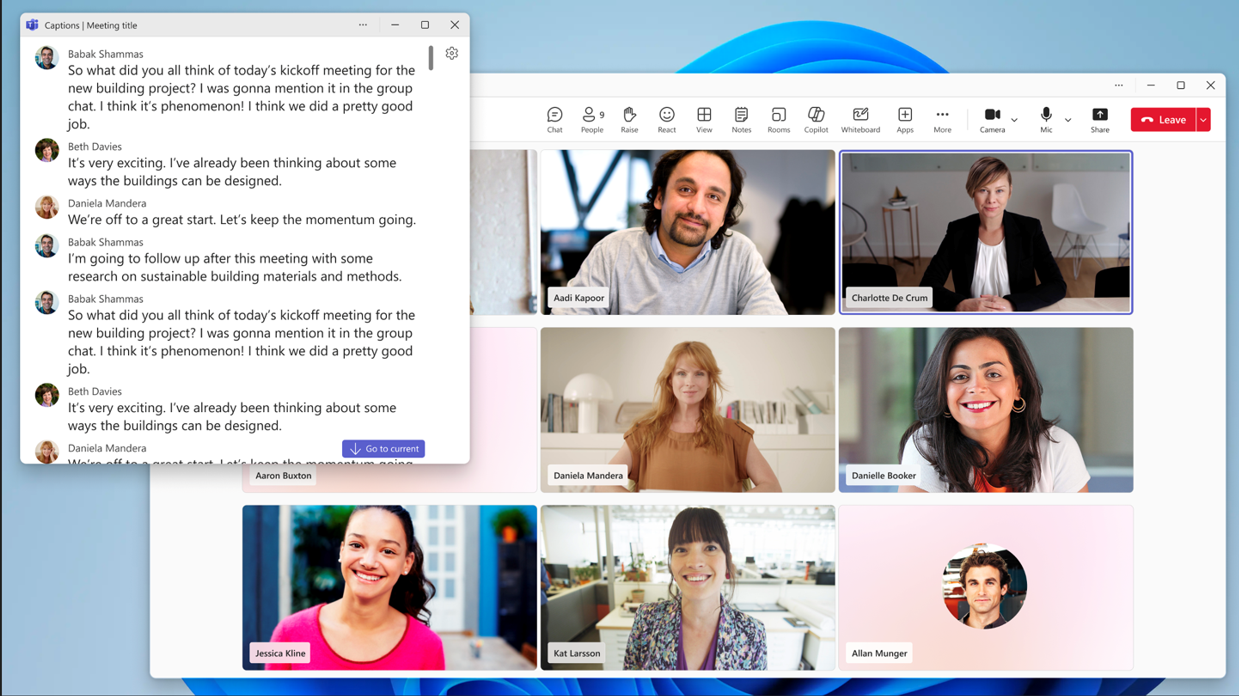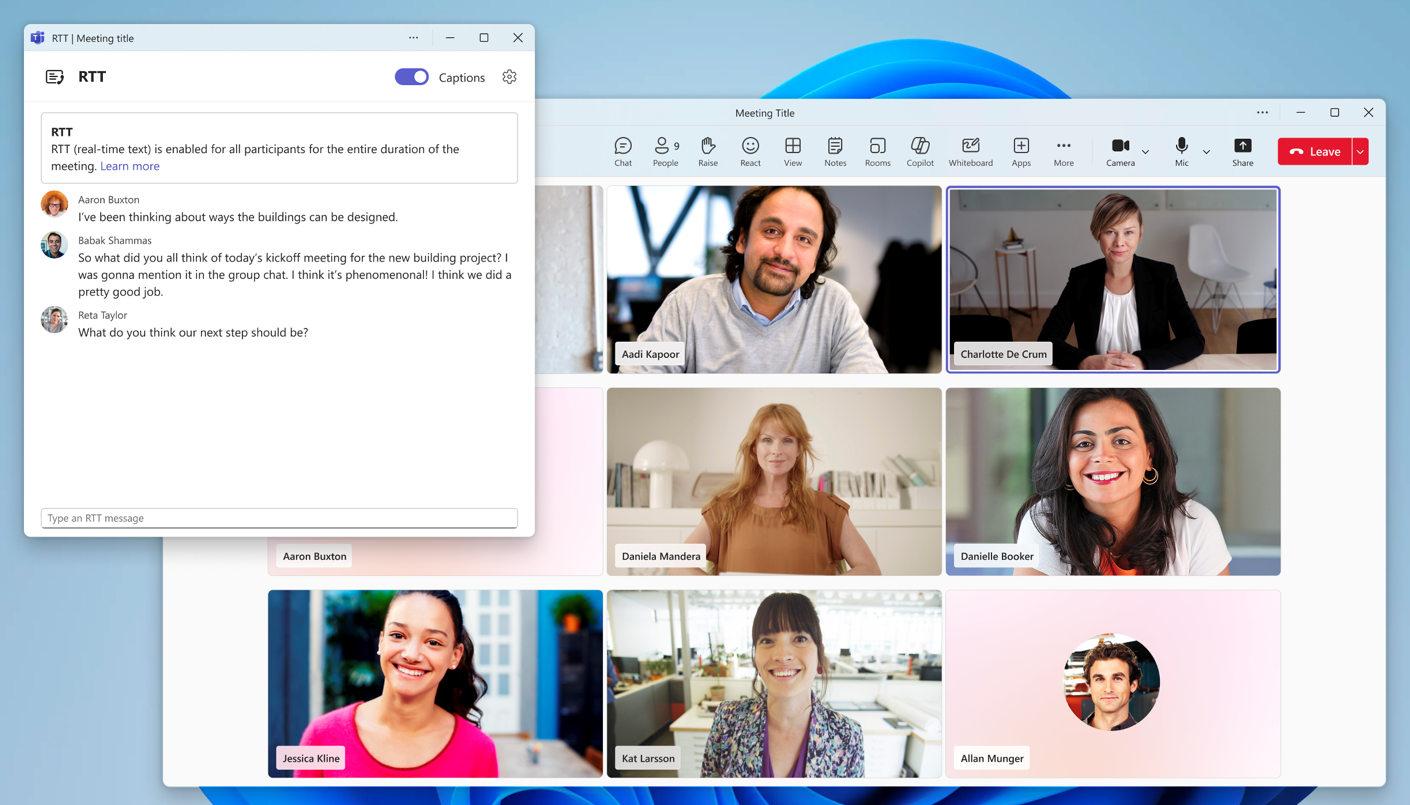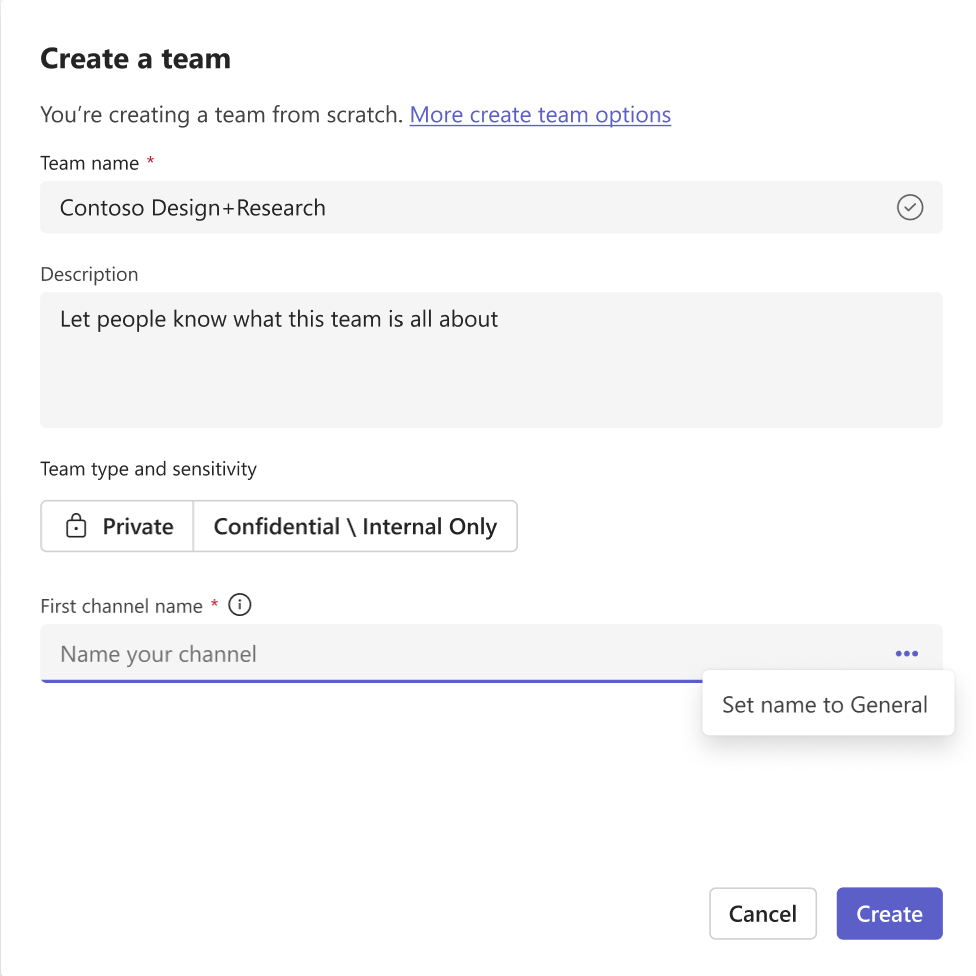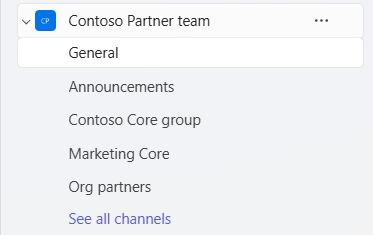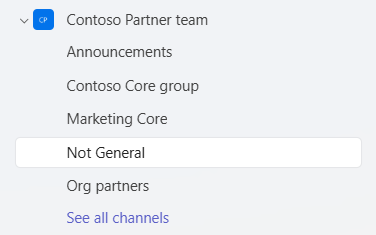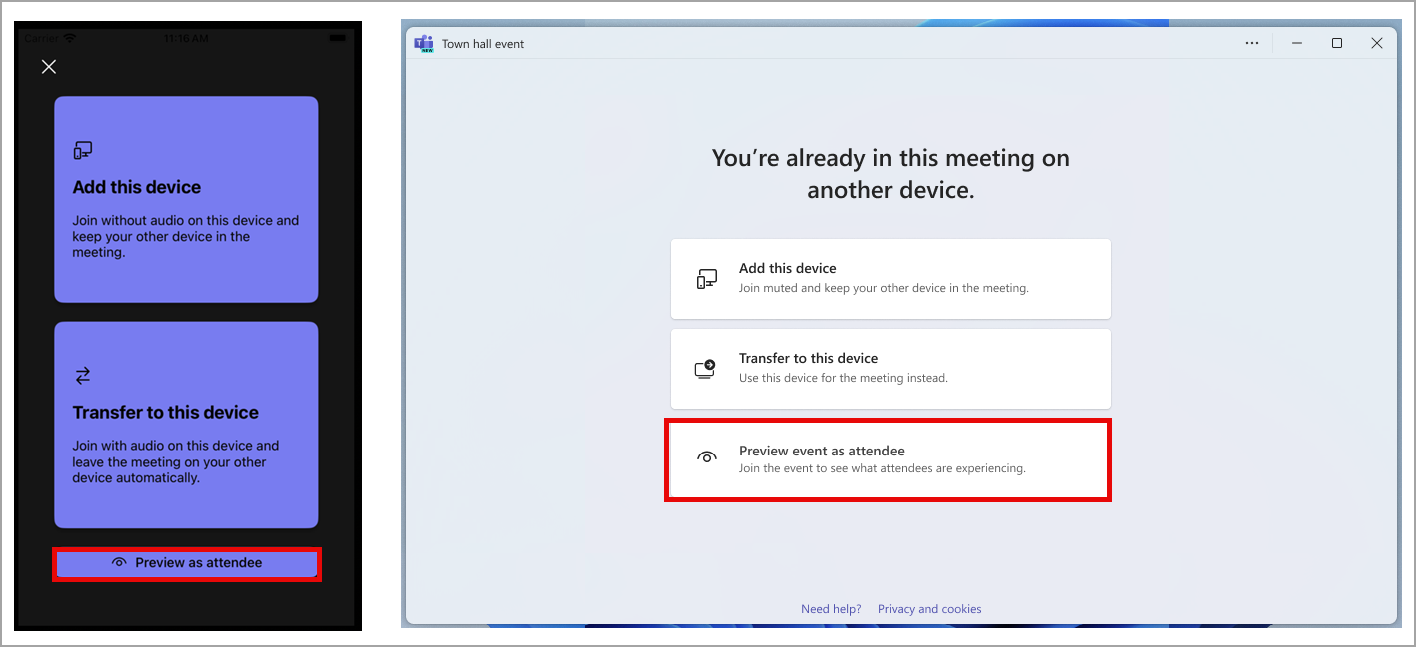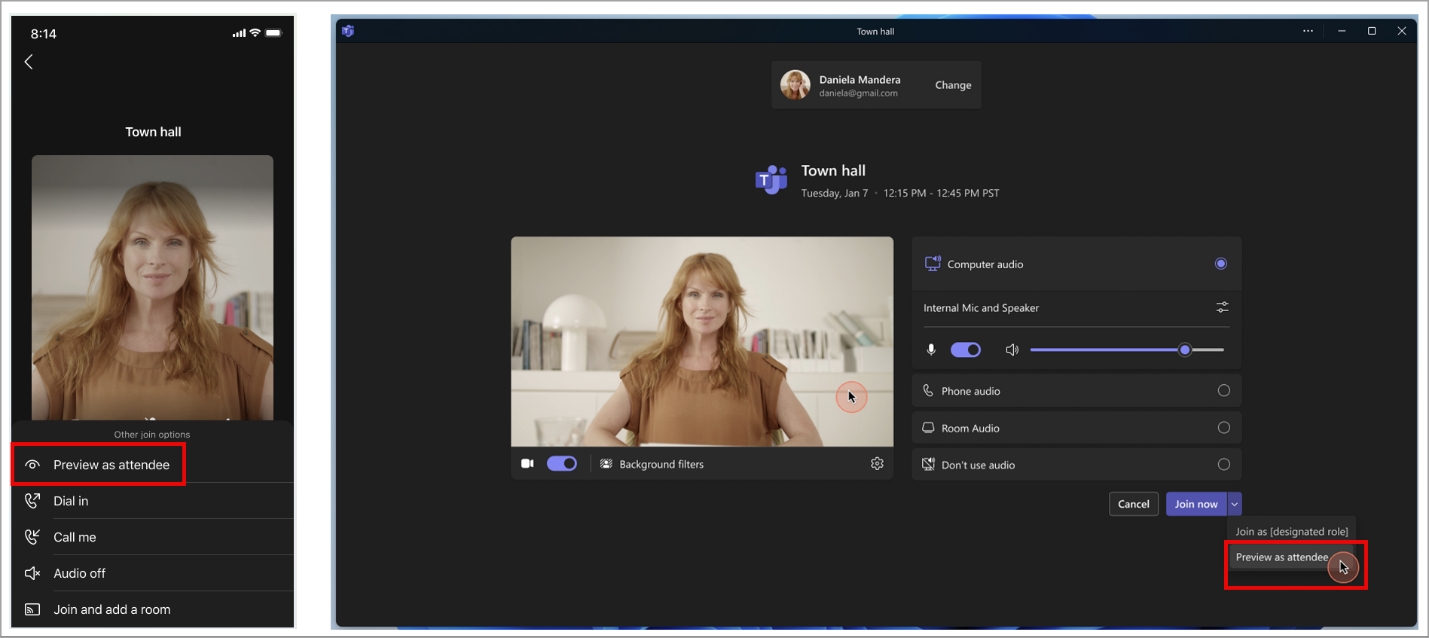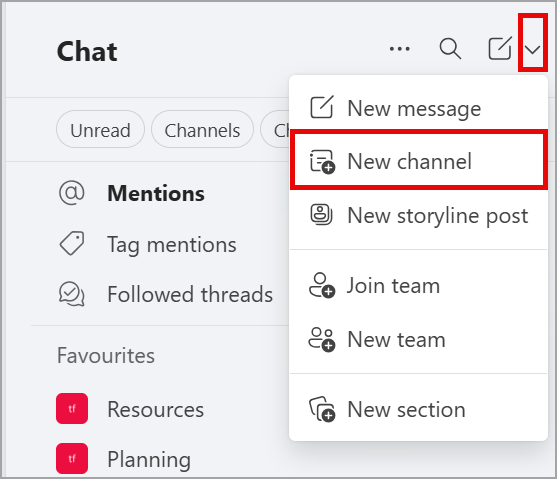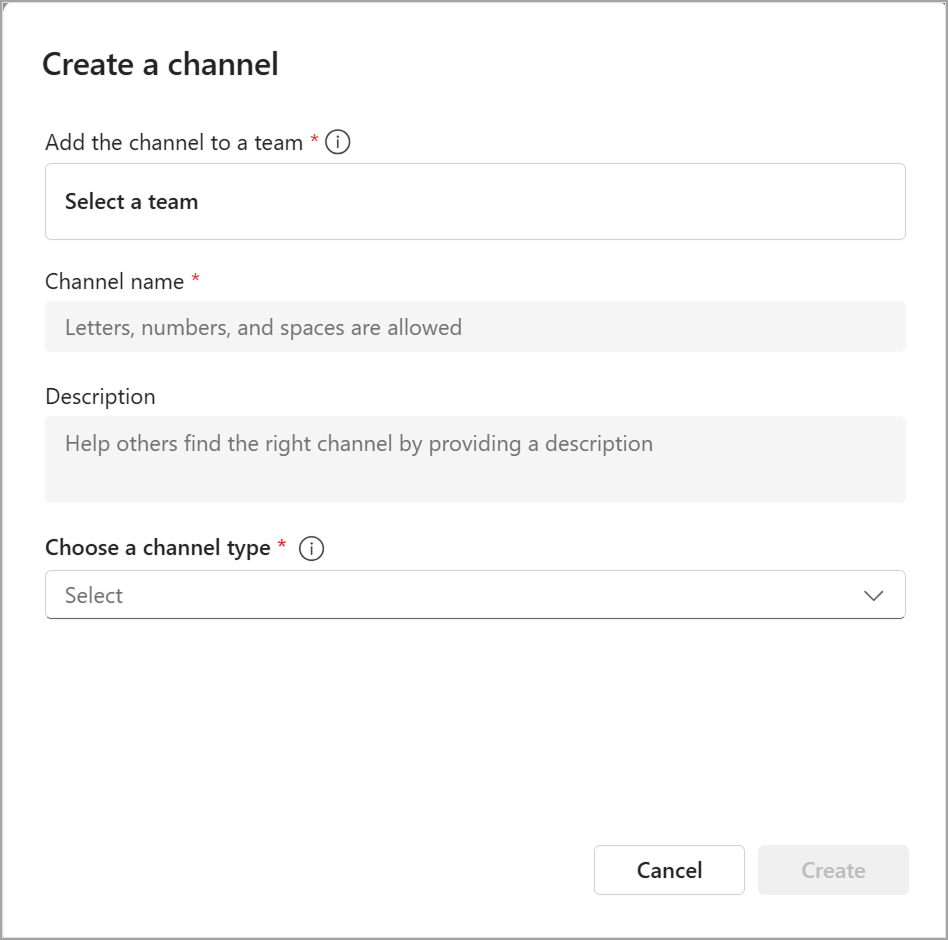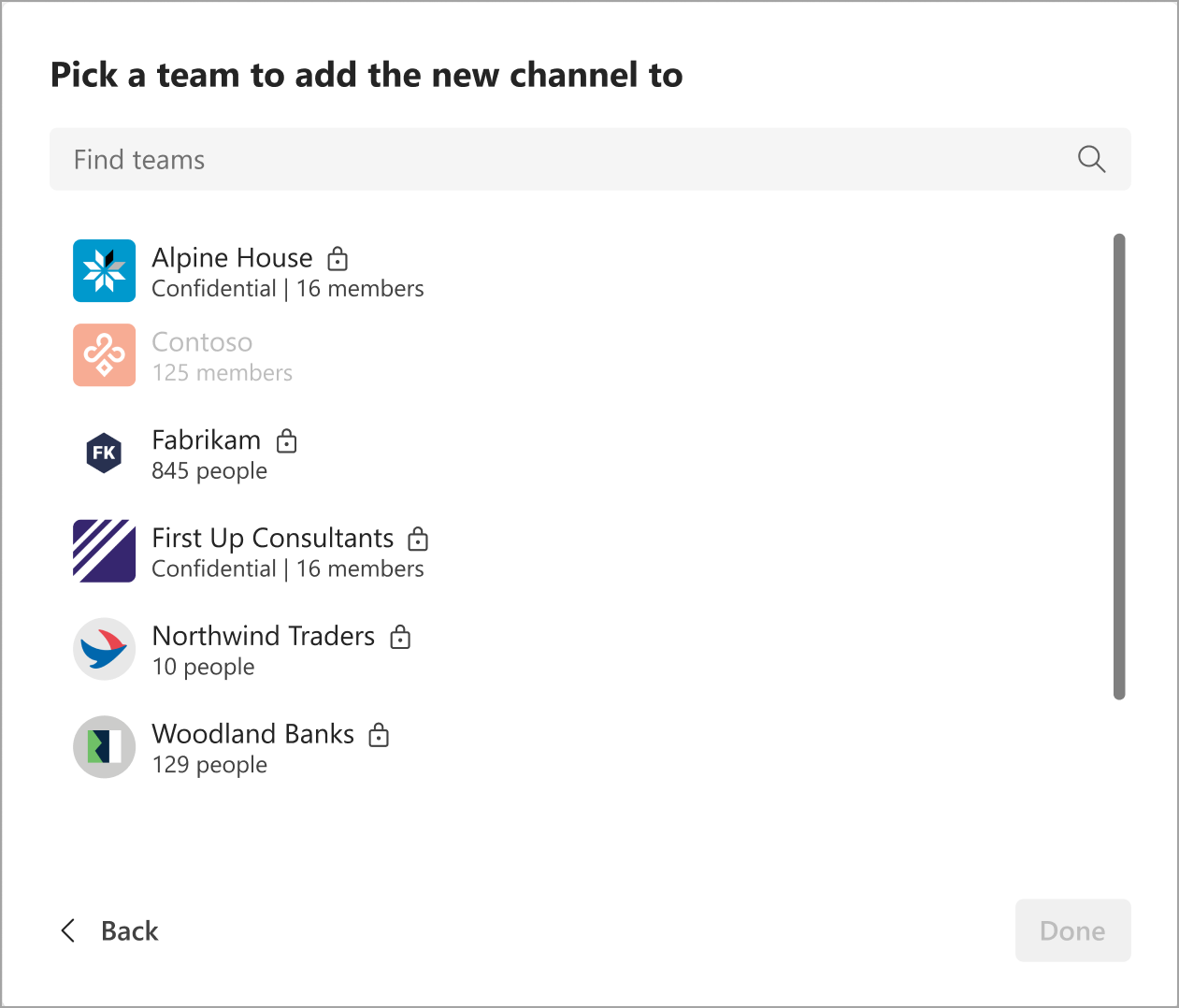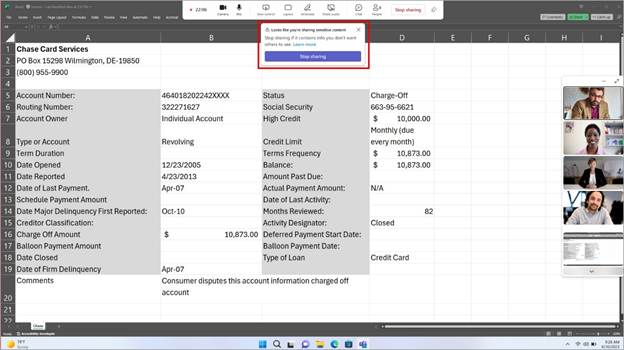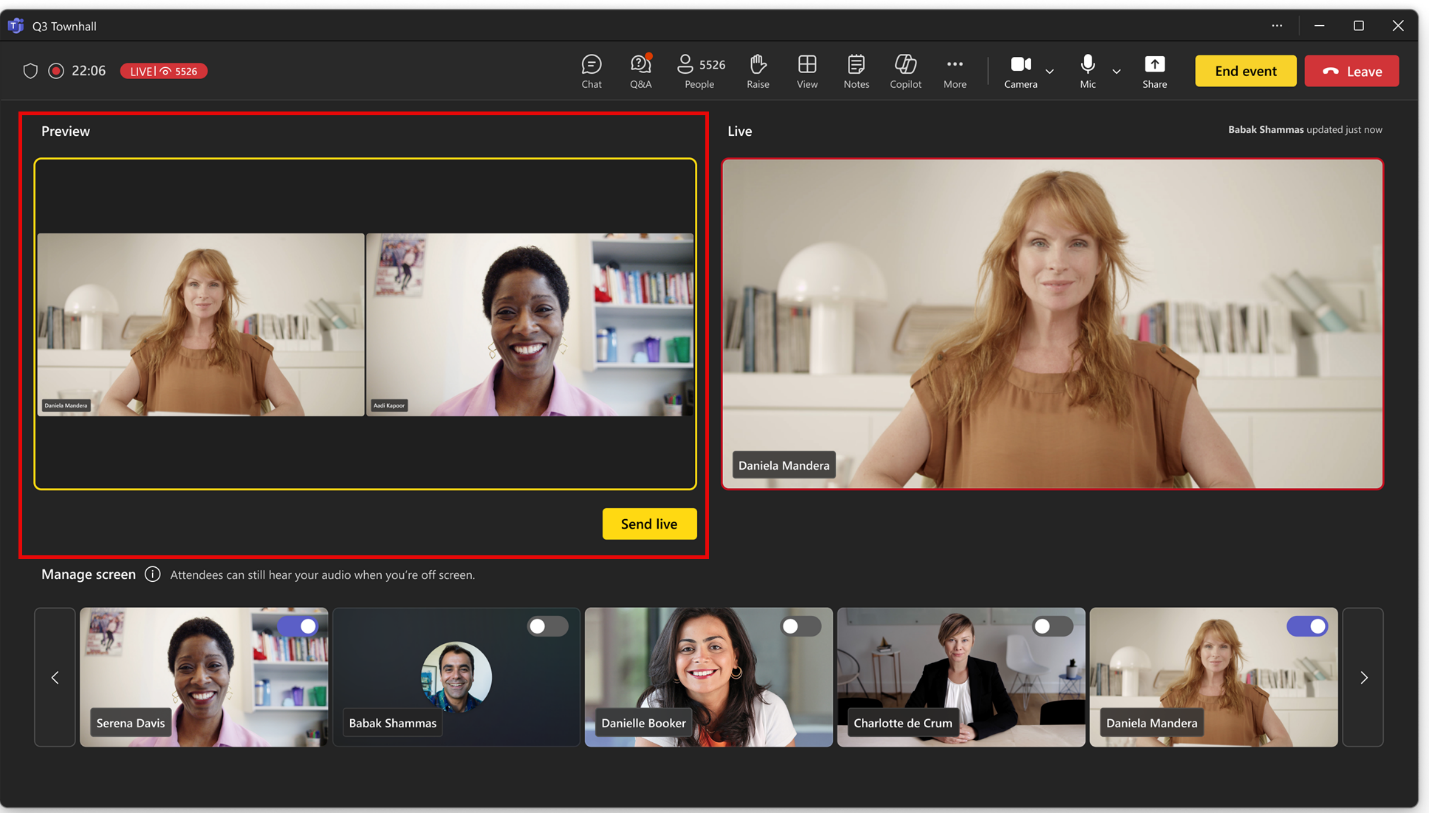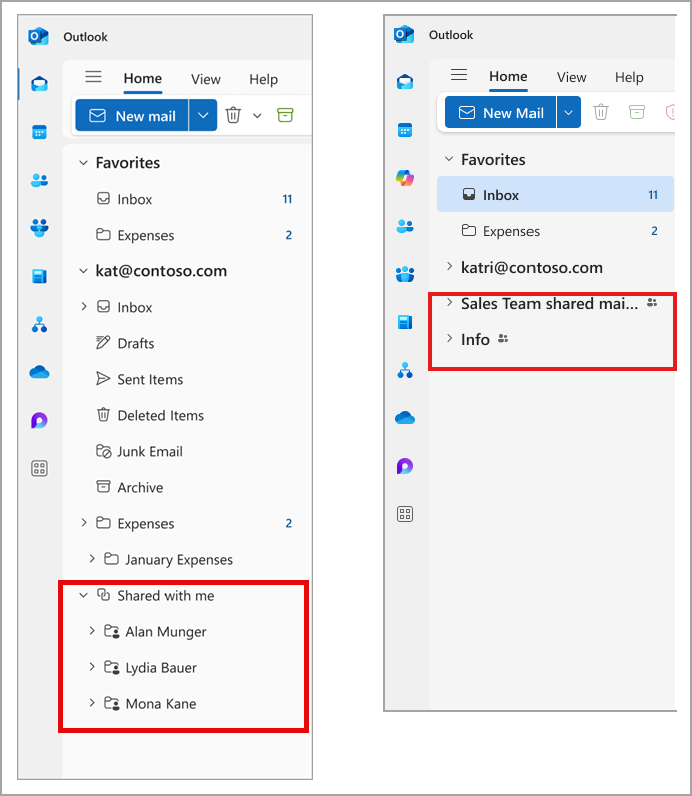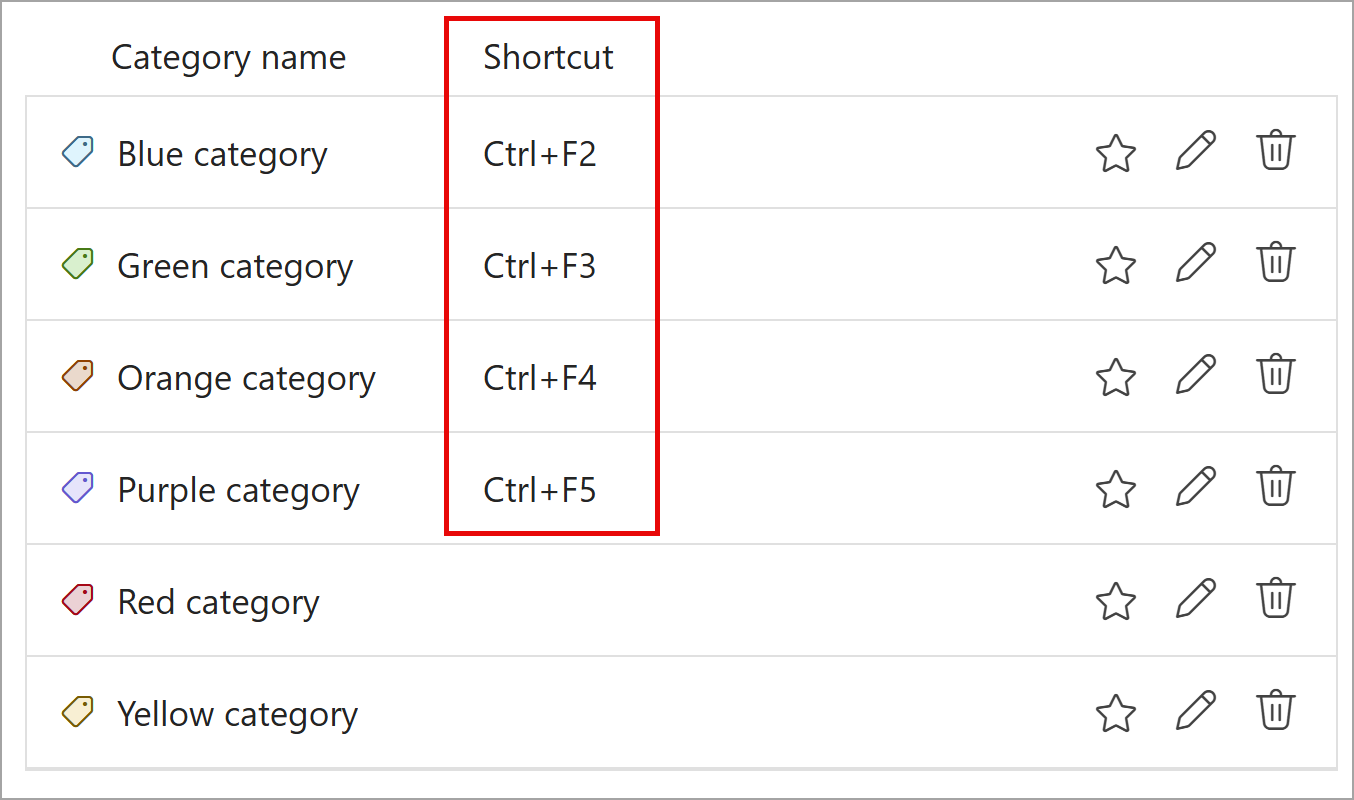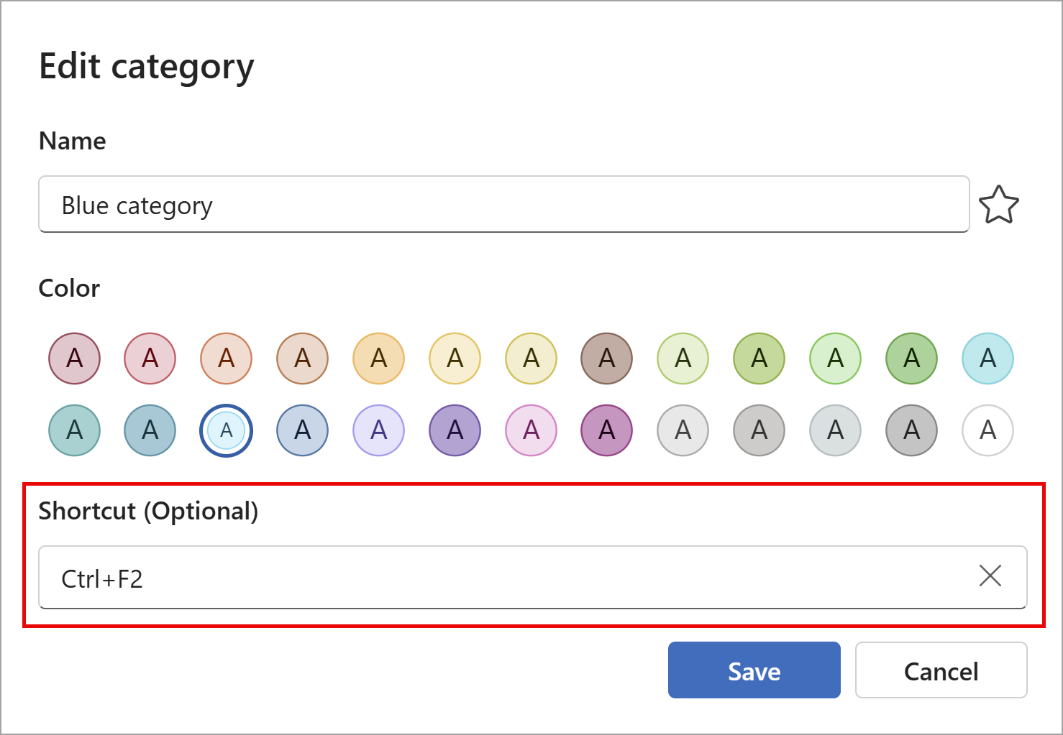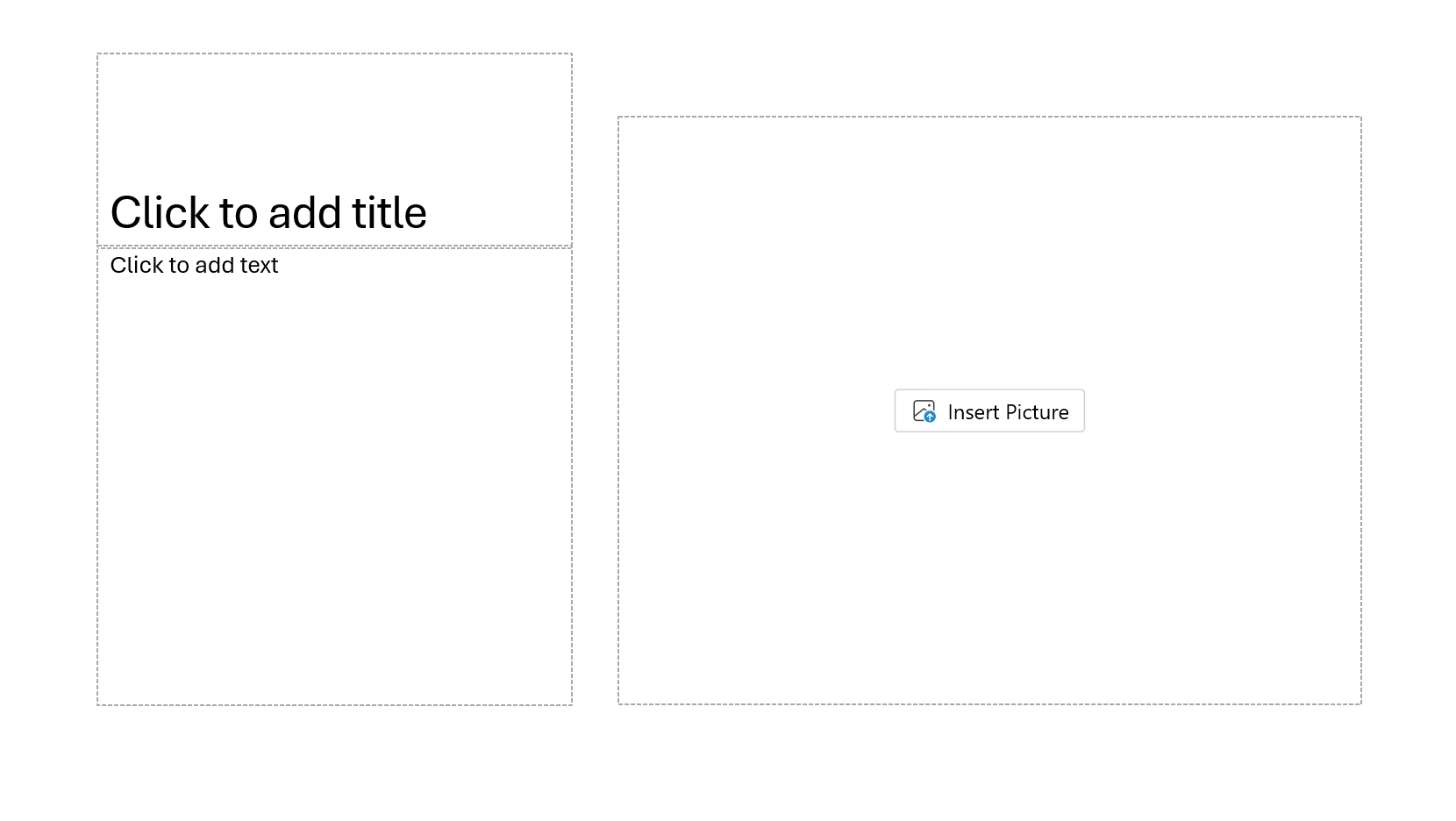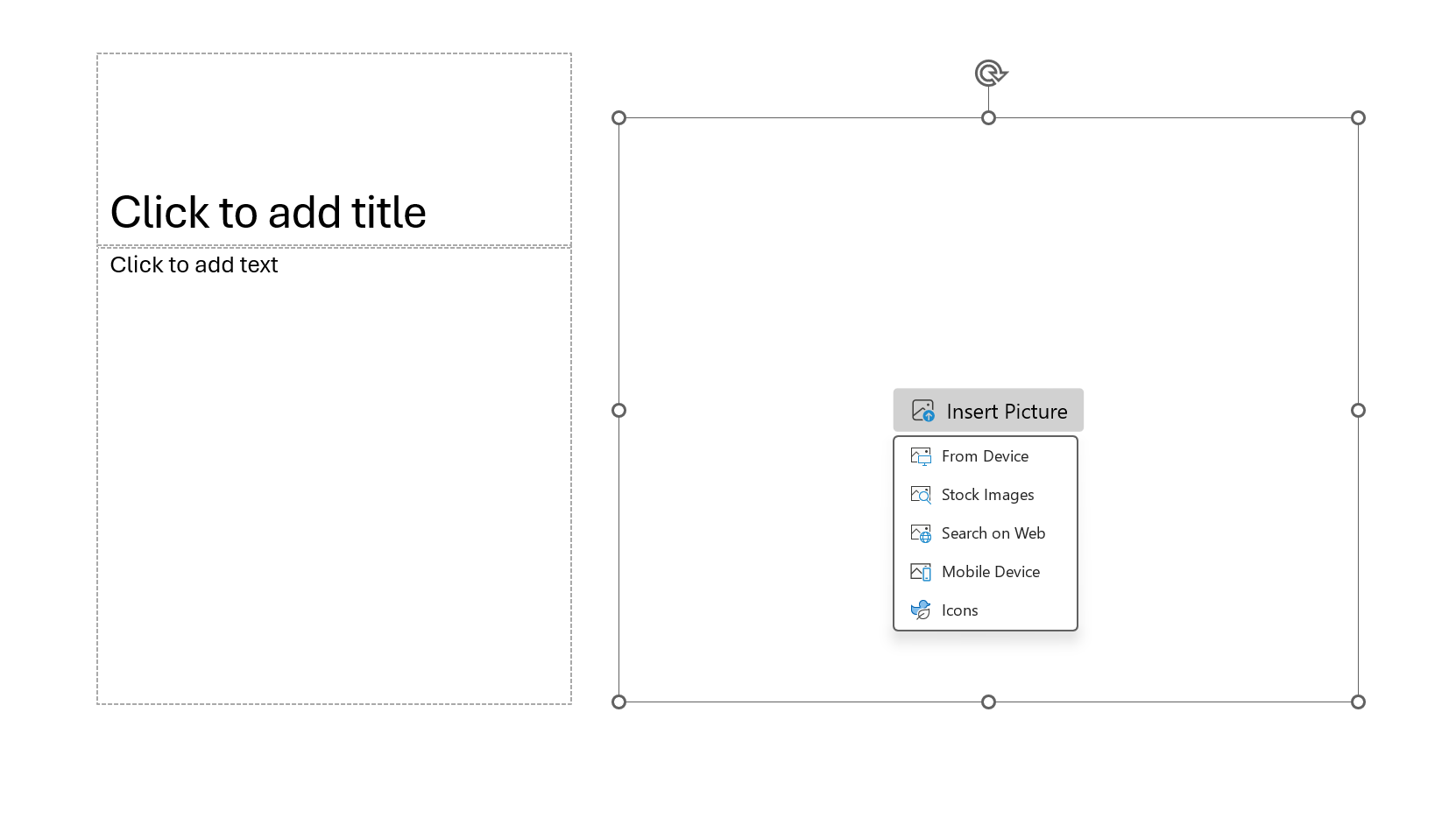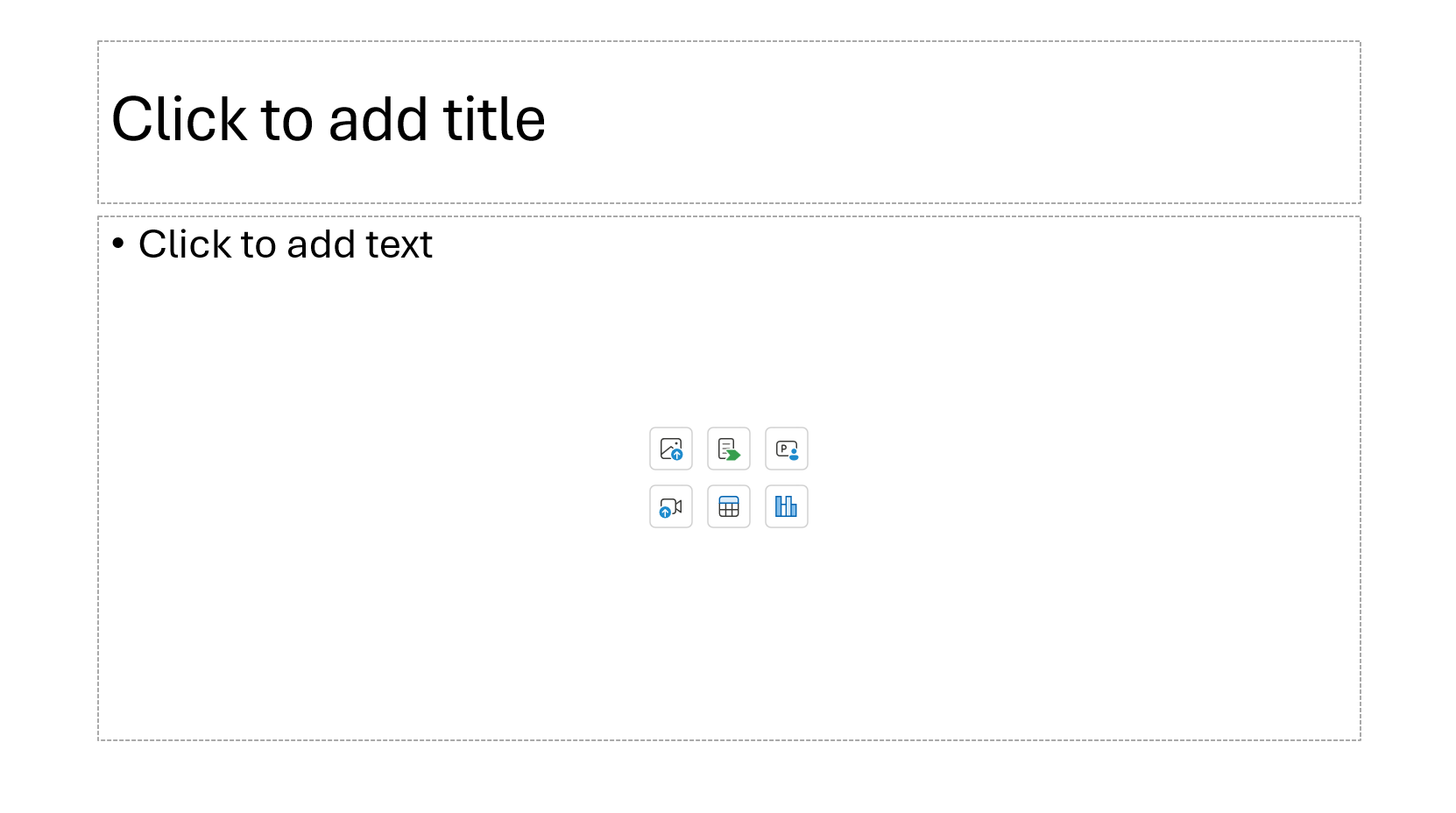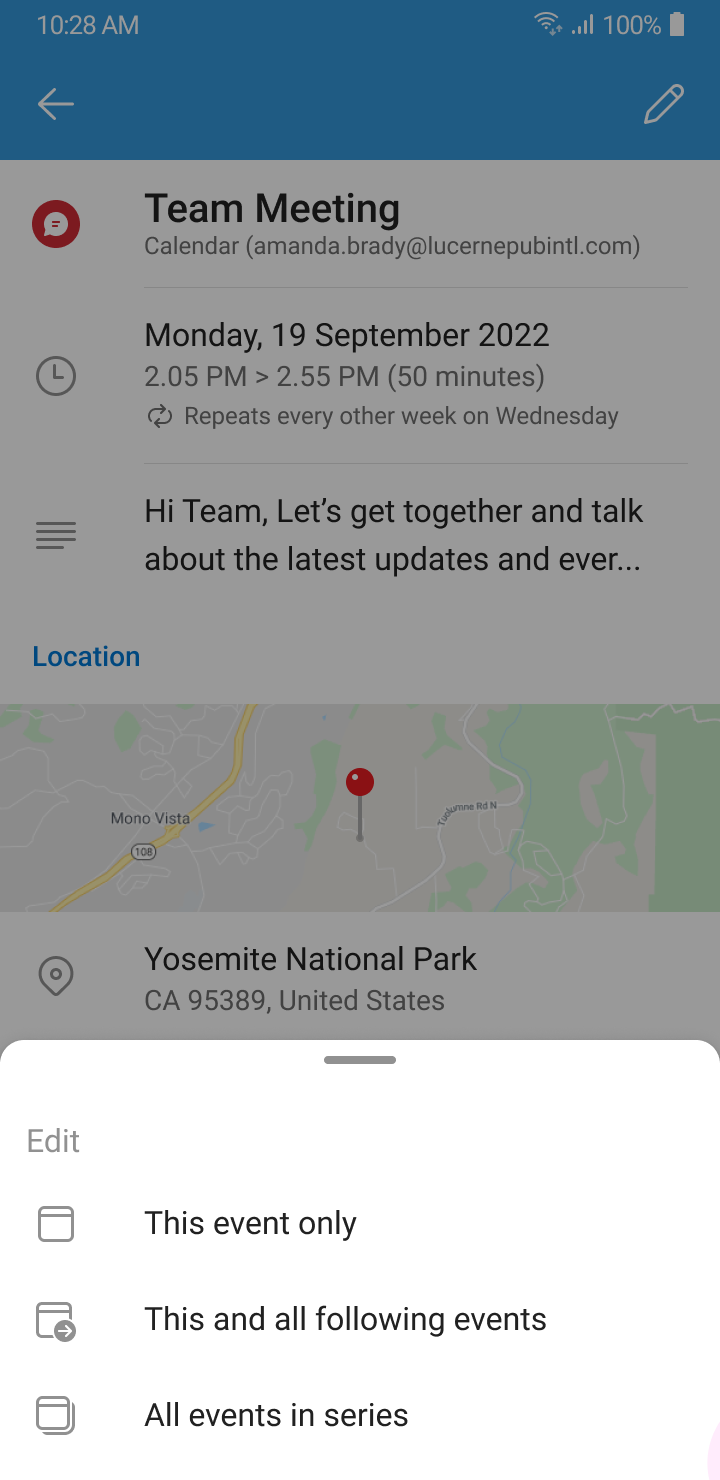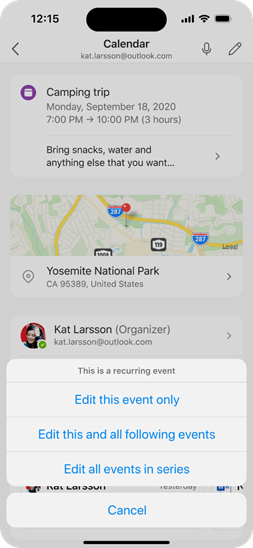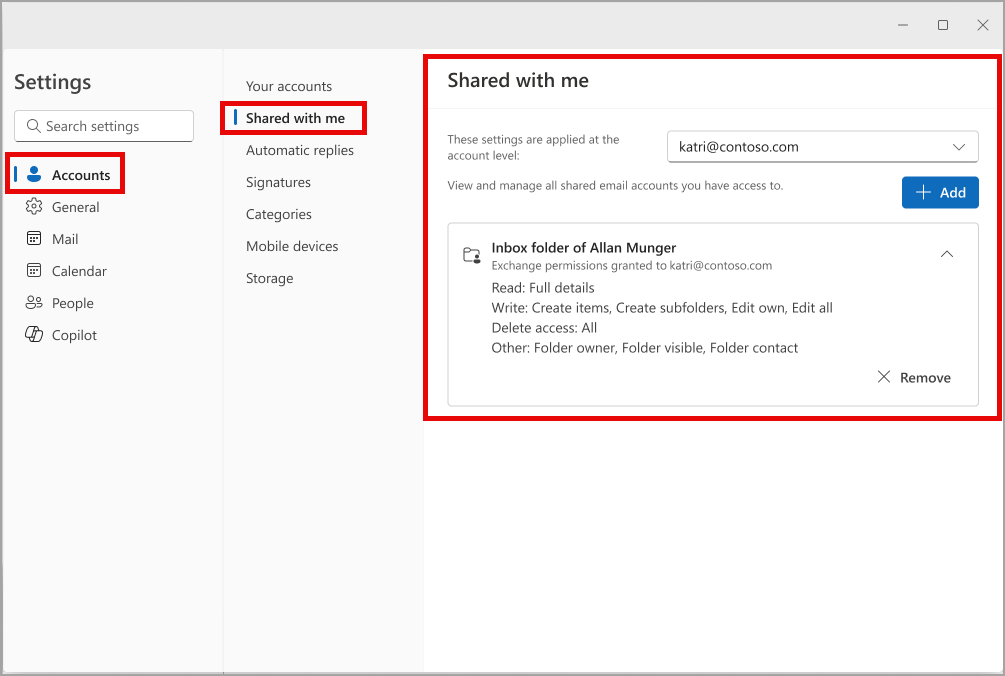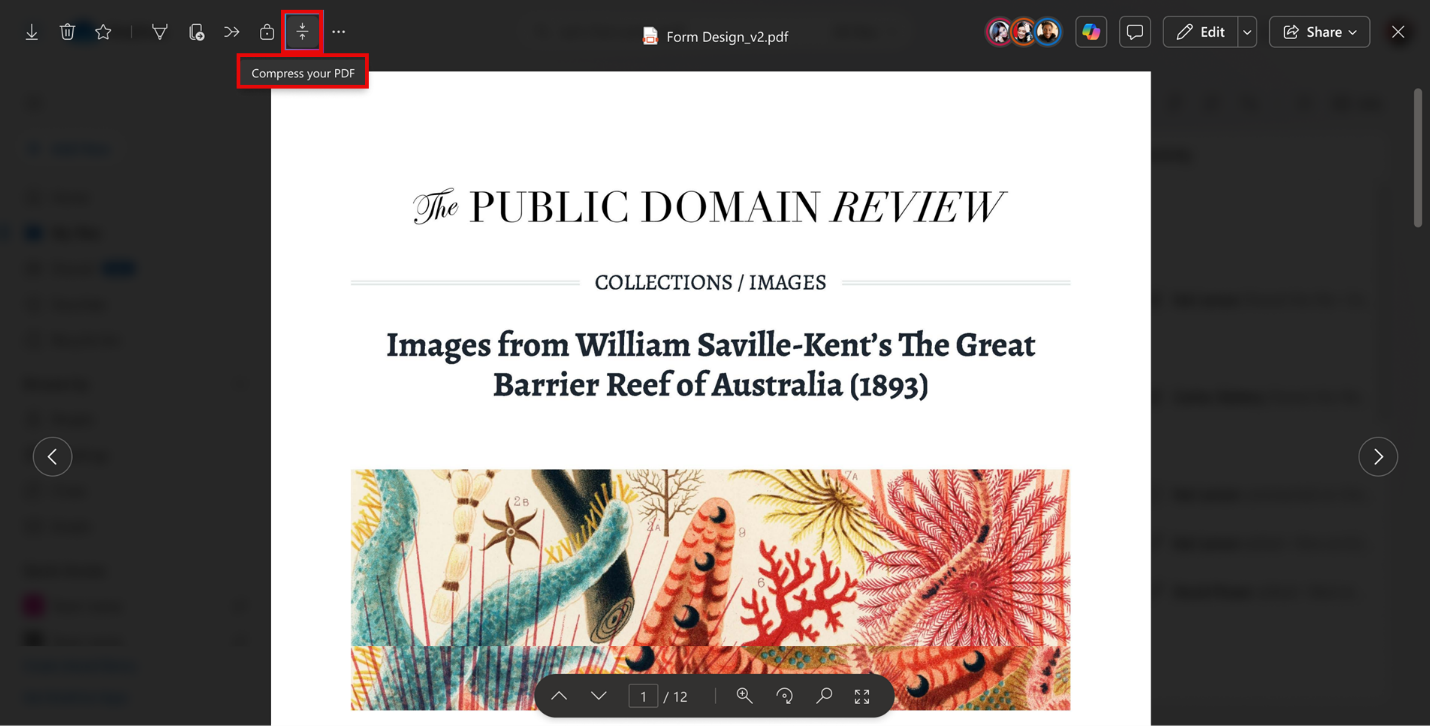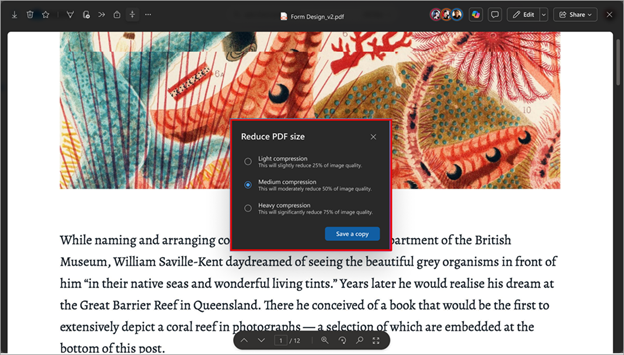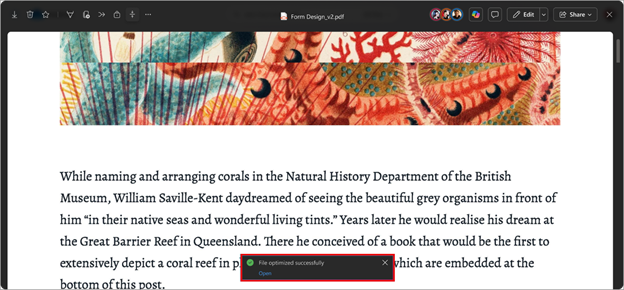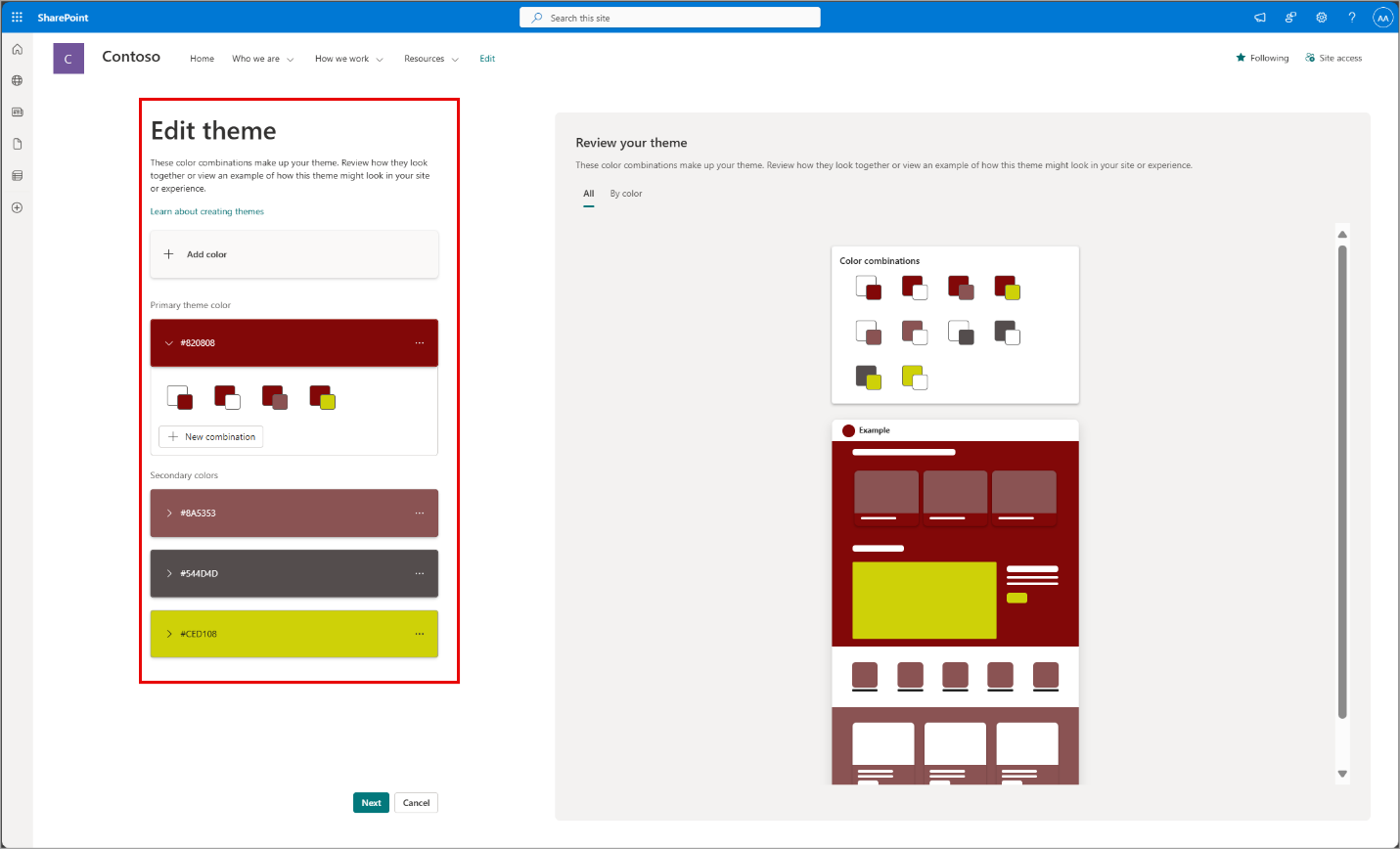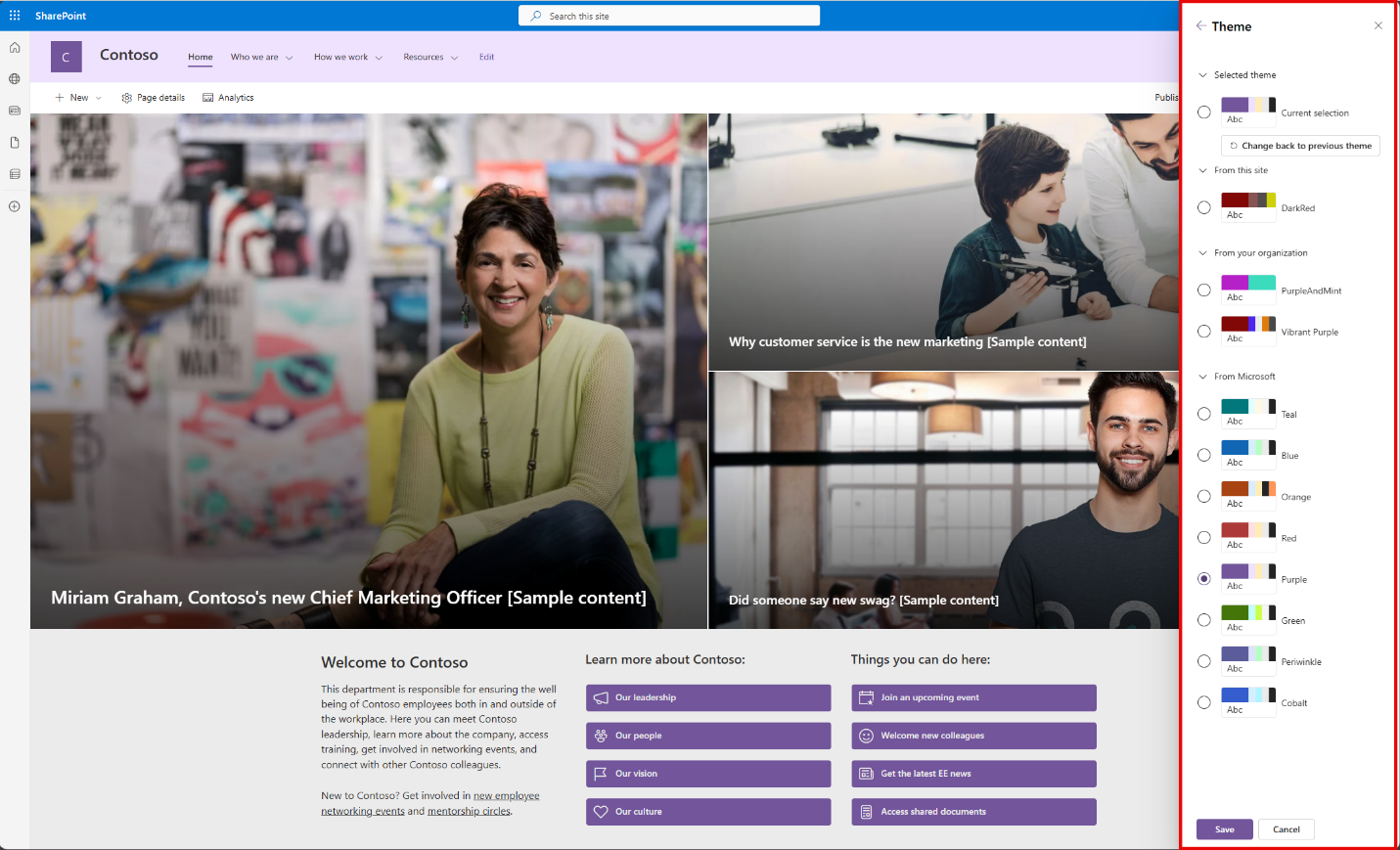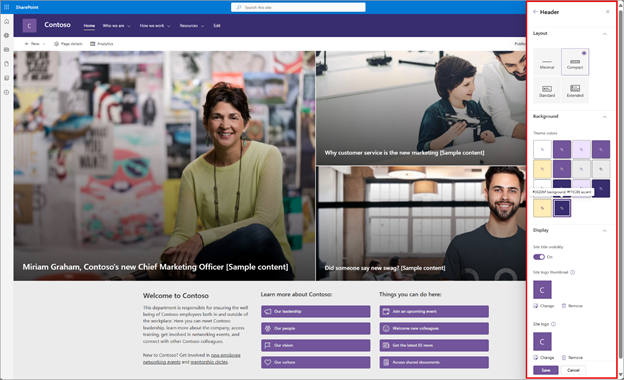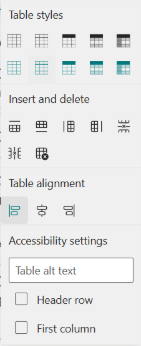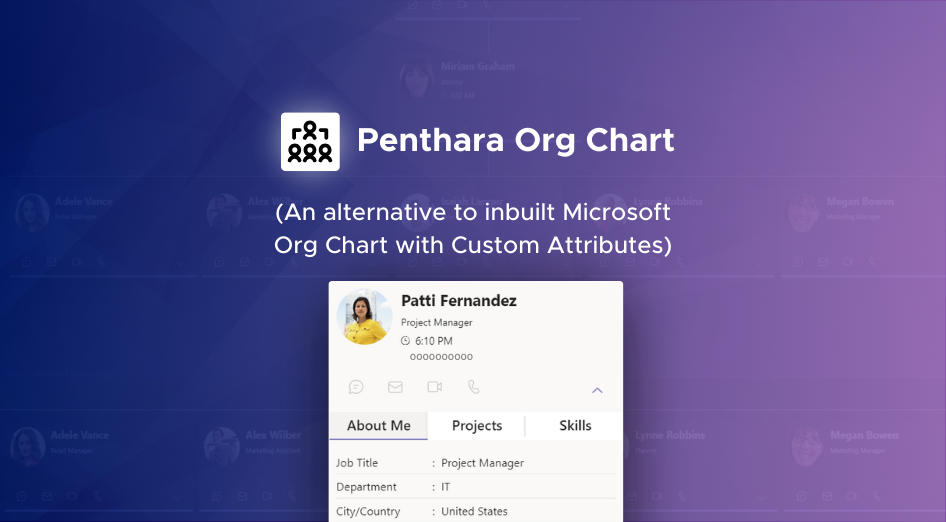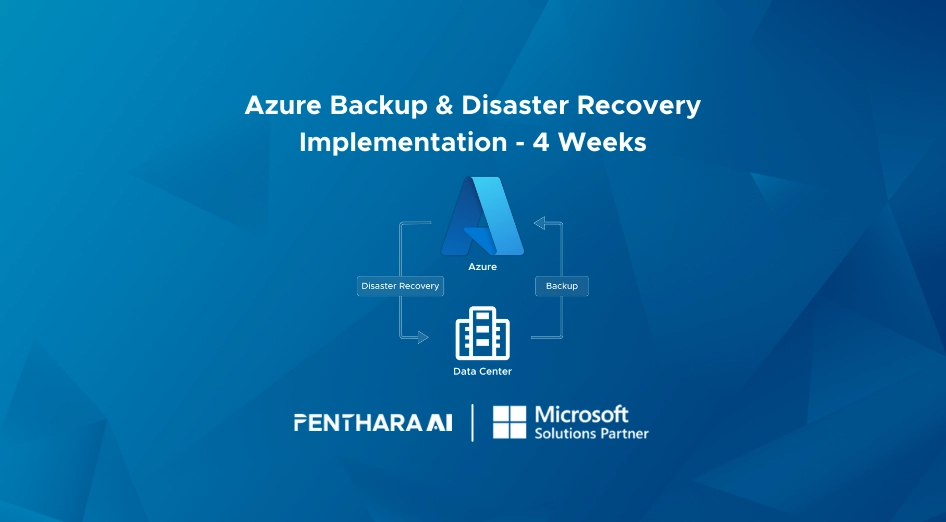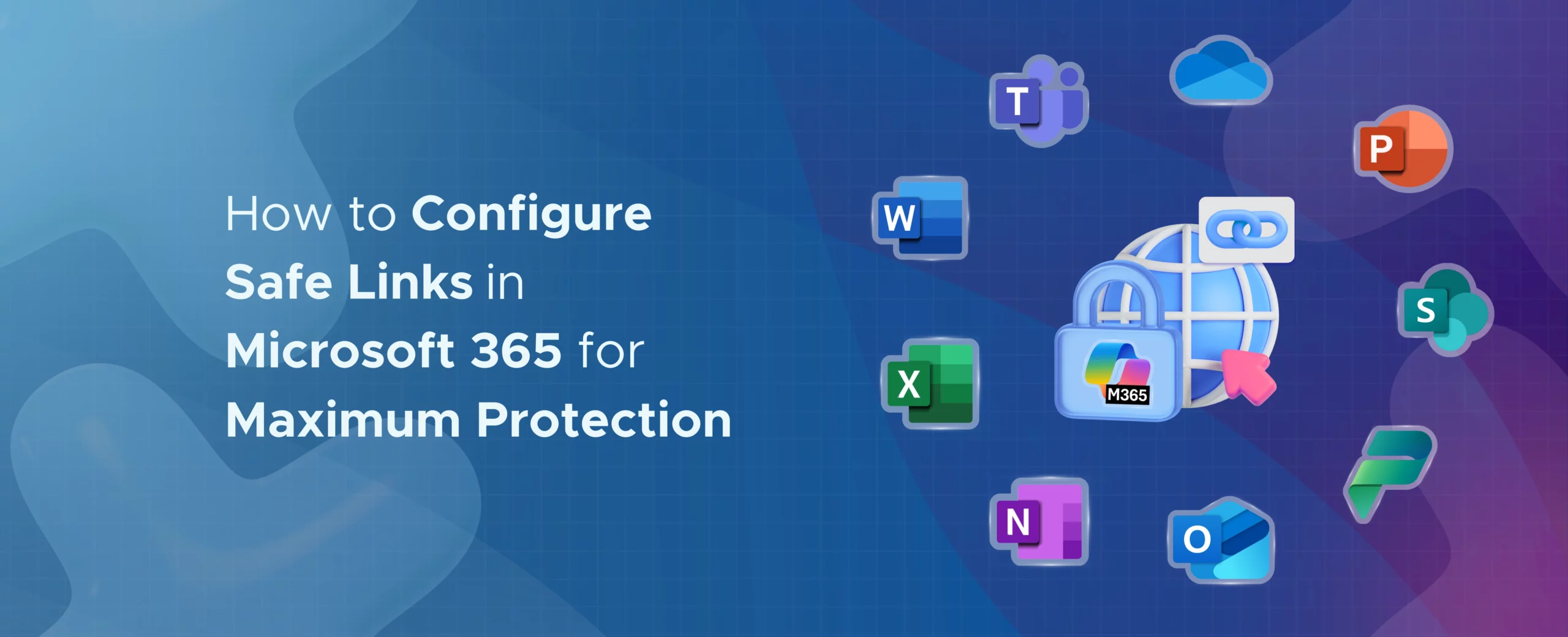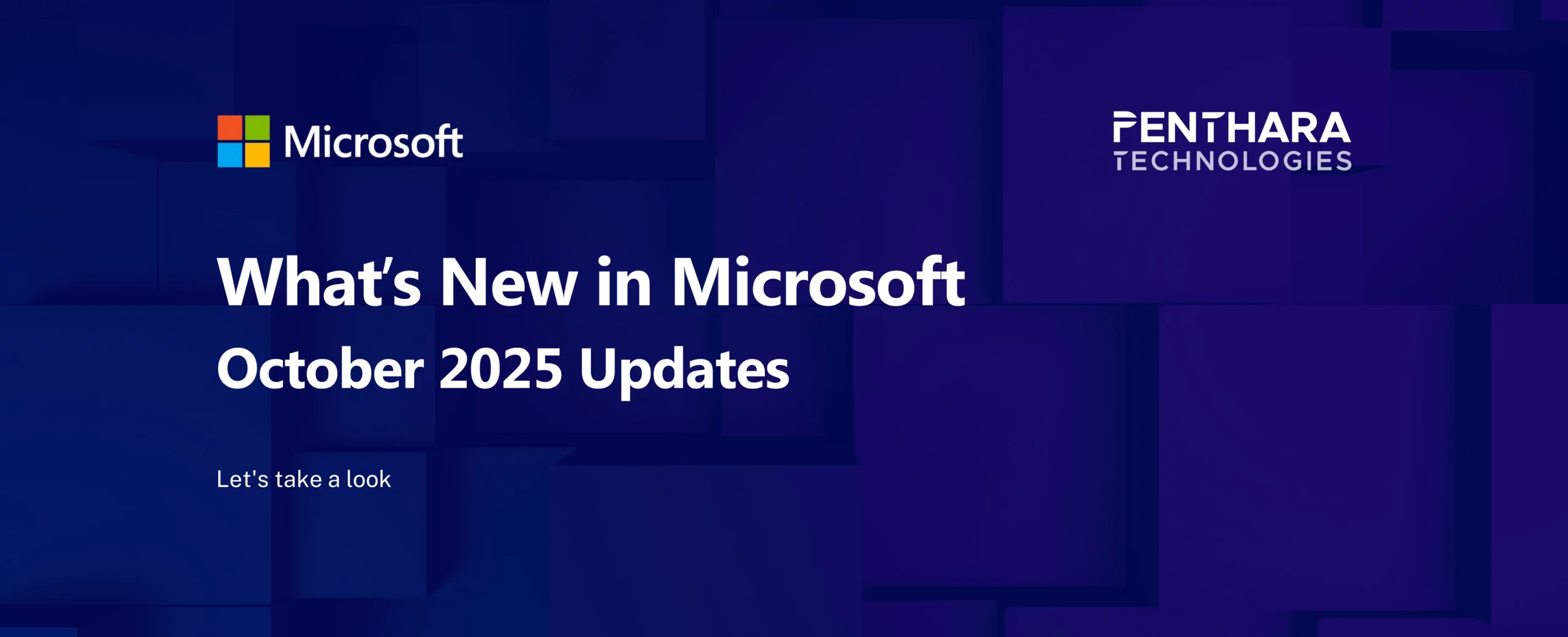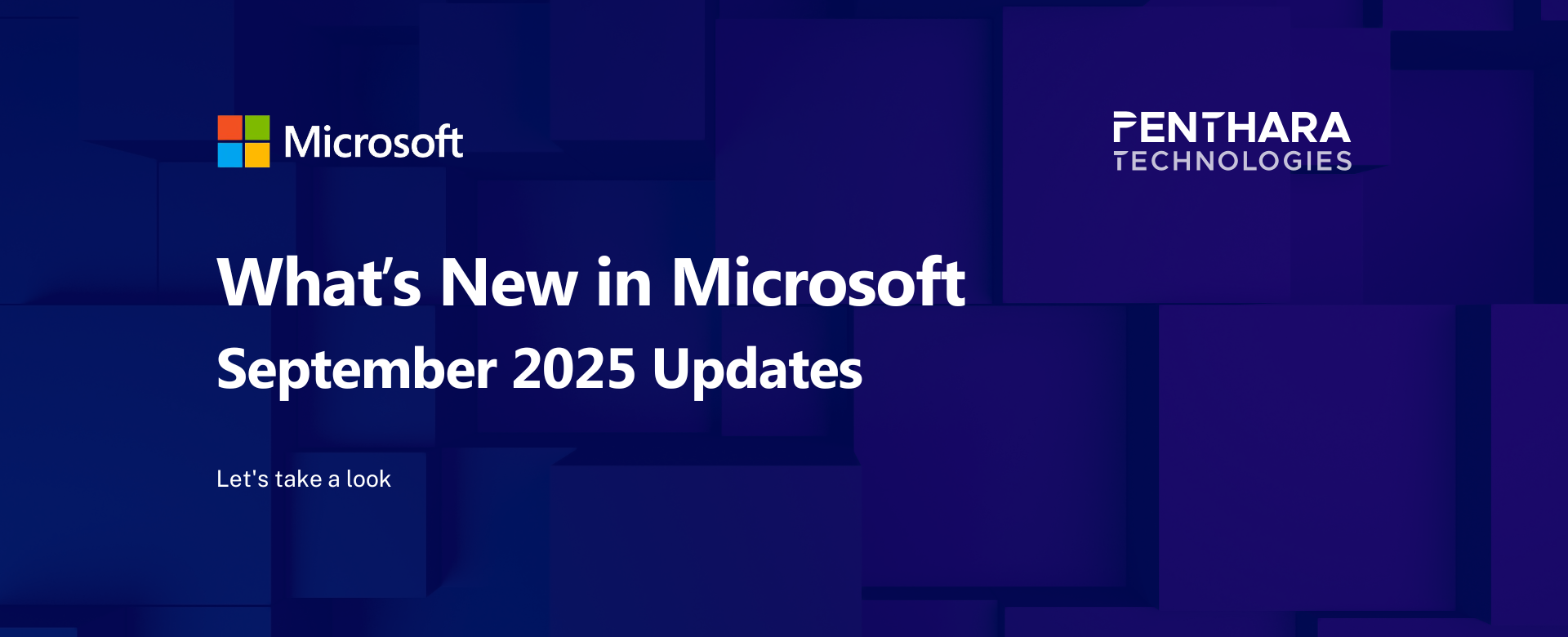Table of contents
A. Microsoft Copilot
1. Microsoft 365 Copilot mobile apps: Generate images
2. Updates to the Microsoft 365 Copilot app
3. Prioritize my inbox with Copilot in Outlook
4. Transform physical, visual data in Word, Excel, and PowerPoint documents with Microsoft 365 Copilot
5. Multilingual capabilities and onscreen content analysis for Copilot in Teams
6. Easier creation of presentations with Copilot in PowerPoint
7. Teams Meetings Copilot response can be shared to external apps (Word or Excel)
8. Microsoft Teams – Copilot Summary for Transferred Calls
9. Microsoft 365 Copilot in Forms: Users can reference files and forms to help generate drafts
10. Pages created in Microsoft 365 Copilot Chat will open in Microsoft 365 Copilot app
11. OneNote Pages in M365 Copilot Chat
B. Microsoft Teams
1. Microsoft Teams: Slide Control for PowerPoint presenters
2. Microsoft Teams: Pop out live captions and Real-Time Text (RTT) in Teams meetings
3. Provide a meaningful name to the first channel of the team
4. Microsoft Teams: town hall organizers, co-organizers, presenters can join the event to preview as attendee
5. Microsoft Teams: Create new channels faster from the "New items" menu at top of the list of chats and channels
6. Detect sensitive content shared in meetings
7. Preview changes before making them visible to attendees with “Manage what attendees see”
C. Microsoft 365 Apps
1. New Microsoft Outlook: Changes to how shared mailboxes are displayed in the folder pane
2. New Microsoft Outlook for Windows: Support for category shortcuts
3. Refreshed placeholders in PowerPoint desktop
4. Outlook mobile: Edit a recurring event from a chosen date going forward by selecting 'This and all following events'
5. Microsoft Outlook: New "Shared with me" page in Settings for shared email accounts and folders
6. Microsoft SharePoint Online eSignature for Microsoft Word
D. Microsoft SharePoint
1. Microsoft SharePoint and Microsoft OneDrive: New PDF compression feature
2. Microsoft SharePoint: Customize your sites with multi-color themes
3. Microsoft SharePoint: New card animation feature for Pages, News, and Microsoft Viva Amplify
4. SharePoint Online: Table toolbar
2. Updates to the Microsoft 365 Copilot app
The Microsoft 365 Copilot app is users’ starting place for AI at work, with ease of access to Copilot Pages, productivity apps and files, and features such as enterprise search, secure AI chat, agents, and content creation. Now, the first time users open the Microsoft 365 Copilot app, they will be greeted with an experience that walks them through their favorite tools, apps, files, and more. The updated Microsoft 365 Copilot app is rolling out in May.
Users can now effortlessly interact with Microsoft 365 Copilot Chat by using the Copilot key or the new keyboard shortcut of Win + C on a Windows 11 device. This opens a prompt box, enabling users to quickly chat with Copilot, upload files and images, or call an agent. For more space, users can expand to the full Microsoft 365 Copilot app. This feature is rolling out in May.
Users will soon find a simplified experience when using the Microsoft 365 Copilot mobile app. OneDrive is being renamed Search, and Copilot is being renamed Chat. We’ve also added a new module called Create. These three modules are pinned to the bottom navigation in the Microsoft 365 Copilot app, giving users easy access to secure AI chat, apps, and files on the go. These updates are rolling out in May.
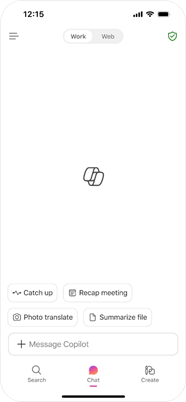
Users will soon experience a more streamlined user interface for Copilot Chat. The first time users open Copilot Chat, they will be greeted with an intuitive experience that introduces Copilot Chat capabilities. The Chat module (previously the Copilot module) offers quick access to chat history, Copilot Pages, and agents through an updated left navigation pane. Users can also easily collapse the navigation pane while they collaborate seamlessly with Copilot. These features are rolling out in May.
10. Pages created in Microsoft 365 Copilot Chat will open in Microsoft 365 Copilot app
Coming soon: Microsoft 365 Copilot Pages created in Microsoft 365 Copilot Chat will open in the Microsoft 365 Copilot app for the web. This change is designed to reinforce the Microsoft 365 Copilot app as the center for all content created with Copilot.
When this will happen:
General Availability (Worldwide, GCC): Microsoft will begin rolling out early May 2025 and expect to complete by late May 2025.
How this will affect your organization:
After this rollout, users who search for Copilot Pages or select links to Copilot Pages will be taken to m365.cloud.microsoft where the link will open. For example, if a user shares a Copilot Pages link with another user in Microsoft Teams, that link will open in the Microsoft 365 Copilot app for the web.
Screen recording:
Microsoft will also update the Copilot Pages icon in this rollout. Left: The old icon. Right: The new icon:
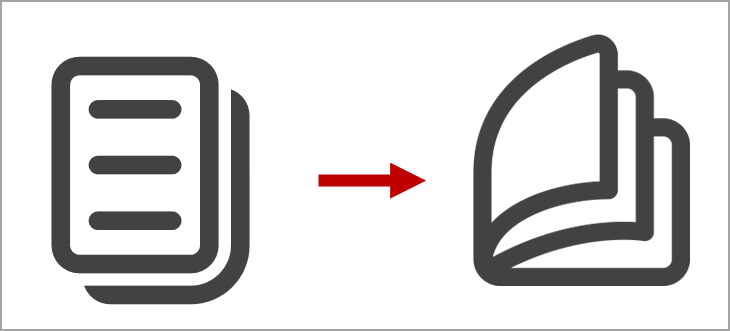
This rollout applies to files created in Copilot Chat and files created by the user in My Workspace in Loop. This rollout will not change or affect Loop files created in Team chat, email, or in Loop workspaces.
Sensitivity labels for Copilot Pages are available now for Worldwide customers and will be available to GCC customers for Copilot Pages by late April 2025. Learn more about new Copilot capabilities coming soon:
These changes will be on by default.
What you need to do to prepare:
This rollout will happen automatically by the specified date with no admin action required before the rollout. You may want to notify your users about this change.
B. Microsoft Teams
1. Microsoft Teams: Slide Control for PowerPoint presenters
In this method, we will create SharePoint Groups to store the members of a role and retrieve the contents of the group in the PowerApps app and save them in a collection. Then we will check for the currently logged-in user’s UPN in the collection to get the user’s role.
We will create a Role management screen to add or remove members from the Groups.
- We will add a ‘Combo box’ to see members of our organization.
- We will add a ‘Button’ to add the selected member of the ‘Combo box’ to a group.
- We will add a gallery to show the current members of a role and give an icon to remove the selected member from the group.
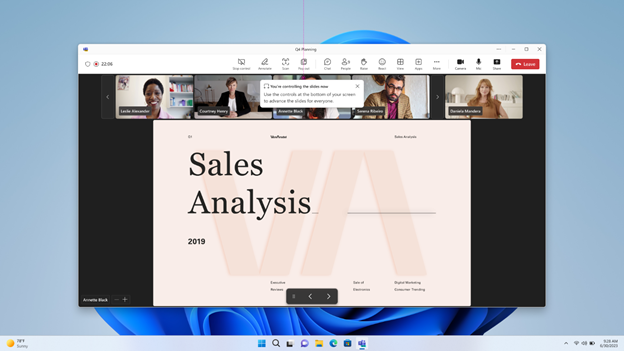
When this will happen:
Targeted Release: Microsoft will begin rolling out mid-June 2025 and expect to complete by late June 2025.
General Availability (Worldwide): Microsoft will begin rolling out mid-July 2025 and expect to complete by late July 2025.
General Availability (GCC): Microsoft will begin rolling out early July 2025 and expect to complete by mid-July 2025.
General Availability (GCC High): Microsoft will begin rolling out mid-July 2025 and expect to complete by late July 2025.
General Availability (DoD): Microsoft will begin rolling out early August 2025 and expect to complete by mid-August 2025.
How this will affect your organization:
On release, Slide Control will be enabled for all internal users in the tenant and disabled for all external users.
What you need to do to prepare:
Before release, decide what feature scope you'd like to apply within your tenant, meaning which type of users are allowed to use the new Slide Control feature.
Note: Slide Control only allows for presenters to share control of their slides with the users they choose; users cannot request control themselves.
3. Provide a meaningful name to the first channel of the team
Provide a meaningful name to first channel of the team, with no restrictions on the name. The first channel, if named "General" (in English), will follow the behavior as General in any other teams.
When this will happen:
Targeted Release (Worldwide): Microsoft will begin rolling out late April 2025 (previously mid-April) and expect to complete by late April 2025.
General Availability (Worldwide): Microsoft will begin rolling out mid-May 2025 (previously early May) and expect to complete by mid-May 2025.
General Availability (GCC, GCC High, DoD): Microsoft will begin rolling out late May 2025 (previously early May) and expect to complete by late June 2025 (previously mid-May)
How this will affect your organization:
Team owners on desktop client will now be able to name the first channel as General while creating the team or can rename the existing first channel as General by manually typing the string "General" or using the more options button in the text field. Naming the channel "General" will show it at the top of the team in the channel list, however, no other first channel name will show the channel at the top.
Naming the channel "General" manually by typing or selecting "More options" > "Set name to General"
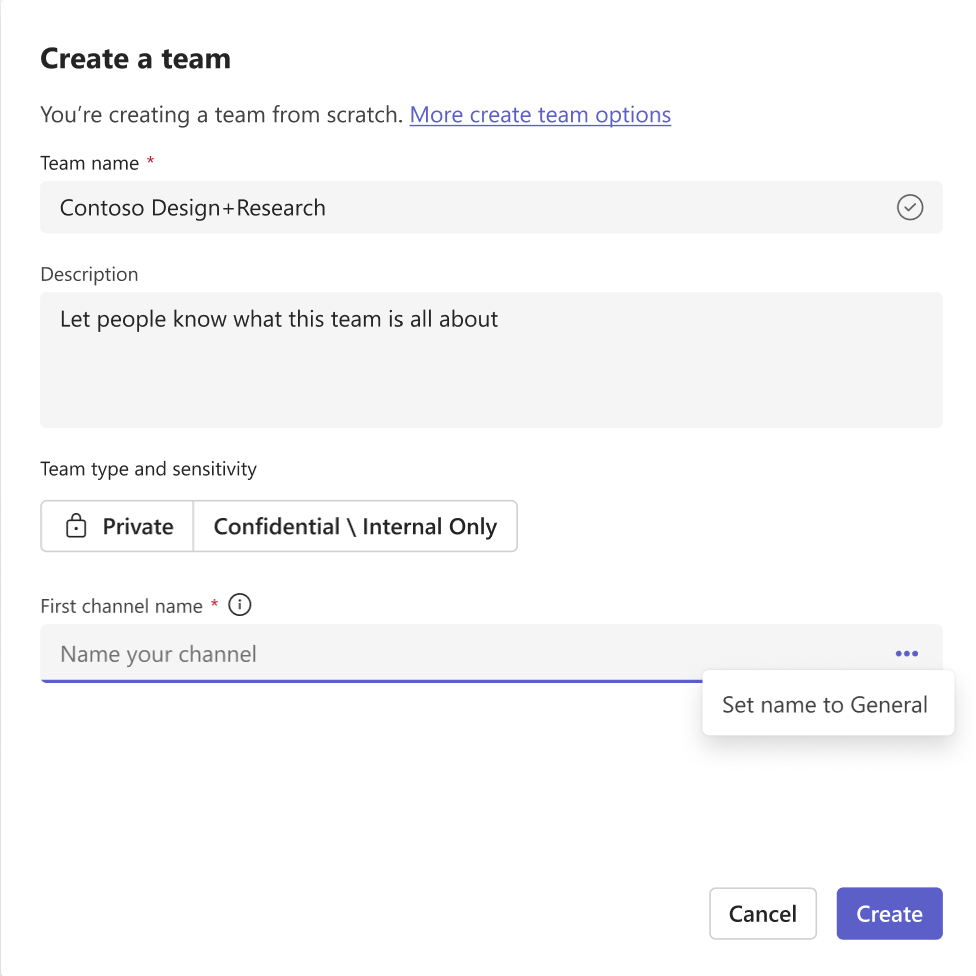
Channel when named "General" shown at the top of the team in teams and channels list in the left pane
Channel when named anything else shown in alphabetical order in the teams and channels list in the left pane
5. Microsoft Teams: Create new channels faster from the "New items" menu at top of the list of chats and channels
Coming soon in Microsoft Teams: Users will be able to create new channels in a Team directly from the New items drop-down at top of their list of chats and channels, eliminating the need to scroll down to the specific team. Channel creators can choose the team in which to host the new channel.
This message applies to Teams for Windows desktop, Teams for Mac desktop, and Teams for the web.
This message is associated with Microsoft 365 Roadmap ID 479744.
When this will happen:
Targeted Release: Microsoft will begin rolling out early May 2025 and expect to complete by early May 2025.
General Availability (Worldwide): Microsoft will begin rolling out mid-May 2025 and expect to complete by late May 2025.
How this will affect your organization:
The admin or user creating a channel from the New items drop-down will be able to select any team to host the channel (not just the user's visible teams in the teams and channels list), provided they have the necessary permissions to create channels in that team. During the channel creation process, all teams visible or not in the user's teams and channels list will appear alphabetically in the window called Pick a team to add the new channel to.
To create a new channel, the user selects the New items icon at the top of the list of chats and channels, and then selects New channel from the menu:
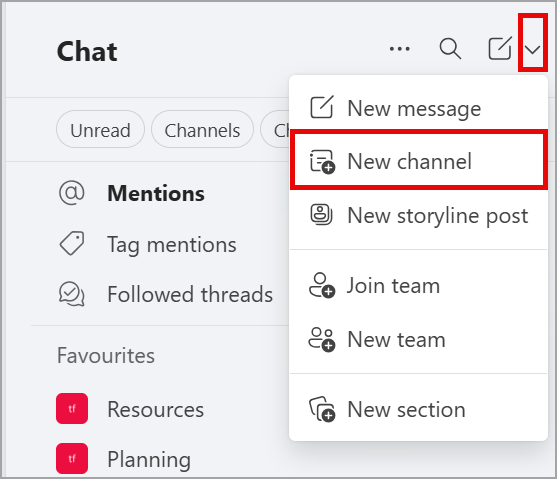
The user completes the new channel details:
When the user selects Select a team to host the channel in the previous screenshot, an alphabetical list of teams displays on the screen called Pick a team to add the new channel to (like this example):
5. Microsoft Outlook: New "Shared with me" page in Settings for shared email accounts and folders
The new Microsoft Outlook for Windows and Microsoft Outlook for web will soon have a new Settings page called Shared with me where users can view and manage all shared email accounts and folders that they have been granted permission to access. Before April 30, 2025, Microsoft will update this post with new documentation.
This message is associated with Microsoft 365 Roadmap ID 486836.
When this will happen:
Targeted Release: Microsoft will begin rolling out mid-May 2025 and expect to complete by mid-June 2025.
General Availability (Worldwide): Microsoft will begin rolling out early June 2025 and expect to complete by early July 2025.
General Availability (GCC): Microsoft will begin rolling out early July 2025 and expect to complete by early August 2025.
How this will affect your organization:
After this rollout, users will be able to access the new page in Outlook Settings > Accounts > Shared with me:
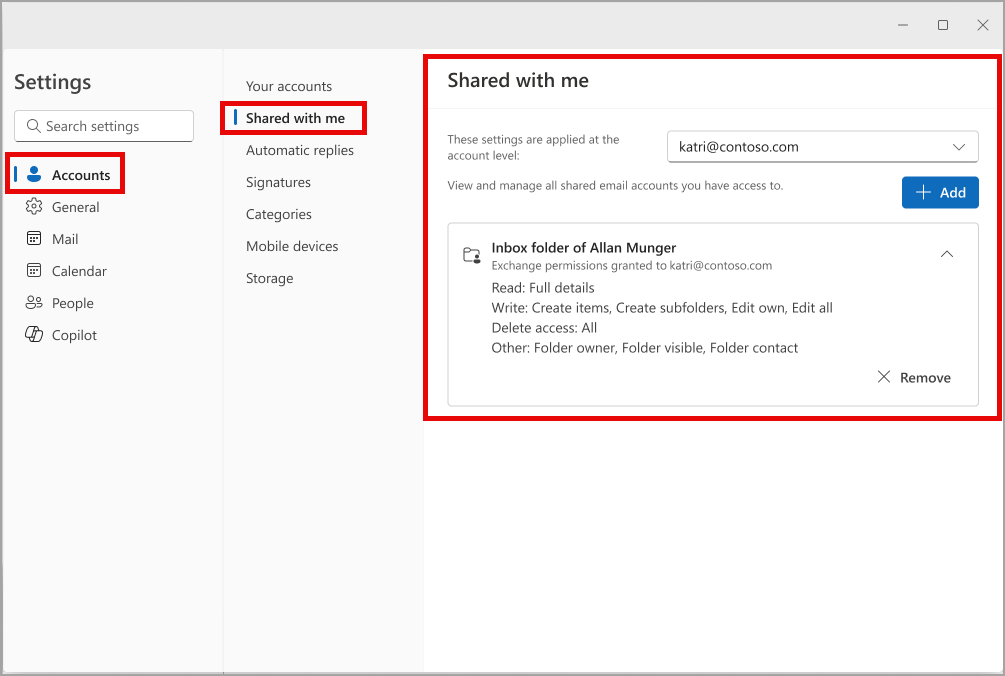
If users have permission to access shared mailboxes or folders before this rollout, they will appear on this page. After this rollout, users can add new shared mailboxes and folders if their colleague has given them permission to access the mailbox and/or folders. User can remove shared mailboxes and folders from this page, but this action does not revoke permission granted by a colleague. If a colleague revokes a permission, the email account will remain on this page in a disabled state and will say that the user no longer has permission.
If your organization uses shared mailboxes, the Shared with me page will give users more insight into the permissions they have for shared mailboxes without needing to ask an admin or mailbox owner.
If your organization does not use shared mailboxes, this rollout will not impact you. The Shared with me page will be available for users, but it will stay empty if they do not add shared mailboxes or folders.
This change will be available to users by default.
What you need to do to prepare:
This rollout will happen automatically by the specified dates with no admin action required before the rollout. Review your current configuration to assess the impact on your organization. You may want to notify your users about this change and update any relevant documentation.
2. Microsoft SharePoint: Customize your sites with multi-color themes
Coming soon for Microsoft SharePoint: Site owners can apply a multi-color theme to the site. Microsoft will offer these multi-color themes out of the box. Site owners will create the themes using the Site branding feature, or the brand manager will use branding from your organization if you have set up a brand center in the Microsoft 365 admin center.
NOTE: The brand center app requires the use of a public content delivery network (CDN) available in the Worldwide environment. CDN is not available in the GCC, GCC High, or DoD environments.
This message is associated with Microsoft 365 Roadmap ID 489833 and Roadmap ID 490062.
When this will happen:
These releases will roll out to Worldwide (with brand center capability) and to GCC, GCC High and DoD (without brand center capability):
Targeted Release: Microsoft will begin rolling out early May 2025 and expect to complete by mid-May 2025.
General Availability: Microsoft will begin rolling out early June 2025 and expect to complete by mid-June 2025.
How this will affect your organization:
This feature introduces multi-color themes that support multiple color combinations in a theme. In addition to custom themes, eight new out-of-the-box site themes will be available after this rollout.
The theme colors will show up in the site header and site footer, applied by site managers. The theme colors will also show up in section backgrounds, the rich text editor (text web part), and Design ideas, all edited by page authors.
This feature will be available by default.
Edit a multi-color theme in Site branding:
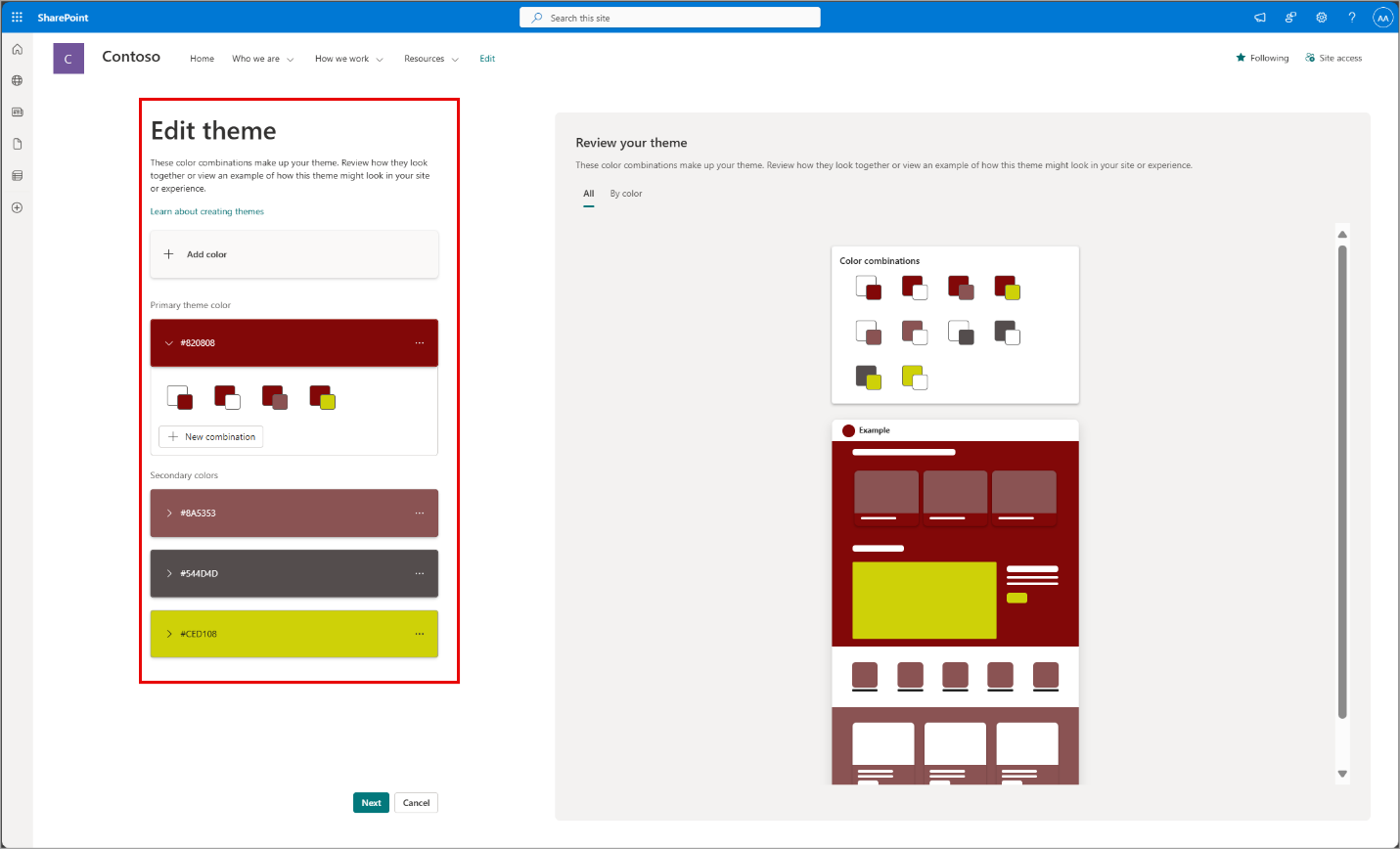
Apply an out-of-box multi-color theme in Change the look:
Apply theme colors to a header in Change the look:
3. Microsoft SharePoint: New card animation feature for Pages, News, and Microsoft Viva Amplify
Coming soon for Microsoft SharePoint: Cards can be animated for some web parts (Editorial cards, Images, and People) in SharePoint Pages, News, and Microsoft Viva Amplify.
This message is associated with Microsoft 365 Roadmap ID 481510.
When this will happen:
Targeted Release: Microsoft will begin rolling early April 2025 (previously out late-April) and expect to complete by early May 2025.
General Availability (Worldwide, GCC, GCC High, DoD): Microsoft will begin rolling out mid-April 2025 (previously early May) and expect to complete by early May 2025 (previously late May).
How this will affect your organization:
This feature will be enabled by default for new cards created after the feature is released. Users can disable card animation in the web part property pane. To add animation to existing web parts, users can enable the setting in the web part property pane. To preview the card animation, view the published page or use Preview mode.
Pages and web parts created before this rollout are not impacted by this change.
What you need to do to prepare:
This rollout will happen automatically by the specified date with no admin action required before the rollout. You may want to notify your users about this change and update any relevant documentation.
4. SharePoint Online: Table toolbar
In SharePoint Online, Table toolbar is a new toolbar that allows authors to use table functionality. Table Styles was previously available on the text webpart. All the Table Styles styles are now available via the Table toolbar, including some new table features like merge, split, add space before and after, and others. With the introduction of Table toolbar, users see a menu that is always in focus when working on a table. The Table toolbar will automatically adjust by expanding or compressing based on the section layout used. When compressed, the table options move into the overflow (...) button.
The new table toolbar will be available in SharePoint and Viva Amplify.
When this will happen:
General Availability (Worldwide, GCC, GCC High, DoD): Microsoft began rolling out mid-April 2025 and expect to complete by mid-May 2025.
How this will affect your organization:
Within the text web part, users will be able to insert a table and, once the table is inserted, users will see the Table toolbar that is always in focus. Within Table toolbar, users can do all the table editing and formatting that is already available, including change layout, add/delete row/columns, and so on along with any new table features that may be added in the future.
Current experience