This blog discusses how cyberattacks originating from business emails can be minimized and prevented. Alongside, a bonus guide is also mentioned that has a full in-depth analysis and instructions that are mentioned for advanced business email security in M365 that is completely free to download.
Main Menu
Cloud Services
Collaboration and Communication
Security and Compliance
Automation and Development
Digital Workspace
Artificial Intelligence
Overall Microsoft 365 Services
Main Menu
Starfleet Stash App
Asset & Inventory Management App
Penthara Org Chart
- Cloud Services
- Collaboration and Communication
- Security and Compliance
- Automation and Development
- Digital Workspace
- Artificial Intelligence
- Overall Microsoft 365 Services
- Starfleet Stash App
- Asset & Inventory Management App
- Penthara Org Chart
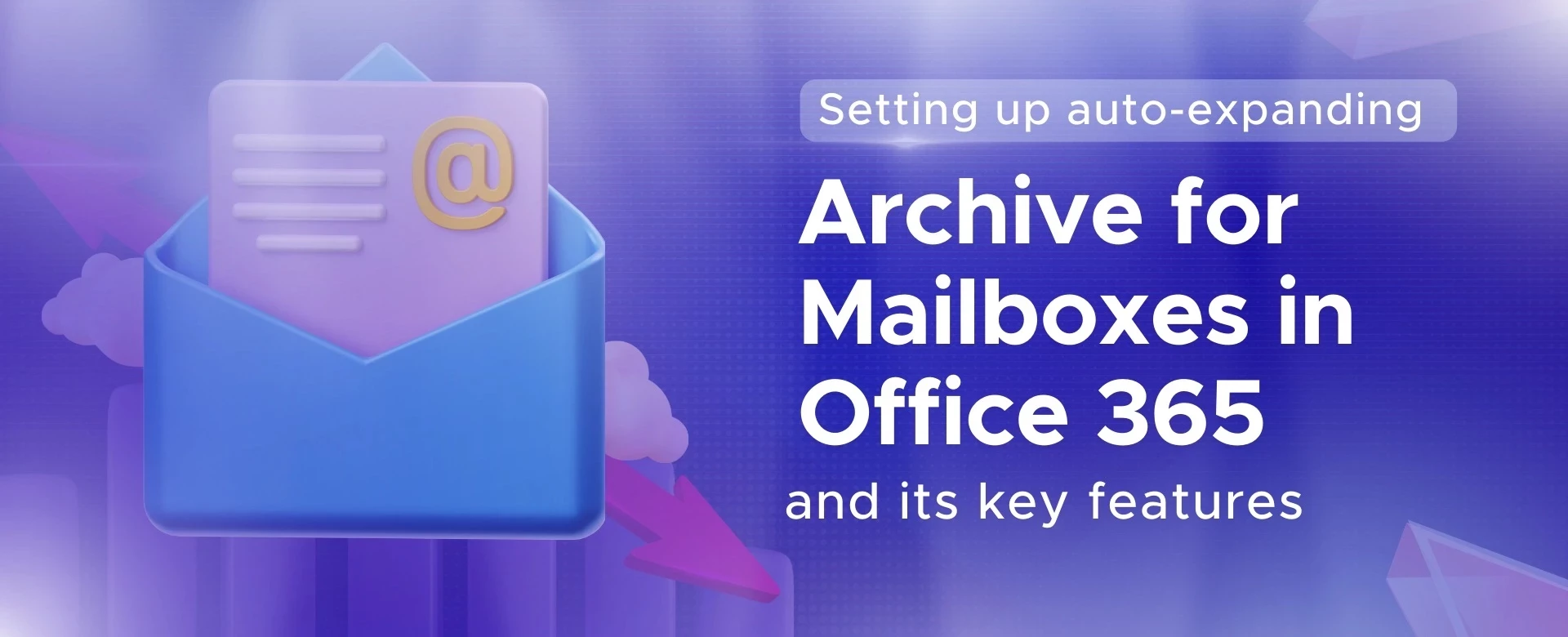
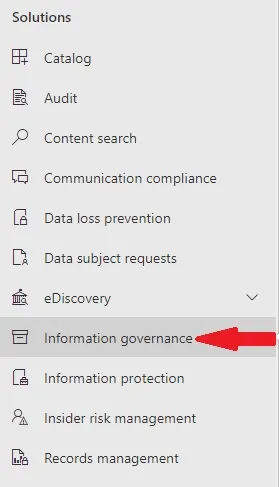
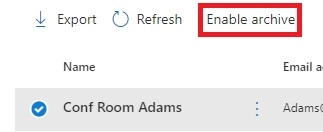
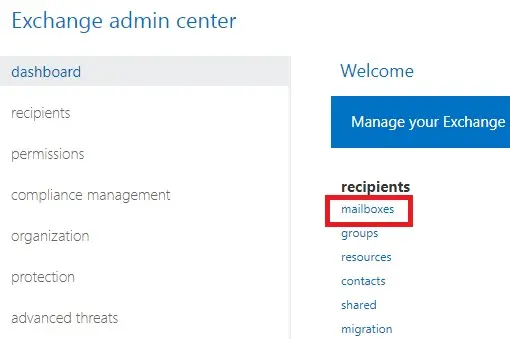
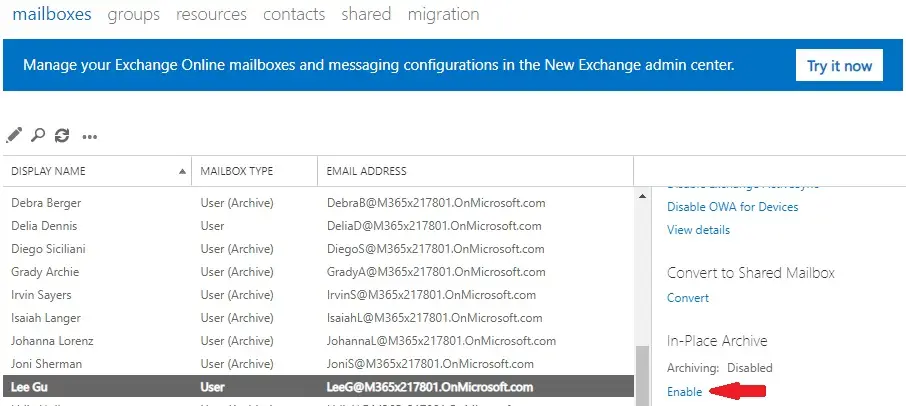




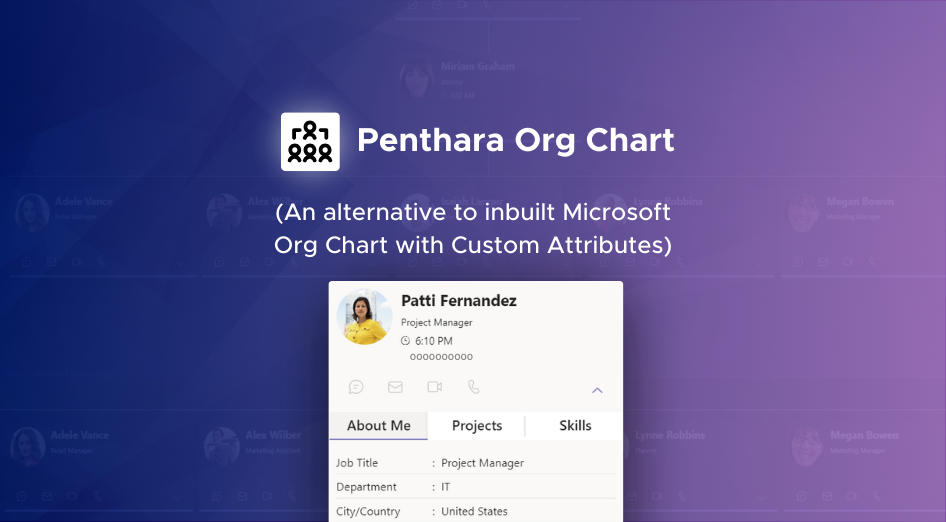
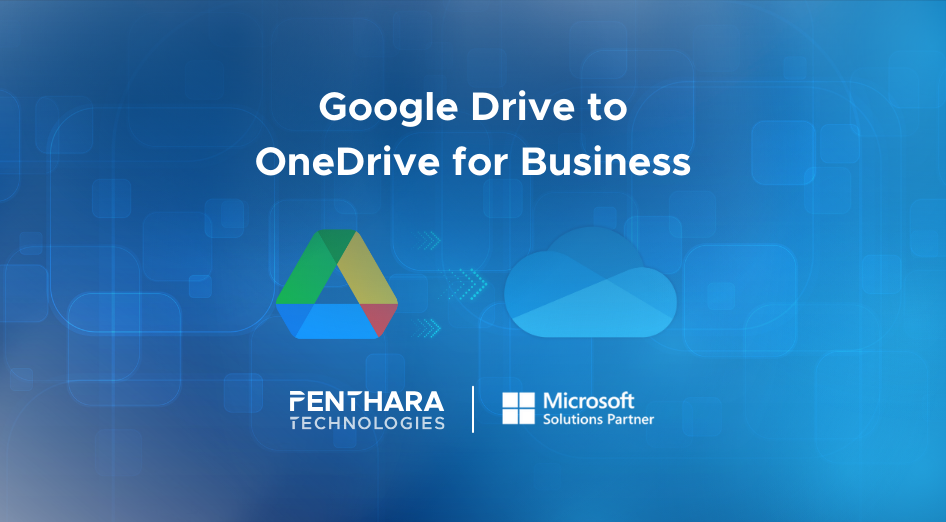
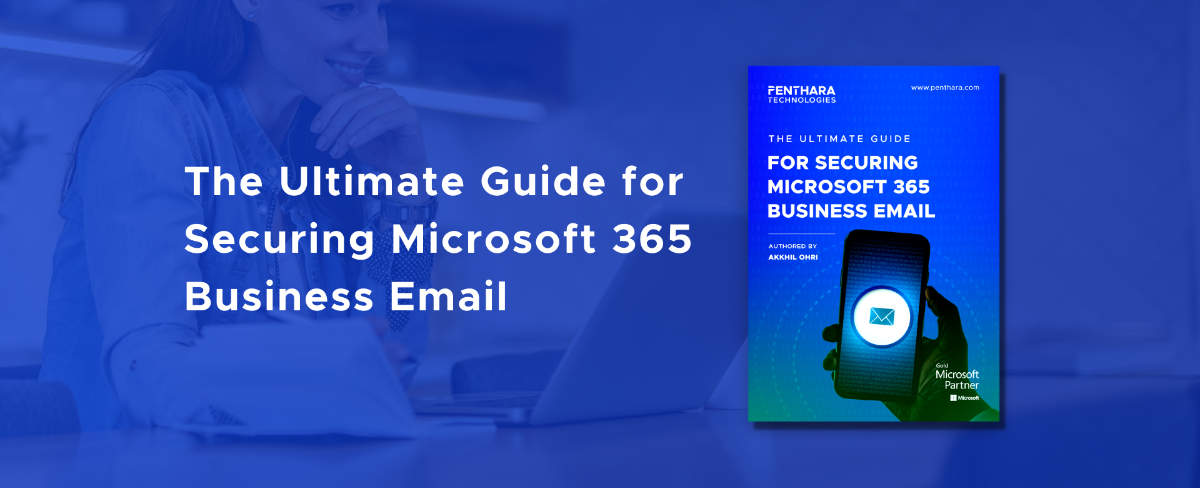
I'm working with a Microsoft partner, AppDirect whose sales support employee told me that for Microsoft 365 Business Premium Plan, email in-place archiving is supported. Recently though a Microsoft support email stated that email archiving is not supported for Business Premium plans (Exchange E1); but only supported for Microsoft 365 E3 (and higher) plans. Multiple Microsoft sources (including CoPilot) says that email in-place archiving is supported for Business Premium Plans.
Which is correct? Is this a recent change in the Microsoft strategy?
[…] Setting up auto-expanding archive for mailboxes in Office 365 and its key … […]