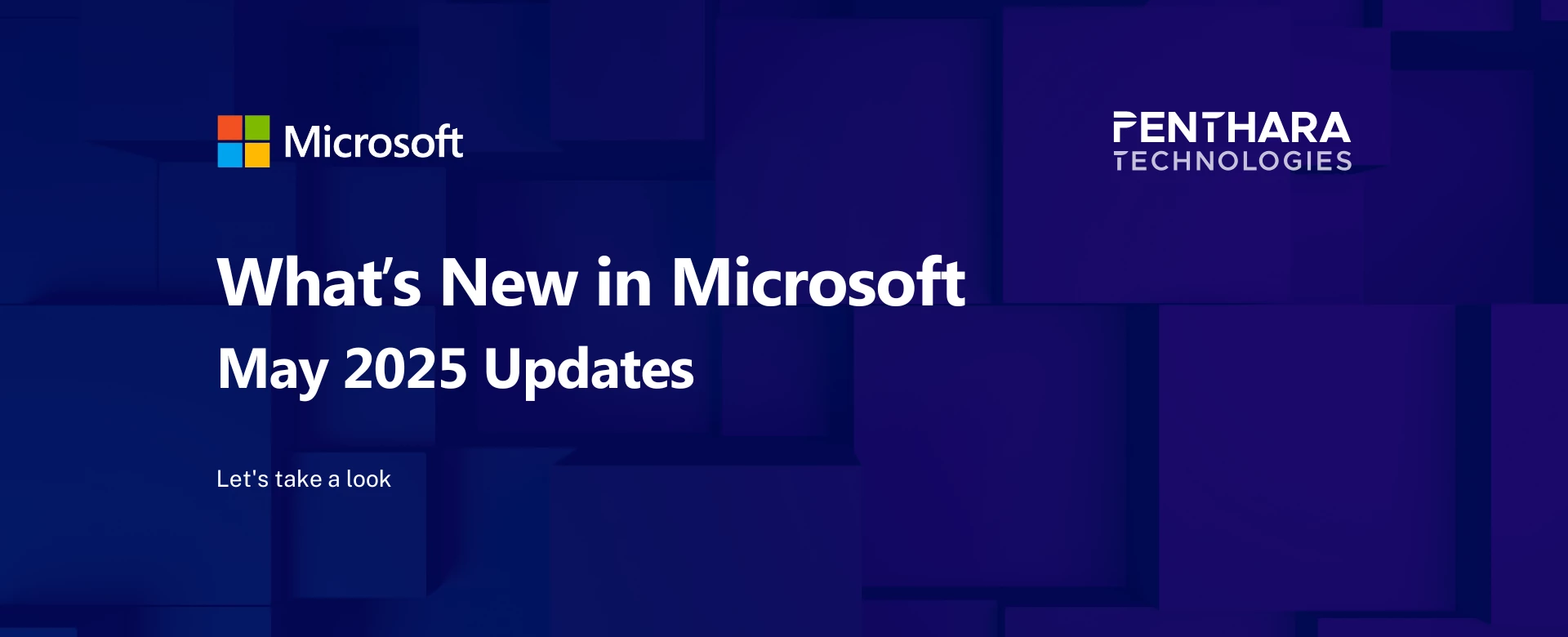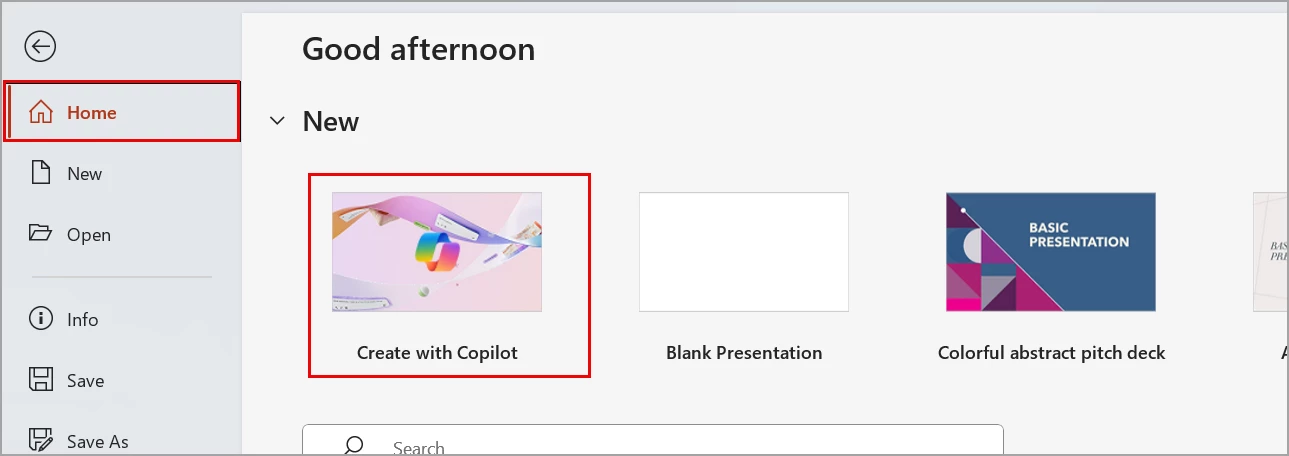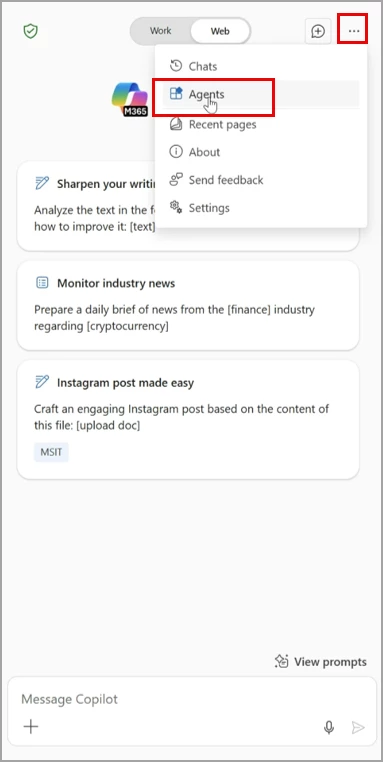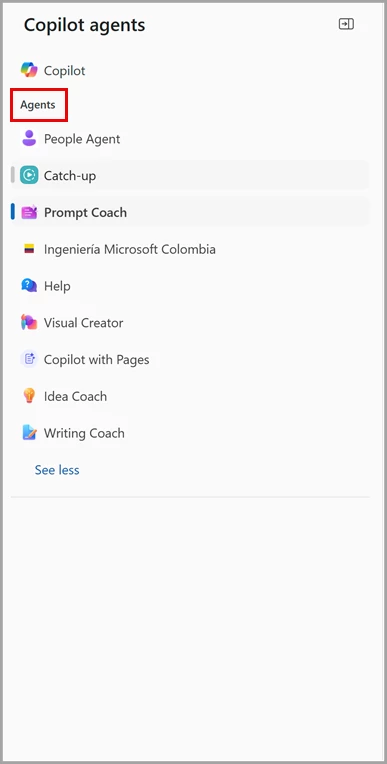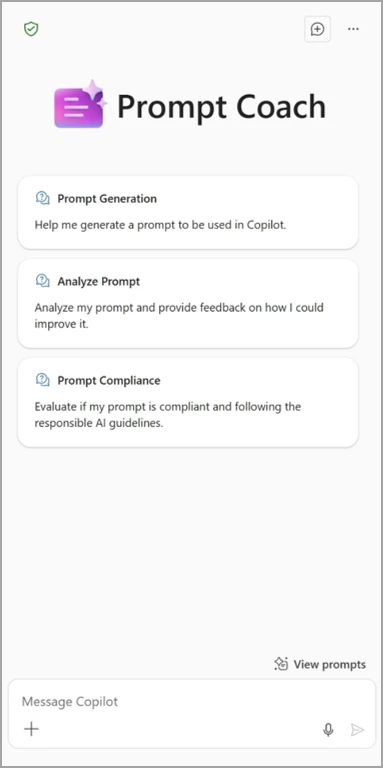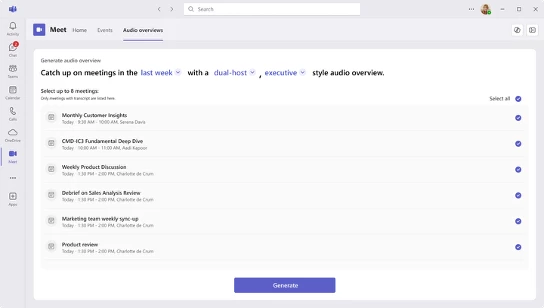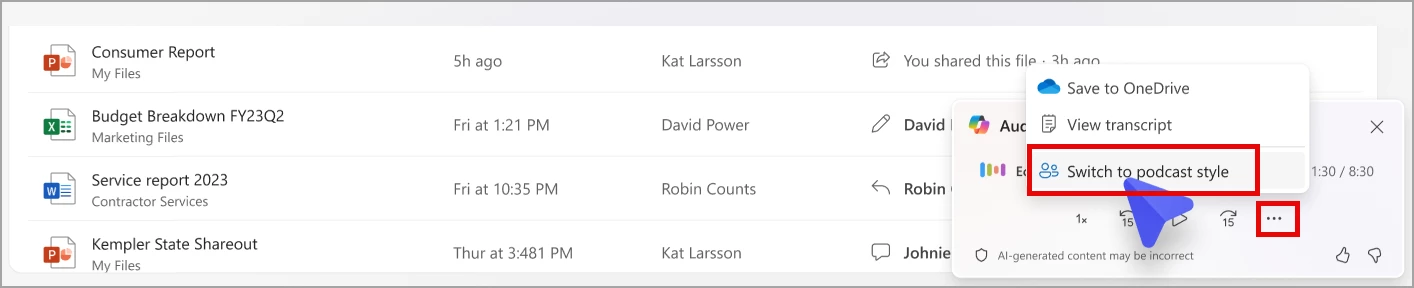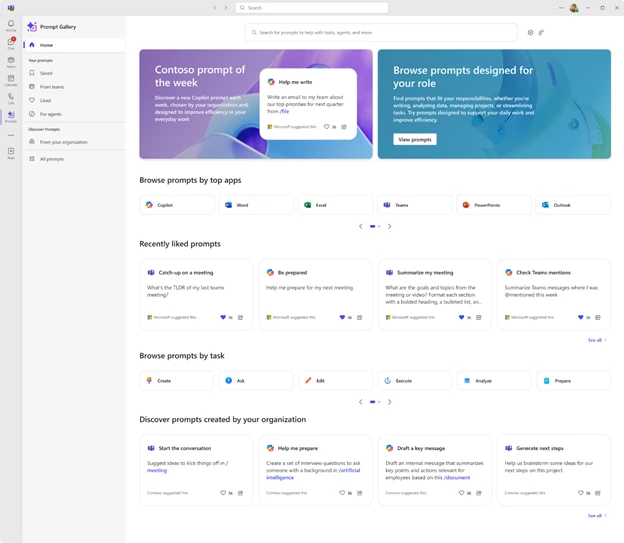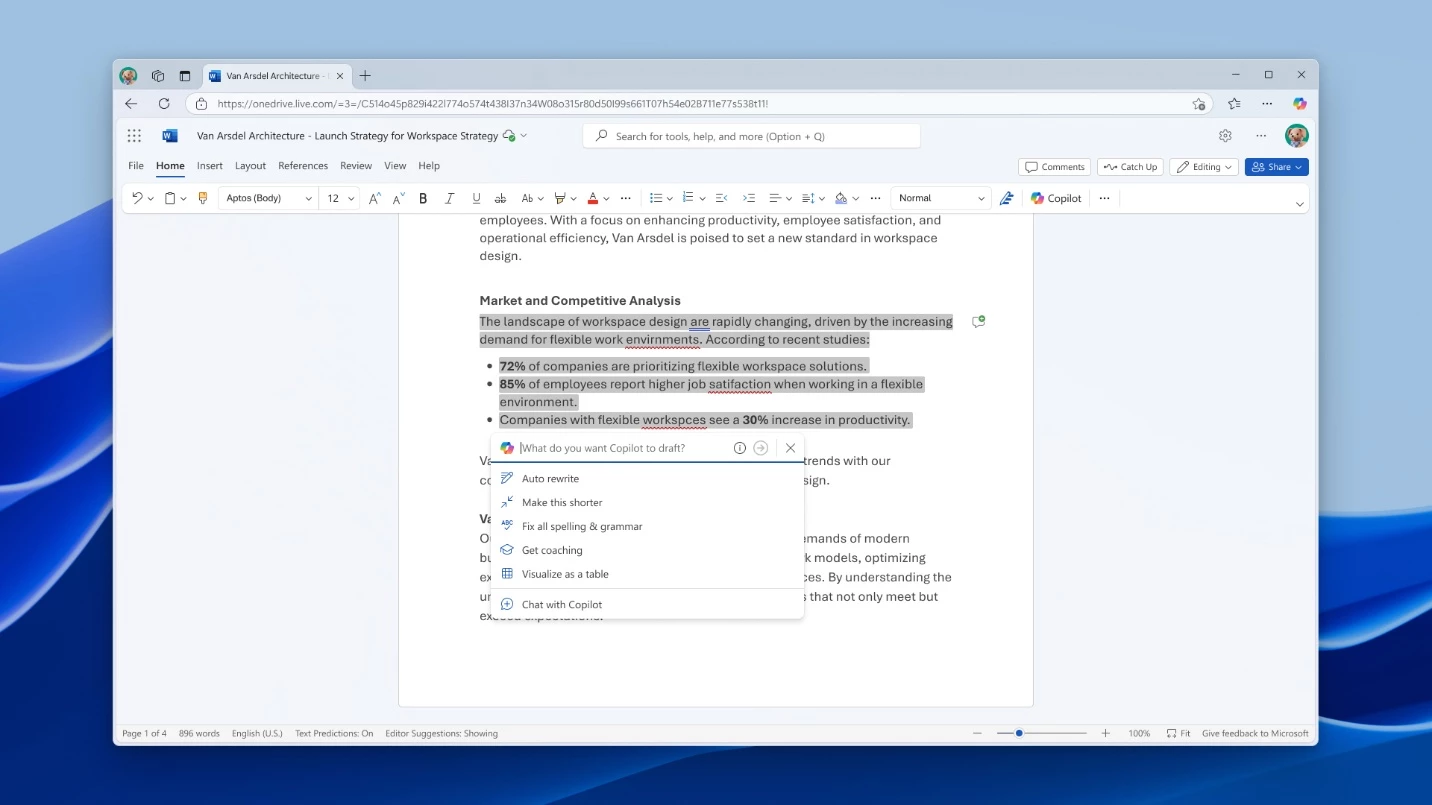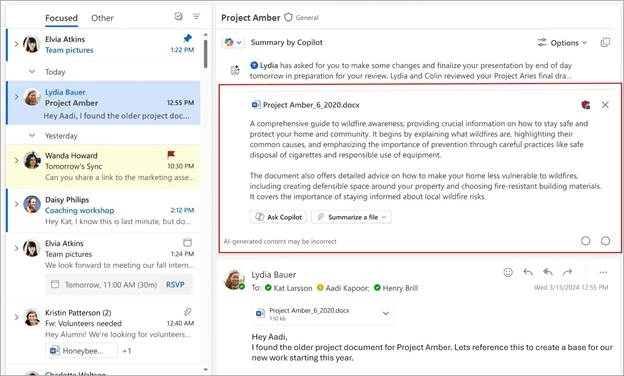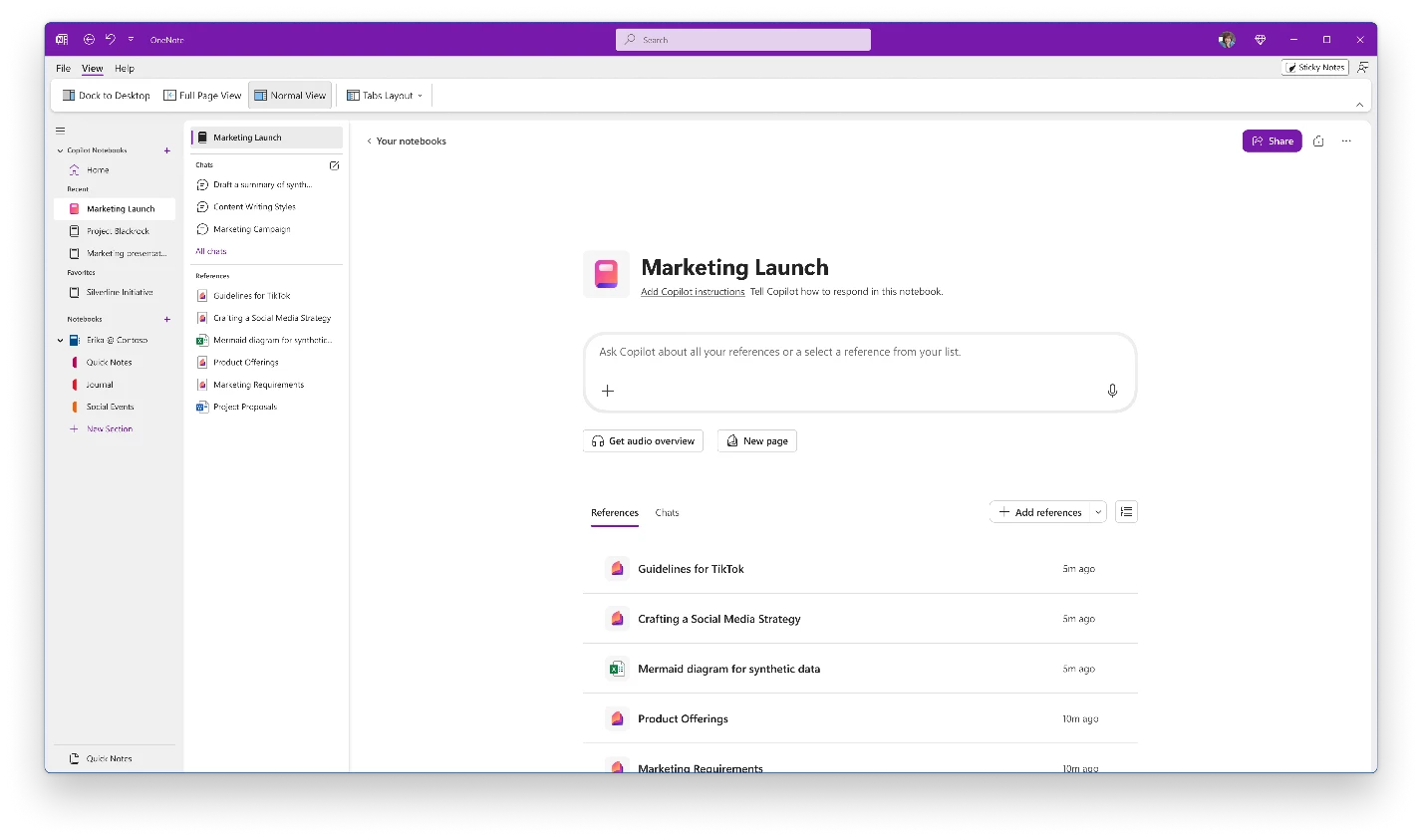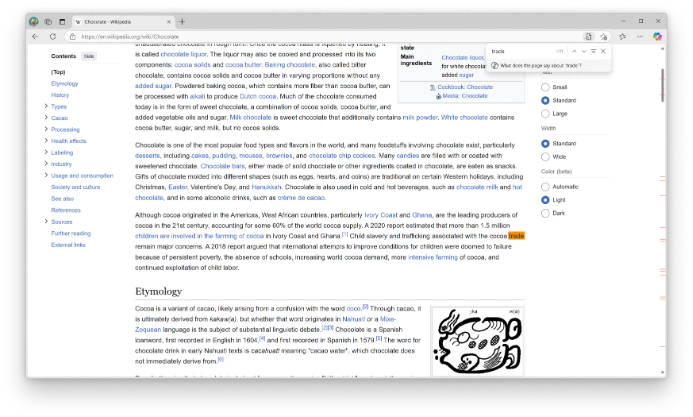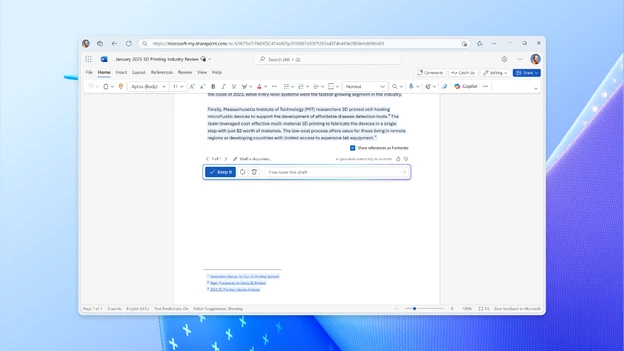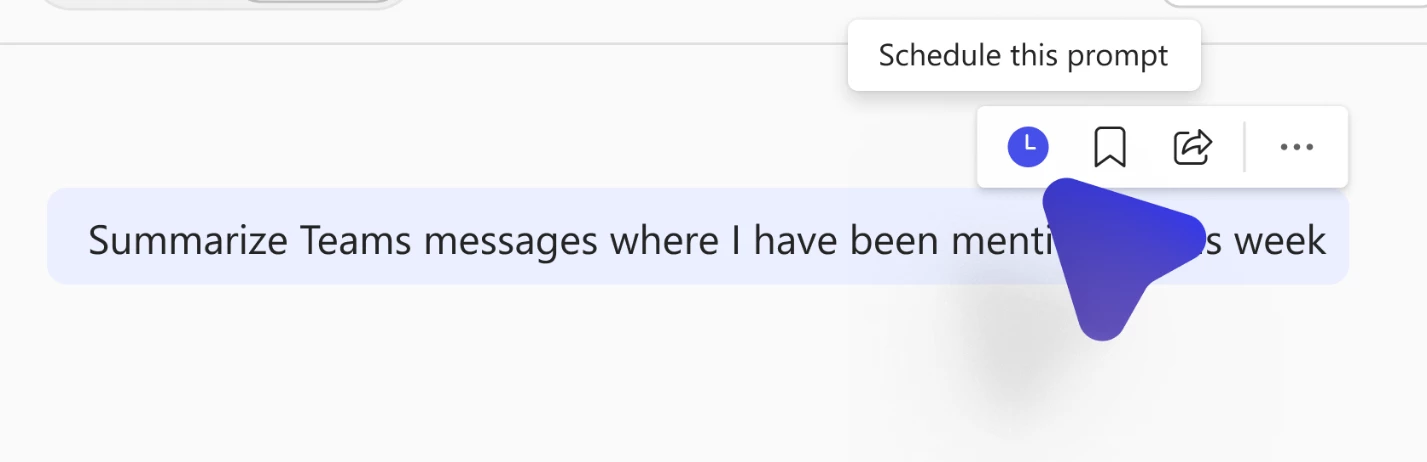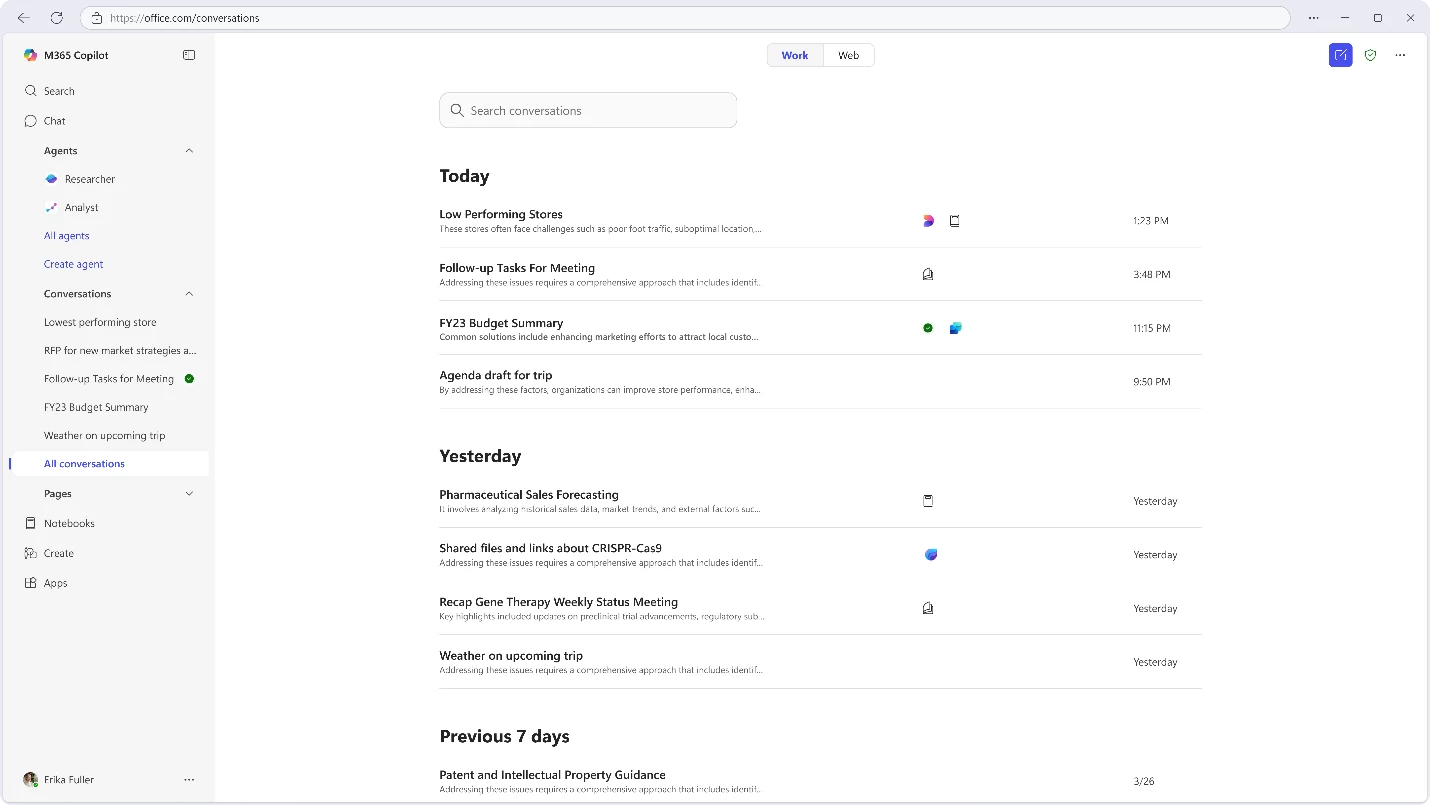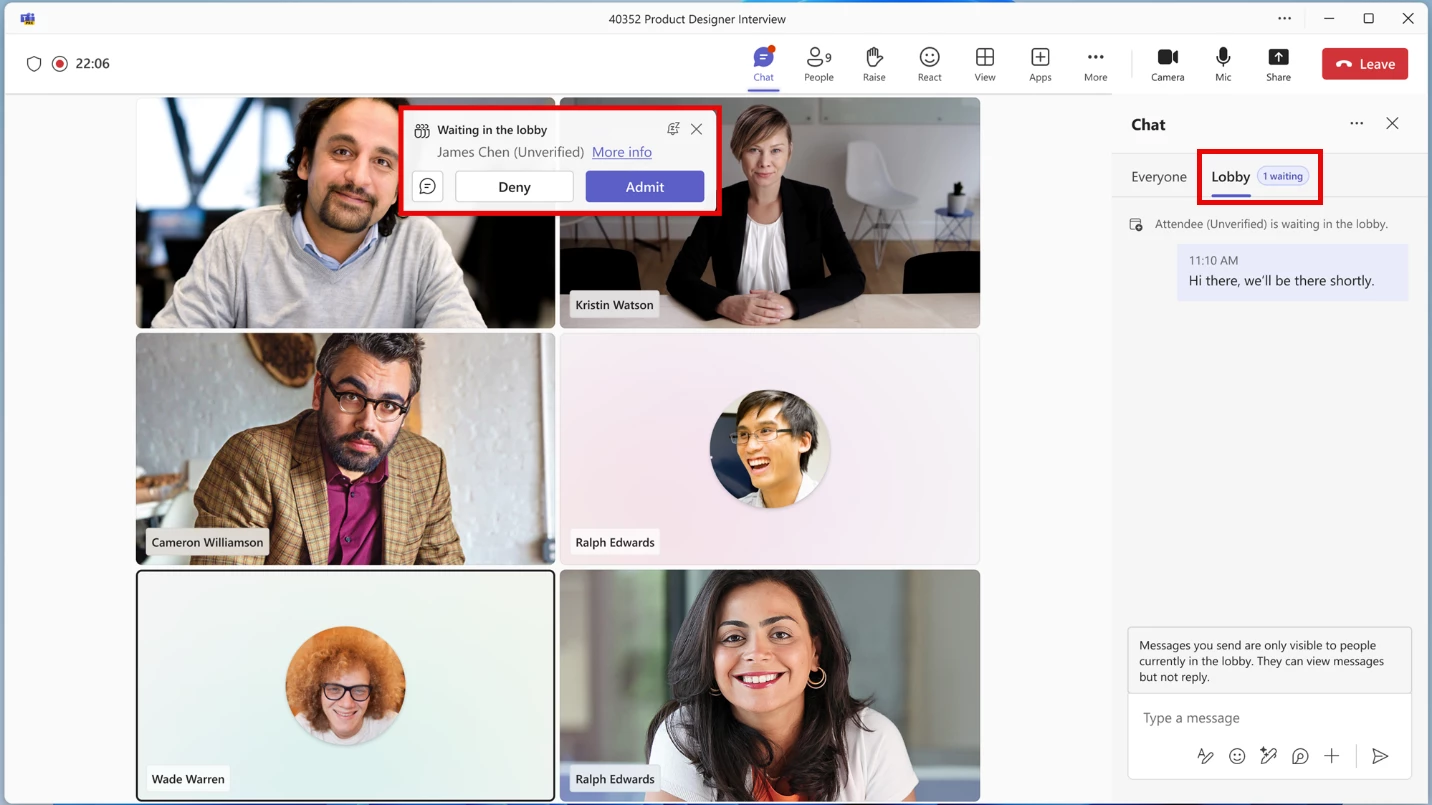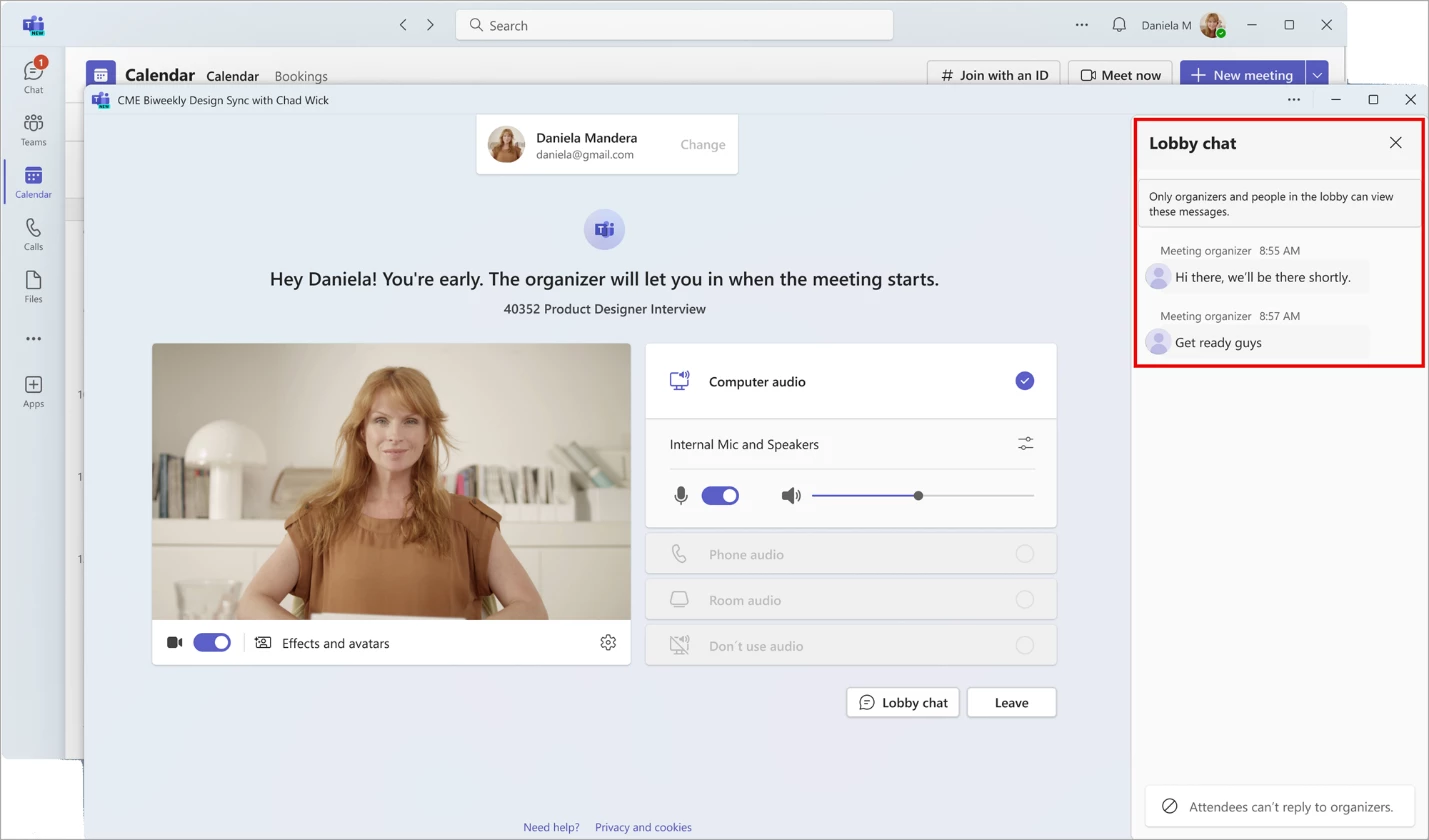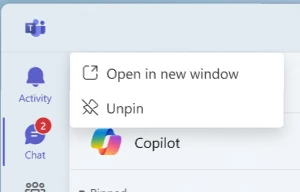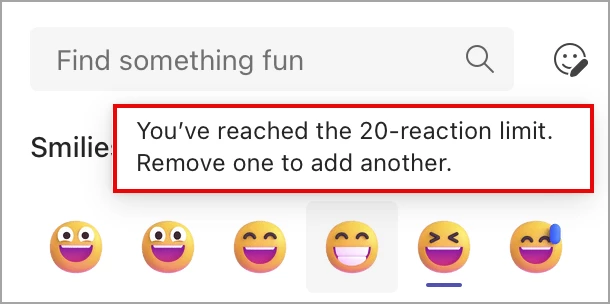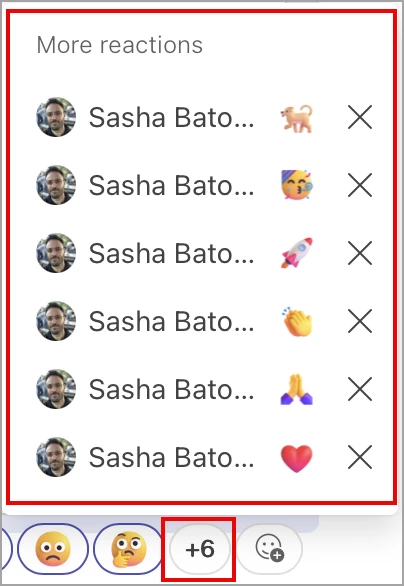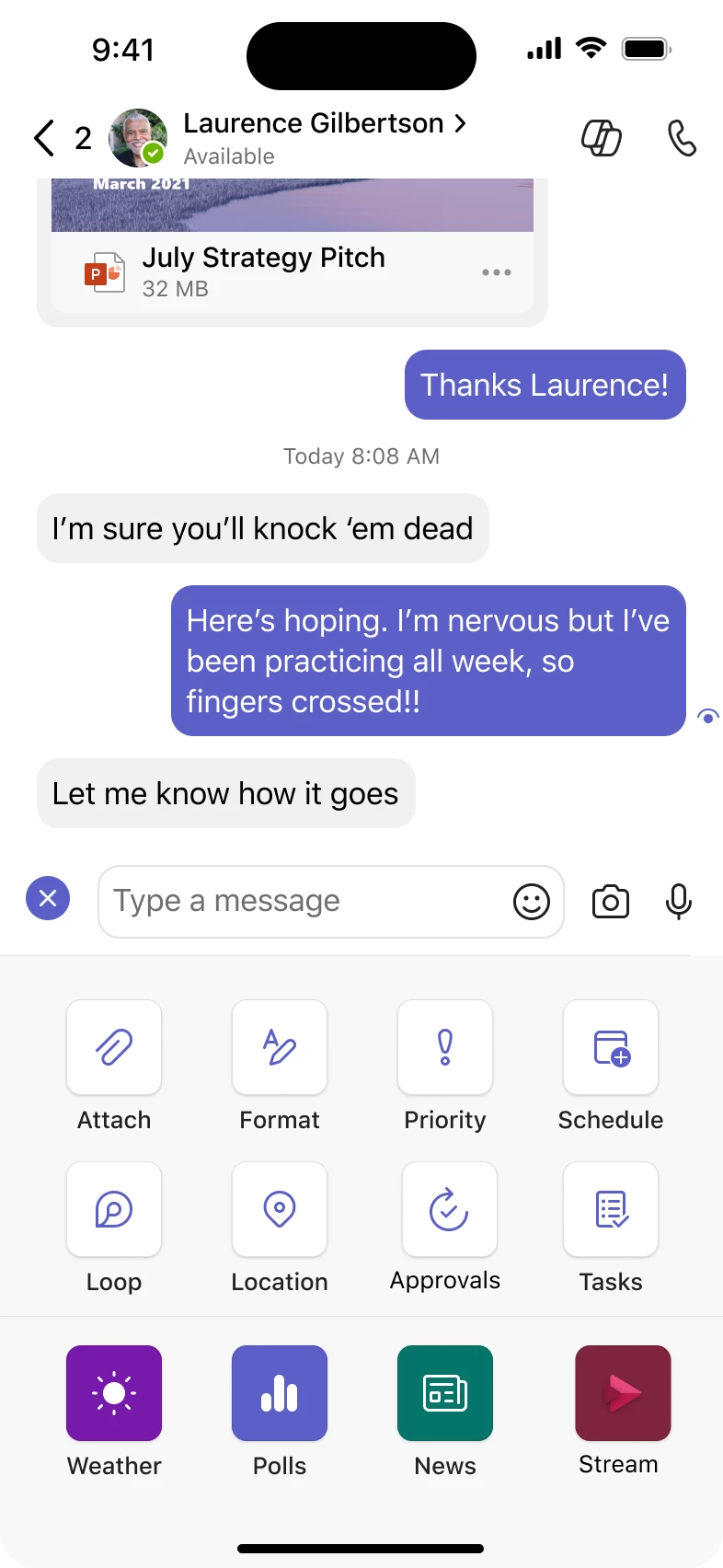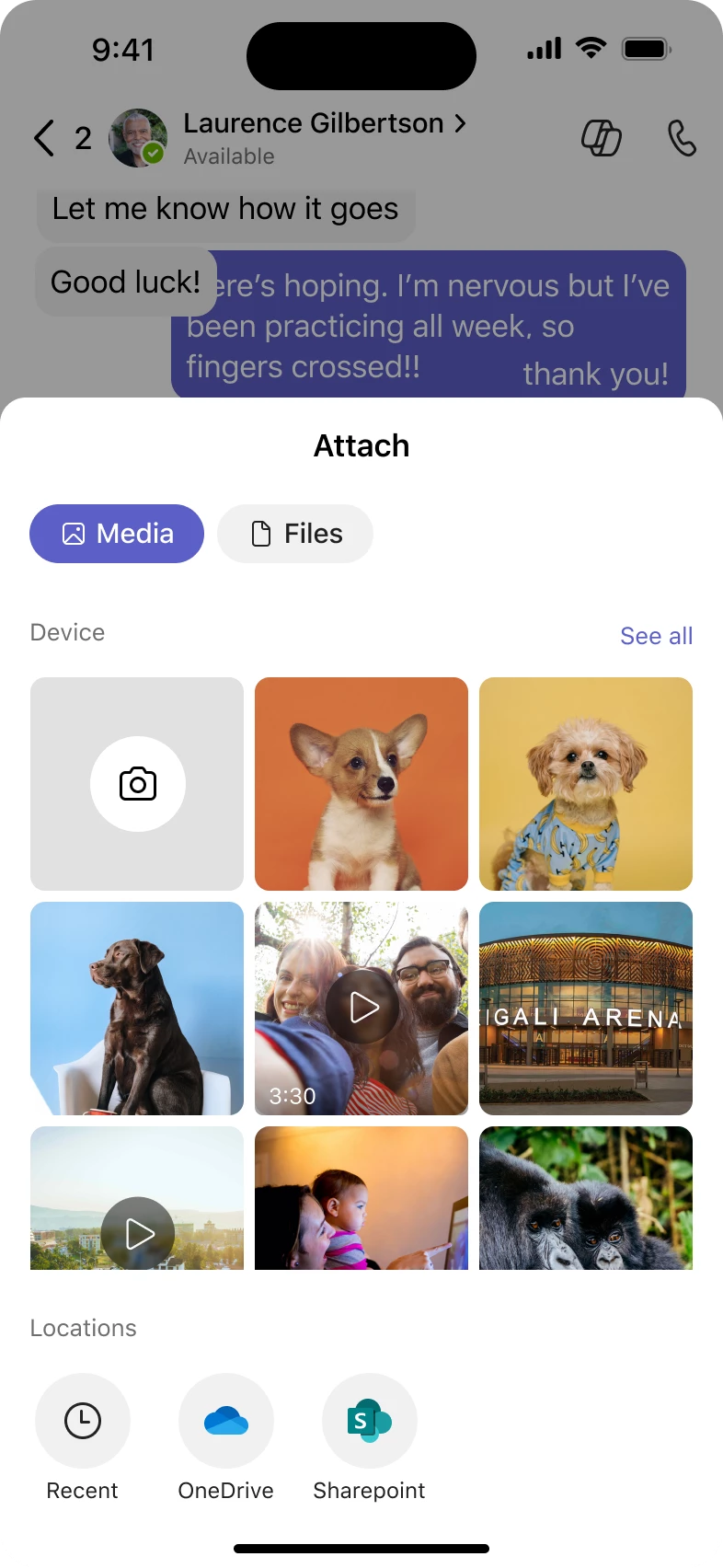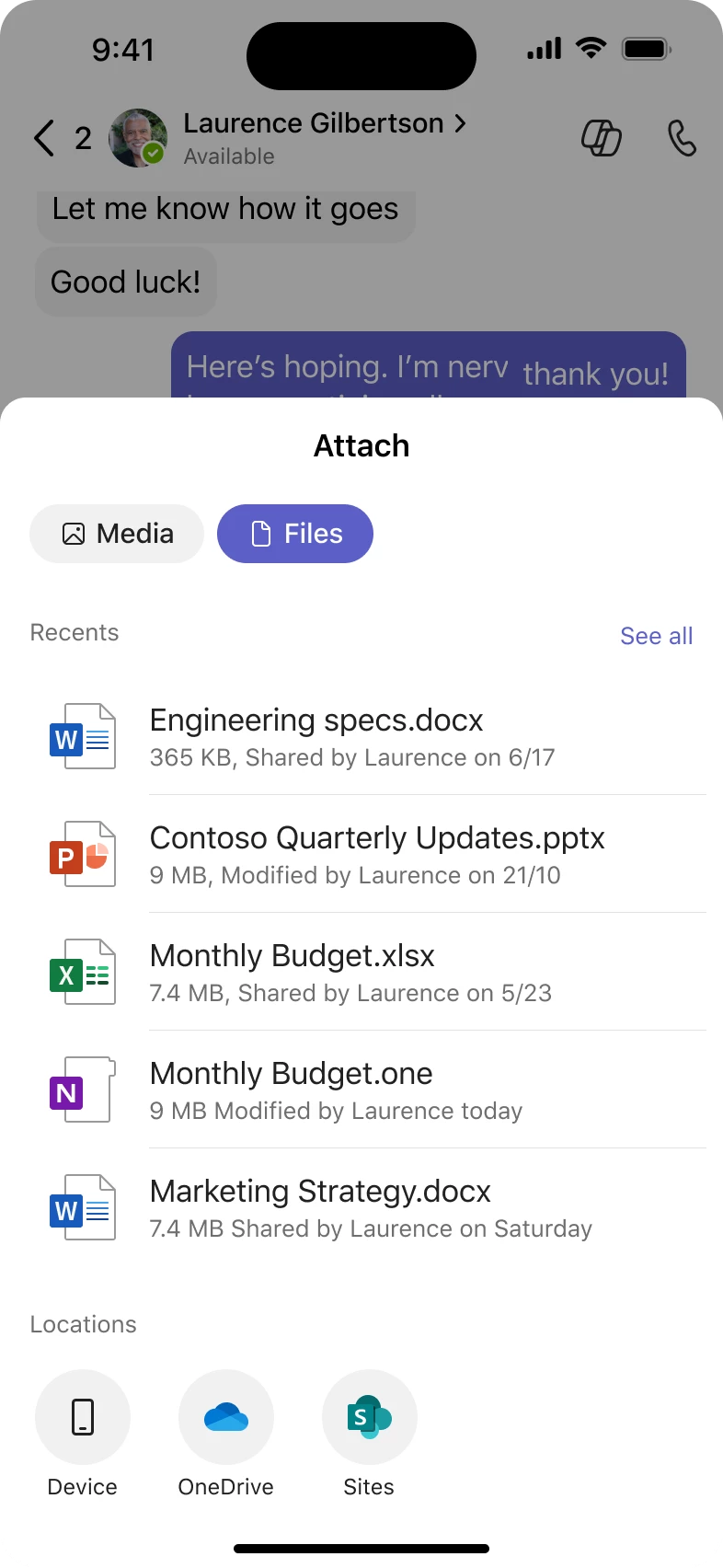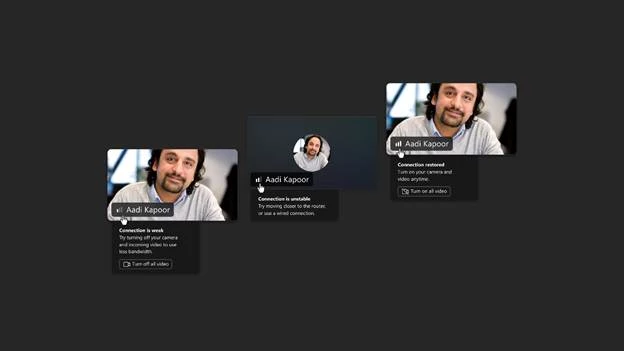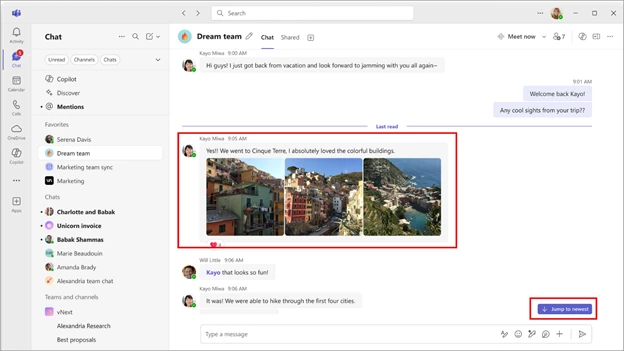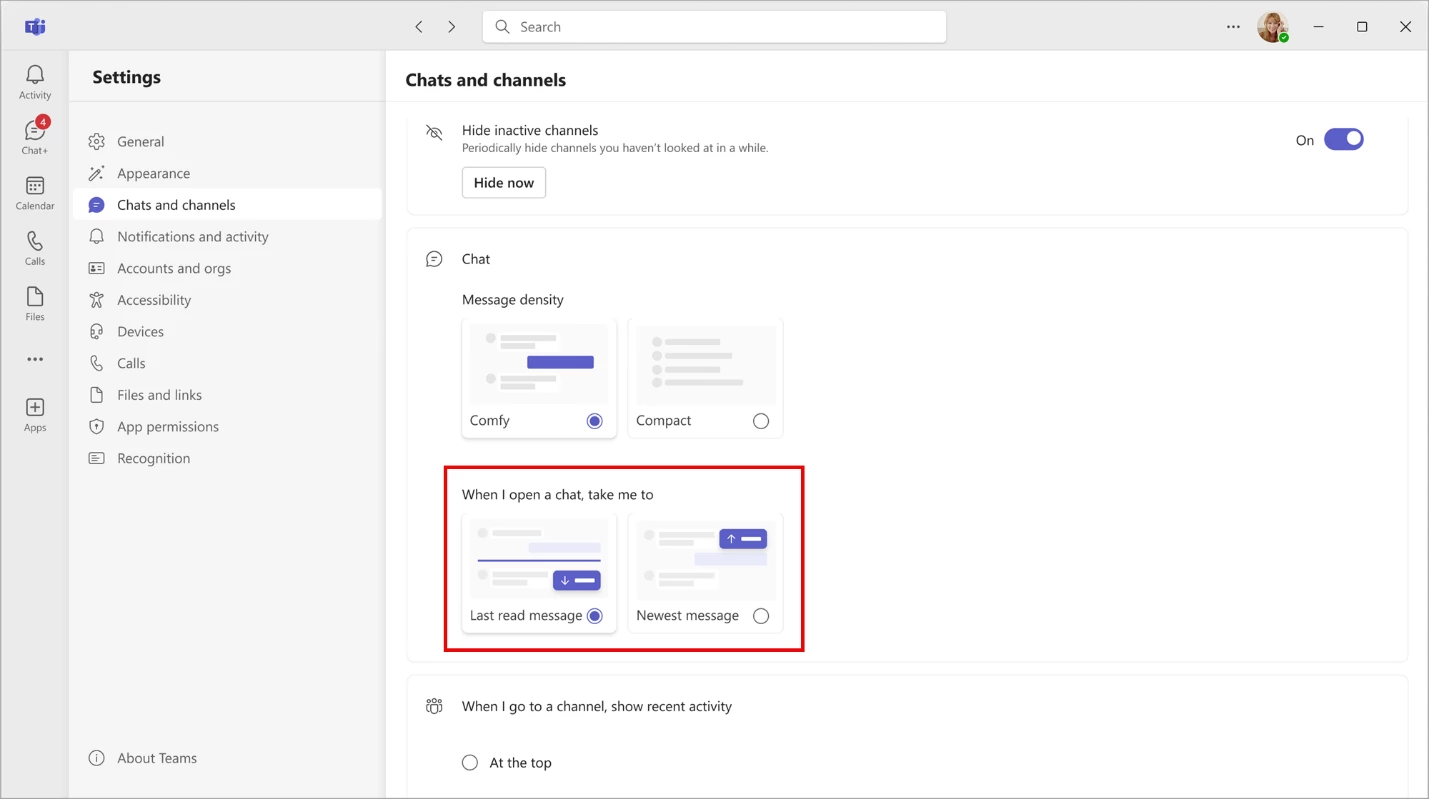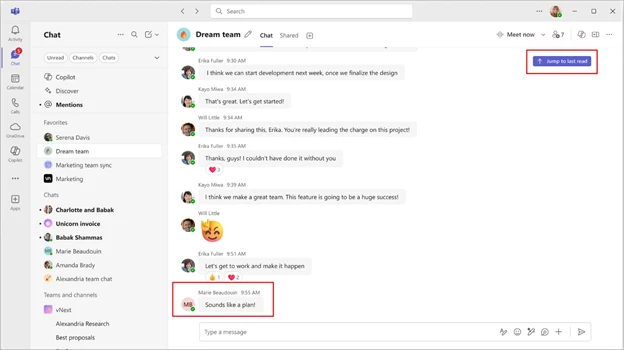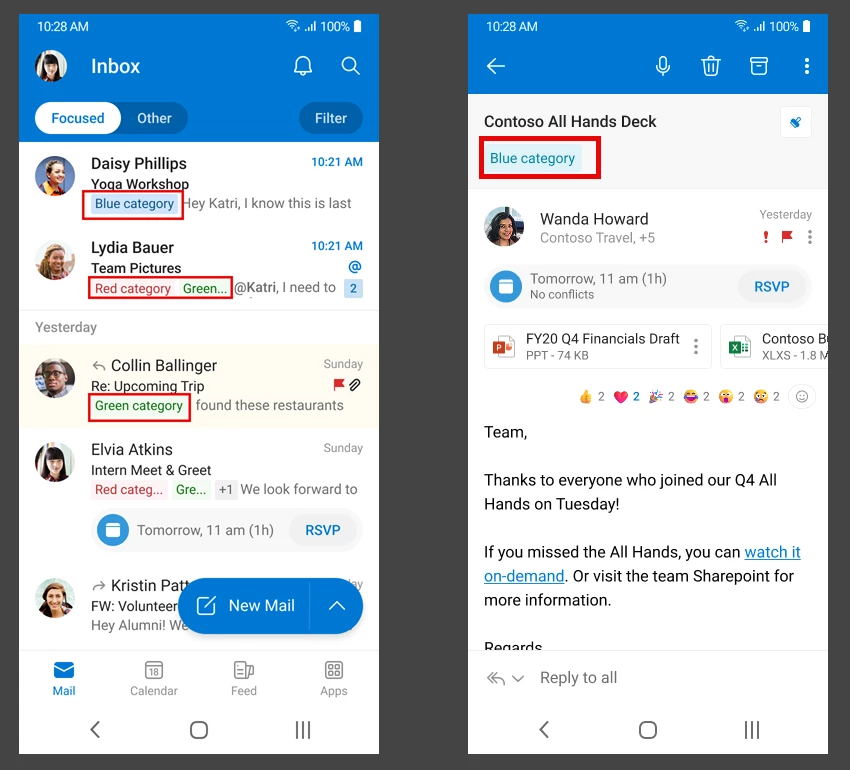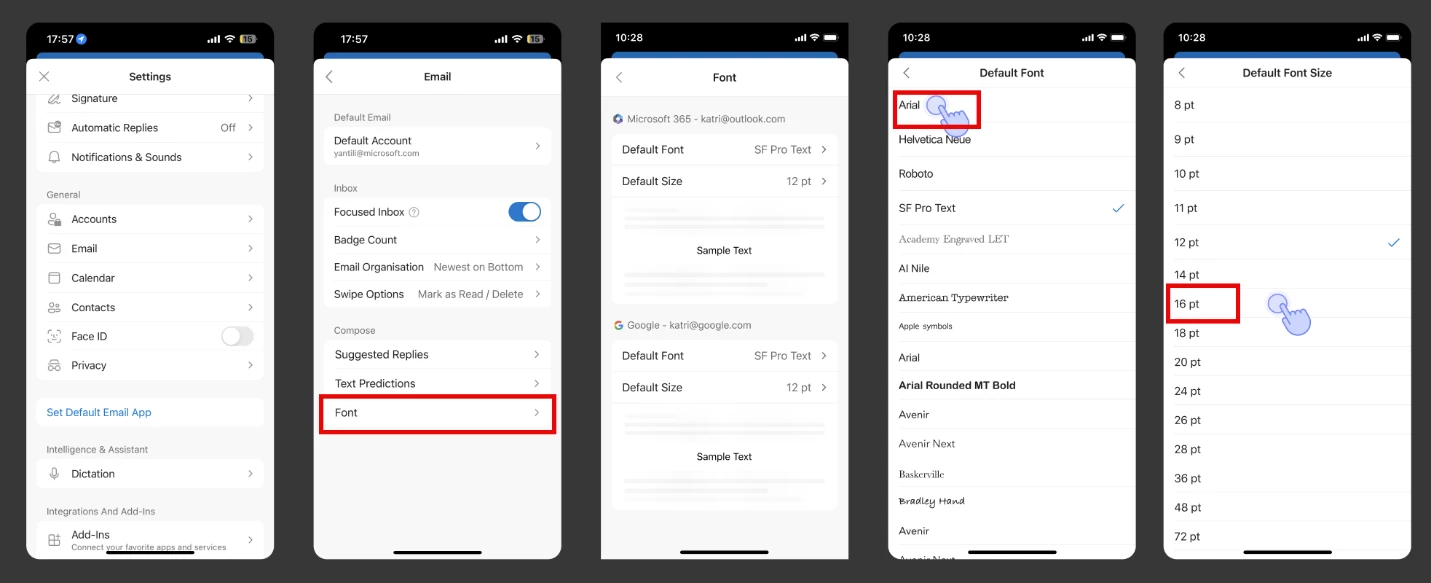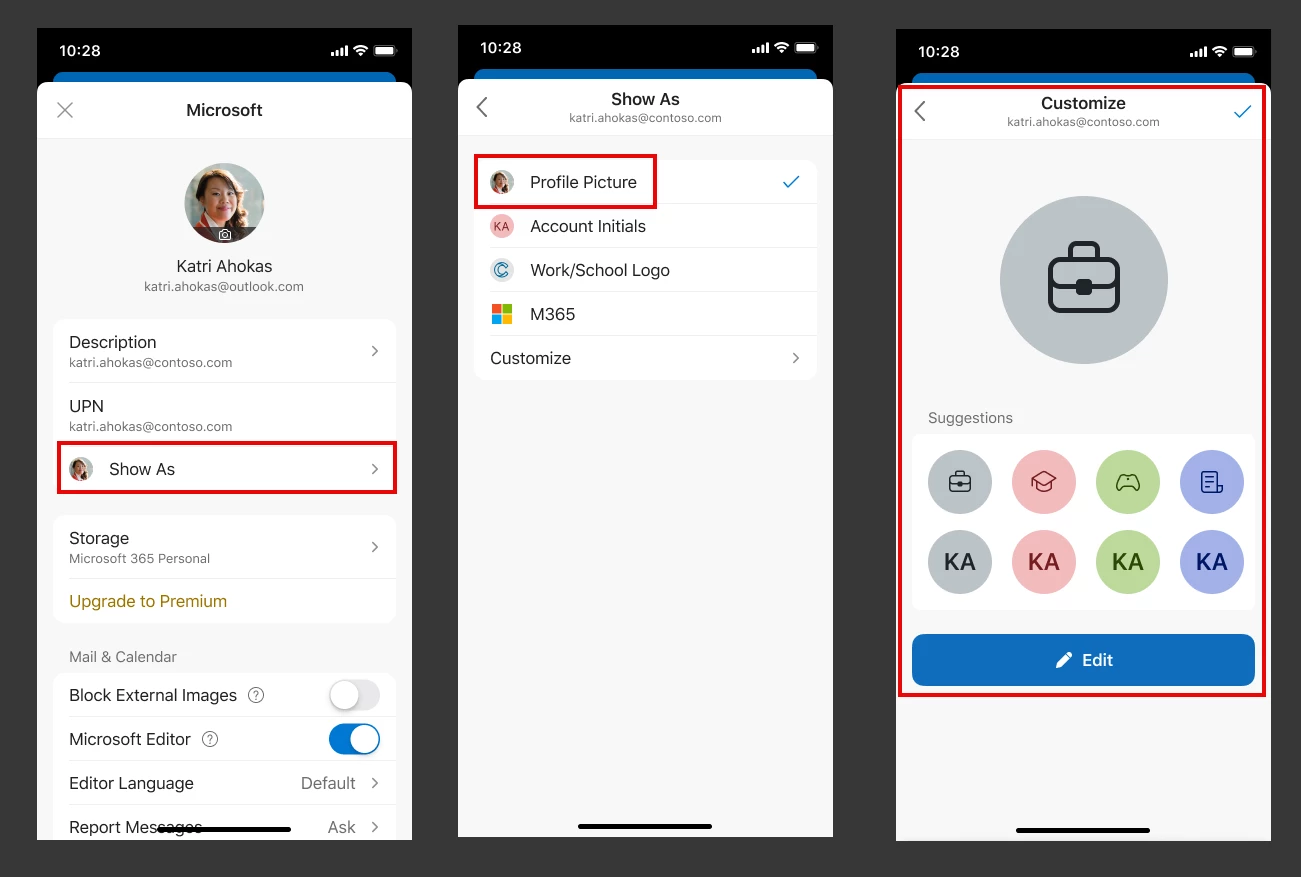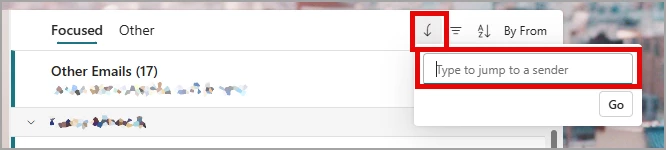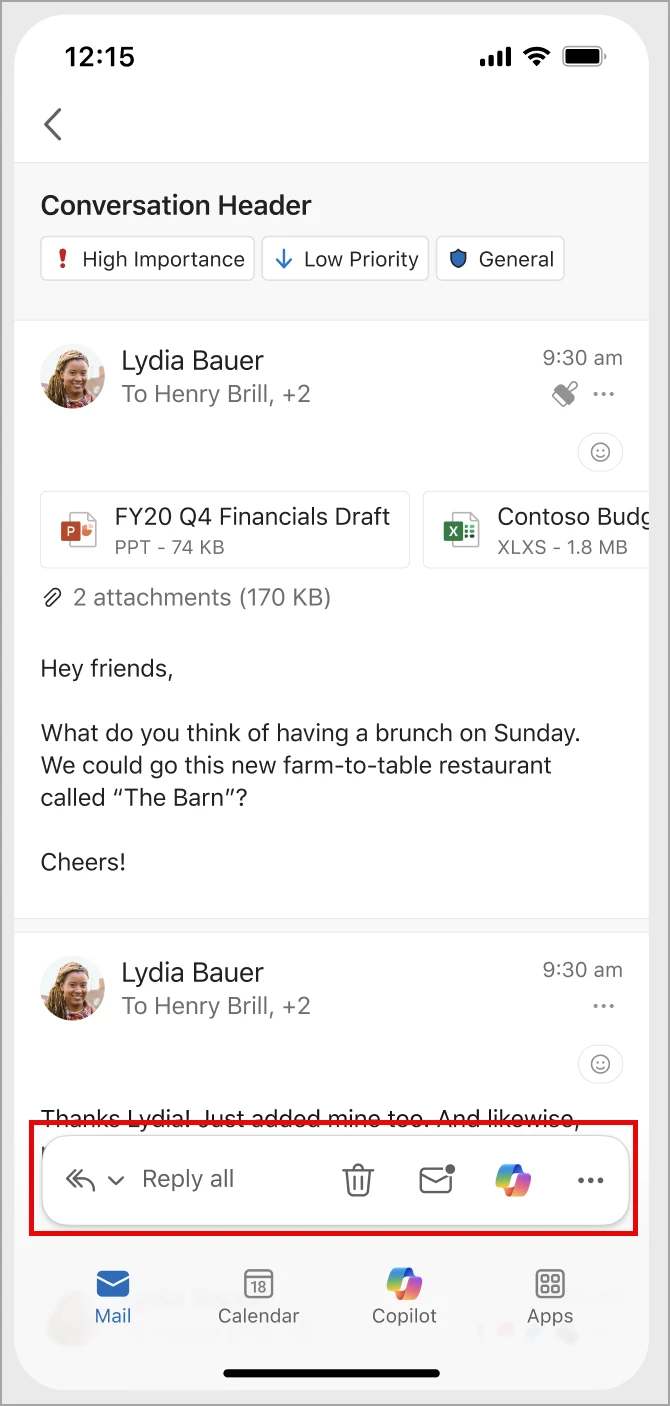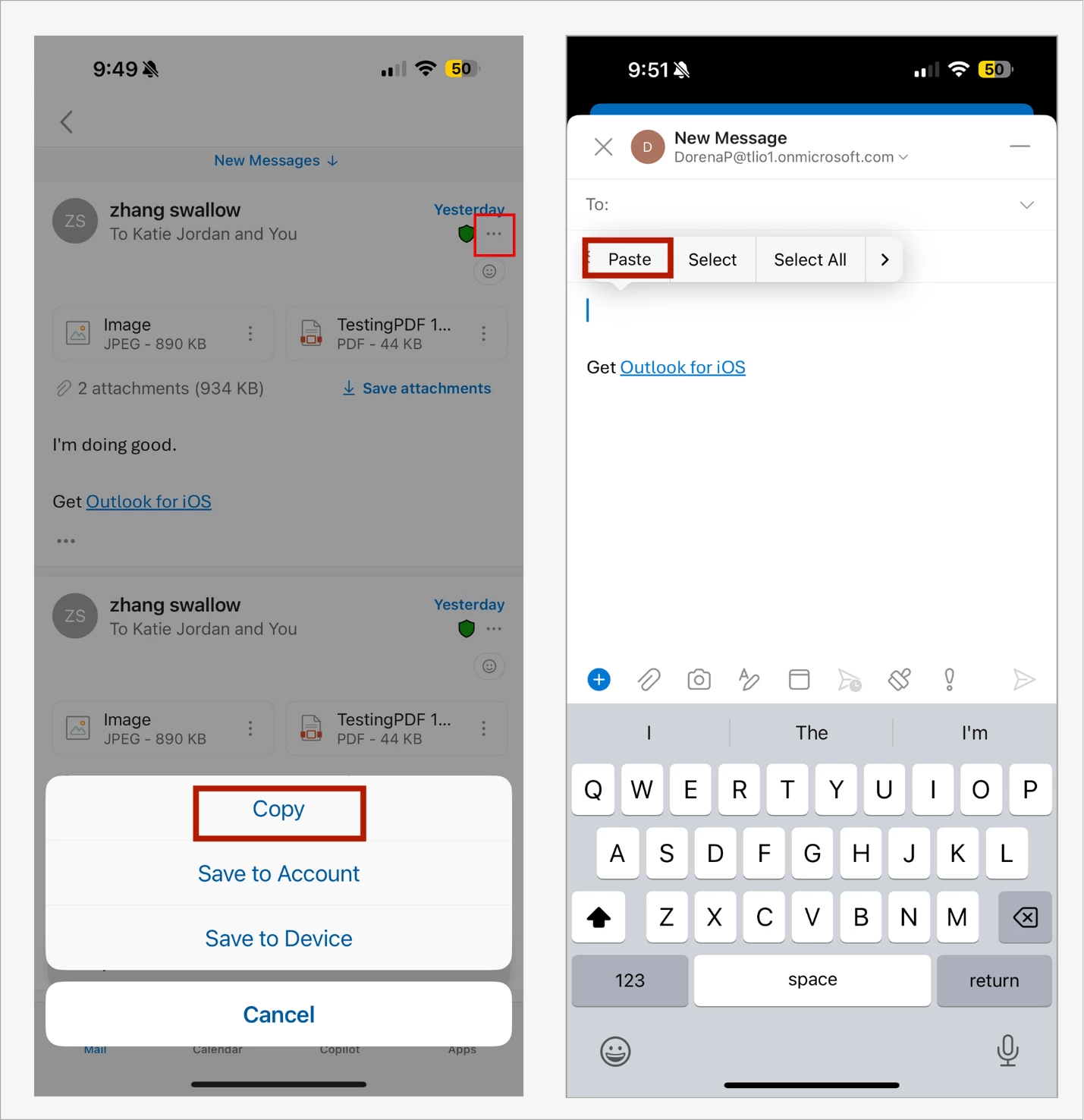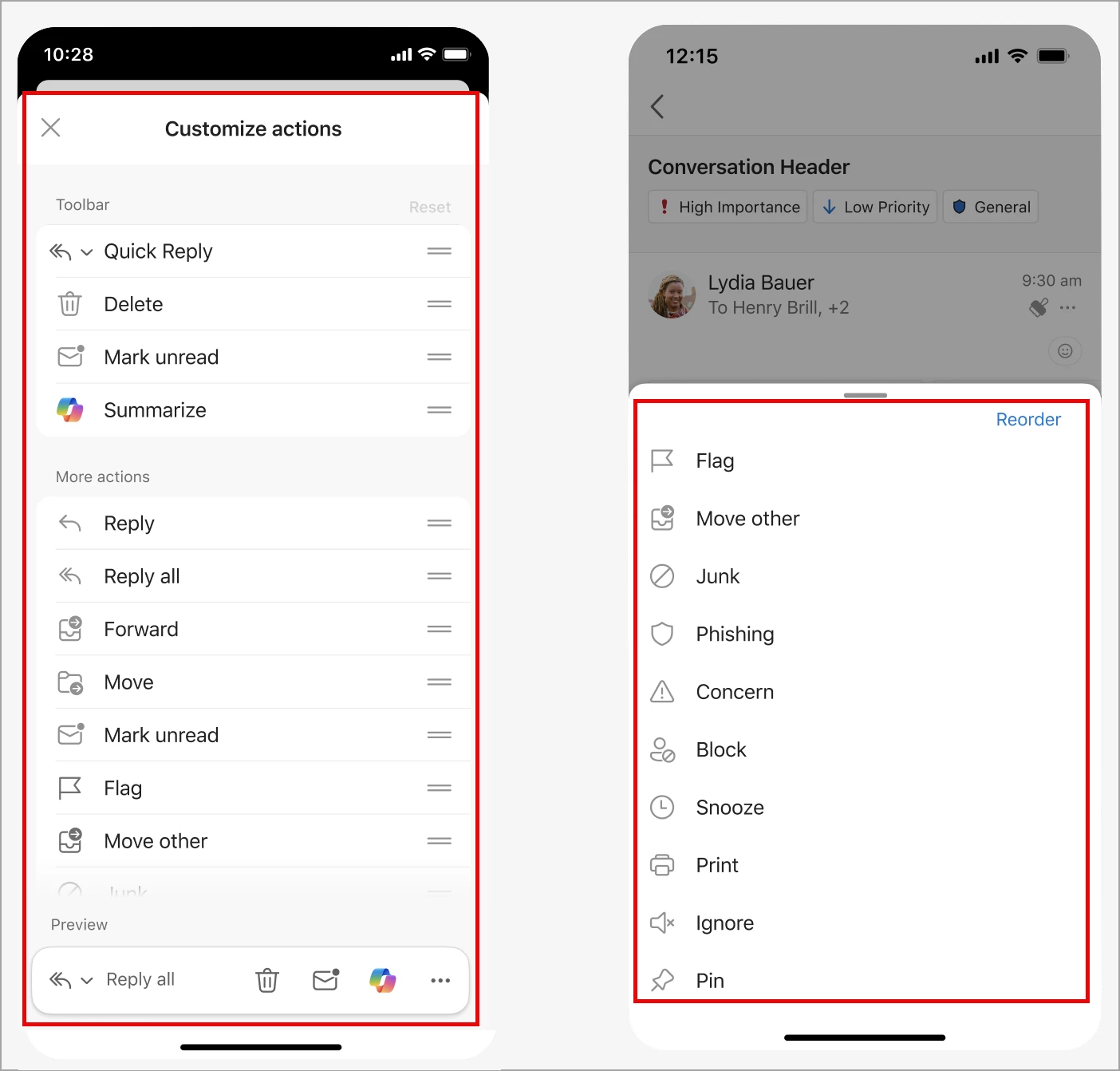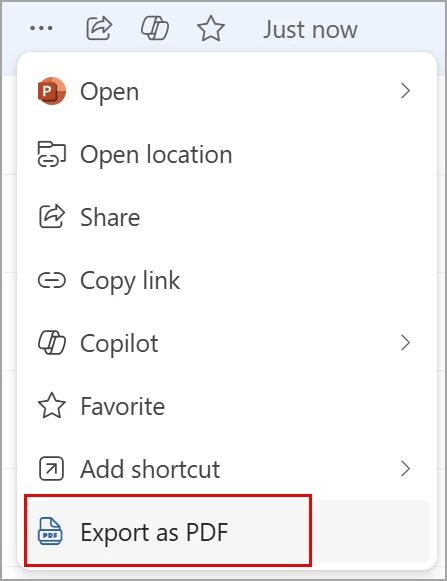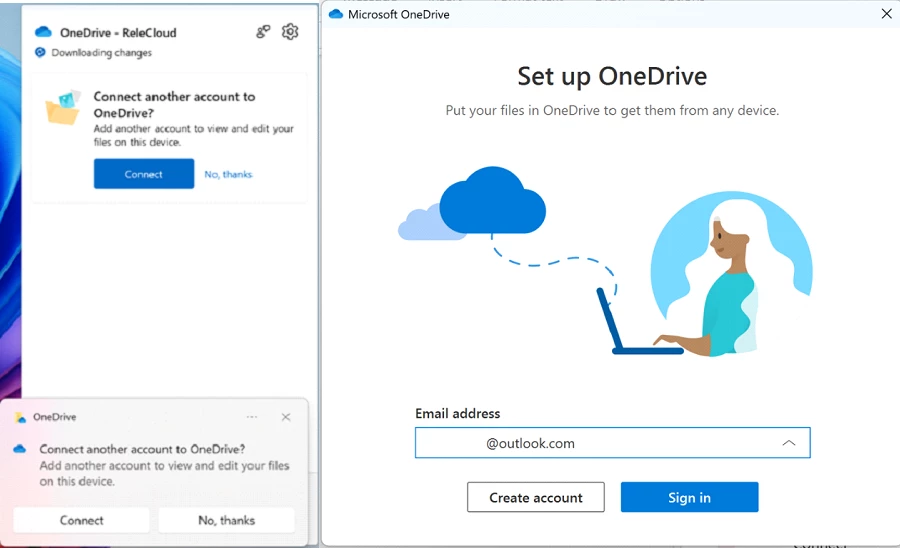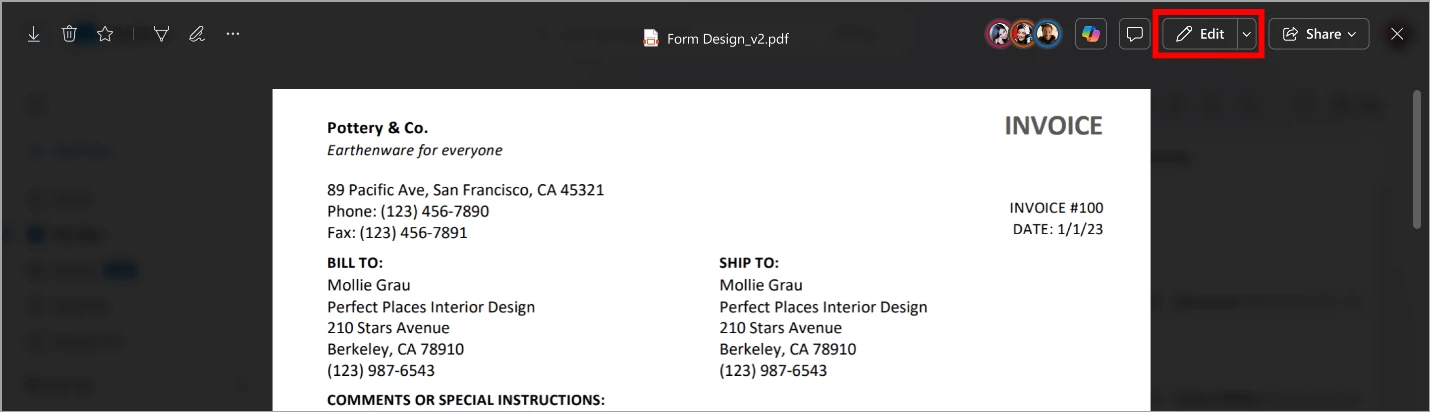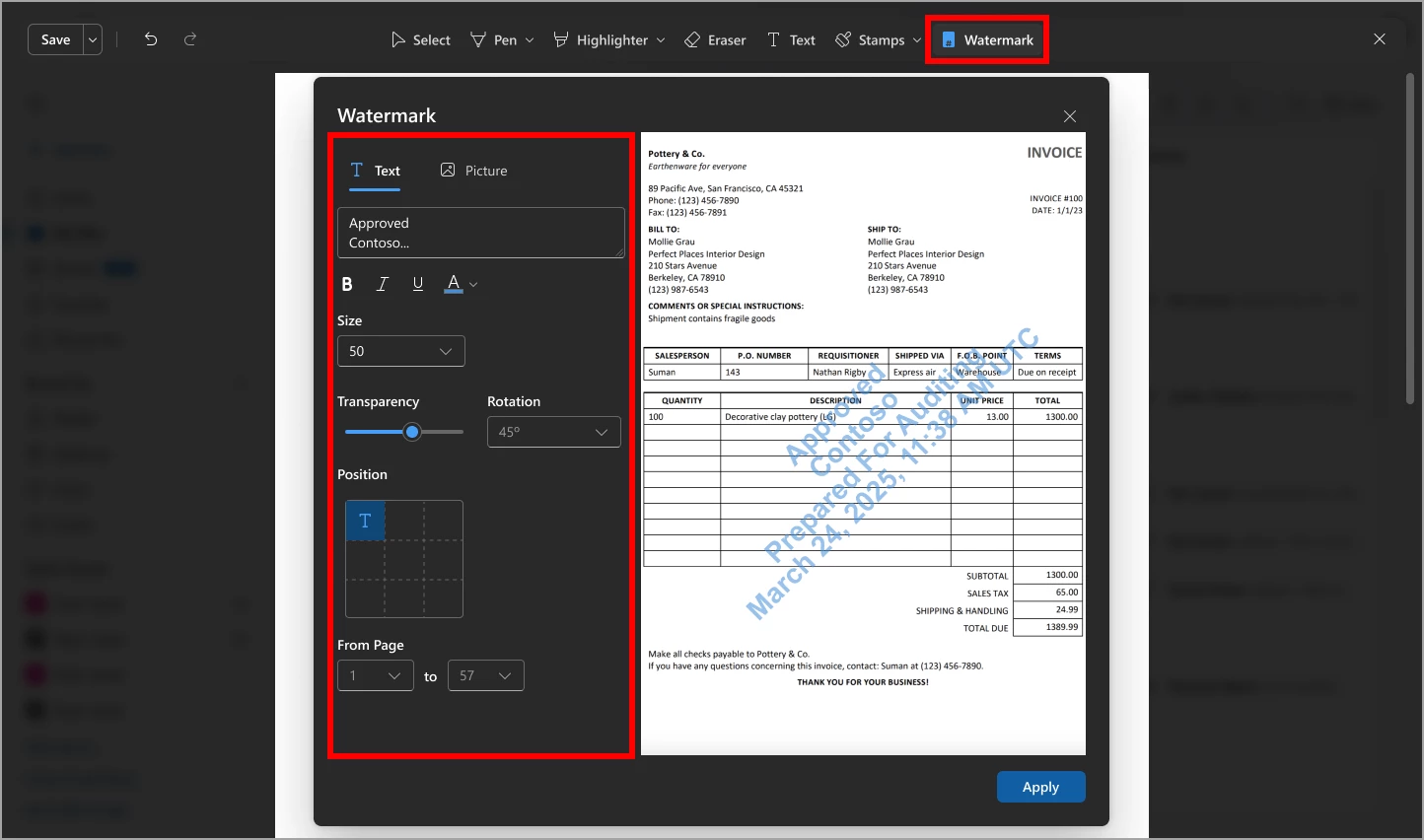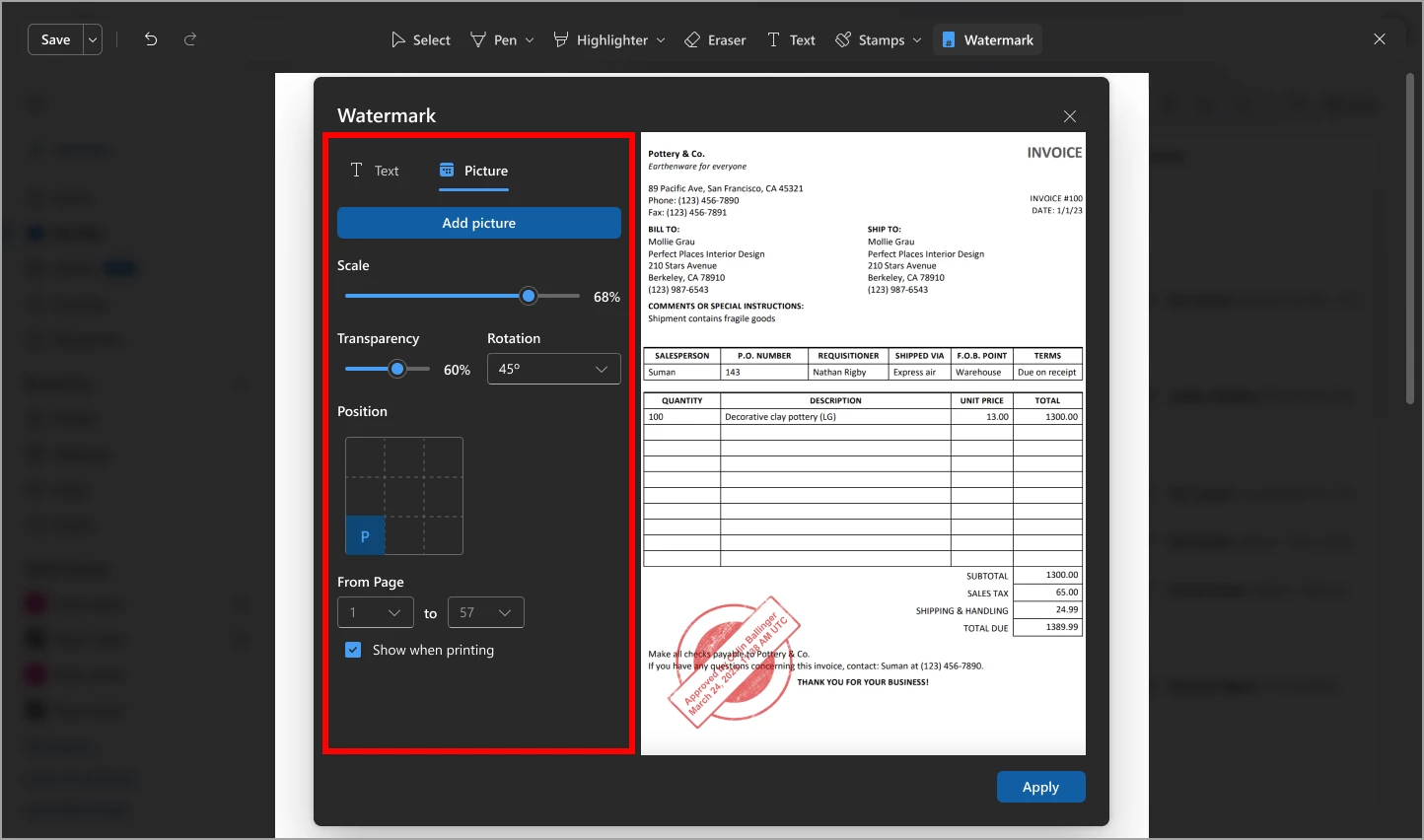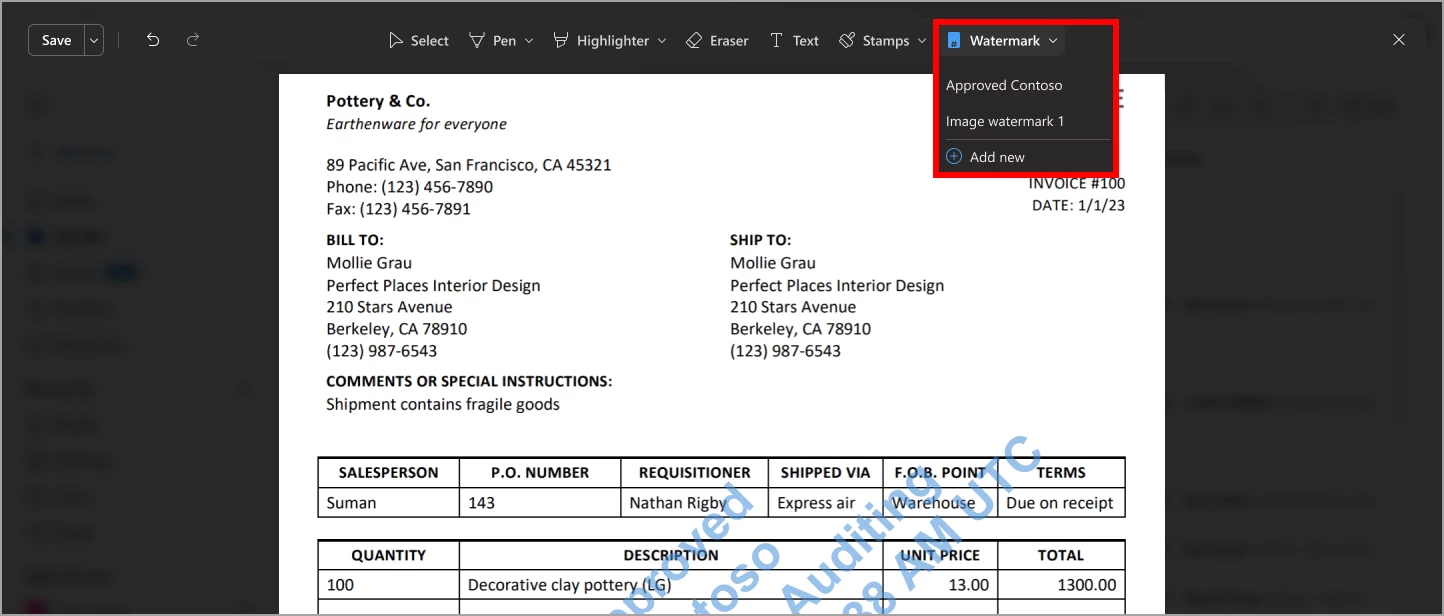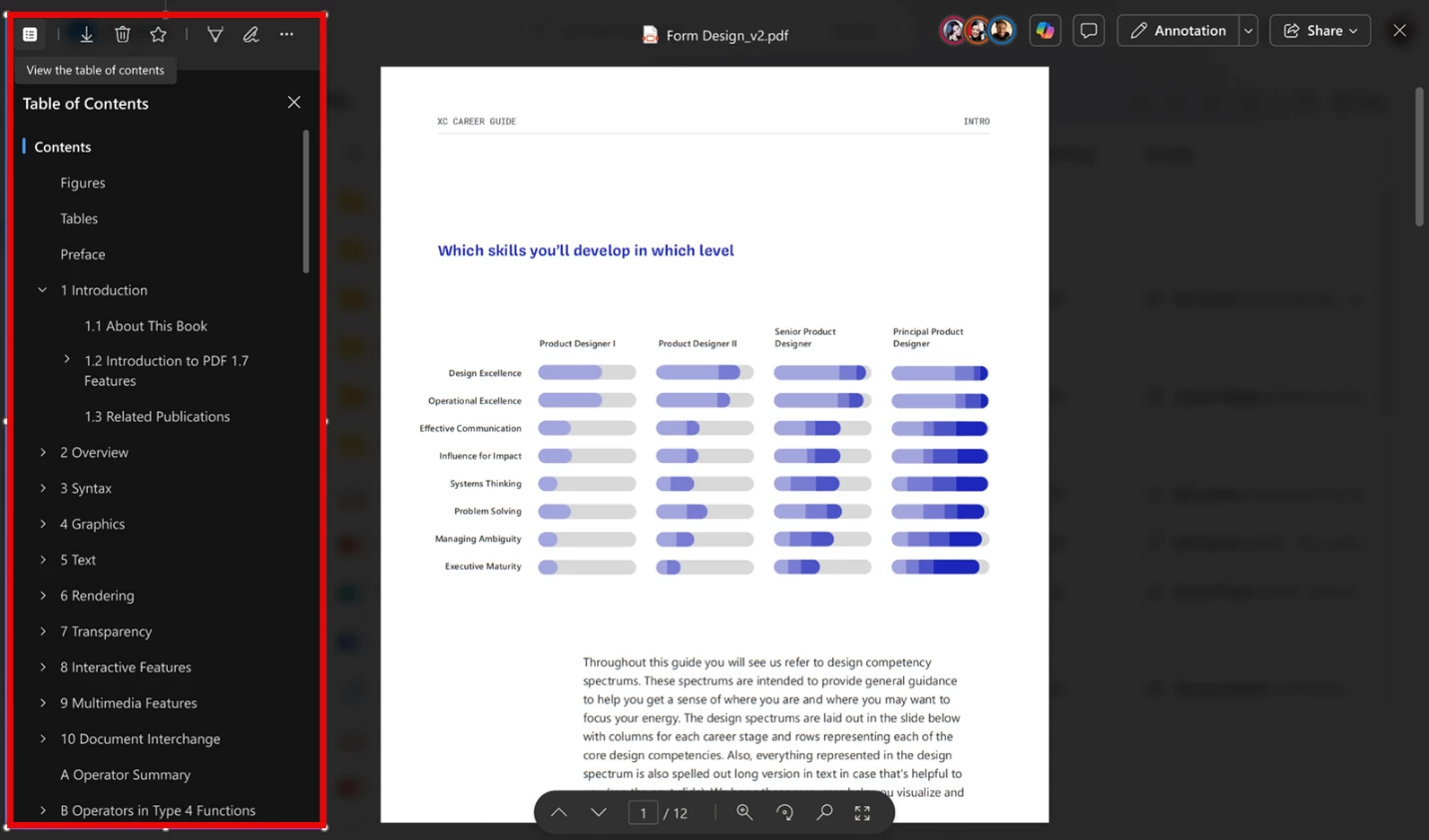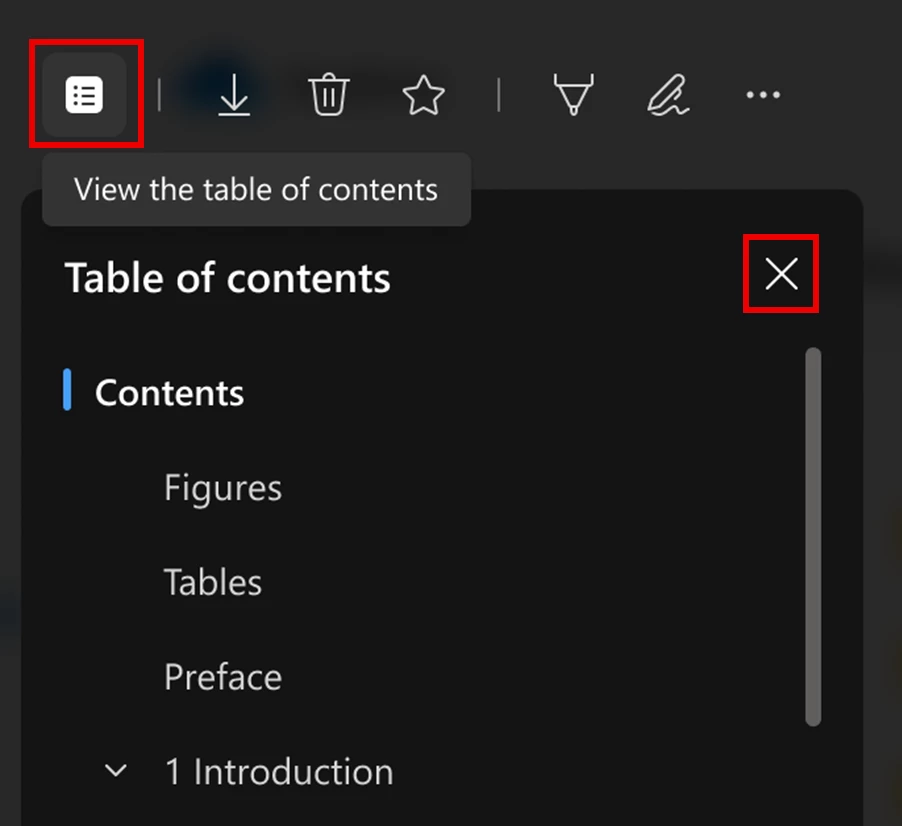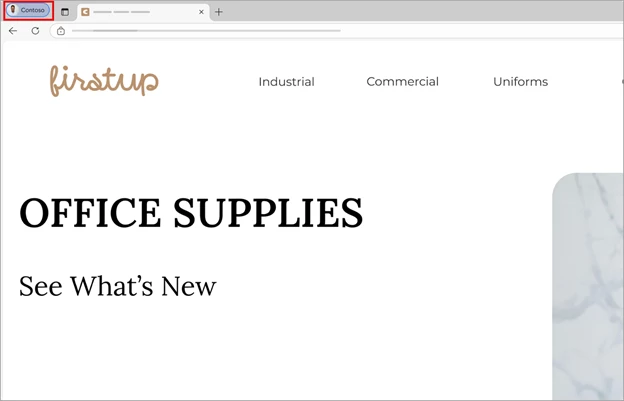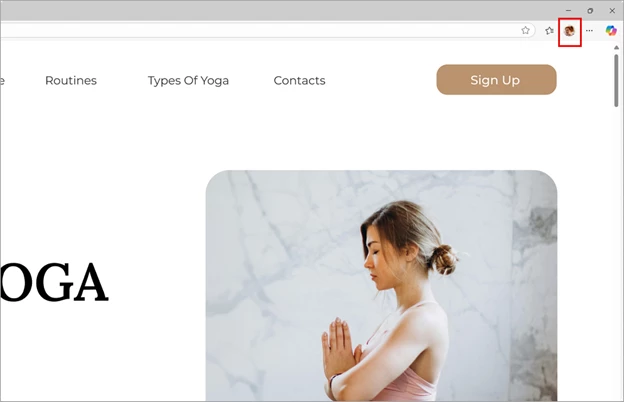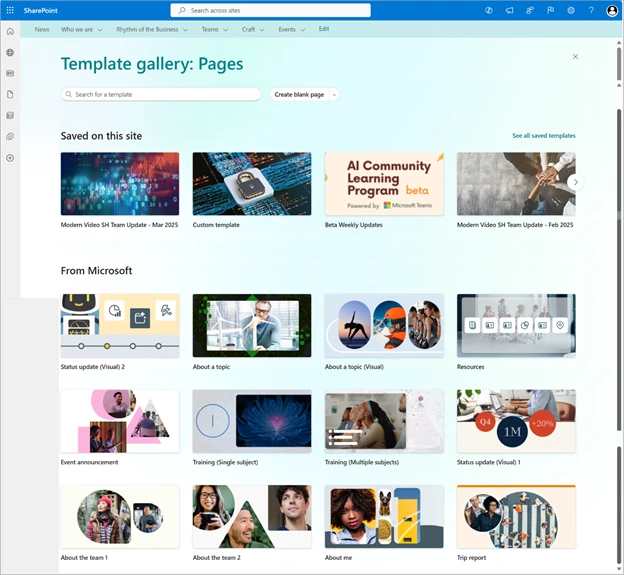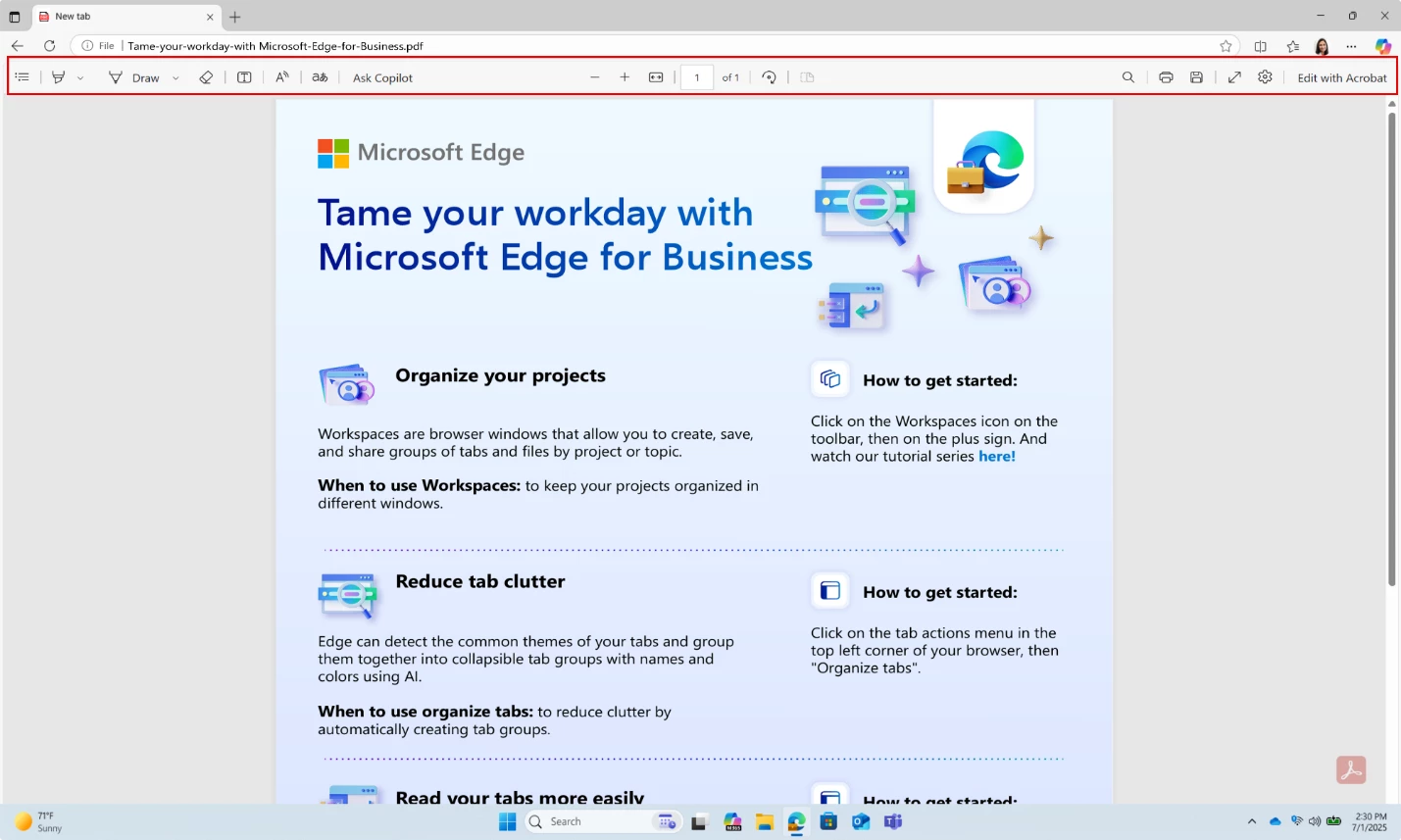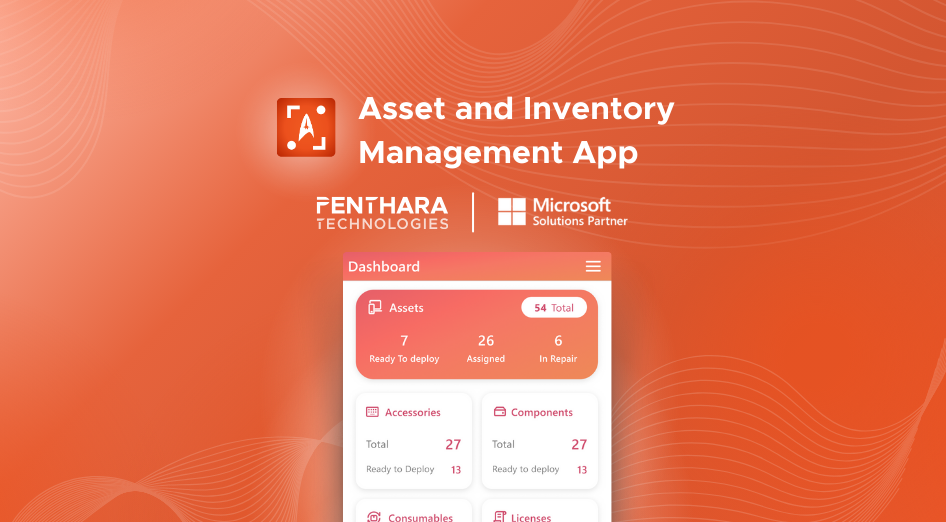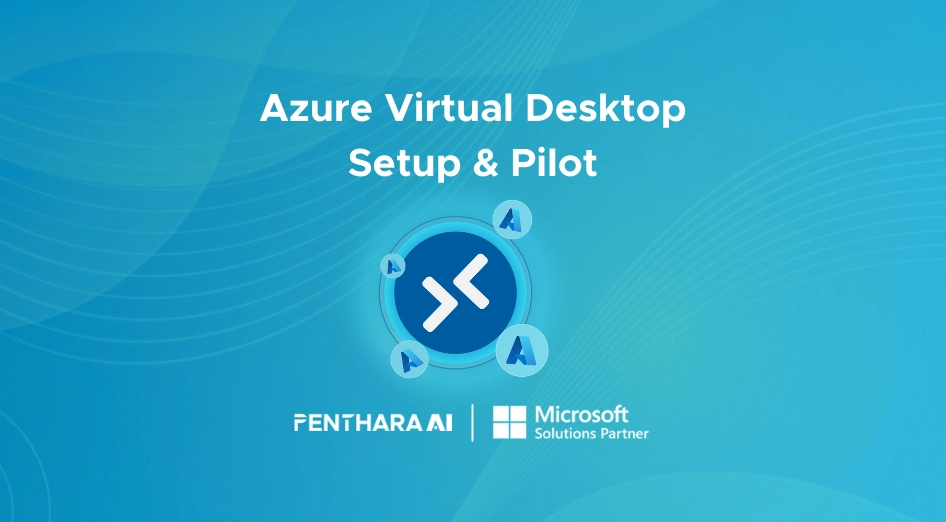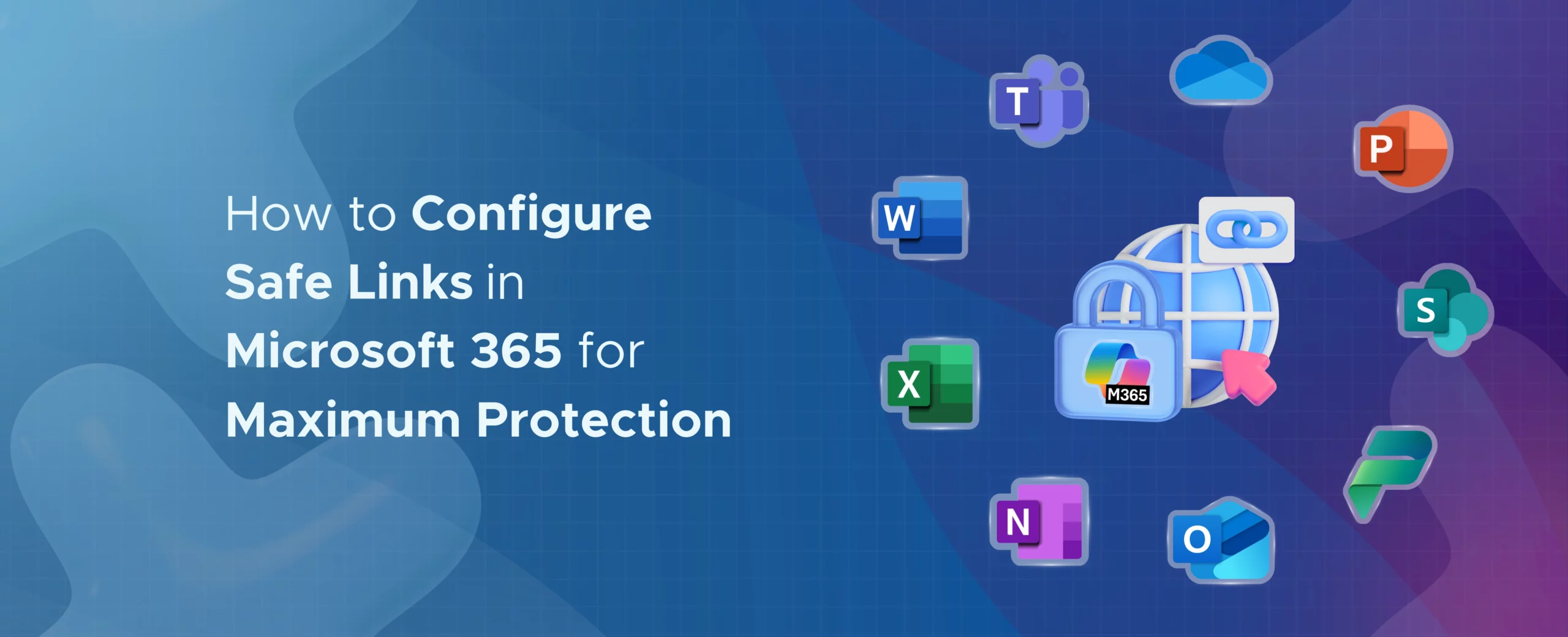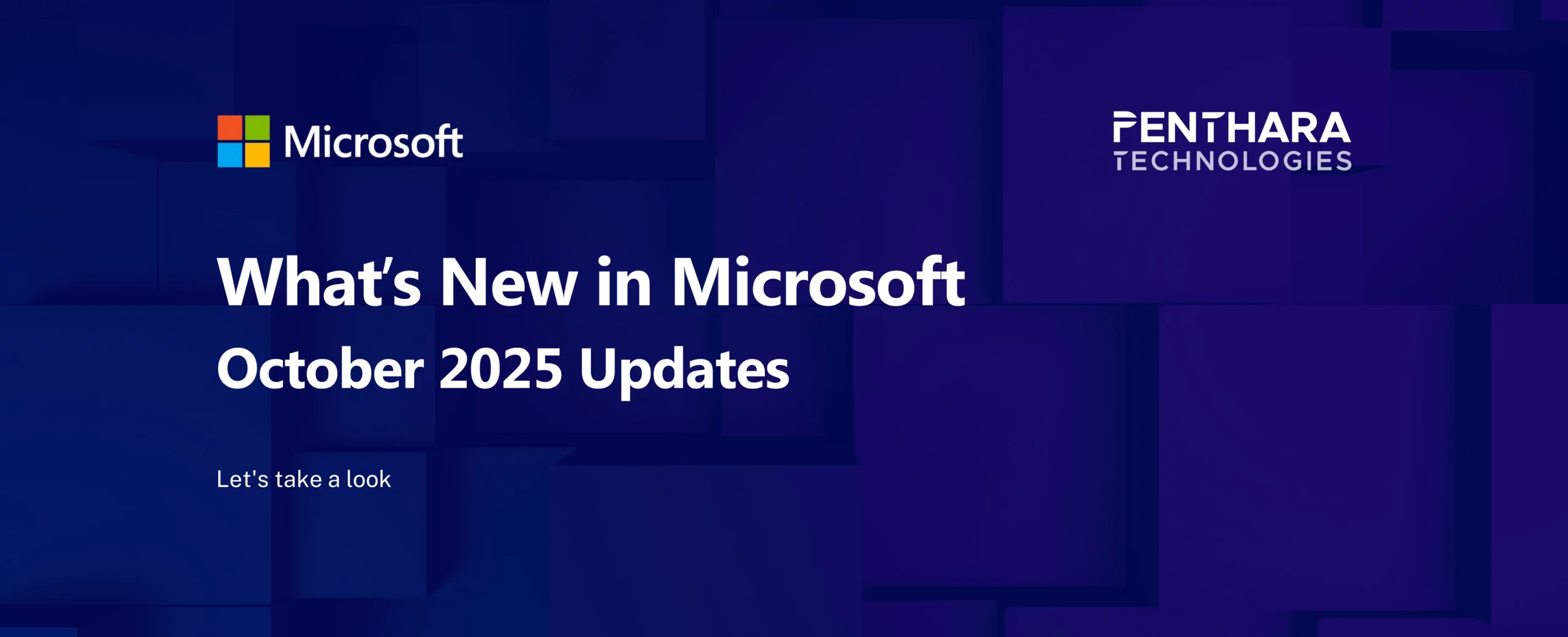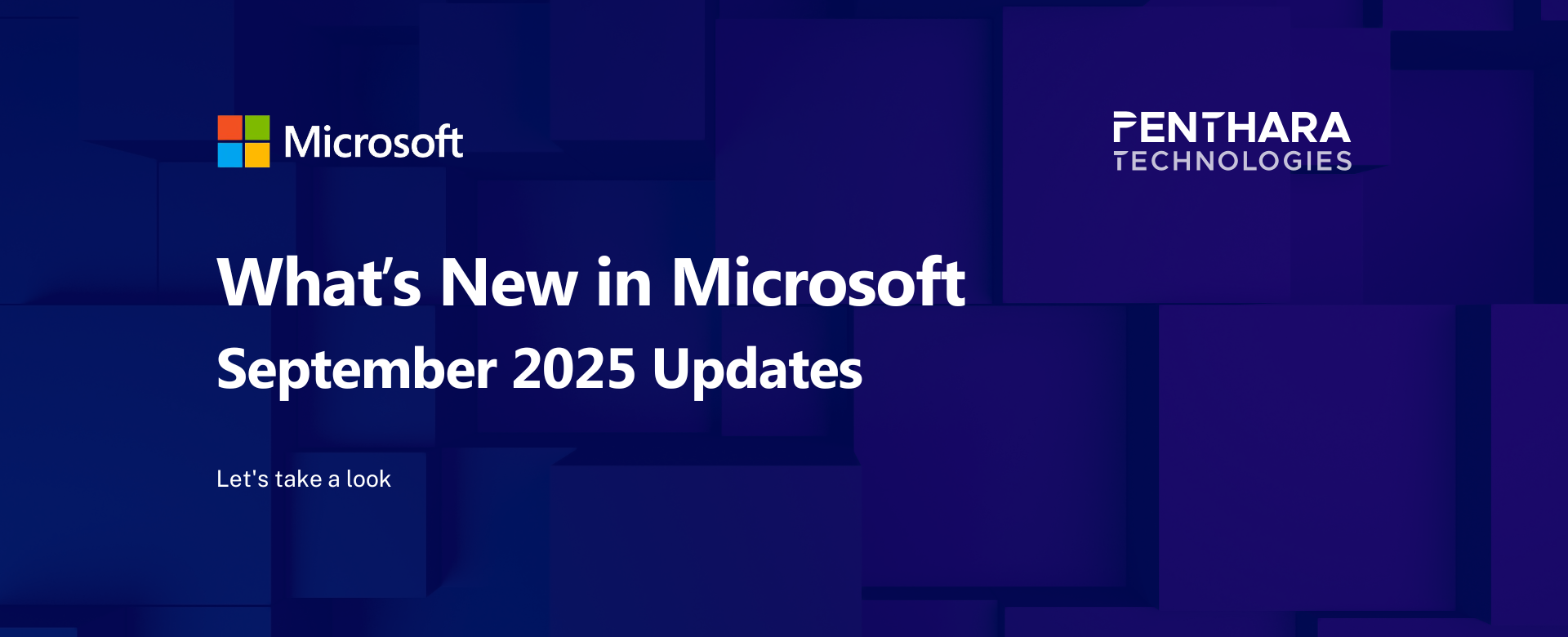Table of contents
A. Microsoft Copilot
1. Microsoft PowerPoint for Windows: Create a presentation with Microsoft Copilot from the PowerPoint Backstage view
2. Microsoft 365 Copilot: Access agents from the Microsoft Edge sidebar
3. Microsoft 365 Copilot Tuning
4. Teams Meeting Audio Overview
5. New audio overviews for Word and PDF files in Microsoft OneDrive
6. View your organization’s prompts in the redesigned Copilot Prompt Gallery app soon
7. Microsoft Word: Fix spelling and grammar all at once with Copilot
8. Microsoft Outlook: Summarize email attachments with Copilot
9. Copilot Notebooks inside OneNote
10. Search summarization with Copilot in Edge
11. Citations, voice and summaries with Copilot in Word
12. Expanded functionality of Copilot Chat
B. Microsoft Teams
1. Microsoft Teams: Send messages to attendees in the meeting lobby with Lobby chat
2. Microsoft Teams: Pop out your core apps into a new window.
3. Microsoft Teams: Users can add multiple emoji reactions to each chat or channel message
4. Microsoft Teams: Unified attachment flow on Teams Mobile
5. Microsoft Teams: Introducing the Network Strength Indicator
6. Microsoft Teams: When selecting "Unread Chats," users will land on the last read message
7. Microsoft Teams: Set New Ringtones in Teams Mobile
C. Microsoft Outlook
1. Microsoft Outlook for Android: Users can apply categories to emails
2. Microsoft Outlook for iOS/Android: New formatting options for composing emails
3. Microsoft Outlook for iOS and Android: Custom account icons
4. New Microsoft Outlook for Windows and Outlook for the web: Jump to a message in the message list
5. Microsoft Outlook for iOS: Updated conversation actions
6. Microsoft Outlook for iOS/Android apps: Copy attachments that are not links
7. Microsoft Outlook for Android: Updated conversation actions
D. Microsoft 365 Apps
1. Microsoft OneDrive: Export files as PDF
2. OneDrive: Prompt for permitted users to sign in to OneDrive app with personal Microsoft account
3. Microsoft SharePoint and Microsoft OneDrive: Apply watermark to PDFs
4. Microsoft OneDrive and Microsoft SharePoint: Use the table of contents in a PDF to navigate
5. Microsoft Edge: New location for Edge profile in the toolbar
6. Modern SharePoint: New Template gallery and 50+ out-of-the-box page templates
7. Microsoft Edge for Business: New PDF viewer powered by Adobe engine now available for testing in Edge Beta
B. Microsoft Teams
Microsoft Teams continues to be the hub for hybrid work, bringing together chat, video calls, file sharing, and collaboration—all in one place. Whether you're managing remote teams or planning meetings, Teams makes it seamless. This month’s updates bring more customization, improved meeting experiences, and better integrations. Let’s explore what’s improved in your favorite collaboration tool.
1. Microsoft Teams: Send messages to attendees in the meeting lobby with Lobby chat
Microsoft will soon allow meeting organizers to send one-way messages to attendees in the meeting lobby using Lobby chat. This is designed to improve the lobby experience and help organizers communicate key information to external attendees before the meeting starts.
This feature will be on by default, and admins can choose to disable it in the Teams admin center.
It applies to Teams on Windows desktop, Mac desktop, and iOS/Android.
Rollout timeline:
- Targeted Release: Mid-June 2025 to late June 2025
- General Availability (Worldwide, GCC, GCC High, DoD): Late June 2025 to mid-July 2025
How this will affect your organization:
Admin controls: After this rollout, the policy for Lobby chat will be on by default in the TAC. Admins can enable or disable Lobby chat with a meeting policy in the TAC. Under Meeting policies > Global (Org-wide default) > Meeting engagement, admins will find a new toggle option for Organizers can chat with lobby participant. When the option is enabled, participants who can't bypass the lobby due to meeting policy will be able to view messages sent by the organizer in a Lobby chat. To enable this policy, Meeting chat in the TAC must be set to On for everyone or On for everyone but anonymous users.
Meeting organizer experience: When someone joins the lobby, the meeting organizer will see a new Lobby tab in their Chat experience (meeting chat, one-on-one chat, or group chats). The meeting organizer will be able to send one-way messages to attendees in the lobby in the Lobby tab:
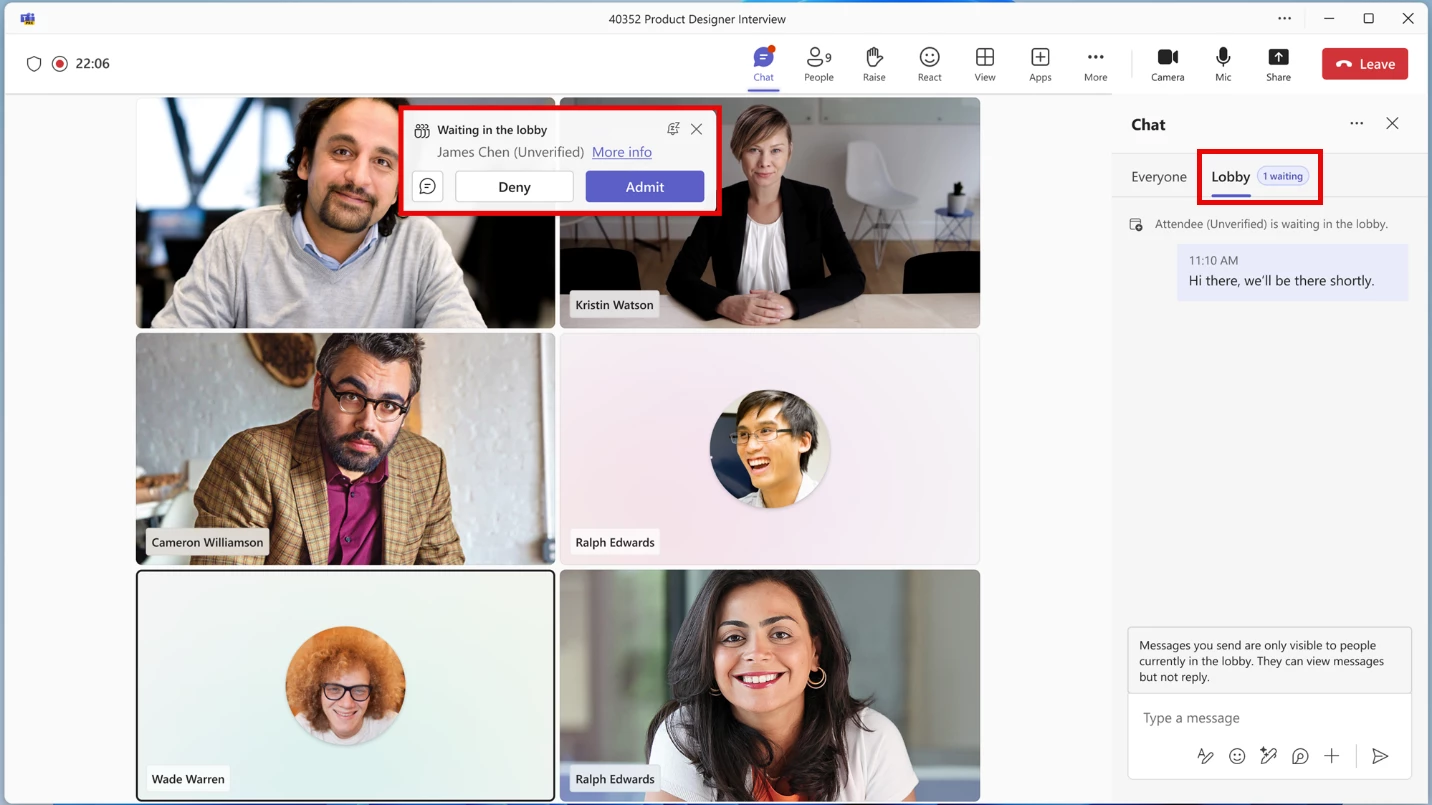
Lobby attendee experience: When the meeting organizer sends a message to the lobby, a new Lobby chat panel will open in the right panel of the pre-join screen and display the message. Lobby attendees cannot reply to these messages: