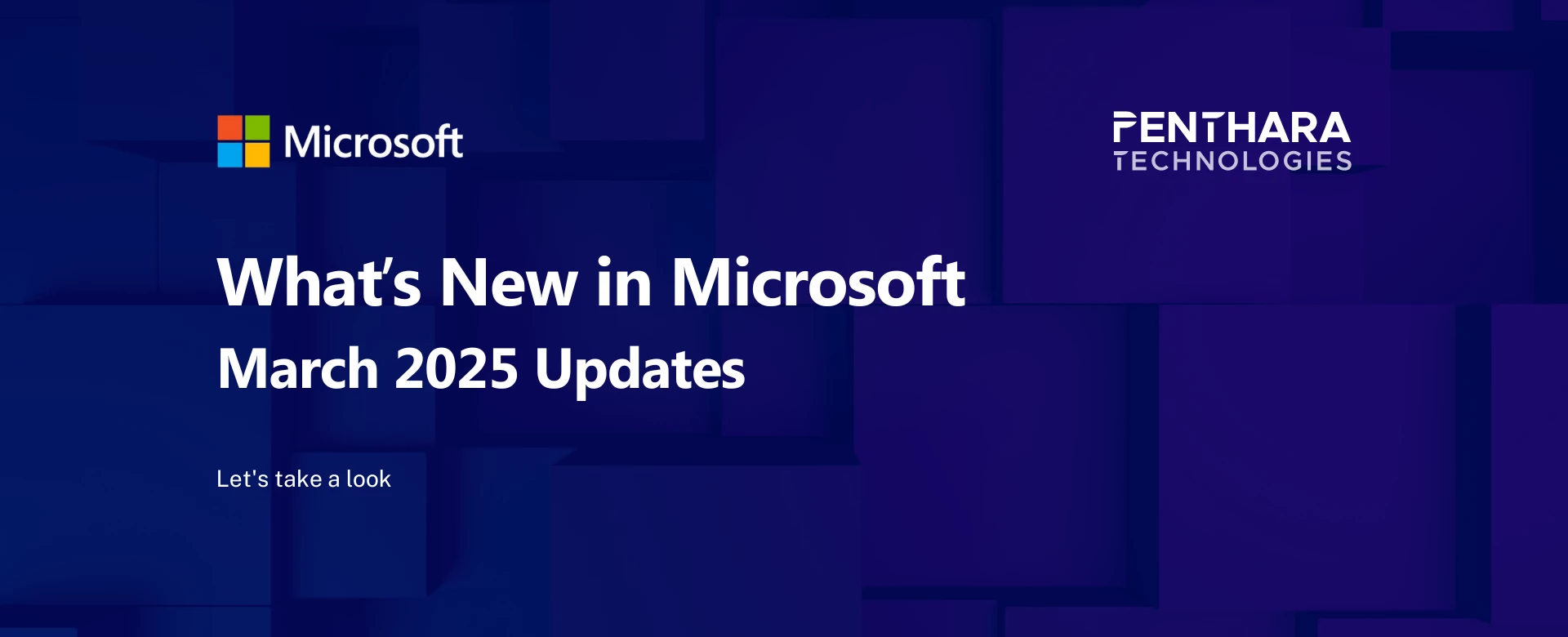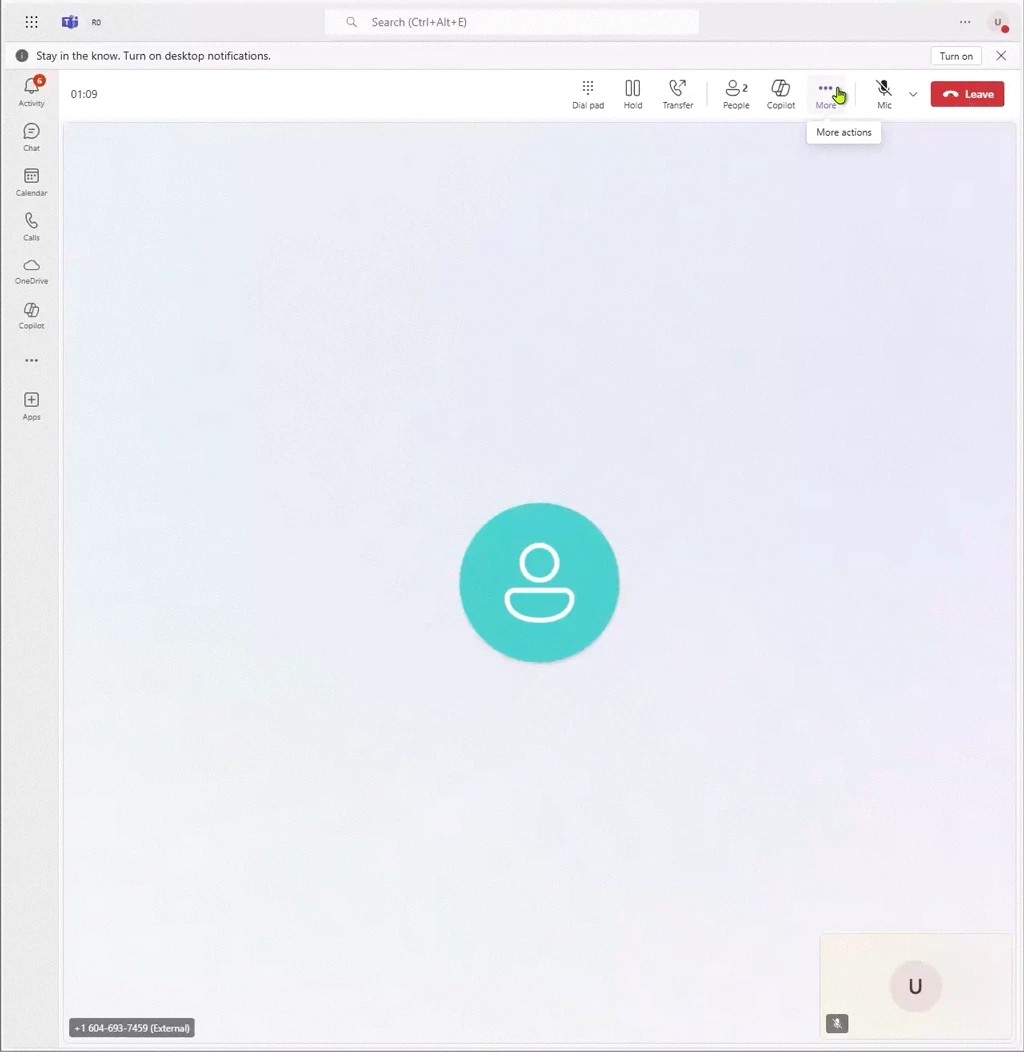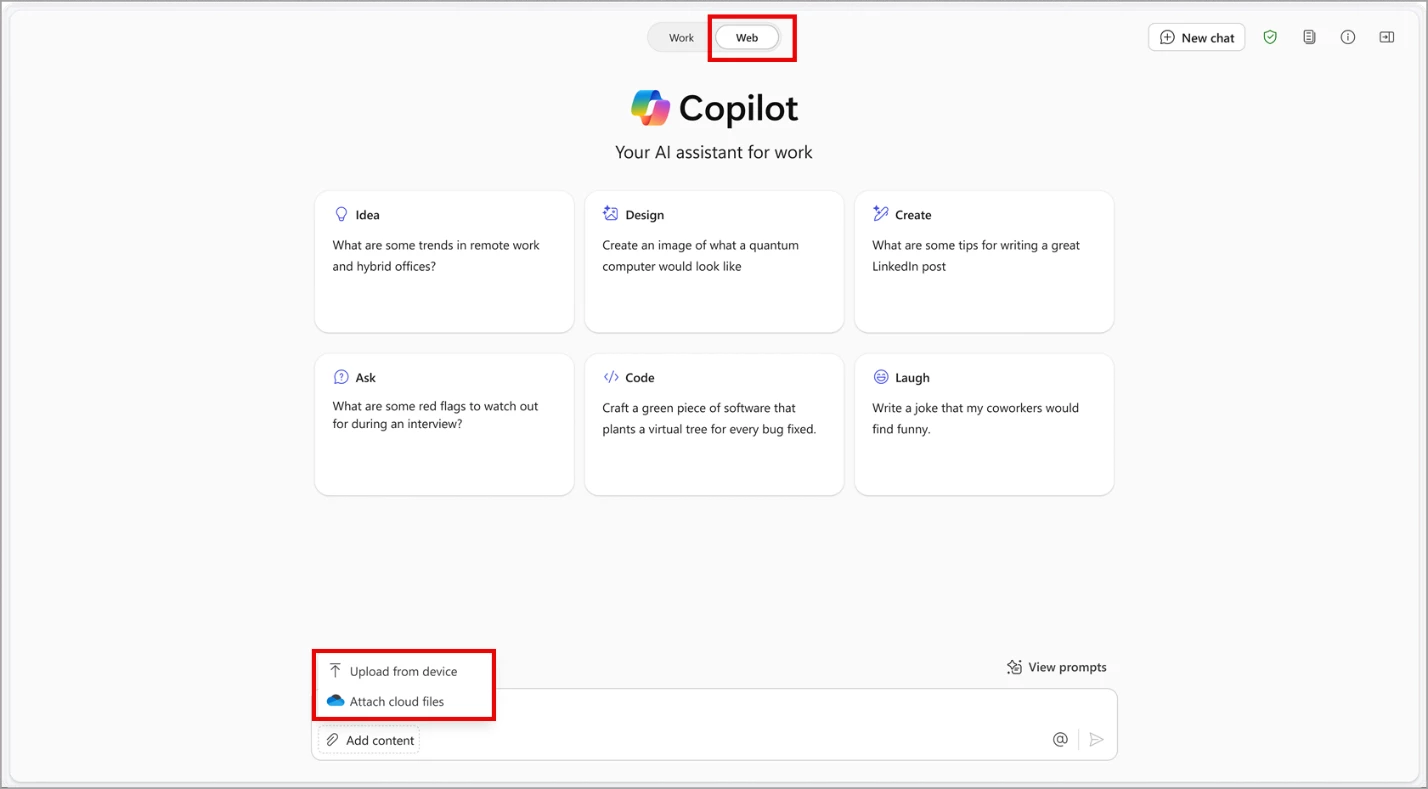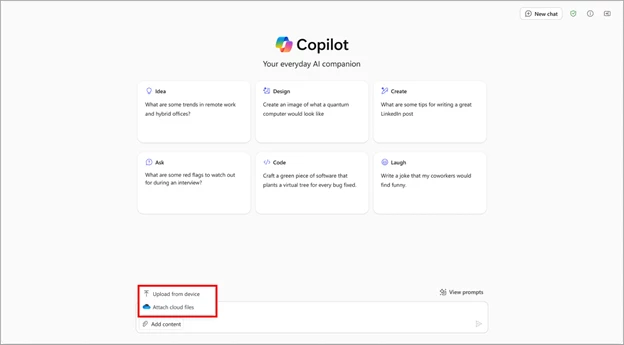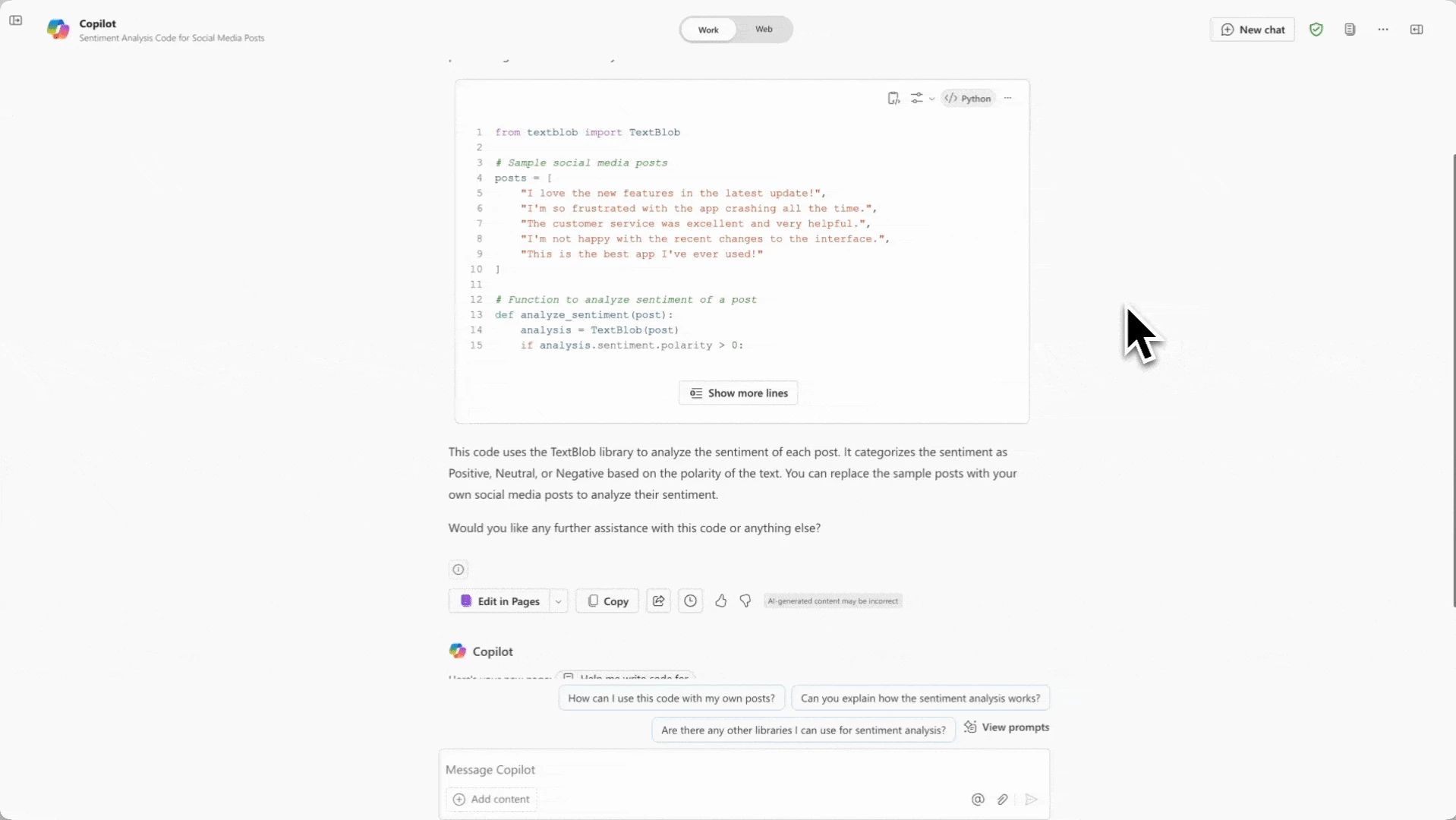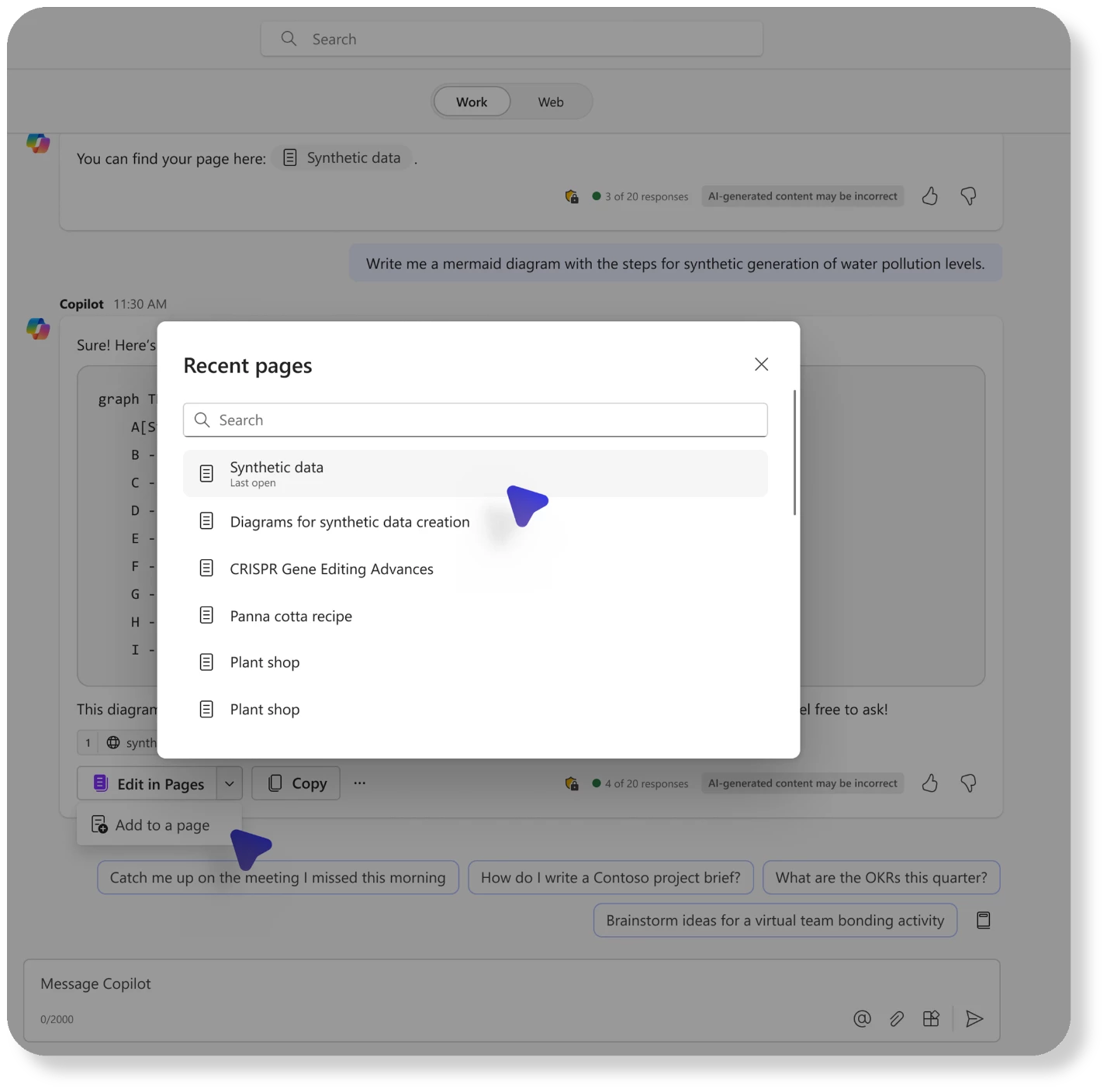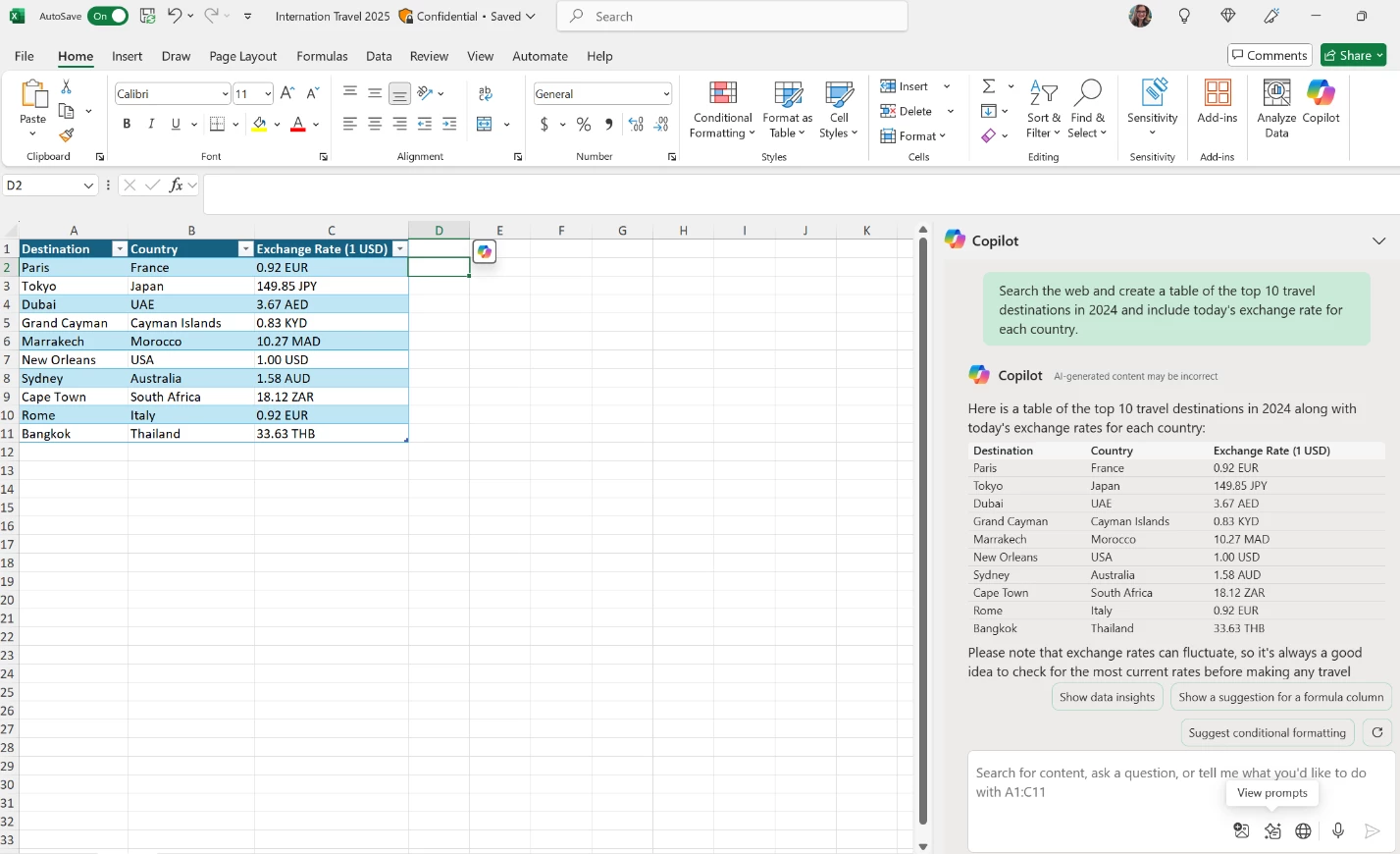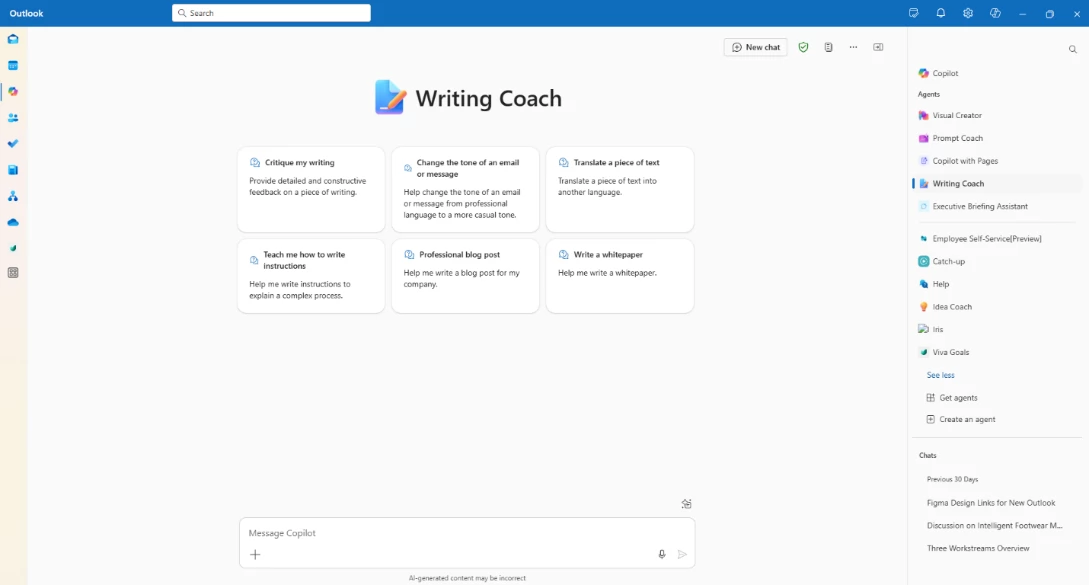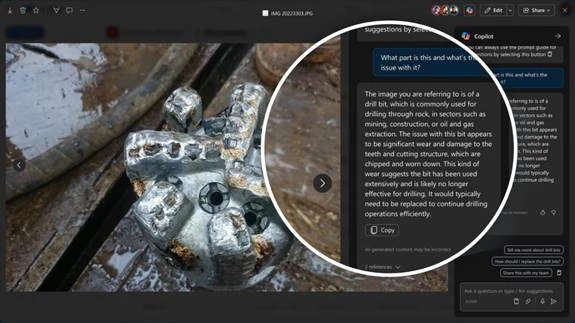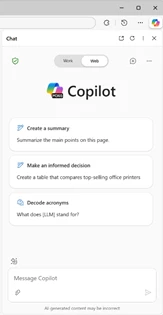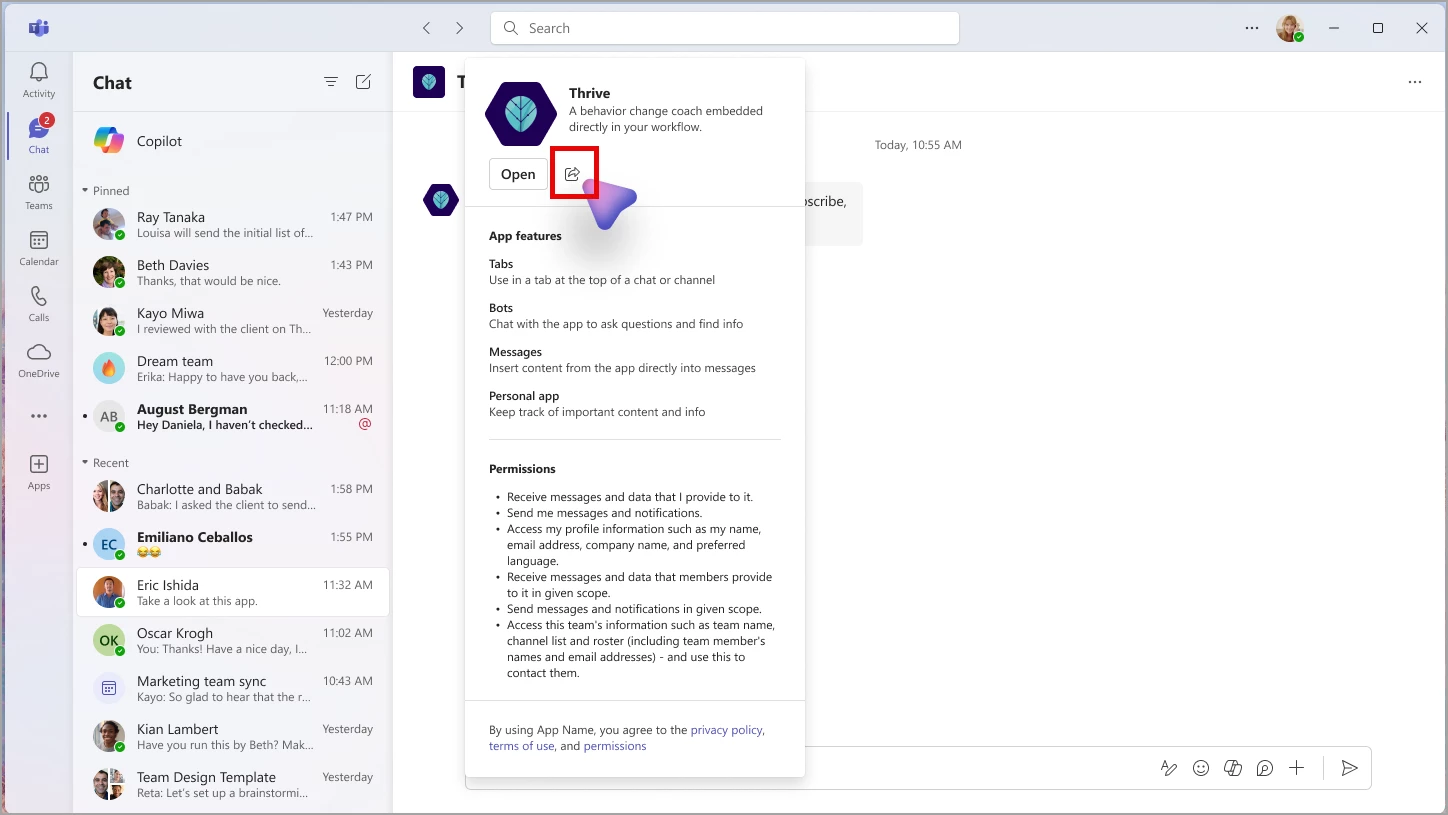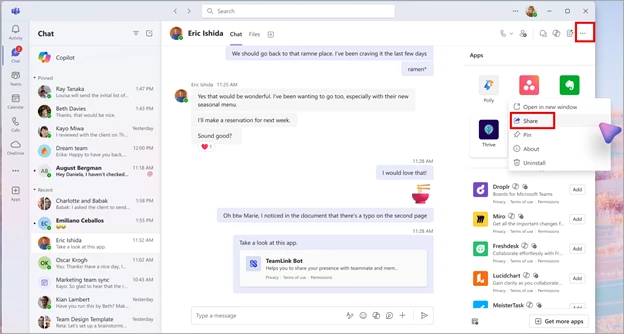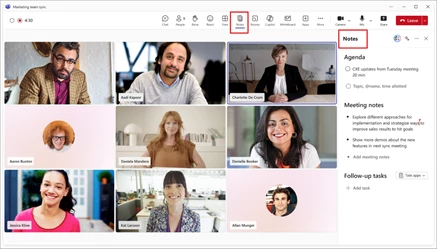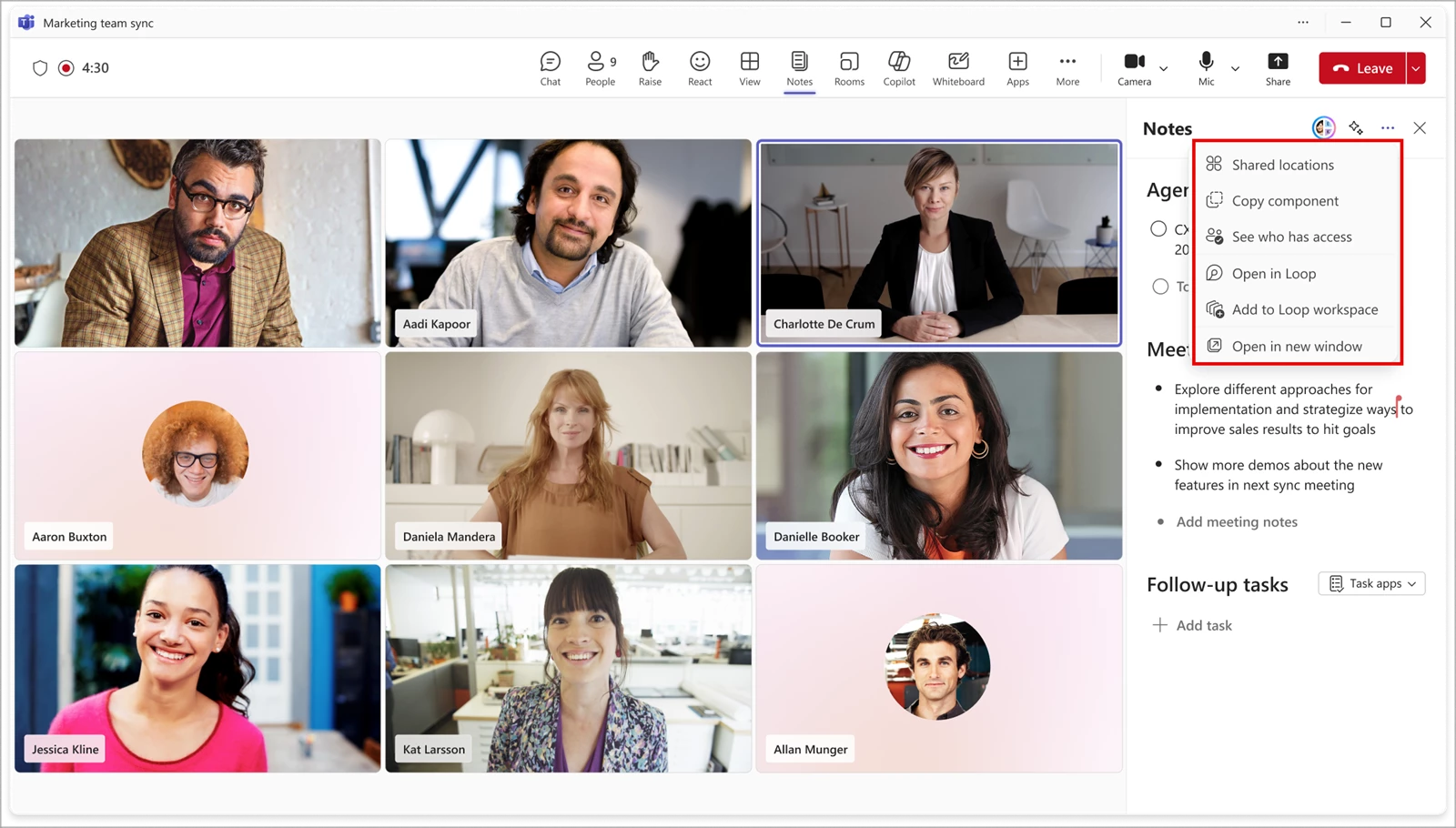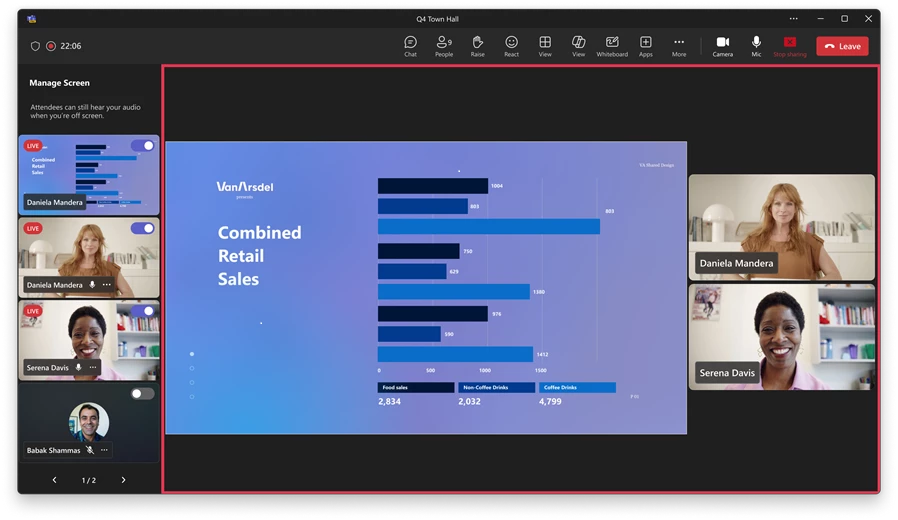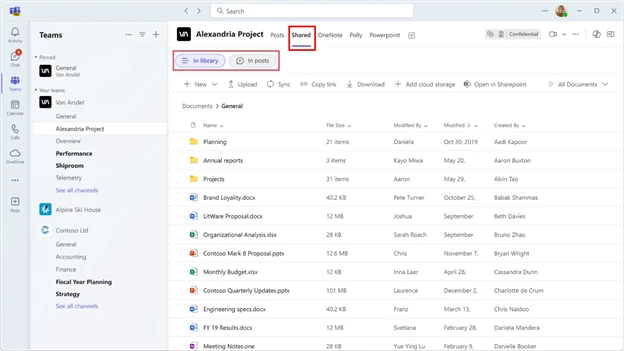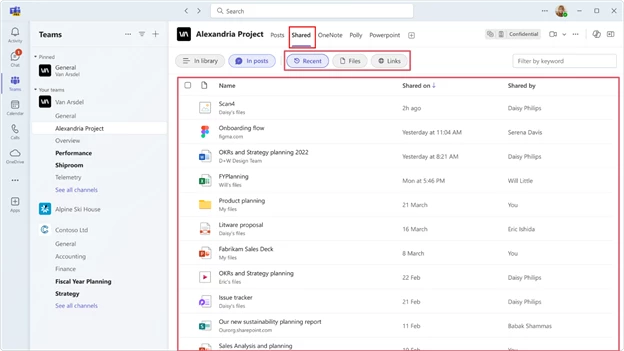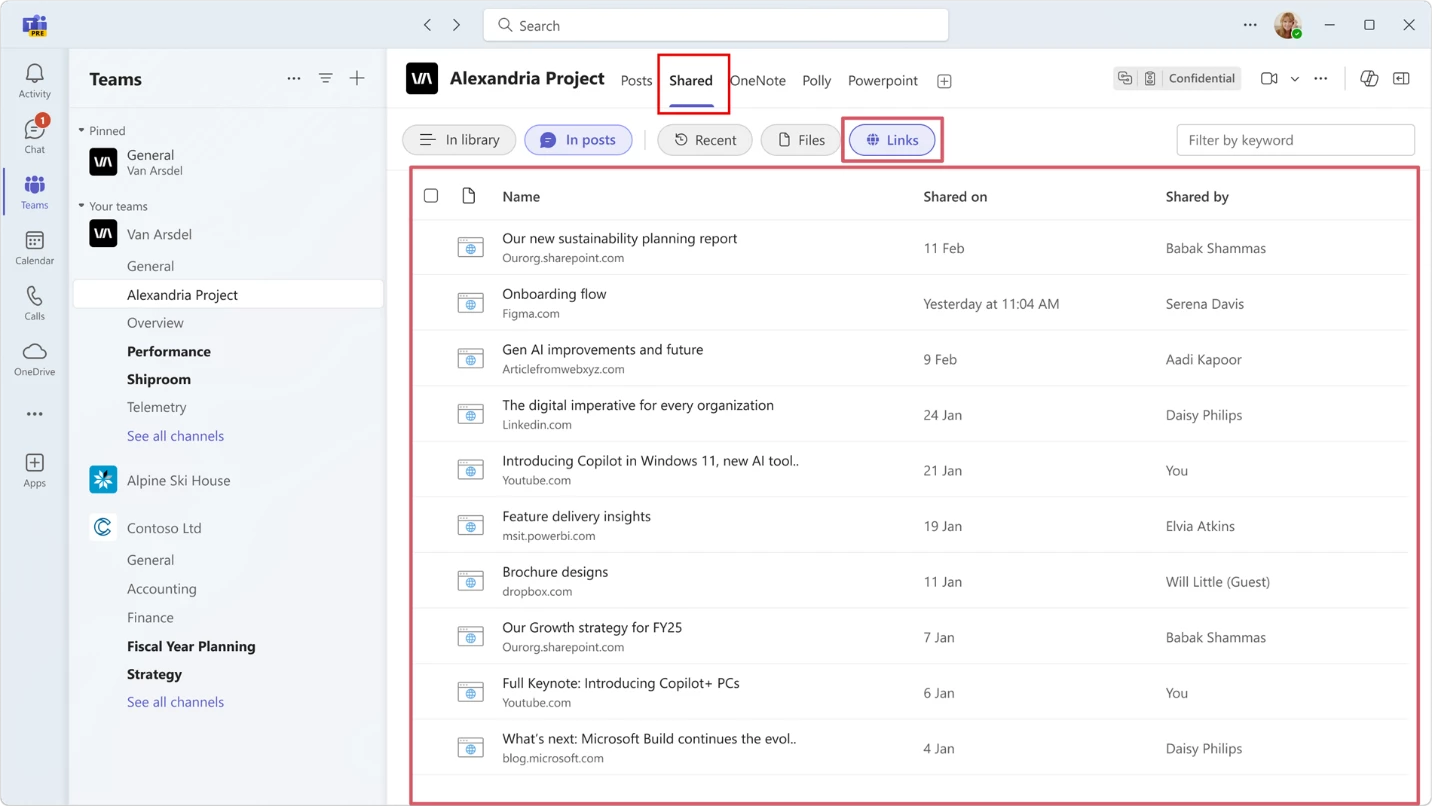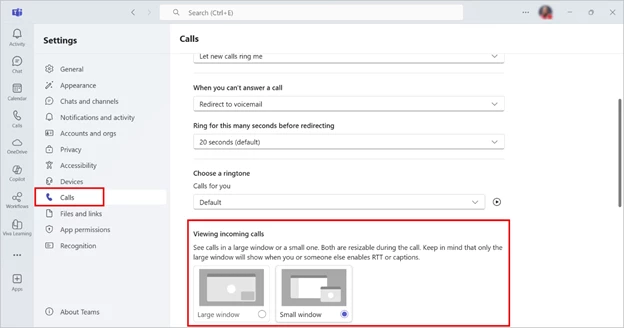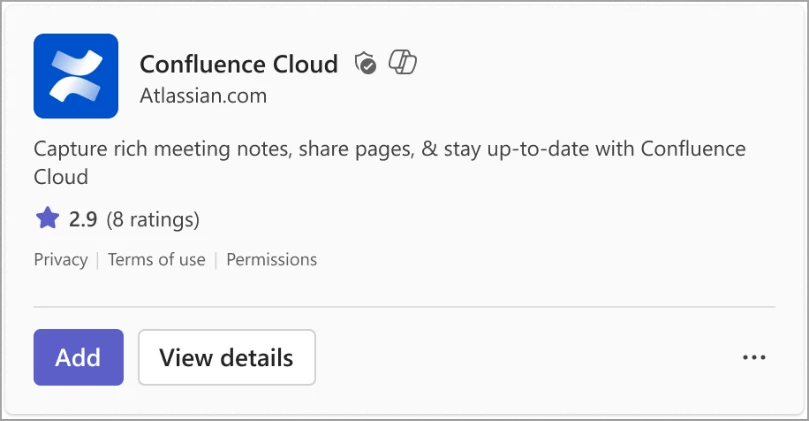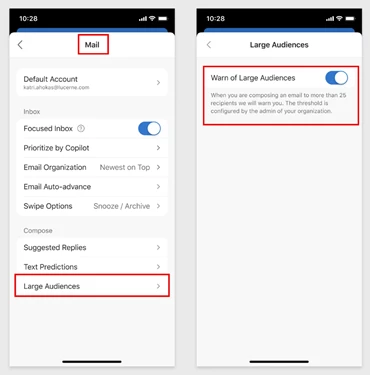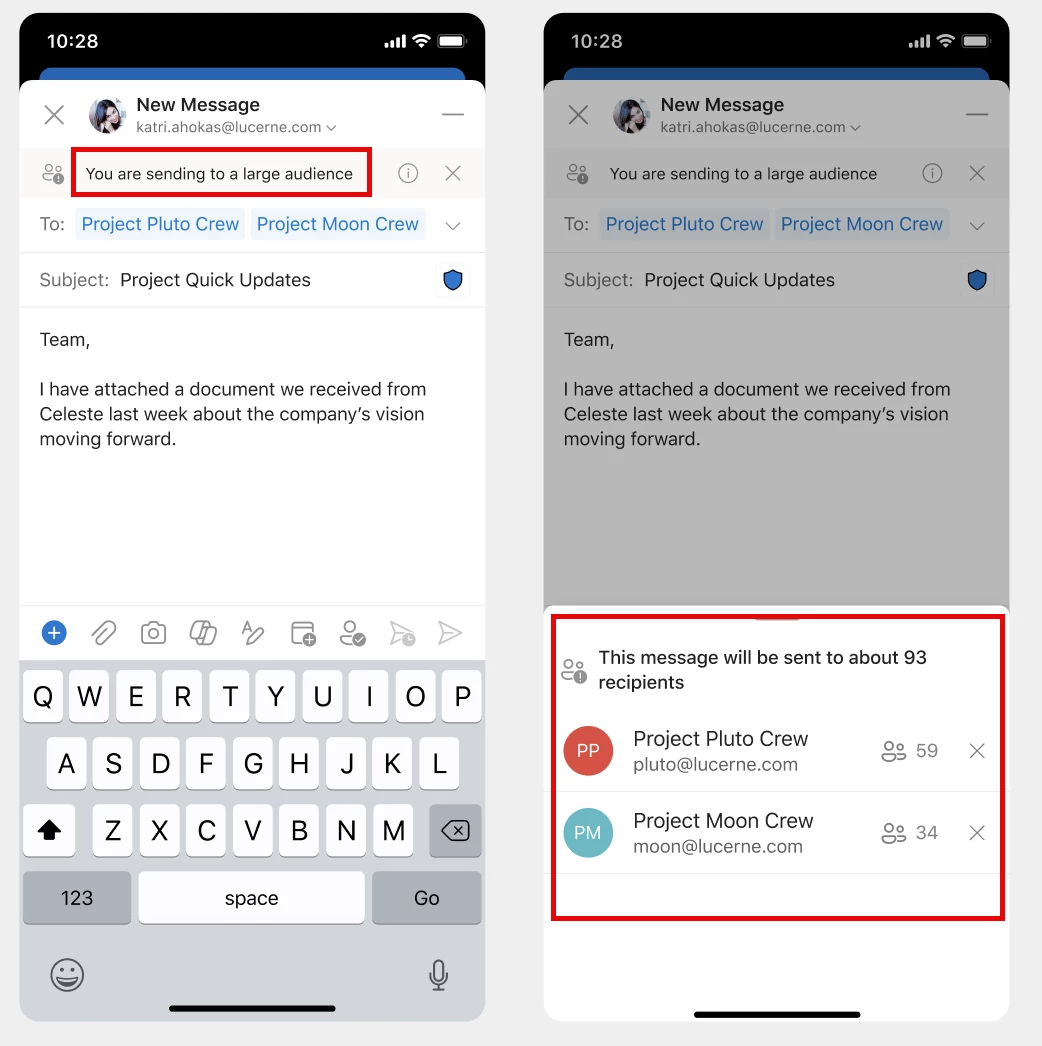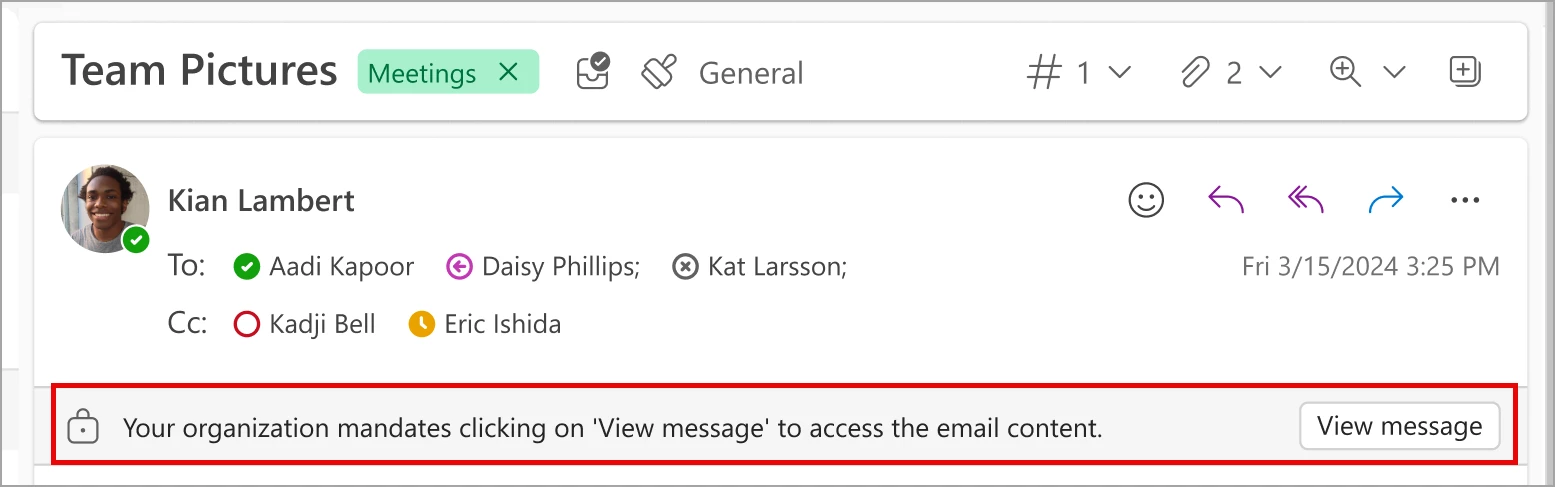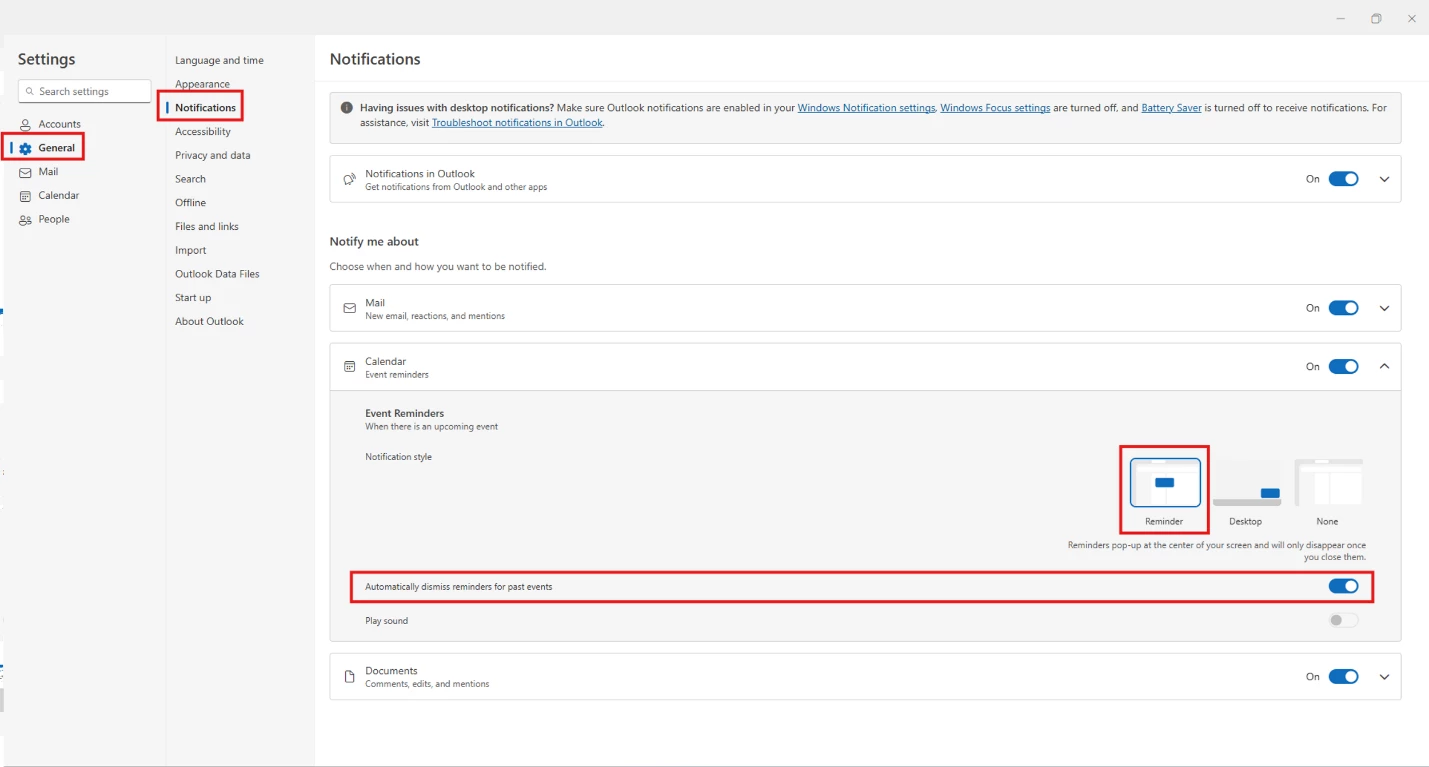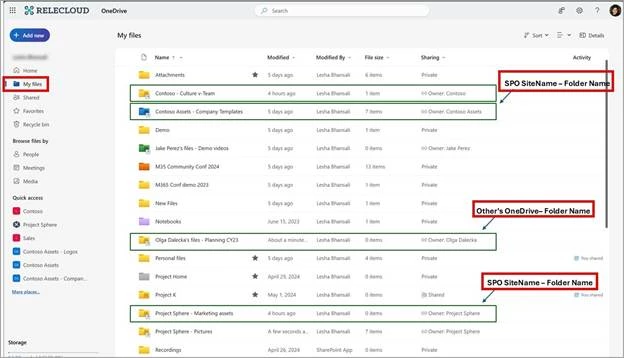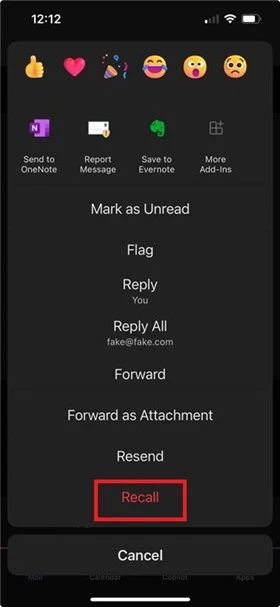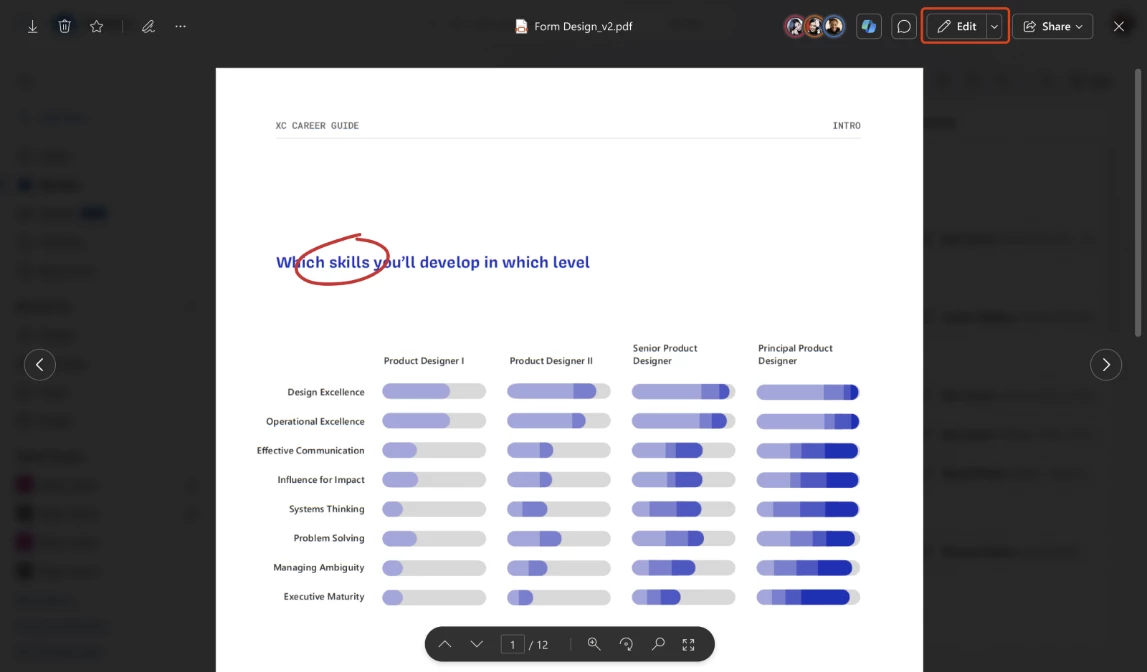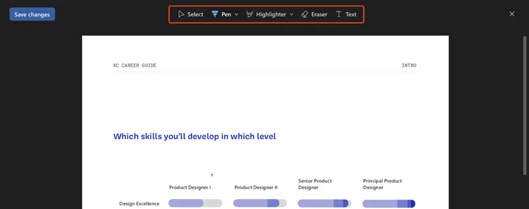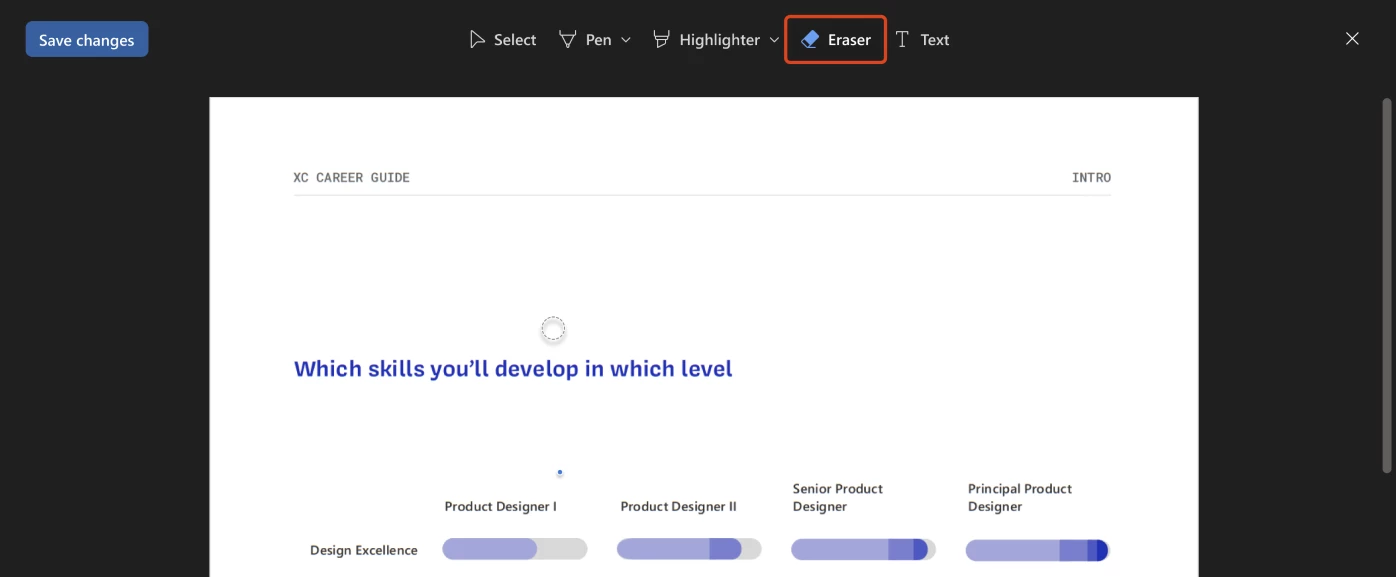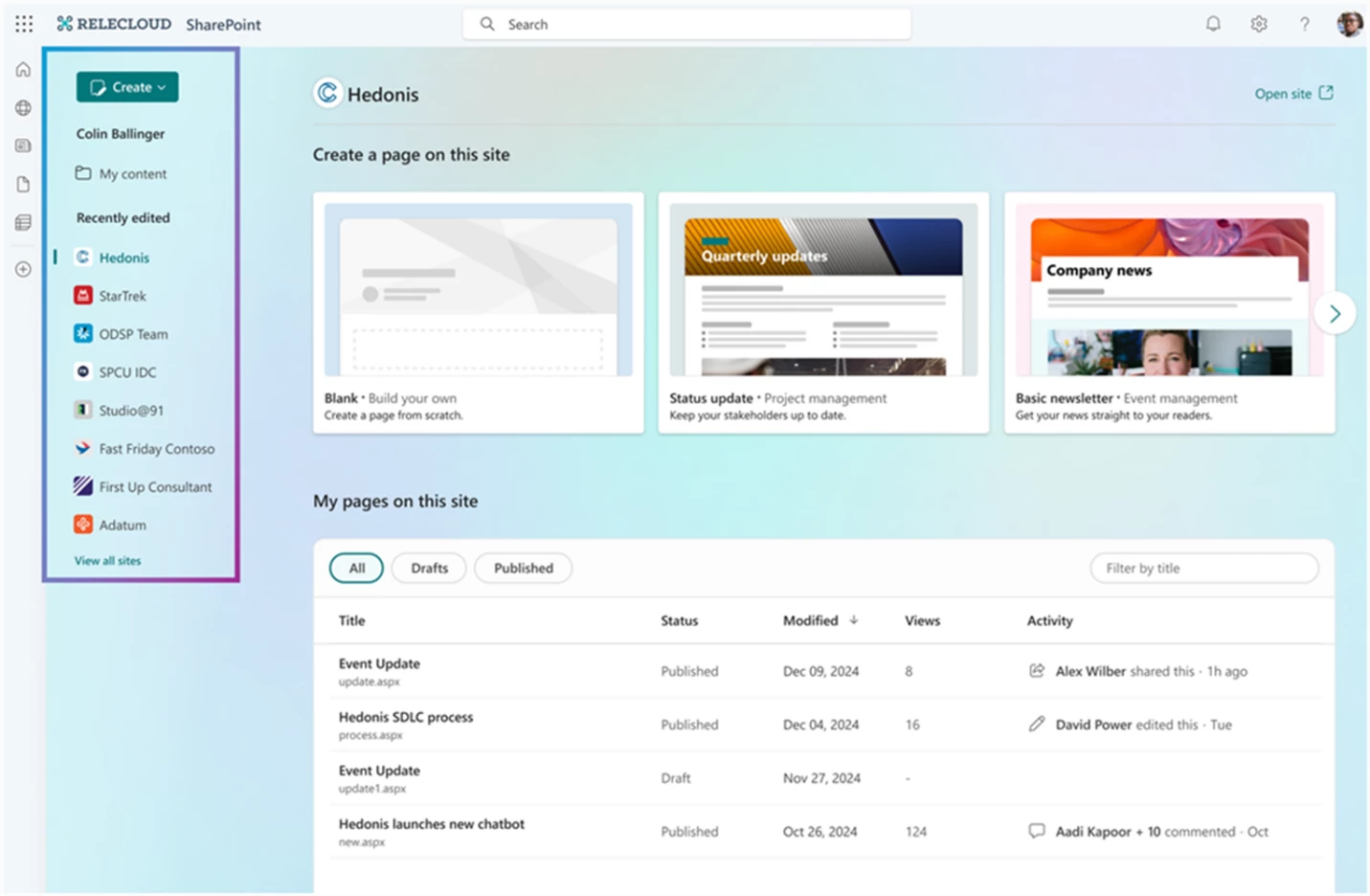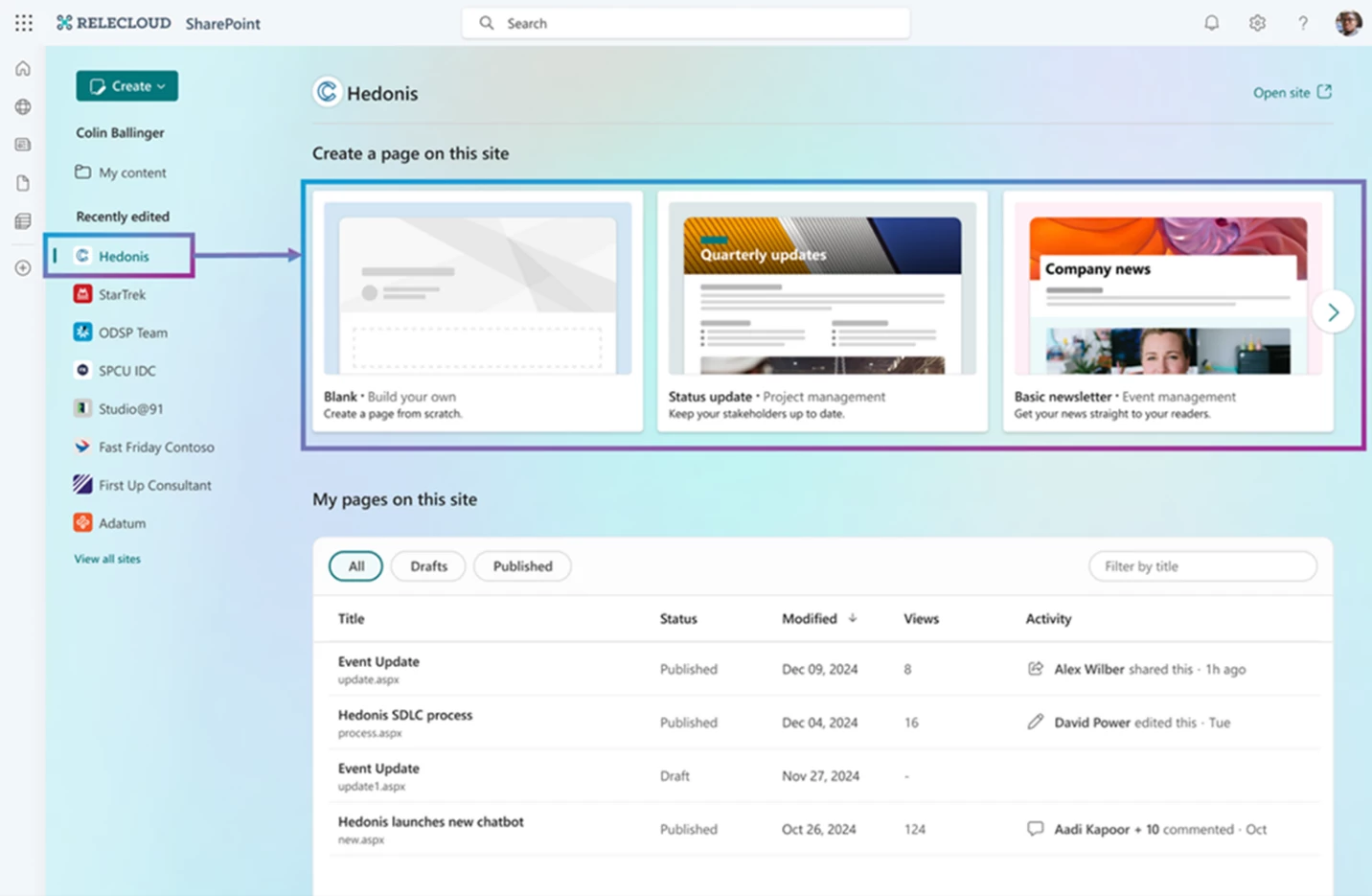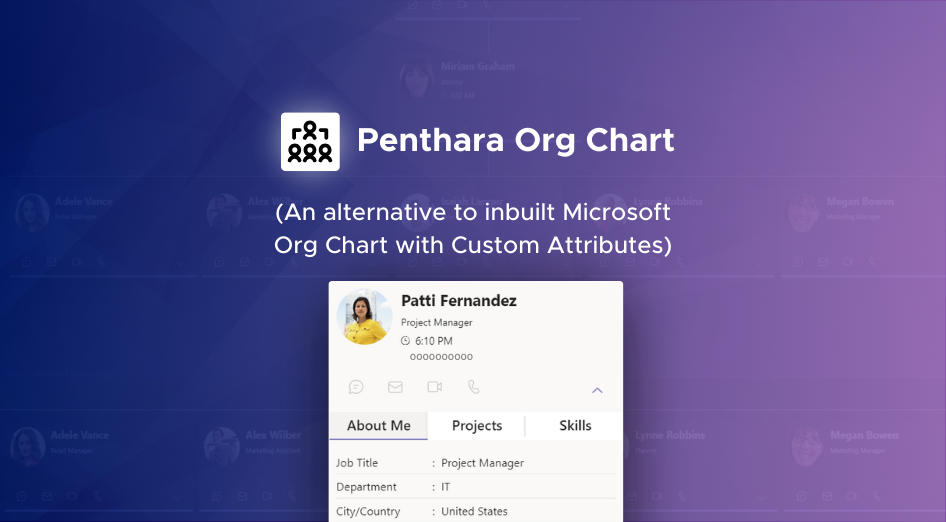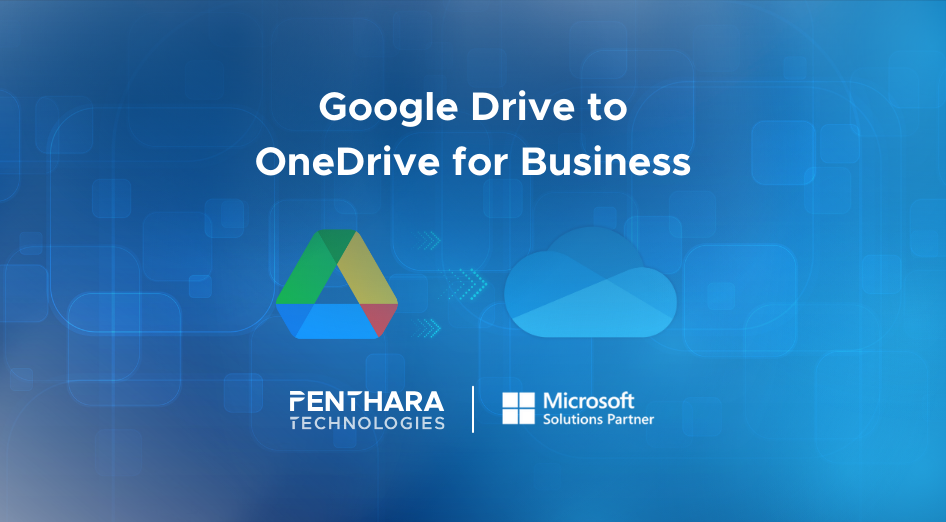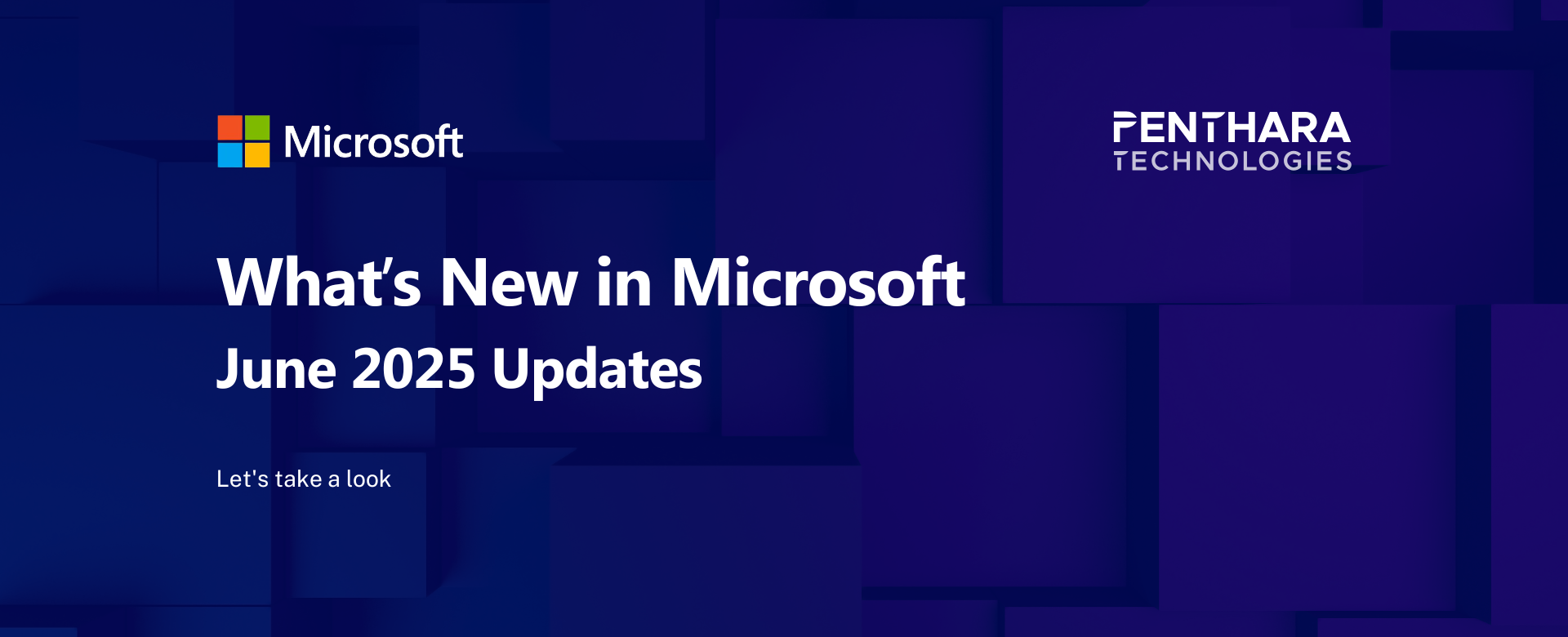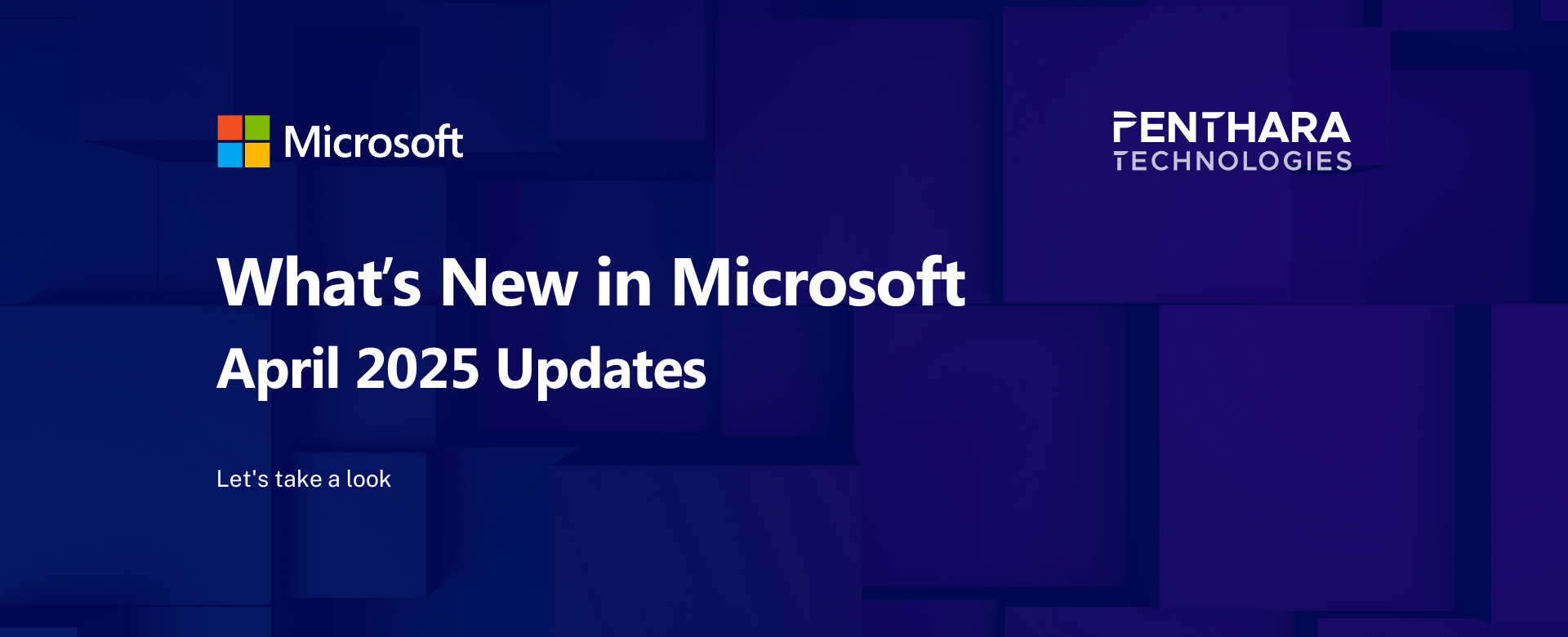Table of contents
A. Microsoft Copilot
1. Use Copilot during Teams calls without turning on transcription or recording
2. Microsoft 365 Copilot: Users can insert cloud files in Copilot chat prompts
3. Rich content and flexibility for Copilot Pages
4. Access data from the web with Copilot in Excel
5. Use Copilot agents in Copilot Chat in Outlook
6. Gain insights from images from your OneDrive folder with Copilot
7. Users can search Copilot Chat sessions
8. Ability to Stop Copilot while it is generating a response
9. Microsoft 365 Copilot for Sales - Easily save meeting notes to CRM following Teams meetings
10. Microsoft Copilot Chat usage report improvements
11. Keep Edge up to date to continue using Copilot on the Edge sidebar
B. Microsoft Teams
1. Microsoft Teams: Share Teams apps and agents from their profile or the Teams side panel
2. Microsoft Teams: Simplified Notes pane in meetings
3. Microsoft Teams: Control when shared content is visible to attendees in "Manage what attendees see"
4. Microsoft Teams: In channels, the "Shared" tab (formerly the "Files" tab) will have new capabilities
5. Microsoft Teams: New user setting to view incoming calls in a small window
6. Microsoft Teams: Improved options for sharing apps or agents in chat
7. Microsoft Teams: Enhanced spell checking will support multiple languages
C. Microsoft 365 Apps
1. Microsoft Outlook for iOS/Android: Large audience warnings for users
2. New Microsoft Outlook and Outlook for the web: New setting to enable two-click view for encrypted emails
3. New Microsoft Outlook for Windows and Outlook on the web: Optimized hover actions in the message list
4. New Outlook: "Automatically dismiss reminders for past events" will be on by default for Reminder window users
5. Immediate Action Required: 6 Months left, Migrate to OneNote on Windows Now!
6. Microsoft OneDrive: New naming convention for folder shortcuts
7. Microsoft Outlook: Message recall in the Outlook app for iOS and Android
8. Microsoft OneDrive and Microsoft SharePoint: New annotation layout and tools for editing PDFs
D. Microsoft SharePoint Online
1. Microsoft SharePoint Online: Manage SharePoint pages using the left navigation pane
2. Microsoft SharePoint: Use SharePoint quick steps to automate common tasks and workflows
E. Microsoft Power Automate
1. Power Automate – Enable dark mode in Power Automate for desktop
2. Power Automate for desktop – Describe flow actions with Copilot
3. Power Automate - Generate flow description using AI
10. Microsoft Copilot Chat usage report improvements
To provide a comprehensive overview of Microsoft 365 Copilot Chat's adoption among users without Microsoft 365 Copilot licenses, Microsoft is broadening the scope to include active users from Teams, Outlook, and Copilot.cloud.microsoft, in addition to its use in Edge sidebar and the Microsoft 365 Copilot (app). Moreover, the last activity date will now encompass usage data from Teams, Outlook, and Copilot.cloud.microsoft.
A breakdown of Microsoft 365 Copilot Chat active users for Teams, Outlook, and Copilot.cloud.microsoft is planned and will be available soon. Microsoft will communicate with another post once the rollout date is confirmed.
This message is associated with Microsoft 365 Roadmap ID 482199
When this will happen:
General Availability (Worldwide): Microsoft will begin rolling out early April 2025 (previously late March) and expect to complete by early April 2025 (early late March).
How this will affect your organization:
In Reports -> Usage -> Microsoft 365 Copilot Chat in the Microsoft 365 admin center, the following metrics may be impacted:
- All up active users, average daily active users may increase
- Last activity date (UTC) per user may change
What you need to do to prepare:
If you use Microsoft 365 Copilot Chat usage report in the Microsoft 365 admin center as the basis for your own custom report (i.e. by exporting information and incorporating it into a Power BI report), consider revising historical information in that report to account for potential increases to usage of active users, average daily active users, and last activity date update in user level table.
3. Microsoft Teams: Control when shared content is visible to attendees in "Manage what attendees see"
The "Manage what attendees see" feature in Microsoft Teams helps organizers deliver polished events more easily by simplifying the attendee view and keeping the focus on participants who have been brought on screen. We’re introducing a new enhancement that gives organizers and presenters even more control over when shared content becomes visible to attendees.
Currently, when a presenter shares content, it is automatically displayed for attendees. With this update, shared content will first appear in the Manage screen’s left panel alongside other presenters. An organizer or presenter must manually bring it on screen, providing greater control over the attendee experience and preventing unintended interruptions.
Once shared content is brought on screen, the presenter sharing it will now see their content displayed instead of a text message indicating they are sharing.
Additionally, organizers and presenters joining from mobile will only see participants or content that has been brought on screen. Previously, users would see all organizers and presenters on their mobile devices.
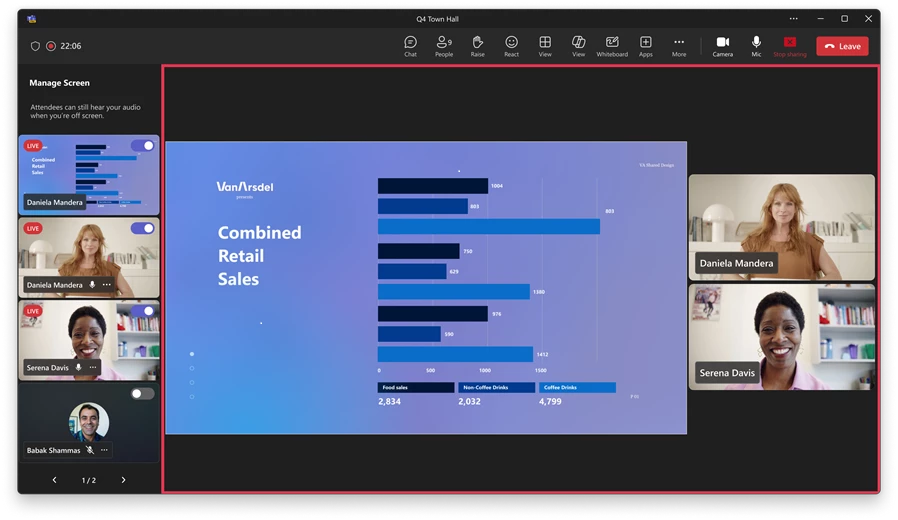
Limitations:
- Users joining through older Teams versions will continue to see the existing behavior, where shared content is automatically brought on screen.
- PowerPoint Live will automatically be brought on screen and will not appear in the Manage screen panel.
This message is associated with Microsoft 365 Roadmap ID 483486.
When this will happen:
Targeted Release: Microsoft will begin rolling out early April 2025 and expect to complete by mid-April 2025.
General Availability (Worldwide): Microsoft will begin rolling out mid-April 2025 and expect to complete by late April 2025.
How this will affect your organization:
Any new meetings or events created or updated after mid-April 2025 will receive the new improvements to the "Manage what attendees see" feature by default.
What you need to do to prepare:
This rollout will happen automatically by the specified dates with no admin action required before the rollout. You may want to notify your users about this change and update any relevant documentation as appropriate.
4. Microsoft Teams: In channels, the "Shared" tab (formerly the "Files" tab) will have new capabilities
Coming soon for Microsoft Teams: In channels, Microsoft will rename the Files tab as the Shared tab to enable users to view content shared in posts and content in the document library in one place. Note: The Shared tab in chats will not be affected by this change.
This message applies to Teams for Windows desktop and Teams for Mac desktop.
This message is associated with Microsoft 365 Roadmap ID 470597.
When this will happen:
Targeted Release: Microsoft will begin rolling out mid-April 2025 and expect to complete by late April 2025.
General Availability (Worldwide): Microsoft will begin rolling out mid-May 2025 and expect to complete by mid-June 2025.
How this will affect your organization:
After this rollout, users can still work with files and folders in the Microsoft SharePoint document library linked to the channel. All existing functionality in the Files tab will be available in the In library view of the Shared tab in channels. The In posts view in the Shared tab will display all files and links shared in channel posts:
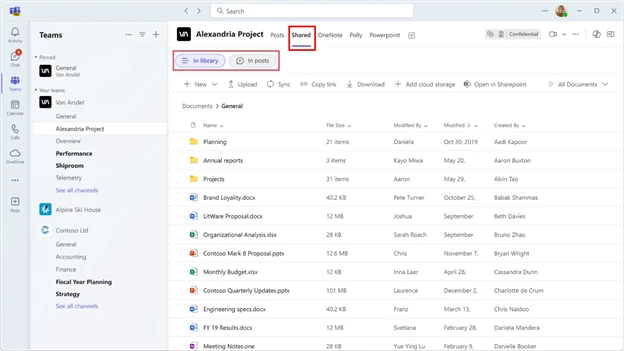
Users can use the order the files by date using the Recent view and then filter by Files or Links. Before this rollout, this functionality was only available in chats:
Users can use the In posts view to find links:
These changes to channels will be available by default.
Coming soon after this rollout for the In posts view of the Shared tab in channels: Keyword search
What you need to do to prepare:
This rollout will happen automatically by the specified dates with no admin action required before the rollout. You may want to notify your users about this change and update any relevant documentation.
Before rollout, Microsoft will update this post with new documentation.
2. New Microsoft Outlook and Outlook for the web: New setting to enable two-click view for encrypted emails
New Outlook for Windows desktop and Outlook for the web will soon support a two-click view for encrypted emails, which requires user confirmation before allowing access to encrypted emails. As an admin, you can enable the two-click feature for your users.
This message is associated with Microsoft 365 Roadmap ID 483883.
When this will happen:
General Availability (Worldwide): Microsoft will begin rolling out early April 2025 and expect to complete by late April 2025.
General Availability (GCC): Microsoft will begin rolling out early May 2025 and expect to complete by late May 2025.
How this will affect your organization:
With this two-click feature enabled, users will be required to select View message for every encrypted email, and then the email will render. This feature ensures that users deliberately access encrypted email content, reducing the risk of accidental exposure, especially in unsecured environments like public spaces or during screen sharing:
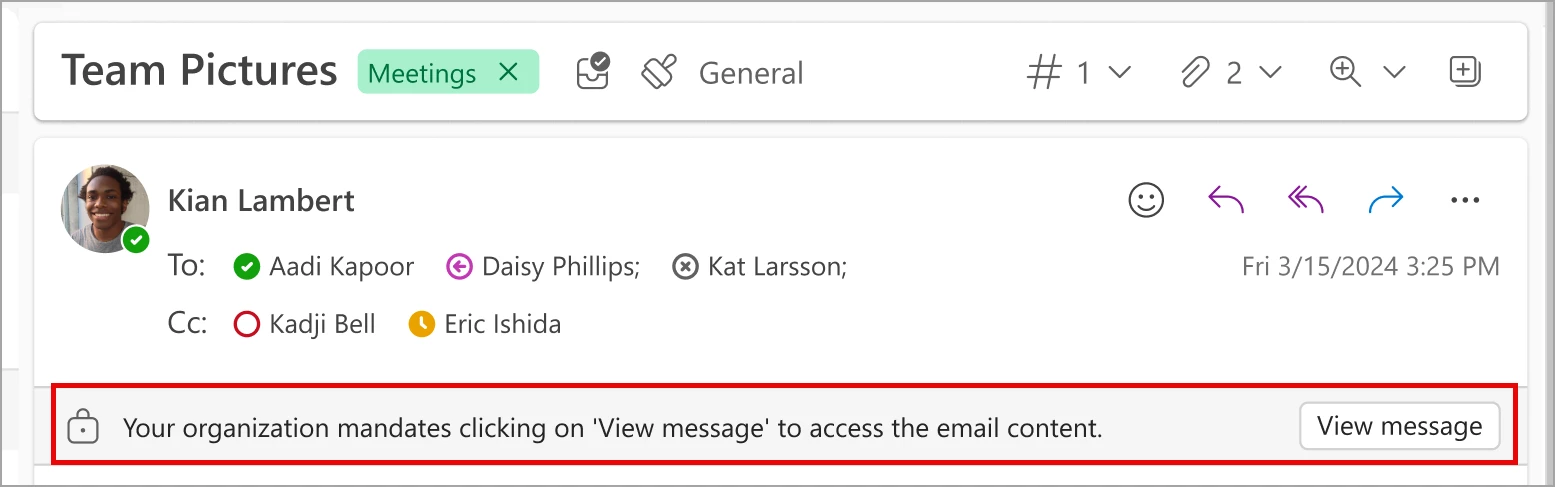
Admins can find the TwoClickMailPreviewEnabled setting in the Microsoft Azure directory. This setting is a Boolean type with default = 0, which means the experience is disabled by default. To enable the feature for all users in your tenant, set value = 1.
Alternatively, you can access and set the value for this setting using the Microsoft PowerShell cmdlet -Set-OrganizationConfiguration in the Microsoft Exchange Online PowerShell. Learn more: Exchange Online PowerShell | Microsoft Learn
By default, the two-click setting is off.
What you need to do to prepare:
No action is required from admins unless you want to enable this feature.
This rollout will happen automatically by the specified dates with no admin action required before the rollout. Review your current configuration to determine the impact for your organization. You may want to notify your users about this change and update any relevant documentation if you plan to enable this feature.
8. Microsoft OneDrive and Microsoft SharePoint: New annotation layout and tools for editing PDFs
Coming soon for Microsoft OneDrive and Microsoft SharePoint: A new PDF annotation layout that features a more intuitive design. After this rollout, all annotation tools will be in a single row at the top of the screen, including a new type of eraser that can remove pen and highlighter annotations pixel by pixel.
This message is associated with Microsoft 365 Roadmap ID 483156.
This message applies to One Drive for the web and SharePoint Online.
When this will happen:
General Availability (Worldwide, GCC, GCC High, DoD): Microsoft will begin rolling out late March 2025 and expect to complete by mid-April 2025.
How this will affect your organization:
To use the new annotation layout:
- Find the PDF saved in OneDrive or Microsoft SharePoint and select the PDF to open it.
- Select Edit at the top right of the screen to access the annotation tools. Note: When editing in OneDrive or SharePoint, ignore the Edit in appoption in the dropdown menu next to Edit, which will open the PDF in another PDF tool such as Adobe Acrobat.
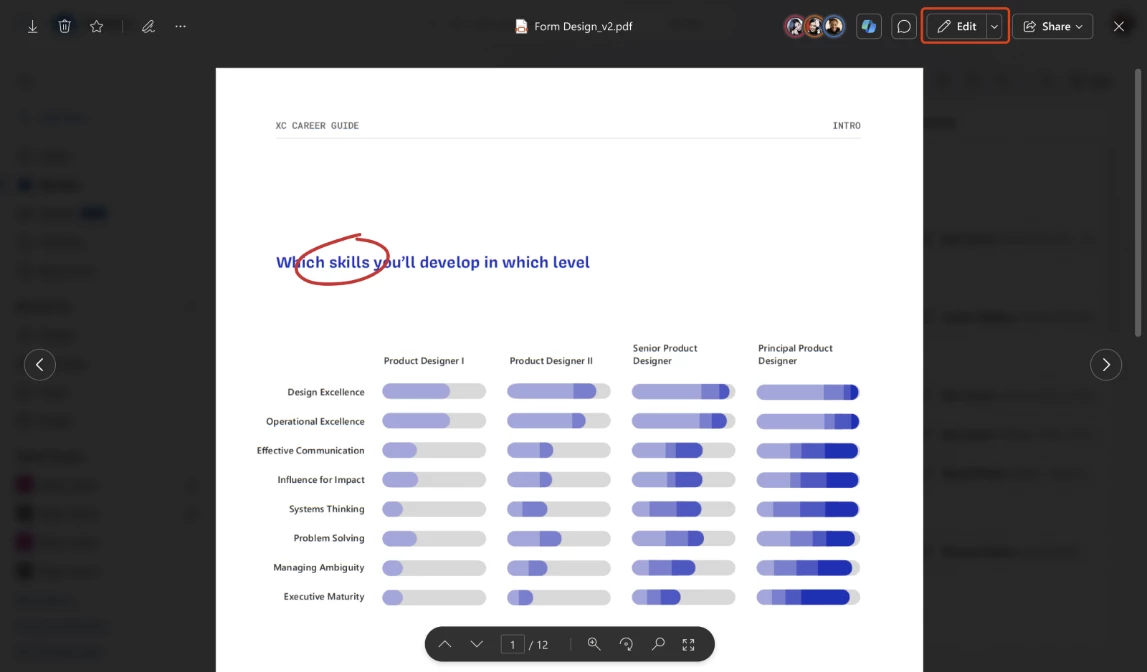
- All annotation tools are found at the top of the screen:
To erase existing pen or highlighter annotations:
- Find the PDF saved in OneDrive or SharePoint and select the PDF open it.
- Select Edit at the top right of the screen to access the annotation tools.
- Select Eraser from the annotation toolbar and left click with the mouse to delete with precision (pixel by pixel).
- Select Save changes at the top left of the screen.
To delete an entire pen or highlighter annotation, choose one of these options:
- Select an existing annotation and then select the Delete key on the keyboard.
- Select the trash icon at the top left of the selected annotation.
The Eraser tool does not work for Text annotations.
This change will be available to users by default.
What you need to do to prepare:
This rollout will happen automatically by the specified date with no admin action required before the rollout. You may want to notify your users about this change and update any relevant documentation.